"Why is my iPhone going straight to voicemail? My iPhone does not notify me of the incoming calls. Nothing shows, not ringing or vibrating when someone calls. How to stop iPhone calls go straight to voicemail?"
iPhone is not receiving calls (not ringing or after 2 rings), and then goes straight to voicemail so that you're missing a lot of calls, you are annoyed with this. You don't know what's going on with your iPhone. Don't worry, I can help you overcome incoming calls go straight to voicemail problem. Here are 7 solutions for you about tackle the iPhone issue with effortless.
Part 1. Bypass iPhone Goes Straight to Voicemail via Signal & Airplane Mode
Part 2. Fix iPhone Calls Going to Voicemail by Turn Off Do Not Disturb
Part 3. Overcome iPhone Going Straight to Voicemail by Callers Blocked
Part 4. Stop iPhone Goes Directly to Voicemail via Use Announce Calls
Part 5. Fix iPhone Not Ringing Straight to Voicemail via Close Voice Roaming
Here are the two things you have to do for "why are my calls going straight to voicemail?" If you can take it back to normal by this, that's a great thing.
Check the status bar in your iPhone, if it shows No Service, that means you are far away from the cell towers. At the same time, the unstable signal also can lead to this issue. Hold on your iPhone approach the cell tower, when it is connected to the cellular network, you can receive the calls again. iPhone calls go straight to voicemail issue is over.
By chance, if you turn on the Airplane mode toggle, the WiFi and mobile data disabled, iPhone goes right to voicemail at the same time. Turn it off on the Control Center or the Settings.
This tips can also fix iPhone WiFi grayed out and downloading iCloud photo error.
In the Settings: Select the Settings App → choose the Airplane Mode → turn toggle off.
Do Not Disturb (DND) is one of the iPhone function. When you need a quiet space, it keeps you away from the calls or messages disturb you. Then iPhone calls go right straight to voicemail without ringing. Look at your status bar, if you can see a crescent moon icon nearby the battery icon, that means the Do Not Disturb function is turning on. You can turn it off in the Control Center and Settings.
In the Control Center: Swiping up from the iPhone bottom to open the Control Center, locate the Do Not Disturb (a crescent moon icon), turn it off.
In the Settings: Tap Settings, find the Do Not Disturb function, turn the toggle off.
In iOS 11, there is a relevant function - Do Not Disturb While Driving. When the iPhone detected you are driving a car, the Do Not Disturb While Driving will activate automatically. During this period, iPhone not receiving calls going to voicemail. It is necessary that ensure this function is turned off in the Settings.
When you listed certain contacts to the Call Blocking, the calls directly to voicemail. You can unblock them do as the following:
Step 1. Select the Settings app on the iPhone.
Step 2. Choose the Phone function.
Step 3. Pitch on Call Blocking & Identification. Unblock those listed innocent contacts, you can receive the calls again.
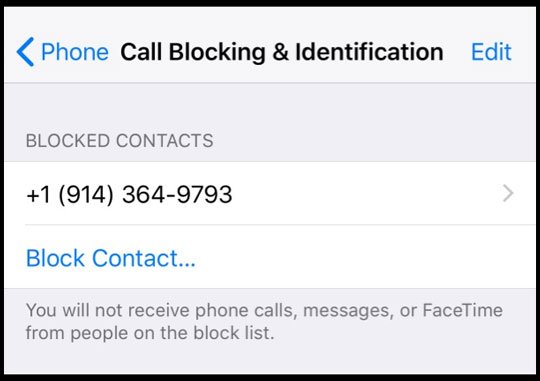
In the recent iOS version, that offers a new Announce Calls feature. The users can set how often and when the iPhone should announce calls. Among the feature, there are four options: Always, Headphones and Car, Headphones Only, Never. When your phone going straight to voicemail when someone calls, setting the Announce Calls to Always that may help you overcome it. Doing as following:
Step 1. Launch the Settings App.
Step 2. Select Phone feature.
Step 3. Pitch on Announce Calls.
Step 4. Choose Always option.
Since you change the option in your iPhone, reboot the device then try to see if it is back to normal. If not, going on the next solution.
Other users with iOS 10 and latest version who have the deal with iPhone goes directly to voicemail were able to obtain a solution by close Voice Roaming. Here is the guide:
Step 1. Launch the Settings App.
Step 2. Select Cellular, choose Cellular Data Option.
Step 3. Pitch on Roaming, then Voice Roaming, turn off it.
This advice is especially useful for the user which are using Verizon plan.
Carrier changes including that bought by update it can affect iPhone relevant functions. Your iPhone allows connecting the carrier's wireless network, however, if your iPhone's carrier settings are out of date the most likely is encounter connecting with your carrier's network problem. It can be fixed by update carrier settings.
Step 1. Launch the Settings App, choose General section.
Step 2. Select About option.
Step 3. If there has the new carrier version, you can get this alert message saying that "New Settings are available. Would you like to update them now?" Update it.
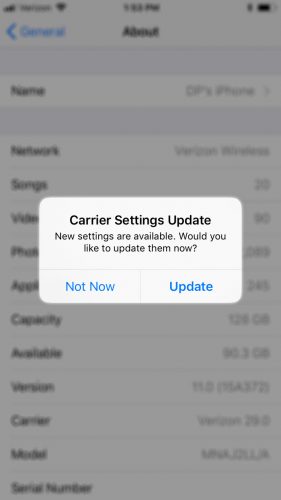
When Apple releases the new iOS version, it is inevitable that caused iPhone going straight to voicemail(then it will be patched soon). Try to fix this issue by update iOS version. You can also use iTunes to update iOS version .
Step 1. Launch the Settings App, choose General section.
Step 2. Check the iOS version, update it.
Test a call after that, try to see if it is back to normal. If not, going on the next solution.
If above possible reason none is the point, this issue still exists. It is necessary that contact with your service provider to figure out what is causing iPhone goes straight to voicemail. They might aren't aware all the iPhone issue, but you can get the direction of a solution about your issue. Here are the major wireless carriers contacts.
AT&T: 1-800-331-0500
Verizon: 1-800-922-0204
Virgin Mobile: 1-888-322-1122
T-Mobile: 1-877-746-0909
Sprint: 1-888-211-4727
Is your phone back to normal now? In this article, I've demonstrated what does it mean when iPhone goes straight to voicemail. I hope the above these methods can help you solve calls directly to voicemail. Welcome to share this article to help friends who may have the same problem.
If there are other issues with your iPhone, I'm happy to help you. Please contact me via the message area below and provide me with all the necessary information about your issue so I can find a solution to your problem.