"Is there any way to bypass Windows 7 login/admin password? I was stupid by myself, I set up an extremely complicated password so now I'm locked out."
Many people will set passwords for their computers to protect their personal privacy. But what should you do if you set up very complicated passwords and forgot about it?
Cool down! Here are the solutions to bypass password on Windows 7.
#1 Change Account Password with CMD
#2 Enter Safe mode and Run CMD
#3 Reset Password via Local Account
#4 Bypass Windows 7 Login Screen via Reset Disk
Win 7 and the previous versions of Win have a hidden administrator account set up, and there is no password by default. We can use this hidden administrator account to bypass Windows 7 login screen, as follows:
Note: If the hidden administrator account is disabled before locked out of computer Windows 7, this method will not work.
Step 1. Open the Start menu of Win 7 and type "cmd" in the 'Search' box (or go to Start > Accessories > Command Prompt). Right click on the "cmd.exe" in the search results and select "Run as administrator".
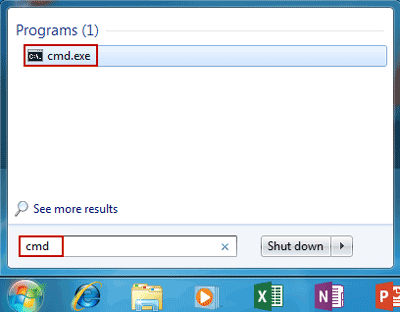
Step 2. When you see a User Account Control pop-up window, please choose "Yes".
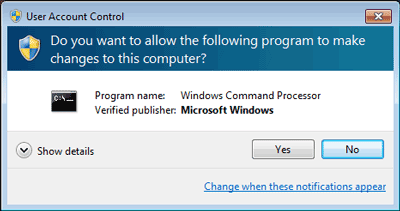
Step 3. To find the user accounts on Win 7, in the Command Prompt, type "net user". After that, change it to "net user + user name+ new password". For example, if the user account is Administrator and new password is 123456, then you need to type: net user adminstrator 123456

Step 4. Press Enter. And the restart your computer with your new passcode on Windows 7.
Note: This method also requires that you have another administrator account on your PC.
When your computer can't start smoothly, you can enter safe mode so that you can bypass Windows 7 login password with command prompt.
Step 1. Restart the computer and press the F8 key repeatedly until the "Advanced Boot Options" appears. You'll see "Safe Mode with Command Prompt", select it and press Enter.
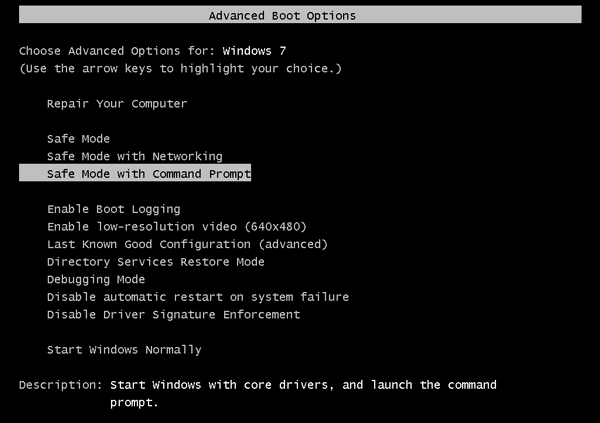
Step 2. A hidden administrator account appears on the login screen. Use it to log in to your computer and then pop up a command prompt with administrator privileges.
Step 3. Reset the password by following the steps in method #1.
You can bypass Windows 7 admin password if you've activated the Built-in administrator account before being locked out. Note: this way works only if you have got the administrator rights.
Step 1. Start your PC
Step 2. Press Shift 6 times when you see the login screen
Step 3. Click Start and you can reach Control Panel. Now select User Profile and then Change Password
Step 4. Set up your new login password and reboot your PC.
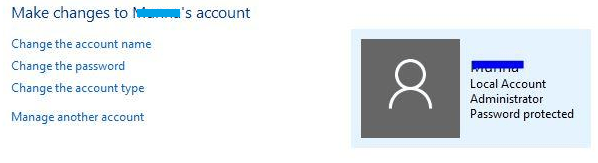
If the above three ways do not work for you because it needs the default administrator account. Here is another effective method you can try. If would be easy to use a reset disk to log into Windows 7 without password.
Step 1. Start your PC and plug a reset disk (USB) to your computer.
Step 2. On the login screen, select the user account you need to bypass password on Windows 7.
Step 3. Enter a wrong password. When it reminds you that's incorrect, click "OK".
Step 4. Click "Reset password" and you will get a "Password Reset Wizard" window asking you to insert the password reset disk.
Step 5. Choose "Next" and select the password key disk and click "Next" again.
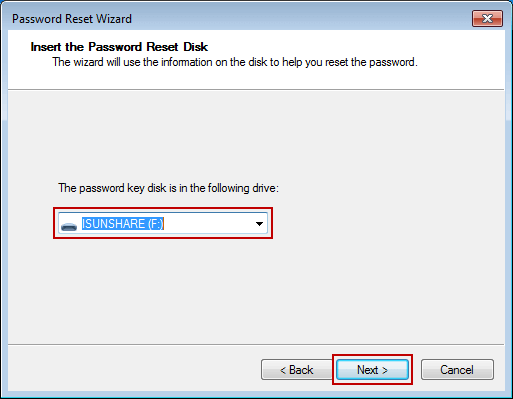
Step 6. Keep all the field blank and click "Next".
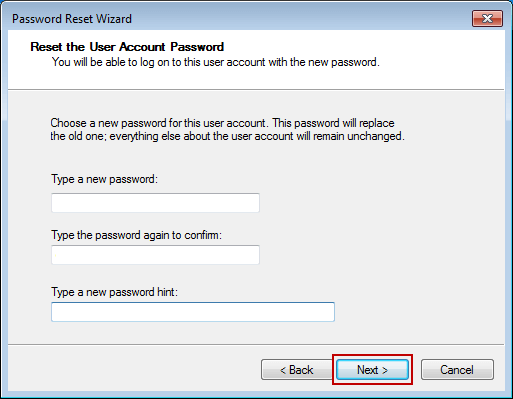
Step 7. Click "Finish" and you can login into PC without password.
Restart your computer and check if you can bypass Windows 7 password.
If the command prompt fails to help you and you don't have a reset disk at hand, then you can try Windows Password Genius, a professional Windows password removal software, to get into Windows 7 without password.
It can directly reset password on Windows 7 without disk, which is easy to operate and has a high success rate. It is worth a try. PS: You need another operational computer, a burnable CD or a Bootable USB drive.
The steps on how to login to Windows 7 without password at login screen:
Steps 1. Download the software on another computer, plug in a USB drive/CD burning disc, and run Windows Password Genius.
Step 2. Select a USB device or CD/DVD to create a password reset disc. Click to start burning.
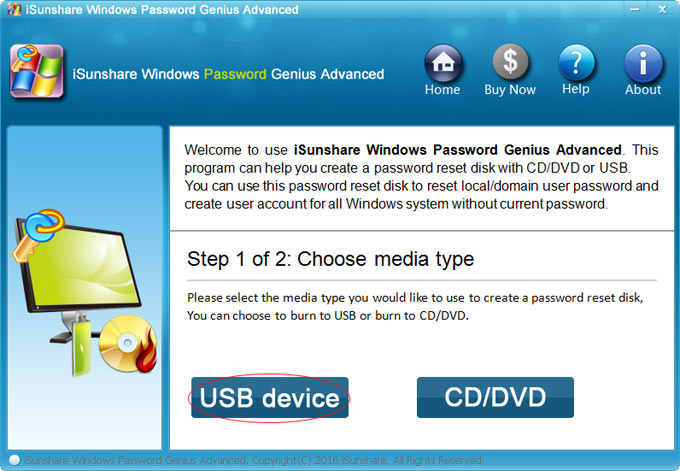
Step 3. After the recording is successful, unplug the USB device or burn the disc and insert the locked Win 7 computer.
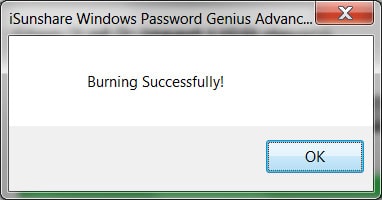
Step 4. Set the Win 7 computer to boot from the USB flash drive and Windows Password Genius will run and display all Win 7 accounts.
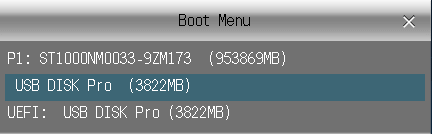
Step 5. Select your administrator login account and click Reset Password.
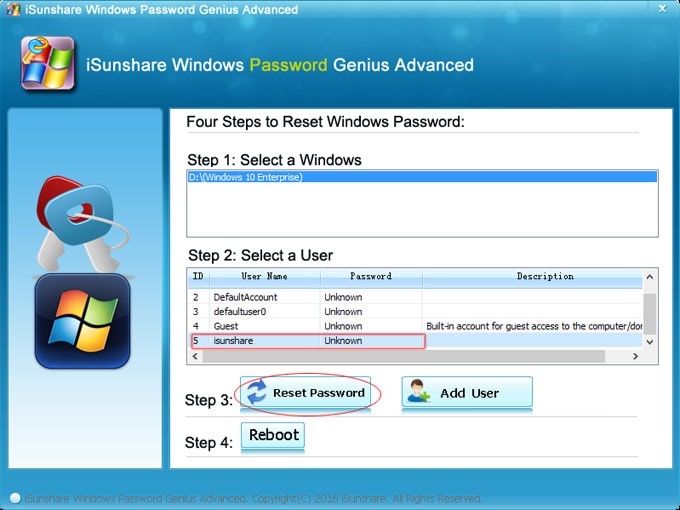
Step 6. Click Yes to confirm your action, then click Reboot option to start the computer and unplug the USB device.
It'll do you favor when you locked out of Windows 7 administrator account. Using Windows Password Recovery to bypass Windows 7 password is also very fast. The process can be easily completed in just a few minutes. In addition, it can bypass Windows 10 password. If you want to unlock more advanced sign-in options, such as Windows Hello Face, Windows Password Recovery is the right choice for you.
The last method is the least recommended method, don't try it unless you really have no other way. This method is to reinstall the operating system, of course, this will erase all computer data in order to let you get into a computer without the password Windows 7.
Step 1. Insert the Windows operating system installation disk while booting the computer.
Step 2. The computer will automatically load the operating system files.
Step 3. After completing the setup wizard for the operating system, click Install Now.
Step 4. Click Next and select the primary disk where you want to install the operating system.
Step 5. After the operating system installation is complete, the computer will automatically restart, now bypassing Windows 7 password is done.
Do you have any question about how to bypass Windows 7 password with reading this post? Apart from the common ways, here I also recommend you the Windows Password Genius, which can 99% delete the Win 7 password without any complex operation.
Finally, thanks for your reading, you can leave your precious comment below if you have any good ideas or other questions. Very thanks for that.