“How do I backup Android phone to Mac? I need to transfer my files to computer and delete some items so that I could free up storage space on my Android device.”
Backup files to Mac from your Android phone and tablet is a useful way to keep your data safe from data loss or wrong deletion. Unlike iOS devices, Android users can sync data with Google instead of iCloud/iTunes.
However, to prevent private data leakage, it is better not to transfer your files to the cloud. And then your Mac computer is a quite safe place to store your Android files because Apple device equipped with iOS system always performance great. Therefore, this article will show you the best software to backup Android to Mac with simple steps.
Part 1. Selectively Backup Android to Mac with 3 Steps (Only Photos, Videos, Music) Hot!!!
Part 2. One Click Backup All on Android to Mac (Contacts, SMS, Media, Note, App etc.)
| Backup Android files to Mac | Phone Manager | Android Data Backup & Restore |
| photos, music, videos | yes | yes |
Contacts, SMS, note, calendar call logs, app, app data | no | yes |
| Preview and selectively transfer | yes | no |
| Backup and restore files | yes | yes |
FoneCope Phone Manager works professionally in backing up Android phone on Mac, allowing you to preview the detail contents before transferring to Mac computer. For example, you can transfer photos from Samsung to Mac selectively. Besides, with this tool, you can easily delete and organize the files on Android device. Moreover, you can transfer data on Mac back to Android device.
Step 1. Connect Android phone or tablet to Mac via USB
After you download and launch Phone Manager on your Mac computer, you can double-click the program icon to run it. And then connect your Android phone or tablet to Mac with a USB cable. This smartphone transfer software will detect and recognize your Android phone device information.
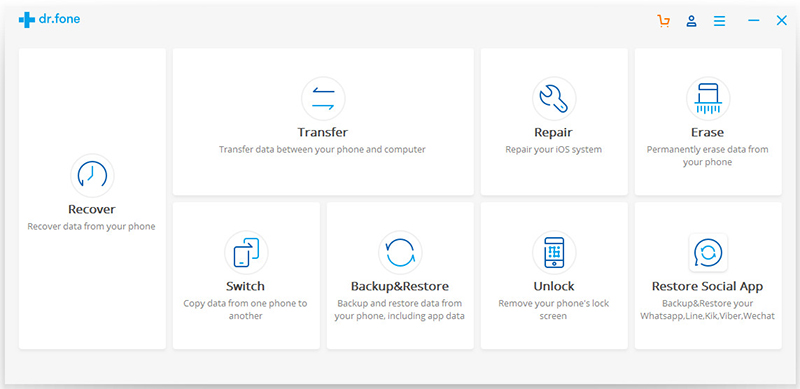

Step 2. Choose files on Android to export to Mac
On the top, you can click the file type icon in the toolbar such as Music, Videos, and Photos. And then you can preview the detail content.
Step 3. Backup Android phone to Mac
Select and mark the specific files that you need to backup to Mac from Android device. After that, click “Export” and you’ll asked to choose a target location to save the files on your Mac computer.
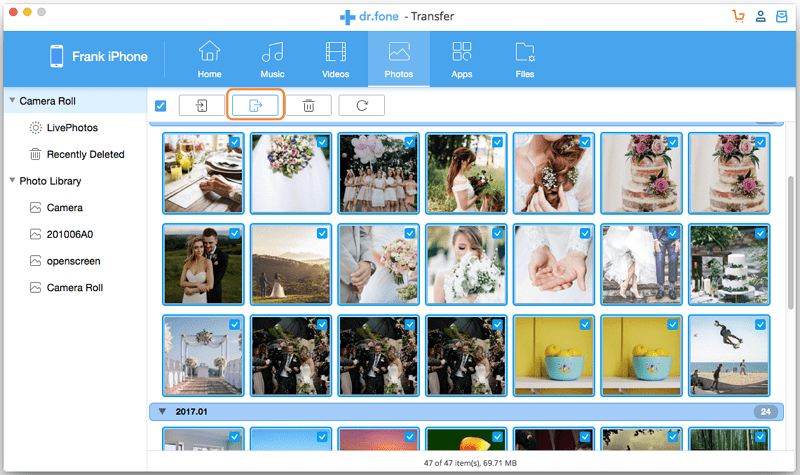
Now you can see the files that are backed up to the local folder on the Mac laptop. This phone data manager tool can help you selectively backup media files on Android to Mac with only 3 simple steps. Why not download and have a try?
FoneCope Android Data Backup & Restore can backup all your Android data to Mac with one click. It can backup and restore Android files on Mac at fast speed. It is user-friendly designed so that there will not be any complicated steps or technology background requirement. You can follow the step-by-step guide to backup android to Mac now.
Step 1. Choose “Back Up Your Phone” in the interface after you download and run Android Data Backup & Restore on your Mac computer.
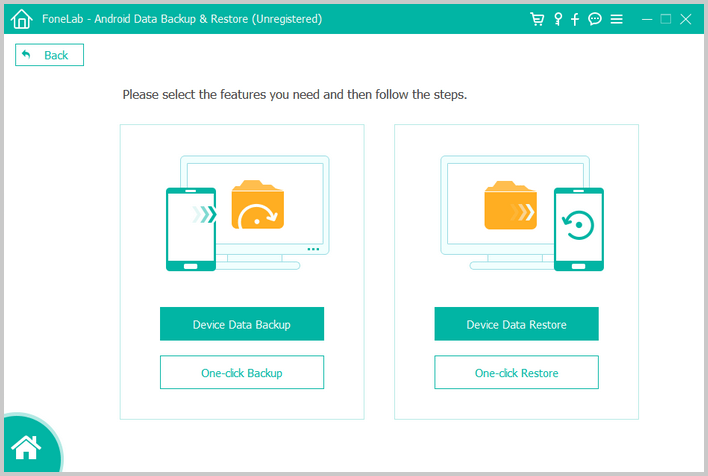
Step 2. Plug your Android phone or tablet into your Mac with a USB cable. Get help by clicking “Cannot recognize the device?” > “Android” if this phone transfer software failed to automatically detect your Android device.
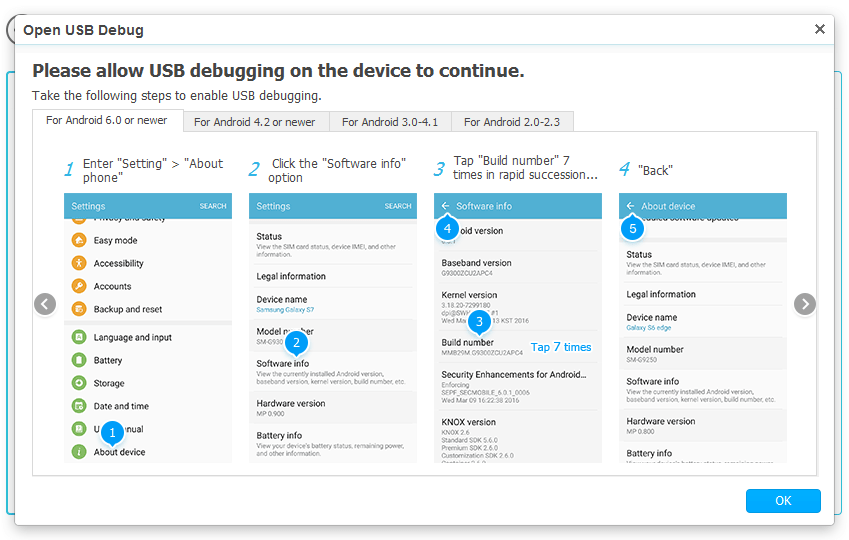
Step 3. Choose file types to backup and then click “Start Transfer”. You can see what you can backup to Mac from your Android device, including Contacts, Text messages, Calendar, Call Logs, Photos, Music, Videos, Apps, and App Data.
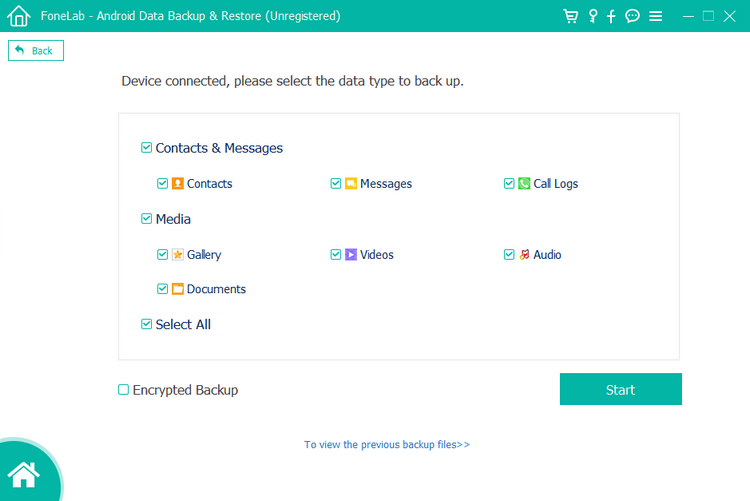
And now you can check the backup file on your Mac. In addition, you can restore the backup to your Android device later with Android Data Backup & Restore.
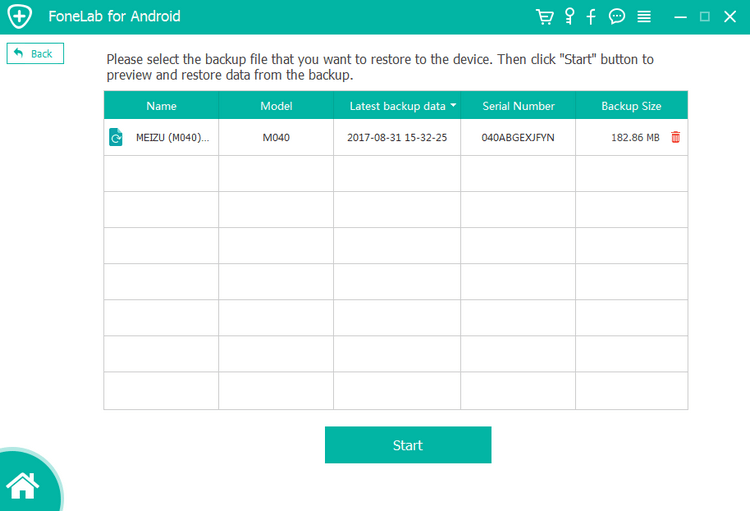
This phone transfer software will detect your previous backup files and list it on the left. You can choose the most relevant one and hit “Start Transfer”. According to the device’s name and backup created date, you can know which backup file that you want to restore.
You can backup and restore your Android phone on your Mac computer with ease. Besides, it can transfer quicker that other software. It will not keep or leak any data when you use this software, so you don’t have to worry about your personal information and private files.
This article has introduced 2 effective methods to backup Android to Mac. As for managing photos, music, and videos, Phone Manager fits for you since it lets you preview, export, add, and delete the particular file before beginning transfer. If you want to backup all data on Android to Mac with ease in one click, then Android Data Backup & Restore will be the best choice for you. It can transfer almost everything to Mac safely and fast.
The features have been clearly listed in this article. Now you can choose a tool that can help backup Android phone to Mac.