"My apps keep crashing on Android, does something go wrong? Why did it close again and again when I launch the Google App, Camera App, and game apps?"
Apps keep closing on your Android device is really weird. In addition, it does not appear at its first use but emerges gradually. Most will attribute it to the aging of devices. But this is not the case.
Your device is sound, and the app is also bugs-free. Stop blaming your device or Apps and maybe you have overlooked the trivial that causes the issue. So, what on earth makes the flashback of the apps and how to deal with it?
This post will tell you what you should do to fix Android apps keep crashing, closing unexpectedly.
Part 1. Why Do My Apps Keep Closing?
Generally, the trivial thing gets the least attention in our daily life. However, it is easy for you to get hooked up in the trouble of "Apps keep closing". The following scenarios are quite common for not only you but most Android users. Now, let's check why do apps crash on Android:
1. Overburden your device
Multitasking your Android device will make it overwhelmed and your device will force some app to quit.
2. Lack of Storage Space
Some apps may get stuck and then quit itself if there is no sufficient storage for its running.
3. The Internet is Not Stable
For some internet-based applications, if your device does not connect to the internet or the connection is not good enough, it's quite hard to run the apps.
4. Lower Version of the Apps
If you have updated your device, some versions of your apps fail to meet the requirements of your latest Android system and cause the flashback problem.
5. Apps Bugs
Occasionally, apps downloaded and installed from unknown sources are potentially bugs-carrier which may stick your device and stop the application suddenly.
According to the causes mentioned above, we have listed 5 targeting tips for you guys. To get yourself out of the dilemma, check the following 5 little tricks to release the pressure of your device and fix google app keeps crashing Android.
As for the cause of lack of sufficient storage, the best way is to clean up all useless cache created during your use of the App. Form a good habit of clearing cache on a regular basis will contribute to the smooth performance of your device, curing Android apps not responding constantly.
Step 1. Go Settings on your device.
Step 2. Find the App Manager of your device.
Step 3. Choose the specific App whose cache you want to clear.
Step 4. Tap on the "Clear Cache" button.
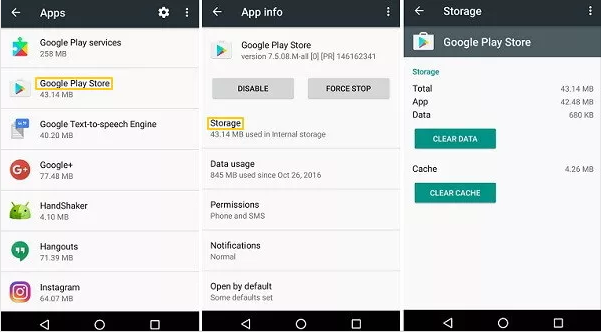
Similarly, clearing app data also help you save the storage of your device. But there is one apparent difference that, what the trick of clearing app data to clean up is your record or history on the App rather than the derivative cache.
That is to say, provided that you clean up the App data to stop games from crashing on Android, you may need to sign in your App account again and there is no record of your account can remain.
Step 1. Go Settings of your device.
Step 2. Navigate to Apps Manager.
Step 3. Choose the target App.
Step 4. Tap on "Clear Data" option.
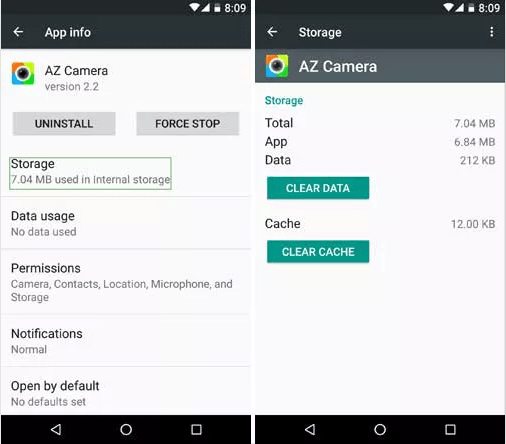
The space of built-in storage affects the operation of the whole device and these two factors are in direct proportion, which means that more sufficient storage makes better performance. Thus, you can move some Apps that are not used in a great frequency to the external storage like SD Card to avoid apps automatically close on Android.
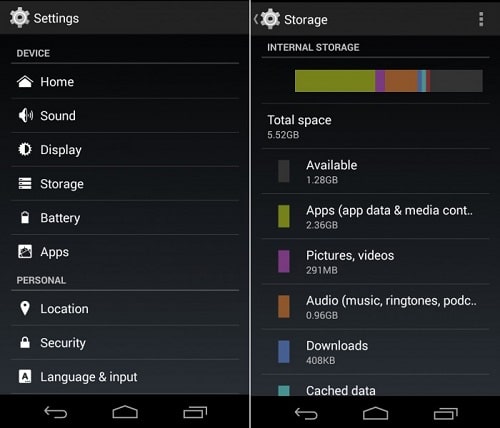
Step 1. Find Settings of your device.
Step 2. Choose Apps Manager.
Step 3. Tap on one App.
Step 4. Tap on "Move to SD Card" button.
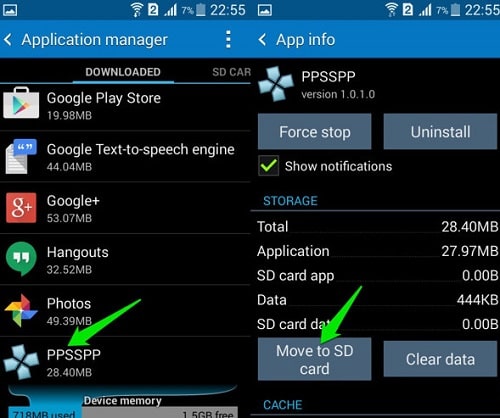
To clean up the Apps cache completely to solve Android apps closing by themselves, you can try to wipe the cache partition on Android. But you need to enter the Recovery Mode to do it.
Step 1. Power off your device.
Step 2. Press and hold Power and Volume Down keys to enter the Recovery Mode.
(Note: The keys for Android devices to enter Recovery Mode is generally the same, if the mentioned ones fail, you have to search the internet to find the suitable ones.)
Step 3. Follow the on-screen instructions to enter the Mode.
Step 4. By pressing the Volume Down button to locate "Wipe Cache Partition".
Step 5. Press the Power button to choose.
Step 6. Continue to confirm your choice.
Step 7. Restart your Android device.
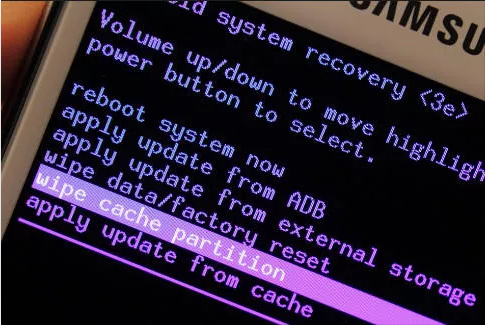
This trick would be the strongest data wiper. If you have made a perfect preparation and backed up all of your data, then you can apply factory reset to fix Android apps crashing on launch. Factory reset will carry out the thorough clean up on your device and make it back to its original status. After the reset, your device will naturally have adequate storage.
Step 1. Go to "Settings" on your Android device.
Step 2. Find "backup and Reset" option and choose it.
Step 3. Continue to tap on "Factory Data Reset".
Step 4. Choose "Reset Device" to confirm your choice.
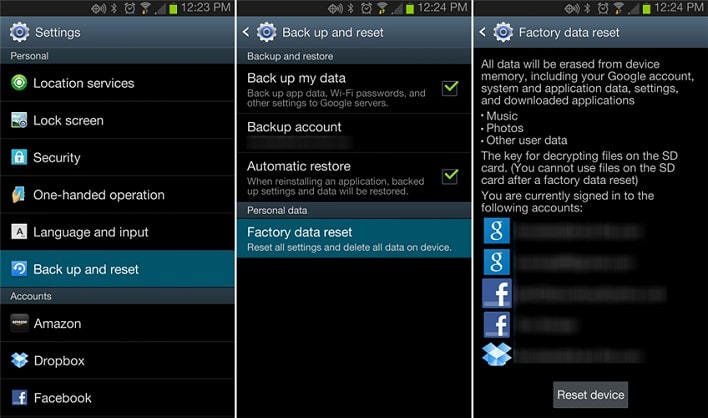
Now let's come to the final super Repair tool for Fone Toolkit – Repair (Android) is exclusively designed for fixing any sluggishness and stuck. It is also regarded as the leading Android system repair tool in the market for its high fix rate, one-click operation, strong compatibility, etc.
Also, you can use it to fix unfortunately app has stopped, error 920, and Android phone keeps turning off, etc.
As the whole progress to fix Google app keeps closing will erase all data and files on your device, remember to back up them before the steps.
Now let's see how to fix Apps keep crashing Android:
Step 1. Download and install Fone Toolkit– Repair (Android) on your computer.
Step 2. Launch it and choose "Repair" mode.
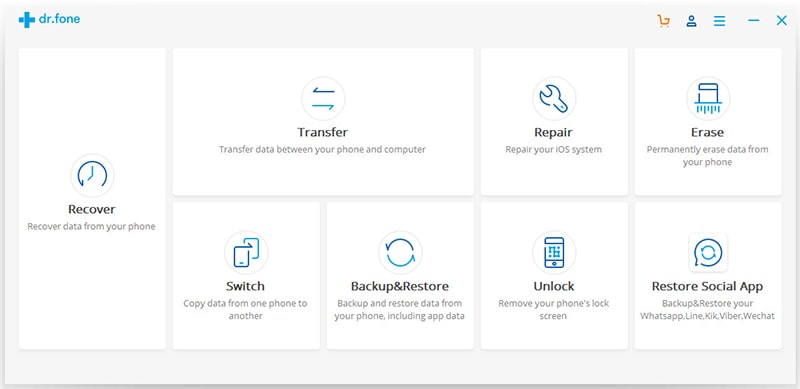
Step 3. Click on "Android Repair" from the left menu and click "Start" button to move on.
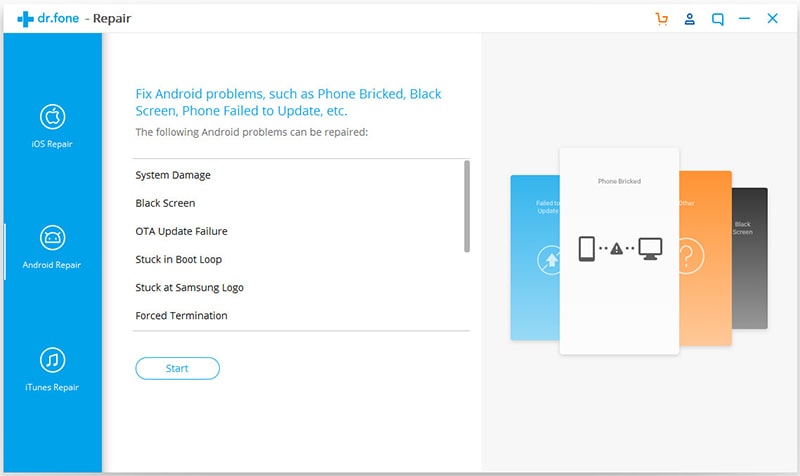
Step 4. Select the correct information of your device and tick on the square below to agree to the subsequent progress.
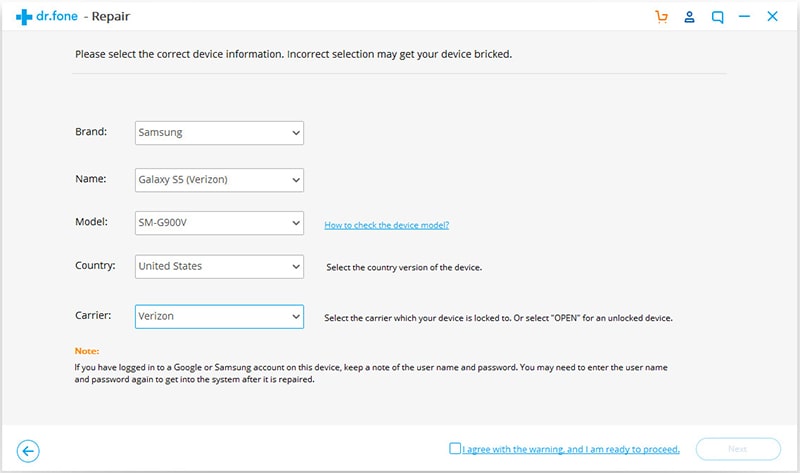
Step 5. Read the popping up a notice and enter "000000" to confirm.
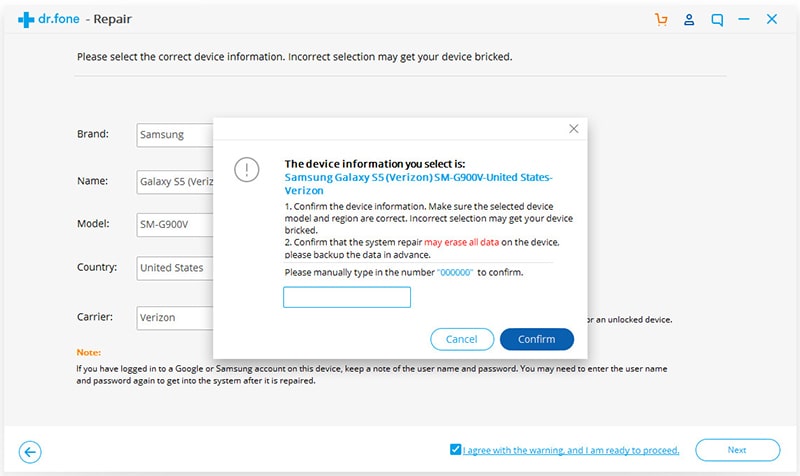
Step 6. Follow the instructions to enter Download mode.
(There are two modes particular for the device with Home button and device without Home button, choose the matching instructions yourself.)
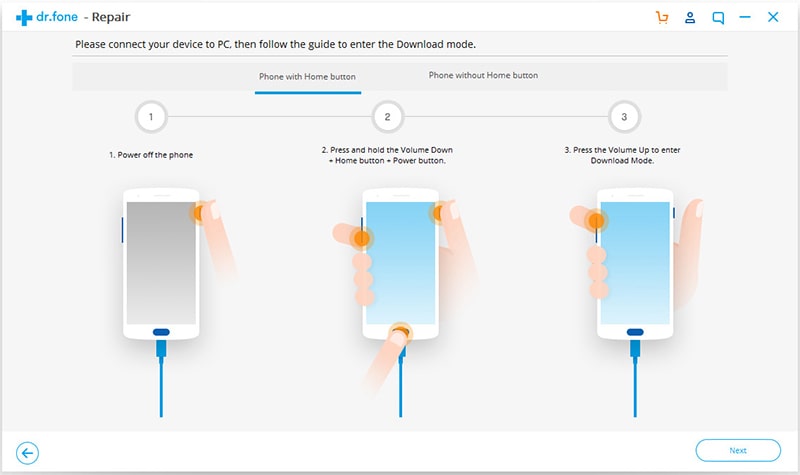
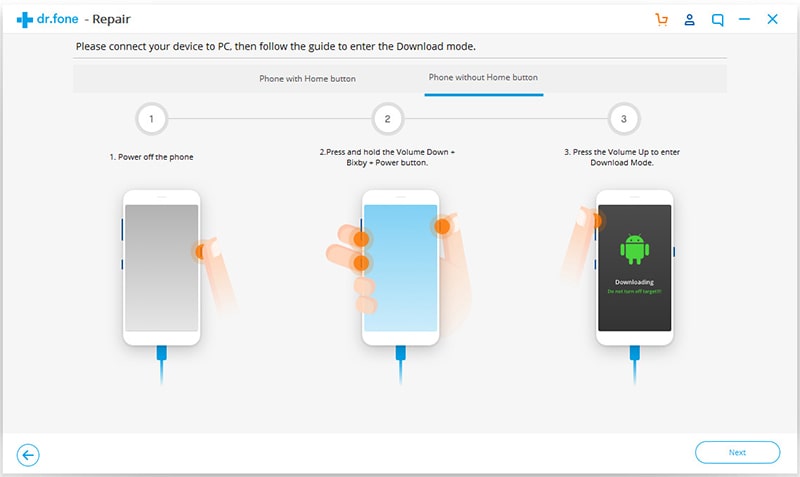
Step 7. Next, the tool will download the matching firmware for your device.
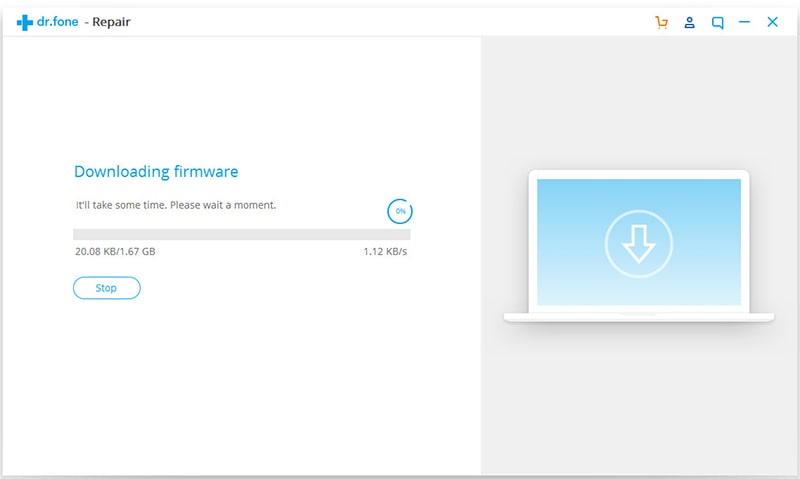
Step 8. The installment of firmware will be in place after the download is done.
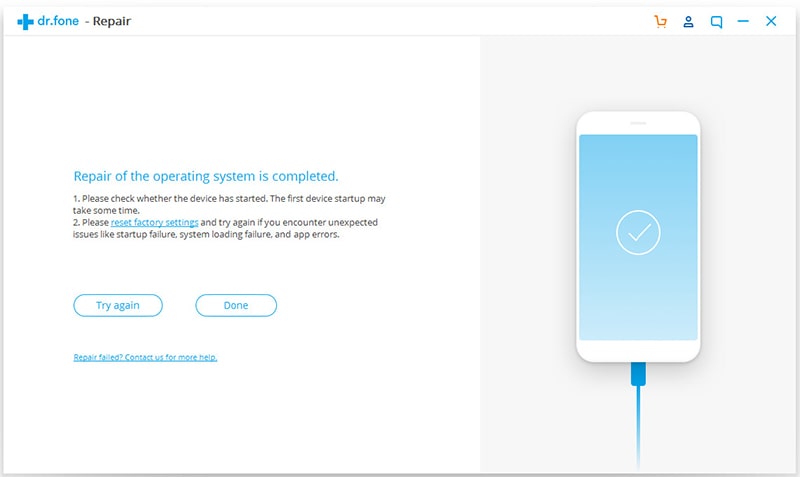
Hope you get help from this post about (google) App keeps crashing android. Choose a suitable one is the best way even if there are tricks in diversity. No need to worry about some tricks with much more steps, all of them are quite easy to go.
And if you have any question during the progress of Android apps crashing fix, it's fine to contact us or leave your comment, we will reply as soon as possible!