"How to unlock iPod Touch without iTunes? I have a disabled iPod Touch and it won't connect iTunes. How do I reset it?"
Looking for a way about how do you unlock a disabled iPod without iTunes or computer? If you don't know the correct password and enter the wrong password multiple times, it will cause your iPod to be locked or even disabled for N minutes.
To unlock, Apple's official method is to use iTunes. But it lets you down, possibly, for:
1. You don't have a Mac or Windows computer at hand.
2. When you connect your iPod Touch to iTunes, it cannot detect and recognize the device.
3. iTunes errors prompt up.
If you've experienced the iTunes failure, it's worth learning the guidelines on how to fix a disabled iPod Touch without iTunes.
Part 1. Unlock iPod Touch without iTunes or Computer (by iCloud)
Part 2. Unlock an iPod Touch without iTunes on Windows PC
With iCloud, you can remotely reset iPod without computer. But please forgive that it would erase all content and settings on your device while bypassing iPod Touch passcode without iTunes.
Note: This solution only works if "Find My iPhone/iPod touch" is enabled.
Step 1. On your device (that can access the Internet), launch the browser, and then visit iCloud.com/find.
Step 2. Use your Apple ID password to log in the iCloud account that link to your iPod Touch.
Step 3. Click on" All Devices" and from the pull-down list select your iPod Touch.
Step 4. Click "Erase iPod Touch", after that, your iPod passcode, as well as all content, will be erased.
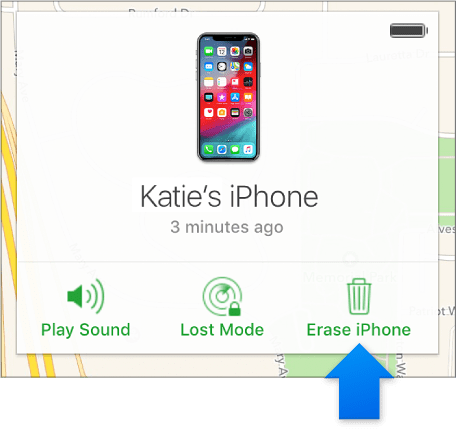
I have to warn you that this method will erase all data from the iPod while unlocking iPod Touch without password. So, if available, it is recommended that you backup iDevice to computer beforehand.
On Windows computer, there is an available method to unlock an iPod Touch without iTunes. So, if fortunately, you have PC running Windows OS, congratulations, you have already succeeded in half.
Here are the steps for how to unlock an iPod without iTunes on PC:
Step 1. Connect your iPod Touch with the computer with a USB cable. Suppose iTunes launches automatically, just close it.
Step 2. When connected successfully, go to Computer, under "Devices with Removable Storage" you can find your iPod Touch.
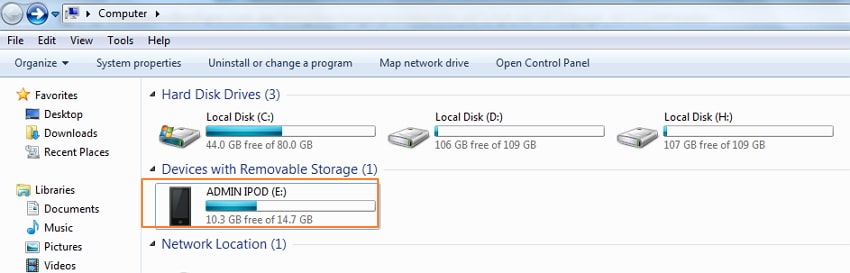
Step 3. Dubble-click on the iPod icon to open the folder.
Step 4. The key folder is hidden. To show it, go for: tools > Folder options > view tabs > show hidden files, folders, and drive
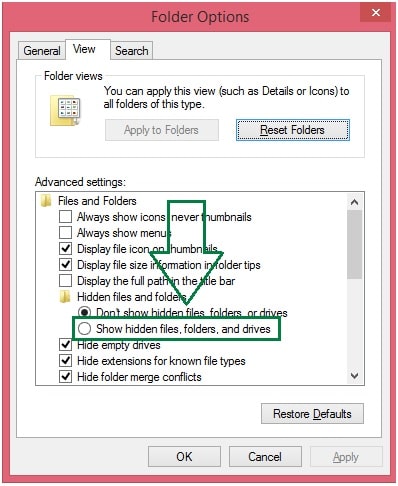
Step 5. Next, the iPod_Control folder display in the window, click on it.
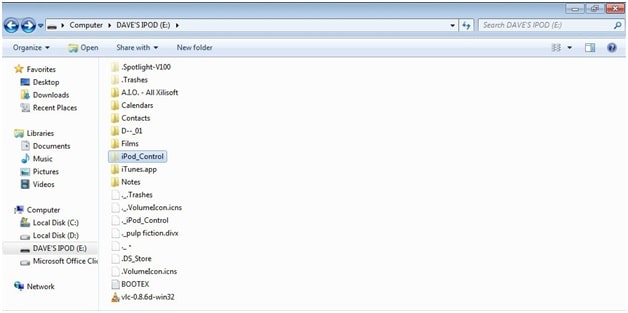
Step 6. Scroll to the file named _locked, change its name to _unlocked. Then the password in the iPod screen already moved.
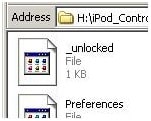
When the process of iPod Touch restore without iTunes completes, please disconnect your iPod from the computer and check if the iPod is unlocked.
Wanting to reset disabled iPod without iTunes? FoneCope iOS Unlock is your choice. First, it's simple and easy to follow the steps. Besides, it as a unlock expert that able to fix a disabled iPod Touch without iTunes.
Apart from that, you also can use it to unlock iPhone/iPad as well, such as unlock a disabled iPhone without iTunes, iPad disabled fix without iTunes, and more.
Guide for iPod disabled fix without iTunes
Step 1. Download FoneCope iOS Unlock on your computer and launch it. To begin, select "Remove Passcode Screen".
(Tip: If you're looking for how to unlock iPod without apple id, click on "Unlock Apple ID")
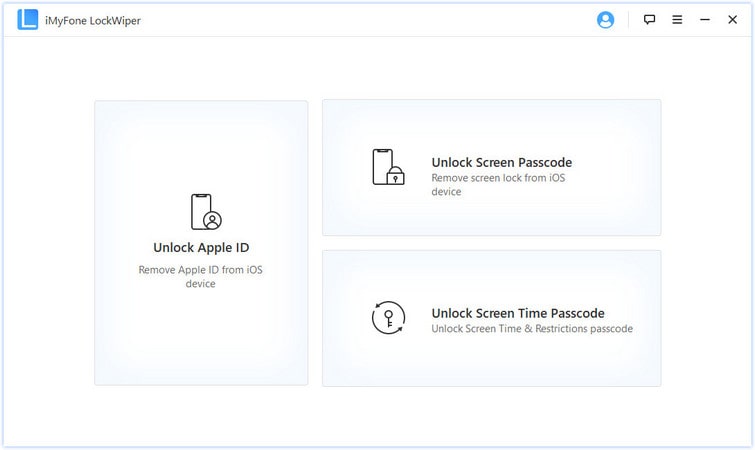
Step 2. Connect the iPod Touch to your PC via USB cable. And then start.
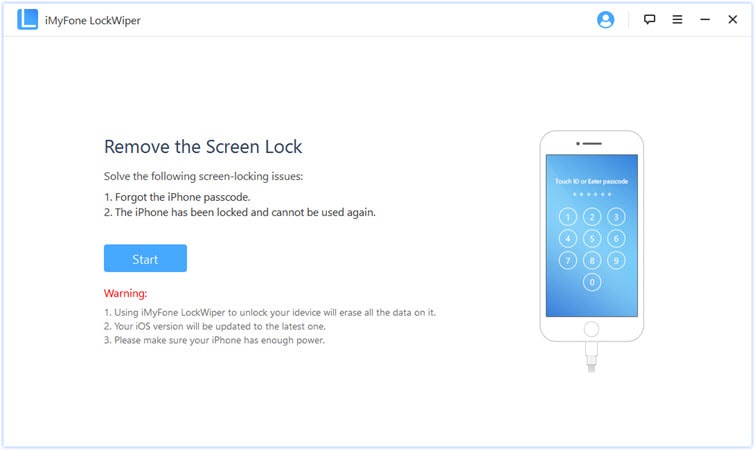
Step 3. After a while, the device's iOS version and model be described in the window, inspect them, then click on Download tap to download the firmware.
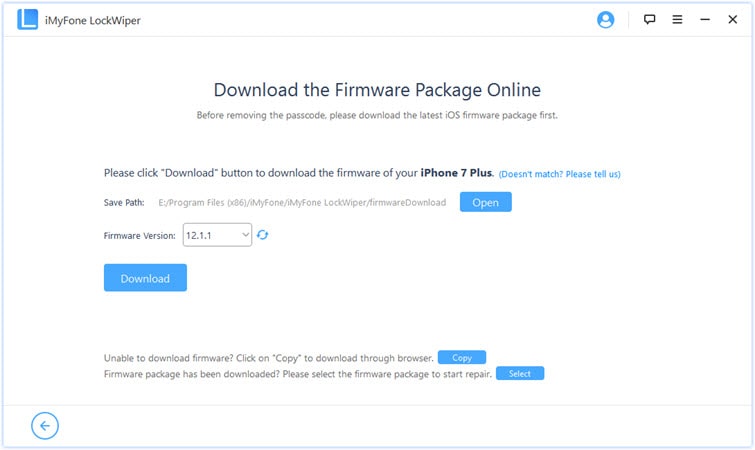
Step 4. Double check the downloaded firmware package and click on Start to Extract.
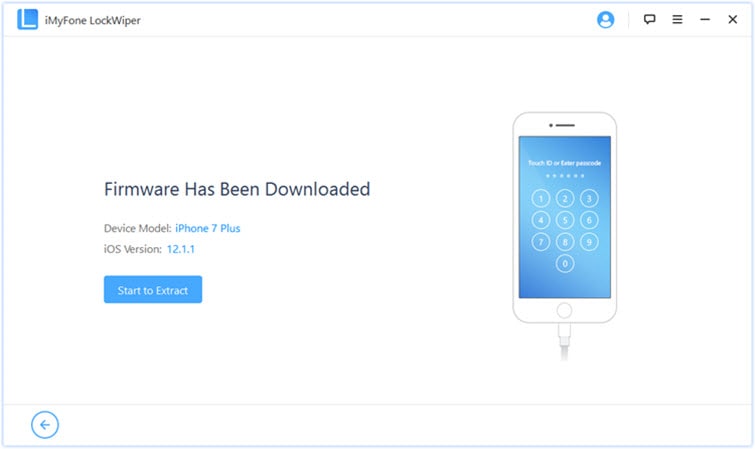
Step 5. Finally arrive at the crucial moment, click on Start Unlock.
Step 6. Wait, pay attention to the notice, then input "000000".
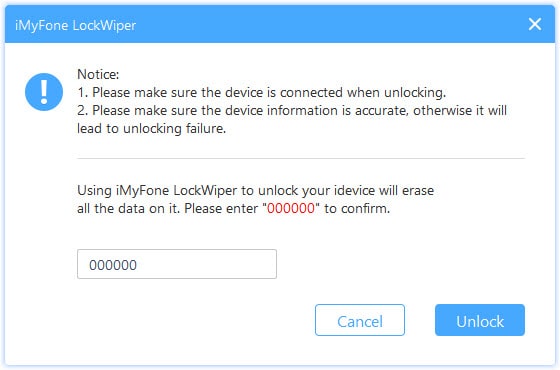
Step 7. Keep the iPod and computer connected while the unlock program is running. That's all for how to enable iPod without iTunes
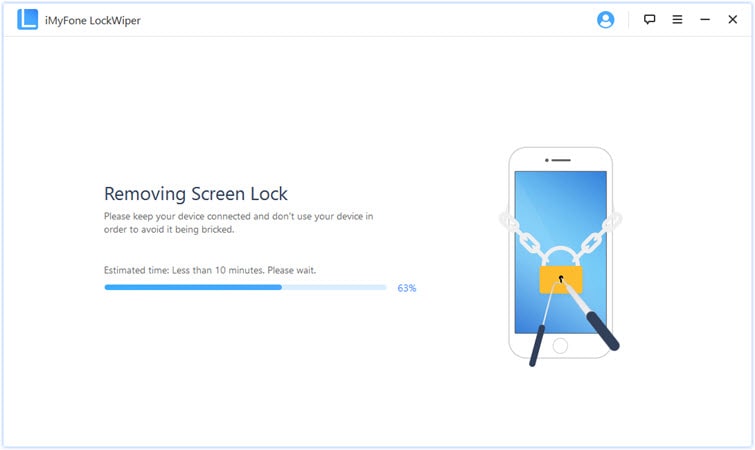
This software is a perfect solution to forgot iPod password without iTunes, isn't it?
Apple said, if you have synced with iTunes, you can connect your disabled iPod to iTunes. In other cases, perhaps Recovery mode works for you to factory reset disabled iPod Touch.
Nevertheless, it should be clear that all your contents and settings in this iPod will be erased.
Step 1. Firstly, launch iTunes on your PC or Mac.
Step 2. Put your iPod into the Recovery Mode:
7th generation iPod Touch: Press the Top button for a few seconds and the power off your device > hold down the Volume Down button while you use a USB cable to plug iPod to your computer > you need to keep pressing the Volume Down until the Recovery mode screen comes up.
6th generation iPod Touch and earlier: Press the Top button for at least 5 seconds to power off your device > hold down the Home button while you connect iPod to PC via USB > you need to keep pressing the Home button until the Recovery mode screen appears.
Step 3. When the iTunes prompts you to "update or restore" your iPod Touch, select Restore.
When the restore process is over, set up your blank iPod. I shall remind you, this method about resetting disabled iPod without iTunes may destroy your device.
Now, do you know how to unlock iPod Touch without iTunes? You have many other efficient options in addition to using iTunes. Alright, you can follow the solutions in this post to effectively and efficiently bypass iPod touch passcode without iTunes.
If you have a better idea about how to fix disabled iPod without iTunes, please let me know by leaving a message in the comment section.