"How do I unlock my Apple ID? I forgot the password."
Unlocking Apple ID is very important to you. It's quite a bolt from the blue as a prompt pops up showing "Your Apple ID has been disabled". Once your Apple ID is locked, hardly can you conduct any important action, for example, download or update APPs.
But why? Even if there is no improper tap, commonly disabled Apple ID happens. To normalize your Apple ID, we will analyze the attributions of such a case, and you can follow the guide to unlock your Apple ID again.
Part 1. Why Is My Apple ID Locked?
Part 2. Unlock Apple ID with FoneCope
Part 3. Unlock Apple ID via Email or Security Questions
Part 4. Ask the Previous Owner to Unlock Apple ID
Part 5. Reset Apple ID Password by Two-factor Authentication
As usual, if we type a wrong password over the fixed number of attempts, our Apple ID will be locked automatically. But what if I try within the number and no wrong password entered?
In fact, there is more than one reason to disable the Apple ID. Let's see if you have come up against the following situations:
1. Have not used your ID for a long time
2. Logged in your ID on other devices
3. Someone else tries to sign in your account and enter an incorrect password many times.
4. A hacker tried to decrypt your ID.
5. Apple ID locked for other security reasons.
6. Your account has not been logged out from your previous device.
To unlock Apple ID, we will first consider the official channel, browsing its official website and going through the complaint procedure through the registered mail address. This method is time-consuming and not 100% guaranteed.
How to unlock Apple ID on iPhone in a more effective and efficient way? We will next introduce some novel approaches other than the normal official website.
Unlock your Apple ID account via a third-party software is a wise choice. It would be better to ask profession software for help. Be available for almost all iOS devices, FoneCope iOS Unlock is the one that we are going to recommend in this post.
With iOS Unlock, you can:
1. Quickly log out of your Apple ID on the iOS device
2. Delete data and history on device completely;
3. Remove Apple ID without password from iPhone, iPad, and iPod Touch;
Step 1. Download and launch FoneCope iOS Unlock on your PC. Before that, connect your iPhone to your PC with a data cable. Remember not to terminate the connection in the following steps.
Step 2. Select "Unlock Apple ID" and then click on "Start to Unlock" from the interface. There is a tip reminding you of what the software is going to do with your iPhone. Be cautious about the Warning below.
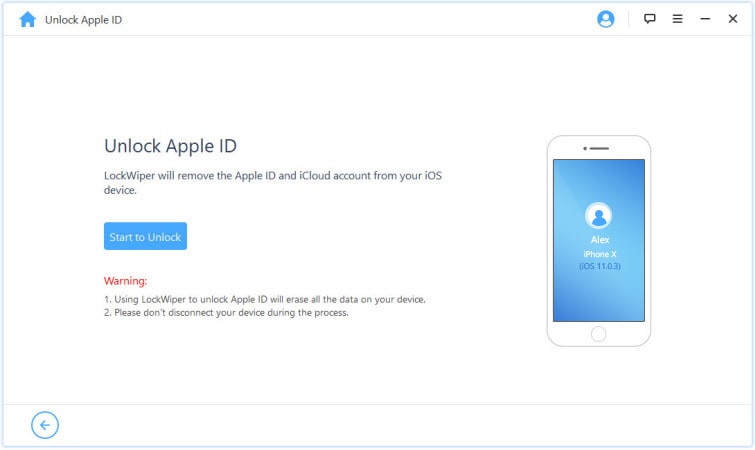
Step 3. Now you just need to wait for the progress bar reaching 100%
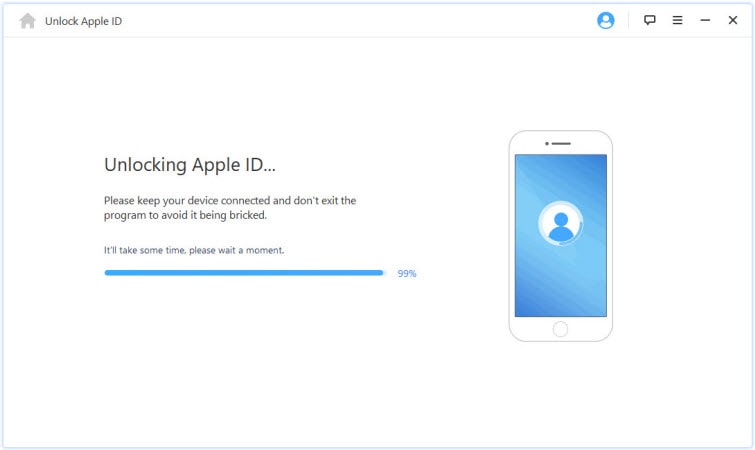
Remember to slide off "Find My iPhone" by opening "Settings" > "iCloud" and turn it off.
Step 4. "Successfully Unlocked!" interface you can see after the unlock progress finishes. Now all history from previous accounts on this device has been erased.
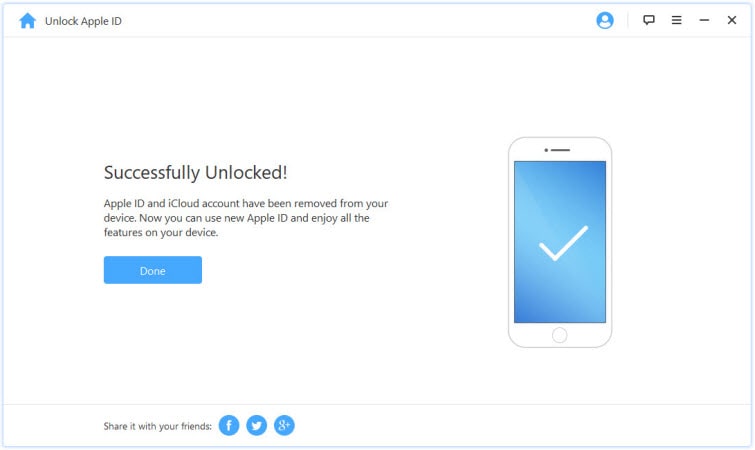
After resetting iPad without Apple ID, you can create a new Apple ID password. (or on iPhone)
Note: we tried hard but fail to find any solution to iPhone Apple ID unlock without changing the password.
If you prefer to keep the existing account, it is fine to choose to unlock your Apple ID though official approach: iForgot Apple ID Unlock. It's also safe to use, but the steps are relatively more than that of software. Make sure that you have prepared the designated e-mail for verification.
Step 1. Go to Official Website Provided by Apple
Launch a browser and enter iForgot Apple ID Unlock official website.
Step 2. Input Details for ID
Follow the instructions to fill in your first name, last name and e-mail address for ID detect. Click on "Continue" to move on.
Step 3. Choose How You Reset Password
You can try to reset your passwords through e-mail or answering the security question. Choose one of them and go "Continue".
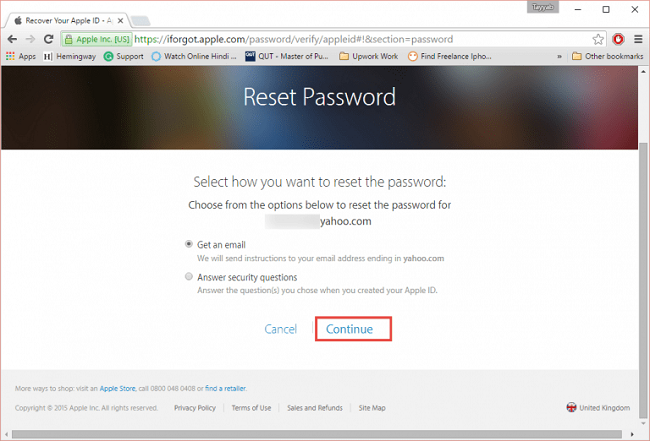
Note: For "Answer security questions" you just need to remember the answers for the relative questions and answer it. The subsequent steps are also easy to go.
If you click on Get an email to reset Apple ID, please follow the steps below.
If you have set double protection containing both two unlock options, you can skip to "Two-Factor Verification", which we will explain its detailed steps below. Prepare for a Recovery Key.
Step 4. Check E-mail and Verify
For E-mail approach, you will receive a verification mail from the page. Open and read the items, then click on "Reset now" for the next step.
Step 5. Enter a New Password
Type your new password twice for confirmation and click on "Reset Password".
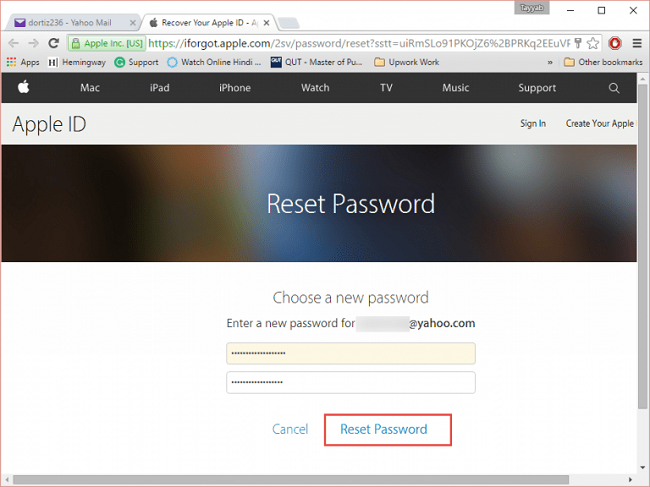
Step 6. Password Changed
Once the steps above end, you have already reset your password. Now you can go back to sign in your Apple ID with your new password.
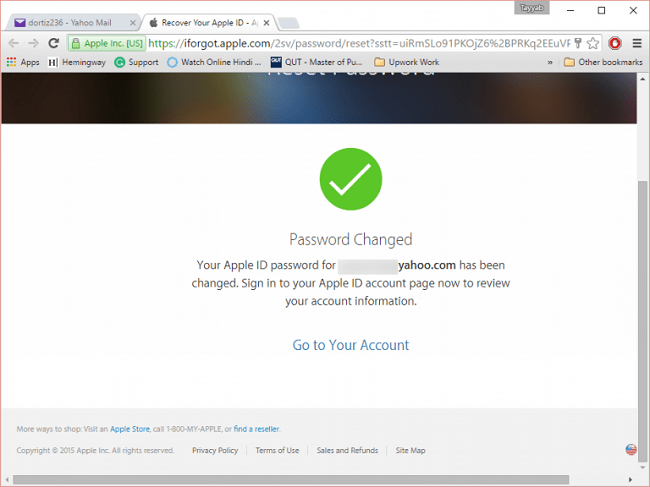
Keep your new password in mind in case that you forget it again!
It's a nerve-wracking situation that you have to type in Apple ID password whether you log in or out of the device. For the second-hand purchaser, it's essential to ask the previous owner to log out, or else your iPhone will be disabled.
You can go to check the information of the previous owner from the store where you bought this phone, and then send a request:
To unlock, ask the previous owner to:
1. Go to Settings > Type their Apple accounts to sign in iCloud.
2. Navigate to Find My iPhone
3. Choose the name of the device you bought
4. Tap on "Remove from Account".
After that, you can unlock Apple ID and safely use the phone with your own Apple ID.
Consisting of trusted devices and recovery key, two-factor authentication is an additional layer of security for Apple ID, ensuring that only you can access your account, even if others know your password. This double protection also helps you unlock your Apple account through your trusted iOS devices.
For iOS 12/11/10
Step 1. Go Settings and choose the name of your device
Step 2. Navigate to Password and Security > choose Change Password to reset your password
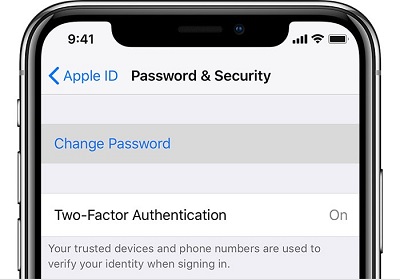
For iOS 10.2 or earlier
Step 1. Find iCloud and choose the name of your device
Step 2. Enter Password and Security section and Change your Password
Step 1. Navigate to Apple icon on the upper left corner > System Preference > iCloud.
Step 2. Opt for Account Details > Security > Reset Password.
(Or you can just click on Forgot Apple ID or password to enter a page of password reset.)
If you have no trusted device, you can try typing your Recovery Key to unlock Apple ID.
If the above tips don't work, you can just use other iOS devices from your friends or families:
Run Find My iPhone app > log out existed account > tap on Forgot Apple ID or Password to get back your ID.
If you have set both security questions and a specific e-mail, you can unlock Apple ID password through two-step verification.
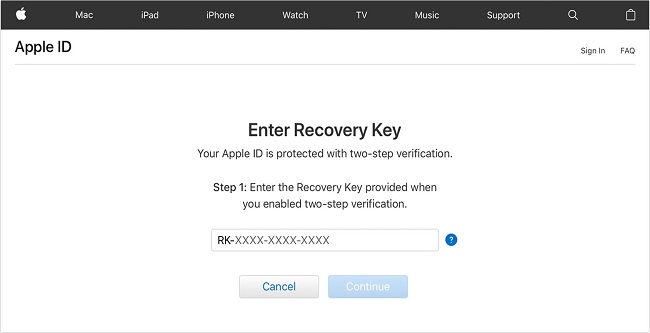
Step 1. Click on Forgot Apple ID or password in the sign in the interface.
Step 2. Input your APPLE ID and tick on the options upon yourself.
Step 3. Type Recovery Key and click on Continue.
Step 4. Choose one trusted device from the list and a verification code will be sent to the device.
Step 5. Copy and paste the code and then type the new password twice for confirmation to reset.
Apple also provides users with after-sale services. It's practical to browse the website and select the iPhone Apple ID unlock service.
To do this, you can:
1. Enter getsupport.apple.com into the URL box and find Disabled Apple ID.
2. Choose one from the three provided choices. Brief introduction for each option has been described.
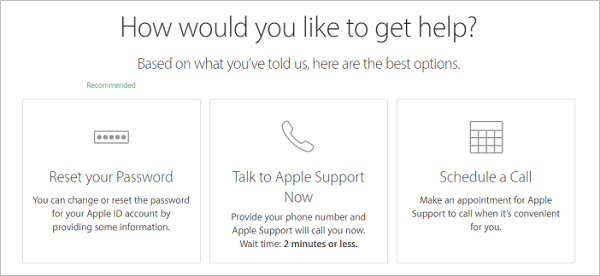
Apple BBS is another think-tank for Apple fans and there are many similar and related problems.
Remember the three key factors for locking and unlocking apple ID: Your ID PASSWORD, TRUSTED DEVICES and RECOVERY KEY. What if any two of them are forgotten? It will make it impossible to log in your account or access to your account, so you have to create a new Apple ID again.
As an Apple user, losing ID is tantamount to losing everything, so keep things in mind. That would be helpful anyway.
If you have any idea to share, please don't hesitate.