"Q: How to unlock a disabled iPhone without iTunes? I can't do it with iTunes as it kept saying something isn't correct."
Trying to get out of the hook of being locked out from your iPhone? At times iTunes is not working when you use it to restore the device. Or perhaps you don't want to restore the device. Luckily, there is always a way out. In this post, you can find effective solutions to cope with trouble without iTunes. And I dare say, they are amazing.
Now, follow the tips about how to unlock your disabled iPhone X/XR/XS/8/7/6/5 Plus without iTunes or restoring.
Part 1. How to Unlock A Disabled iPhone without iTunes
Method 1. Unlock Your Disabled iPhone using iCloud
Method 2. Unlock Disabled Locked iPhone without iTunes or iCloud
Method 3. Unlock A Disabled iPhone via Tricking Siri
Tip 1. Unlock A Disabled iPhone With Synced iTunes
Tip 2. Restore A Disabled iPhone Using iTunes & Recovery Mode
You may see "iPhone is disabled, connect to iTunes" on the screen if the device is disabled. In this section, there're 3 methods that must able to help you, since they've got high grading in most of the feedback sent from our user.
This method is an amazing way to reset locked iPhone without iTunes. But there is one premise: iCloud Find my iPhone is turned on before being locked out. If you meet the requirements,please do the following steps:
Step 1. Use other devices (computer or other iPhone, whatever you like), enter anyone browser to visit iCloud.com/find.
Step 2. Log in your Apple ID, visit Find My iPhone section, click all devices at the top bar, then select the iPhone that you want to reset.
Step 3. Click the button "Erase iPhone". then your data in the locked iPhone had been removed, as well as the passcode.
Step 4. Following the above steps, you can retrieve your iPhone data from iCloud backup files if you backed up before.
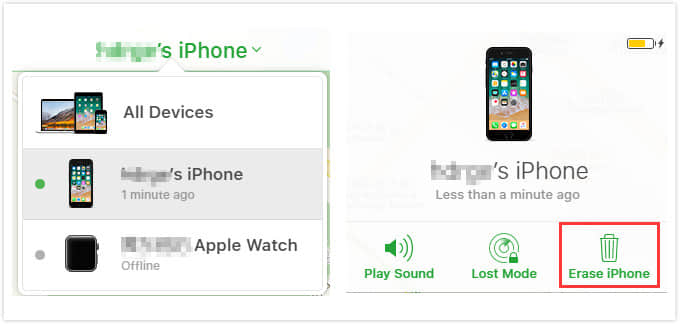
If you haven't enabled Find My iPhone, FoneCope iOS Unlock is the best option for its strong features as well as the ease of use. It has an excellent, permanent, and irreversible function - erasing data in your disabled locked iPhone without iTunes or iCloud.
Remove passcode like 4 digits, 6 digits, Touch ID and even Face ID on your iPhone without iTunes
It can solve the situation include unlock locked iPhone, fix disabled iPad without iTunes, and remove Apple ID without password, etc
The most important thing is its high success rate which users feedback
Step on how to unlock a disabled iPhone without using iTunes:
Step 1. Firstly, download iOS Unlock software into your computer and launch it. Choose "Unlock Screen Passcode".
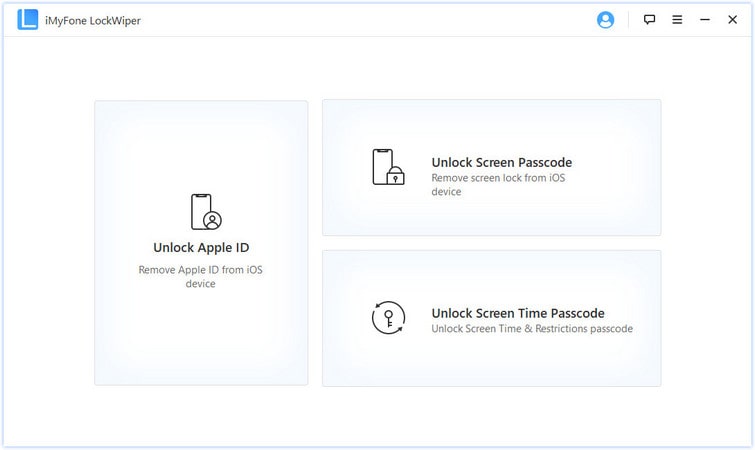
Step 2. Click "Start". Now use an Apple USB cable to connect your iPhone with the computer.
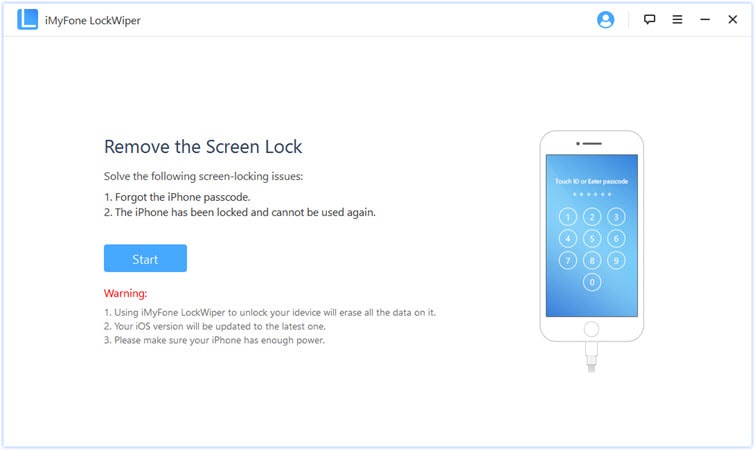
Step 3. Once it displays your iPhone's information, then you need to confirm. After that, click the button "Download" to get the firmware.
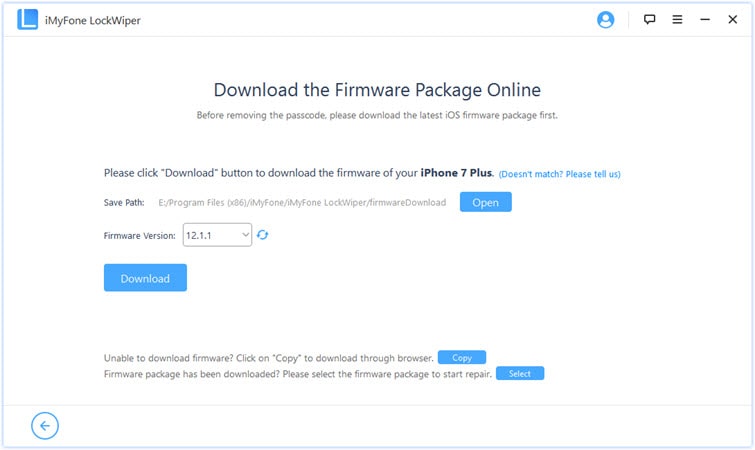
Step 4. When it finishes, you have to click the button "Start to Extract" to check the firmware.
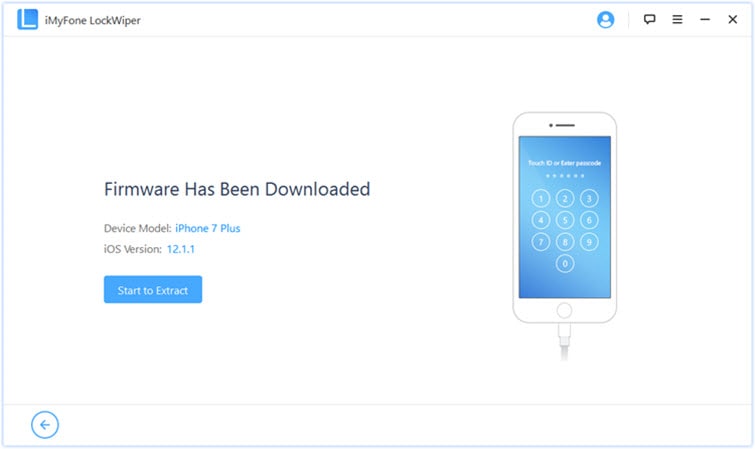
Step 5. During the verify process, you will see a pop-up window, you need input "000000" for double confirm.
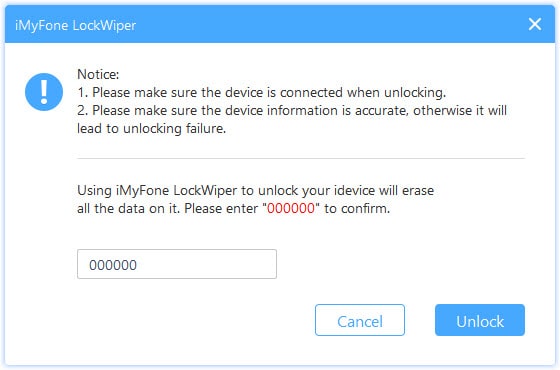
Step 6. Next, you just need to click on "Start Unlock" to start the unlock process. And this process would take a few minutes.
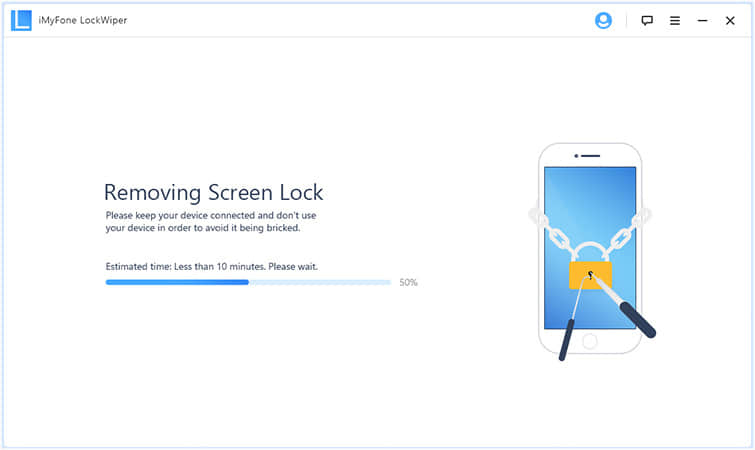
There you are, your disabled iPhone had been unlocked without iTunes successfully.
What's more, iOS Unlock also gives you the access to your iPhone and then fastly unlocks and resets your disabled iPhone, iPad, iPod Touch, for example, unlock iPod touch without iTunes.
Note: This method just be suited for devices running on iOS 8/9/10/11, and that the success rate is less than 50%. Nevertheless, you can step-by-step follow the instruction to give it a try without iTunes.
1. Press the button "Home" to activate Siri and ask her what time it is. Click the clock icon, then choose the button "+" in the top right. Type anything into the blank field, select all, in the pop-up function bar choose "share" and tap "Message" APP.
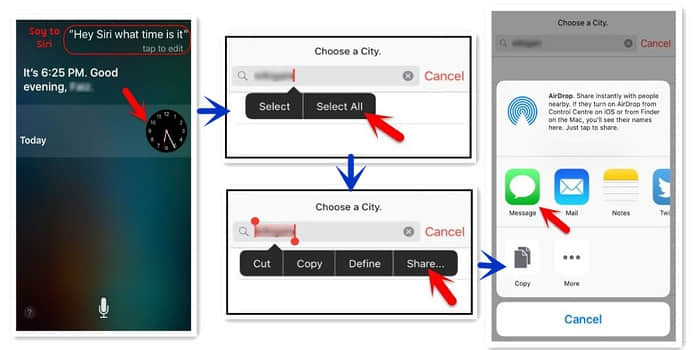
2. Input random letter into the top field and tap the button "Return" on the keyboard.
3. Tap the cross, then select the option "Create New Contact".
4. Choose the option "Add Photo", then select the button "Choose Photo".
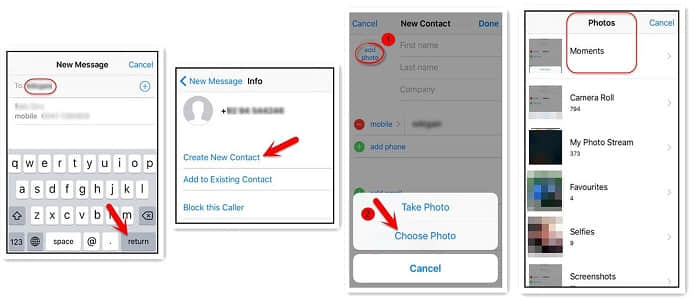
5. When Siri opens the photo album successfully, click the "Home" button. Then you will back to the home interface, your disabled iPhone is unlocked without iTunes.
This tip requires using iTunes. If you backed up your files via iTunes while you using the same computer, this method might work for your iPhone. It's possible to unlock your disabled iPhone from iTunes backup.
(But, this solution only works if iTunes does not ask for a passcode when iPhone is plugged in.)
Step 1. Open iTunes, check the version then make sure you already update it to the latest one.
Step 2. Use an Apple cable connect your disabled iPhone to the computer.
Step 3. Once iTunes recognizes your deivce, select Summary and click on "Restore iPhone".
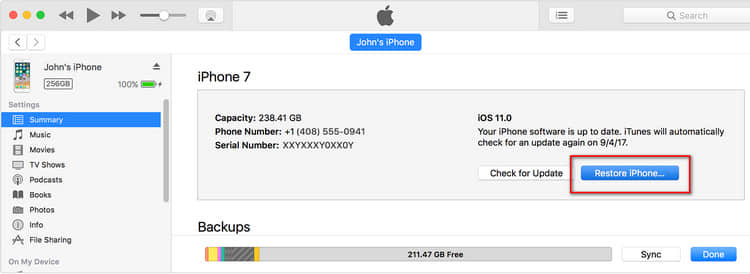
Step 5. During the period, you have to set your device, then choose the option - restore from iTunes backup.
Step 6. According to the date and size, select the backup file you would like to get back to your iPhone.
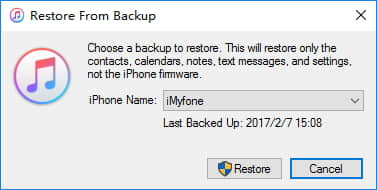
The official way to unlock a disabled iPhone is to restore device with iTunes. Noteworthy, this solution will wipe all the settings and data on your locked iPhone.
Step 1. Launch the iTunes on your computer.
Step 2. Enter Recovery mode
iPhone 6 and earlier: pressing down the Top (or Side) button for seconds to power off device. After that, while using USB to connect iPhone to computer, simultaneously pressing the Home button, and keep holding until appearing the screen as below;
iPhone 7/7 plus: hold down the Top (or Side) button to turn off iPhone. Then, while connecting device to computer, press and hold the Volume Down button, and keep holding till the recovery mode screen appears;
iPhone 8/X and above: press the Volume Up (or Down) and Side button together to shut down device. Now, while connecting iPhone to PC with a lightning cable, press and keep holding the Side button until the connect to iTunes screen appears.
(Note: Keep holding even if the Apple logo shows up).
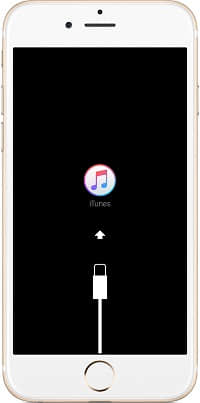
Step 2. You can see the interface as follow: you'll be prompted with a message saying "There is a problem with the iPhone that requires it to be updated or restored". Please click Restore.
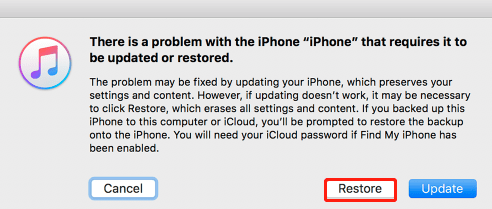
Step 3. Complete the process in a few minutes and the locked iPhone will be repaired. Then you can reset your disabled iPhone, just like the new one.
Having read all the above modes, you can choose any one of them to unlock your disabled iPhone without iTunes or restoring. You'd better backup your data into iTunes or iCloud regularly in case someday you run into a sudden situation like iPhone be locked or other terrible things. But all in all, you'll realize the FoneCope iOS Unlock is your best choice to remove iOS passcode locks.
Welcome to connect with us via leaving messages in the bottom column. It can be about how to unlock and reset locked iPhone without iTunes, or any other questions.