"How do I factory reset my iPad without password? It's old and I didn't use it for months. And now when I tried to unlock, it asks for a passcode."
Struggling to reset locked without password because you are not able to access your iPad (Apple ID locked or disabled screen).
What if you truly don't know about the passcode? Then here comes an informative article positively will help you to unlock iPad without password. OK, here are 4 ways for you to restore your iPad to factory reset iPad without passcode.
Part 1. Factory Reset iPad without Passcode by Recovery Mode (Never Synced)
Part 2. Reset Locked iPad without Password Using iTunes
Part 3. Reset iPad to Factory Settings with Find My iPhone
Part 4. Reset iPad without Password via FoneCope (iOS 12 Supported)
If you never synced your iPad data to iTunes or it requires you enter a passcode when you connect your iPad to iTunes on PC, recovery mode is another choice for you to reset the locked iPad password. But losing data is inevitable.
Note: If Find My iPhone/iPad is enabled, you'll need to enter Apple ID password after restore.
Step 1. Launch iTunes. And make sure your iPad is not connected to PC.
Step 2. Take the appropriate way to boot your iPad into recovery mode:
iPad with Face ID: keep pressing the Top button and one volume button for seconds. When the slider shows up, drag it to shut down your iPad. Then, connect iPad to computer while keep holding the Top button until the Recovery mode logo appears.
Pad with Home button: keep pressing the Top/Side button for seconds until you see the slider. Drag the slider to power off your iPad. After that, plug iPad to computer while keep pressing the Home button until the Recovery-mode appears.
Step 3. After that, a small window jumps out. It'll ask if you want to Restore or Update your iPad. Click on Restore.
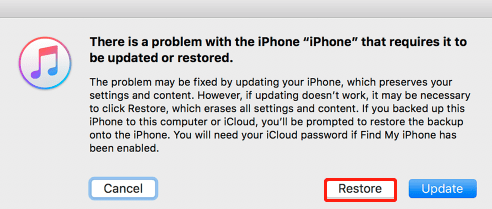
Step 4. iTunes auto download the latest iOS version and basal software to your iPad. If it stays too much time on the recovery mode screen, then you must do steps 2 and 3 once again. And this method can also reset iPad without iCloud password.
Luckily, if you synced your iPad data to iTunes before, you can reset your iPad mini 2/3, iPad Air, iPad Pro by restoring old iTunes backup. Although the current data on device would be wiped and replaced by the previously iTunes backed up files.
Step 1. Plug your locked iPad to the computer that you synced before.
Step 2. Launch iTunes. Once connected, go to Summary and click "Restore iPad".
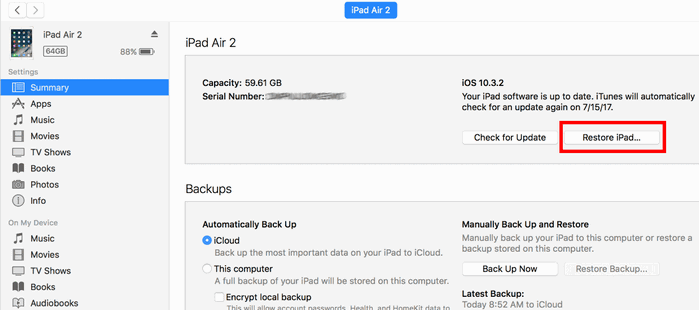
Step 3. Afterward, your iPad reboots, then it will ask you to restore from backup or as a new iPad. Choose to restore from iTunes backup.
Step 4. Check back up data and size, and then restore the most recent backup file on the computer.
Compare with iTunes, iCloud is an easier answer for resetting iPad. You also can get back the data from iCloud backup. If Find My iPad is turned on, iCloud allows you to reset the locked iPad as well as the password remotely. Next, check the steps below:
Step 1. Use another device (iOS device, Android device, computer) to browse the iCloud official website.
Step 2. Open the Find My iPhone page and click "All Device". Pitch on your locked iPad.
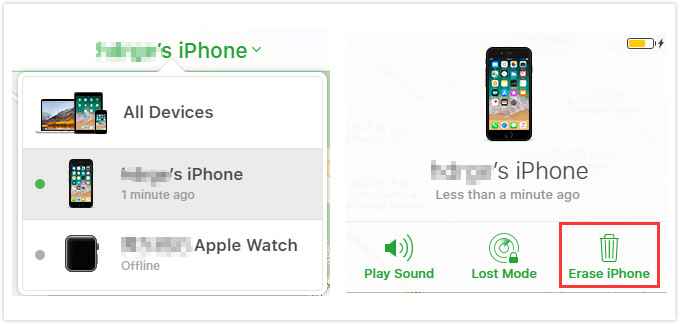
Step 3. Use the "Erase iPad" feature to reset all iPad data and password.
You've already griped 3 methods to reset your iPad. However, you can also use an unlocking tool to get off the forgotten password. You may find a lot of iPad resetting software. However, which is the best one to factory reset iPad without iTunes? I will strongly recommend FoneCope iOS Unlock software for you.
Here are 5 reasons that I prefer it:
Bypass the password not only number type but also touch ID & face ID
It can unlock the password even if your iPad is disabled or screen broken
Able to remove Apple ID and iCloud account
Unlock screen time lock
Step 1. First of all, install the FoneCope iOS Unlock software on your PC. Click "Unlock Apple ID" if you want to get rid of iCloud account password. For screen locks, please choose "Unlock Screen Passcode" to unlock iPad without iTunes.
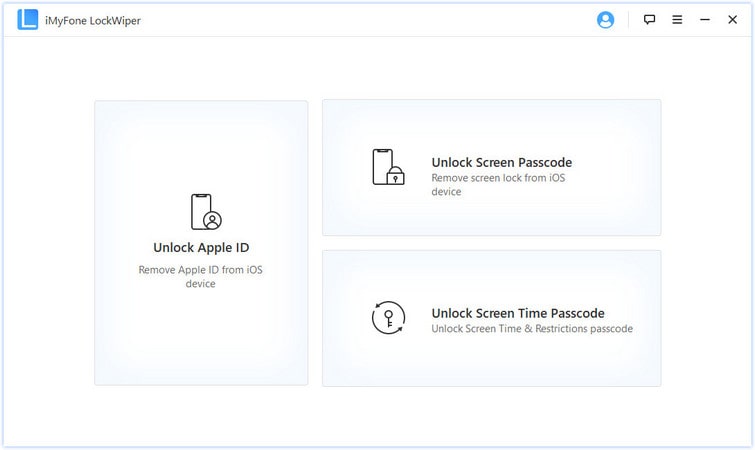
Step 2. Use a lightning USB cable to connect the locked iPad to the computer, and then trust this connection.
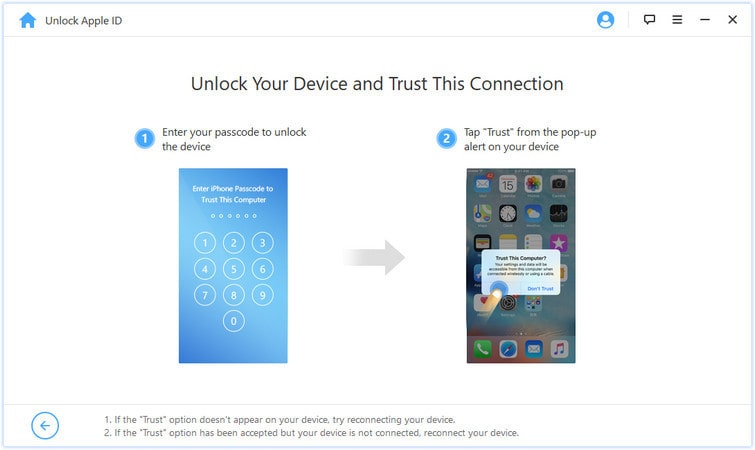
Step 3. Click the Start to Unlock button to proceed.
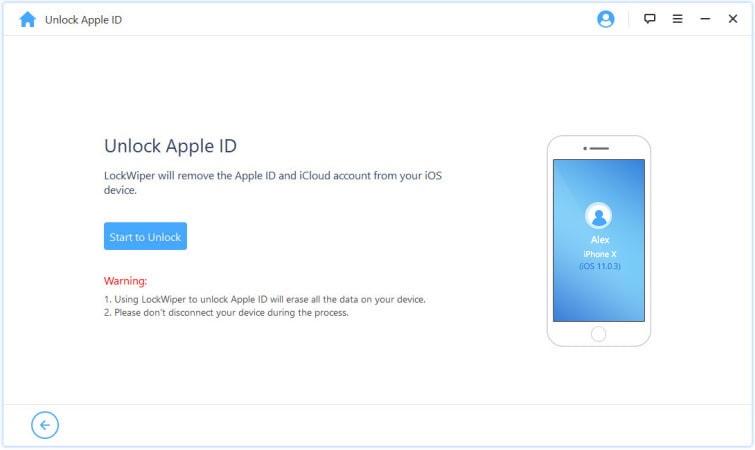
Step 4. If iCloud Find My iPhone is not enabled, everything would go smoothly in minutes.
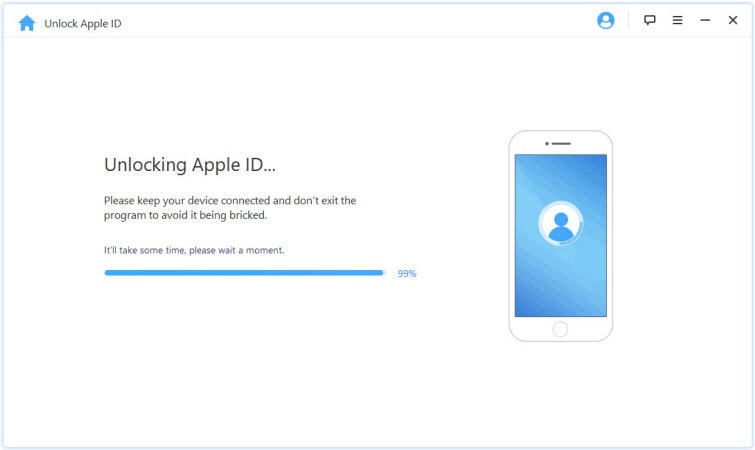
Note. Supposing that Find My iPhone is turned on your locked iPad, please follow the steps to reset all settings.
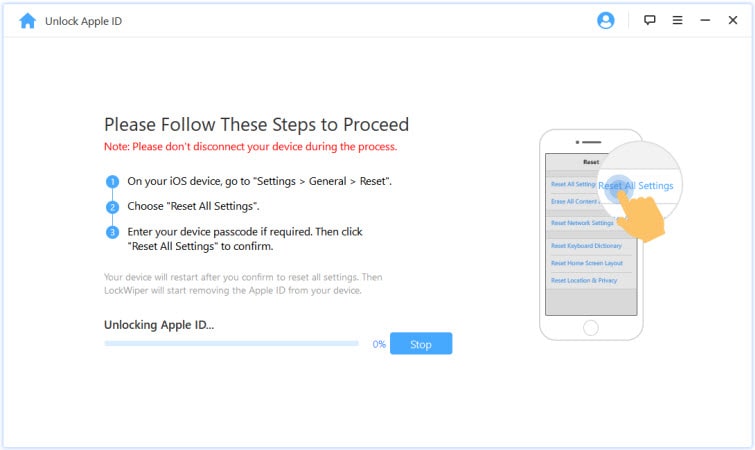
Step 5. A few minutes later, your locked iPad should be successfully restored to the factory settings.
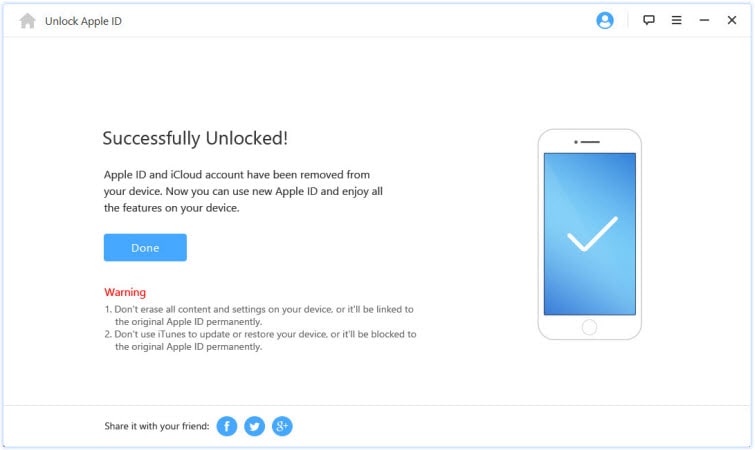
In the case that you know the password and can access iPad, go to settings panel to return iPad to its factory settings is the best fix. Since this can solve iOS issues like screen frozen, apps crashed but will not erase data on device without computer.
Step 1. Go Settings > General > Reset
Step 2. Tap on Erase All Content and Settings
Step 3. Enter your Apple ID password to log in your account
Step 4. Confirm
All is done. And your iPad would restart once.
The post lists 4 effective methods to reset the iPad without a password so that you can easily restore your locked iPad back to normal. It's not a big deal if you forgot your iPad password and enter too much time lead to iPad disabled. Details of every method have been entirely discussed in this article. After trying the above ways, I believe your trouble has been solved completely.
If these 4 modes give you some help, welcome to discuss with me by commenting below.