Joyoshare iPasscode Unlocker, as a iPhone's professional password unlocker, can easily to unlock 4-digit/6-digit passwords, Touch ID and Face ID passwords. Whether you forget your password or your iPhone is disable, Joyoshare iPasscode Unlocker can handle them.
Some users also posted their feedback on the Internet after using Joyoshare iPasscode Unlocker:
"When my iPhone is disabled and I can't connect to iTunes, this great tool can help me. Now I can use it to smoothly restore my iPhone without a password."
Is it as useful as it claimed? Any better choice? So, today I post the deep review of Joyoshare iPasscode Unlocker and introduce its best alternative - FoneCope iOS Unlock.
Part 1. Fair Review of Joyoshare iPasscode Unlocker
Part 2. Best Alternative to Joyoshare iPasscode Unlocker – FoneCope
Joyoshare iPasscode Unlocker is one of the most reliable password removal tools designed to unlock screen locks on a variety of iOS (iPhone/iPad/iPod Touch) devices.

Pros:
1. Support Windows and Mac OS X system
2. Support for deleting 4 password types from the iOS device screen
3. Support unlock device in various scenarios e.g. forgot password, stuck in iPad is disabled cannot to iTunes as well as iPhone is disabled
4. Works on all iOS devices and iOS versions, including the latest iPhone XS/XR and iOS 12
5. Provide free lifetime support and updates after purchase
6. Unlock in just a few simple steps
Cons:
1. The purchase price is $59.95 for 2-5 devices
2. Can't delete Apple ID or iCloud account on iDevices
3. Can't remove Screen Time passcode
4. After unlocking, the data on the device will be permanently deleted.
Is Joyoshare iPasscode Unlocker really useful? For testing, today I will use this software to unlock my iPhone X.
Step 1. Download Joyoshare iPasscode Unlocker and complete the installation. I connected to the iOS device using the original USB cable and clicked the "Start" button.
Step 2. This step prompts me to put the iPhone or iPad into DFU mode. If it is difficult to set the device to DFU mode, also can try to enter recovery mode.
Step 3. In DFU mode, it displays the detected device information in detail. I checked it and the device information is correct. Click the "Download" button to start downloading the firmware package.
Step 4. After downloading the firmware package, just need to click the "Unlock" button to start. During unlocking, it prompts me that my iPhone or iPad should remain connected at all times. After the "Unzip Firmware" and "Unlock Password" procedures, the screen password is completely deleted.
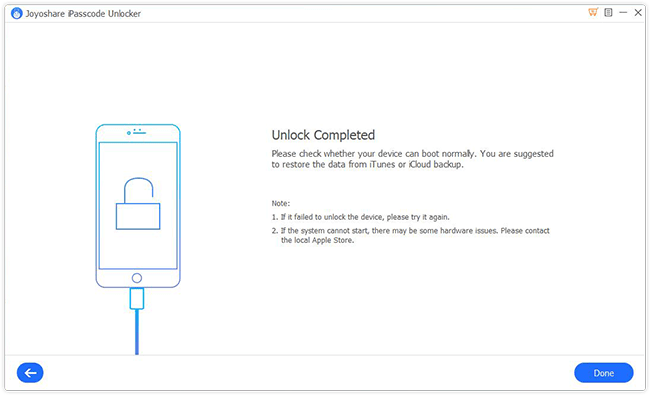
Result:
After using this software, it successfully helped me unlock my iPhone X. It is a very useful unlocking program. Also, I found another unlocking software that seems to be more ultimate. FoneCope iOS Unlock offers 3 Unlock modes but with the same price as Joyoshare.
The features of Joyoshare iPasscode Unlocker are also available on FoneCope iOS Unlock. Even, iOS Unlock also has features that Joyoshare iPasscode Unlocker doesn't have.
Apart from removing passcode screen lock, iOS Unlock can also unlock Apple ID and Screen Time (Restrictions) password on iOS devices, including iPhone, iPad, and iPod.
Advantages:
1. Simply unlock iPhone without passcode, supporting up to 5 devices (including iPhone, iPad, iPod Touch) on 1 computer (lifetime)
2. You can delete the Apple ID and iCloud account from iDevice without the password, like remove Apple ID from iPad without password
3. Whether "Find My iPhone" is enabled or disabled, it can unlock
4. It can remove Screen Time lock (iOS 12) and Restrictions Passcode (iOS 11)
5. It asks you to enter numbers to confirm the unlocking
6. Support all iOS versions and devices, including iOS 12 and iPhone XS (Max) and discontinued iPhone 4
7. Available on Windows and Mac
Attention:
1. After successful unlocking, your iPhone will be wiped, and recovery backup is the best choice.
2. iOS Unlock does not support devices with iCloud Activation Lock screens. To remove the Apple ID with it, you should be able to access the iDevice settings.
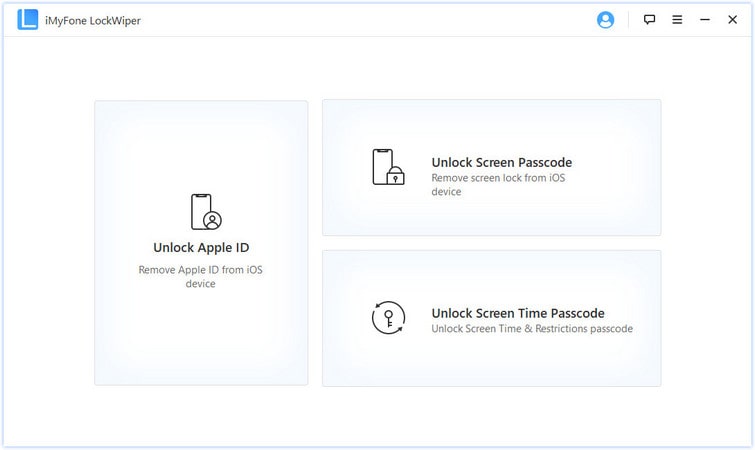
Step 1: Launch FoneCope iOS Unlock on your computer and select the “Unlock Apple ID” mode on the left side of the interface window.
If you didn't trust your computer before, connect your iOS device to your computer, unlock the iOS device screen, and select "Trust" from the iPhone screen.
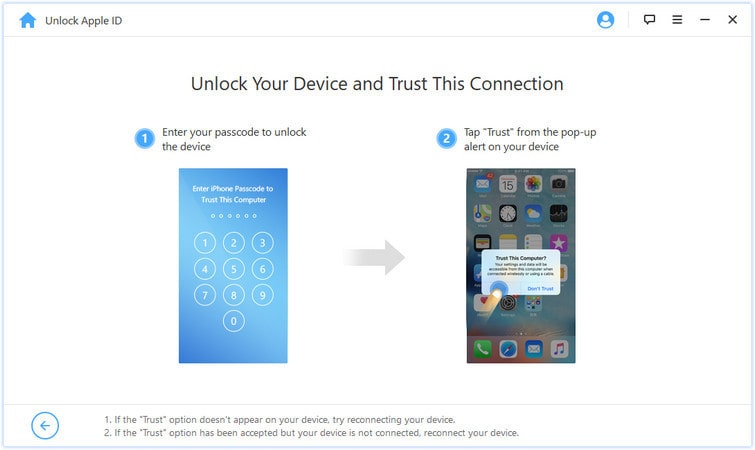
Step 2: Click the "Start to Unlock" button to delete the Apple ID and iCloud account currently associated with your iPhone, iPad or iPod touch. There are two situations here.
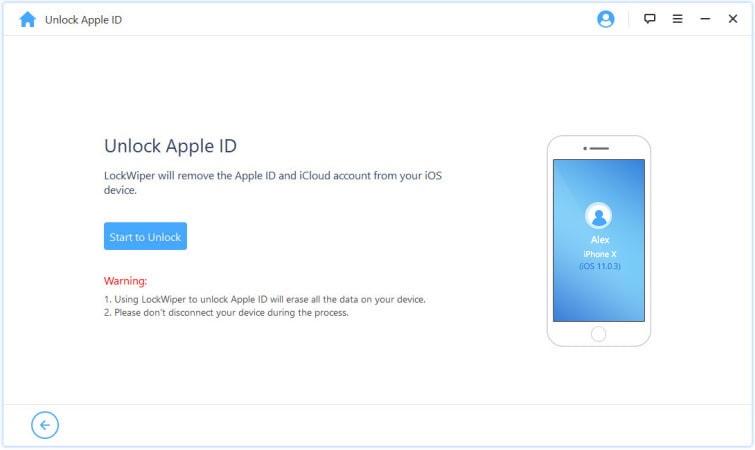
Case 1: "Find My iPhone" is disabled
If "Find My iPhone" is disabled, iOS Unlock will immediately start unlocking your device. This process takes only a few seconds.
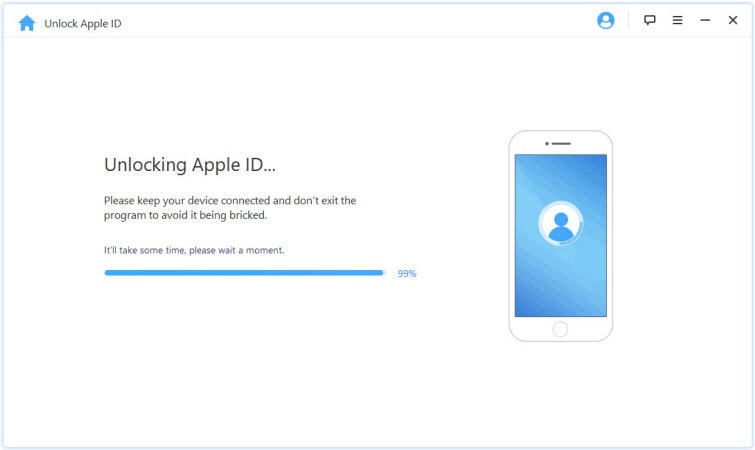
Case 2: "Find My iPhone" is Enabled
If the "Find My iPhone" feature is enabled, you will need to reset all settings on your iOS device. Go to Settings > General > Reset all settings. After confirming that all settings have been reset, the iOS device will restart and finally, iOS unlock will start unlocking your Apple ID and iCloud account.
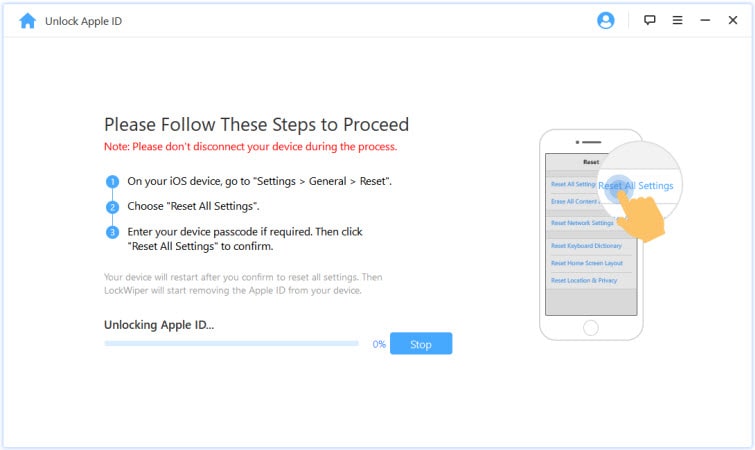
Once this process is complete, the original Apple ID and iCloud account will be completely deleted; you can now set up the device or create a new device with a different Apple ID.
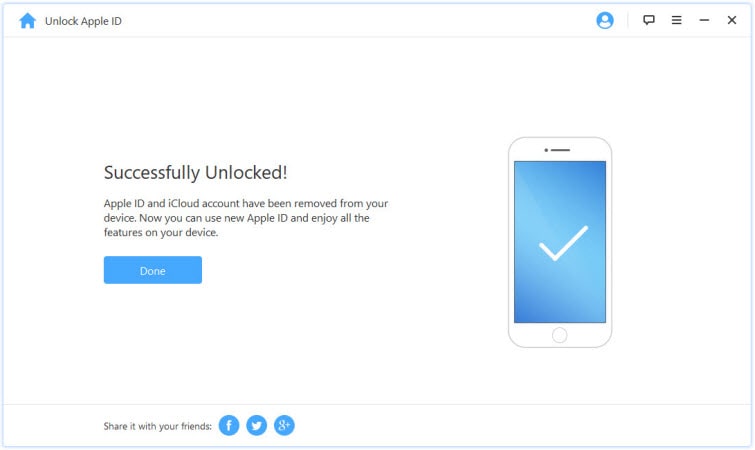
Step 1: Launch LockWiper and select the “Unlock Screen Password” mode, then click “Start”.
Next, it will prompt you to connect your iPhone/iPad/iPod Touch to your computer via a USB cable. Click Next to begin automatically identifying device information.
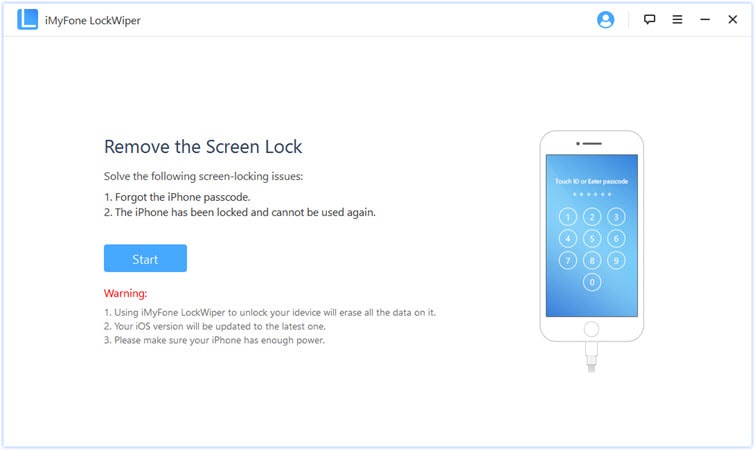
Make sure that my computer is pre-installed with the latest iTunes, and all data and settings on iPhone would be wiped after successful unlocking.
Step 2: It would automatically detect the device model. Select the firmware version and click Download.
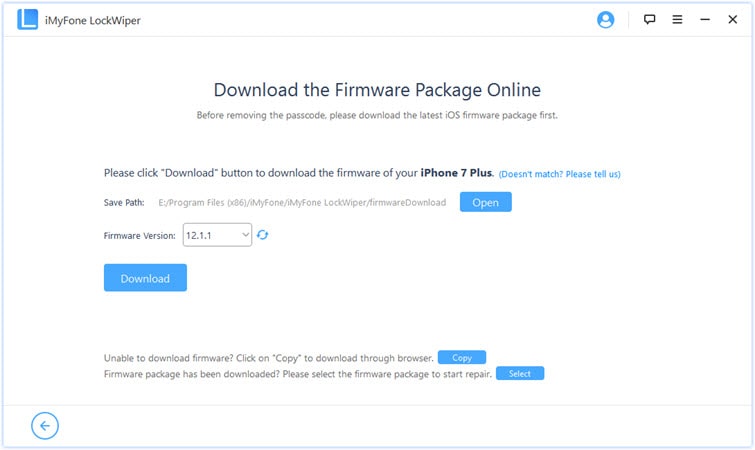
It takes a few minutes to download and verify the firmware package. Once the verification is successful, click Start to Extract and wait a few minutes.
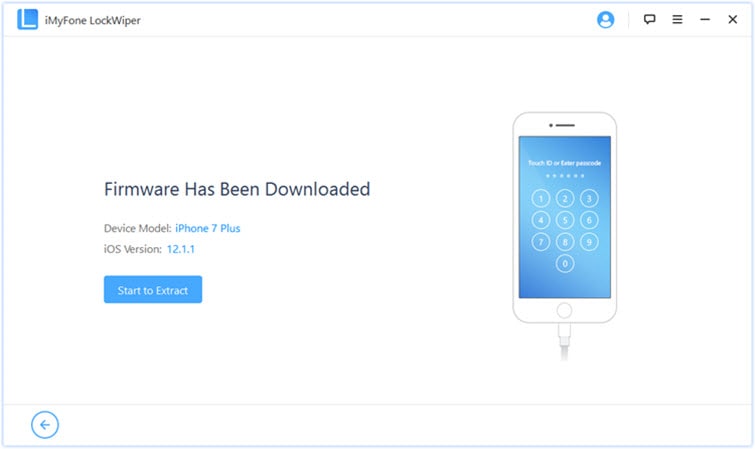
Step 3: Click "Start Unlock" to start. The unlocking is in progress, and please keep connecting your device to your computer. Read the notification carefully and then enter "000000" to confirm the agreement to unlock the device and click "Unlock". The device will automatically enter recovery mode.
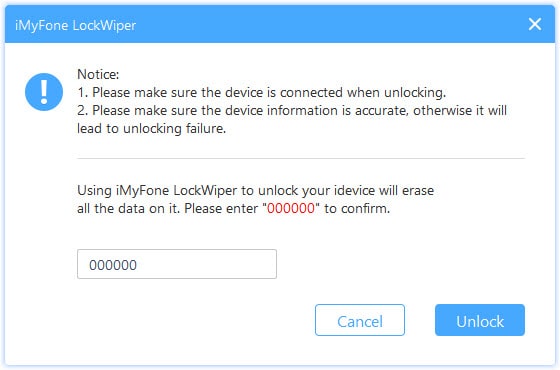
Note: If the automatic recovery mode fails, you need to manually enter DFU mode or recovery mode for detection.
In just a few minutes, the iPhone screen password was successfully unlocked!
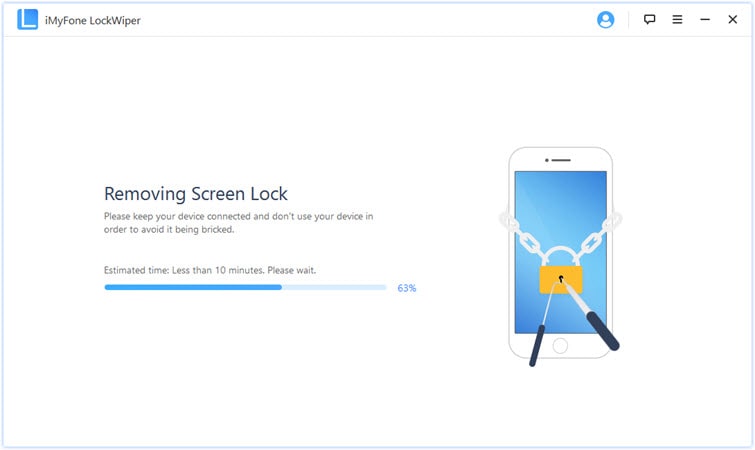
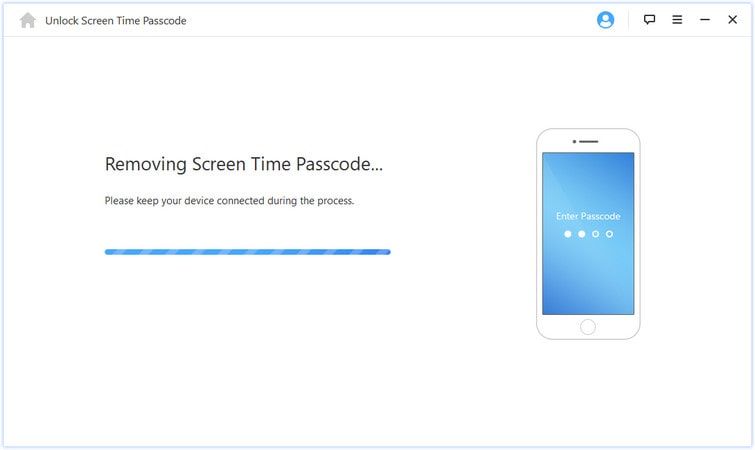
For me, if I need to pay the same price - $59.95 to buy an Unlocker, I prefer FoneCope iOS Unlock, which has more comprehensive features and more simple steps, making it a reliable unlocking tool.
Also, there is another iPhone passcode unlocker - Tenorshare 4uKey that you may have heard. You can check the review and compare it with FoneCope iOS Unlock.
Through today's review, I dare say that everyone fairly knows Joyoshare iPasscode Unlocker and its alternative - FoneCope iOS Unlock. Both of them can unlock a locked iPhone, but the latter has more key features. In addition, both unlocking software has a high success rate.
At the same price, the performance rate is definitely the most important factor. Now you know which one to choose, don't you?
If you still feel hard to pick a suitable iPhone passcode unlocker after reading, you can read the iMyFone LockWiper review. Finally, if you have any suggestions, please leave a comment in the discussion section. Our technical team is 7/24 online to answer your questions.