"My old iPod Touch is disabled! It says ‘iPod is disabled connect to iTunes'. But I forgot its password. How to unlock?"
If you see "iPod is disabled connect to iTunes", there is no way to unlock it without losing data unless you have an iPod backup. An iTunes or iCloud backup, from which you can retrieve your data after you un-disable your iPod Touch.
Primarily, use iTunes to restore the iPod. If you cannot connect iPod to iTunes, I recommend you to try iCloud or FoneCope iOS Unlock to enable an iPod without iTunes.
Part 1. How to Connect Disabled iPod to iTunes (Synced Before)
Part 2. How to Undisable an iPod via Recovery Mode
Provided that you synced your iPod to iTunes previously, I suggest you follow the Apple official guide - using iTunes to unlock a disabled iPod when your iPod says connect to iTunes. (If Find My iPod is enabled, you'll need to enter Apple ID and password to log in account)
Here are the steps about how to connect to iTunes when the iPod is disabled:
Step 1. Connect your iPod Touch to the computer and upgrade the iTunes to the latest version.
Step 2. The iTunes main screen shows your iPod icon, after success detected it, click on it. (If you are asked to enter a password during this step, please try recovery mode.)
Step 3. Locate Summary, then click on Restore iPod.
Step 4. Be patient to wait for it completely. Once finished, set up the iPod with your iCloud account.
Step 5. Following the screenshot tips, choose "Restore from iTunes backup" to restore the backed-up data to the device.
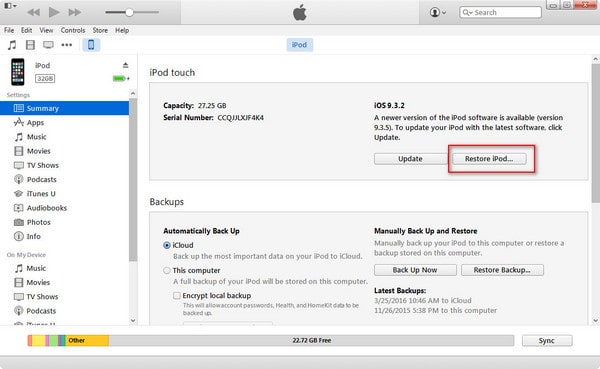
Never trust this computer? Please browse the next instruction to unlock a disabled iPod.
If you never synced iTunes ever before, or it asks you a password when you connect to iTunes, but you forgot it. And now you need to get into Recovery Mode to fix iPod is disabled. (Without Apple ID, if Find My iPod is turned on, don't use iTunes to unlock disabled iPod.)
If you want to know how to get into a disabled iPod, please following the guide:
Step 1. On PC, install iTunes and launch. Update to the latest version if it requires.
Step 2. Turn your iPod off and Enter Recovery mode
iPod Touch: Press and hold the Top/Side button, and then slide to power off your device. Connect the iPod to the computer while pressing the Volume Down (7th Gen) or Home (6th Gen) button, and you should keep holding the button until the Recovery-mode logo shows up.
iPod Nano: Press the power button to shut down your device. Then connect the iPod to the computer while pressing the Home (7th Gen) or Volume Down (6th Gen), and you should keep holding the button until the Recovery-mode shows up.
Step 3. Click on Restore iPod on the iTunes screen. Then the restore process begins.
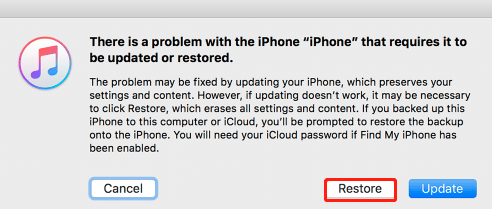
Wait for a while, set up your new iPod without a passcode, or restore data from a backup to it.
Can't use iTunes or iCloud to unlock a disabled iPod Touch? Relax, this is the ultimate solution. I dare say that you can handle it in this section without hassle. FoneCope iOS Unlock is such an outstanding tool to deal with not only unlock disabled iPhone without iTunes but also unlock disabled iPad without iTunes.
Step 1. Click on the download button to install and launch FoneCope iOS Unlock on a computer.
Step 2. Choose Unlock Screen Passcode.
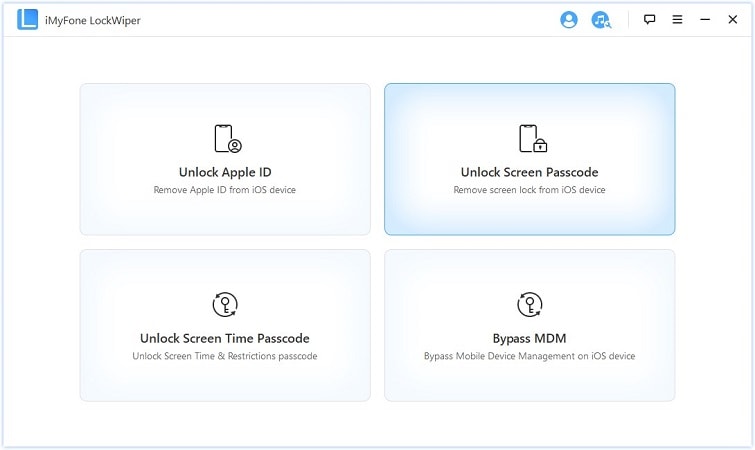
Step 3. Select Start, and then plug your iPod into the computer with an Apple USB cable.
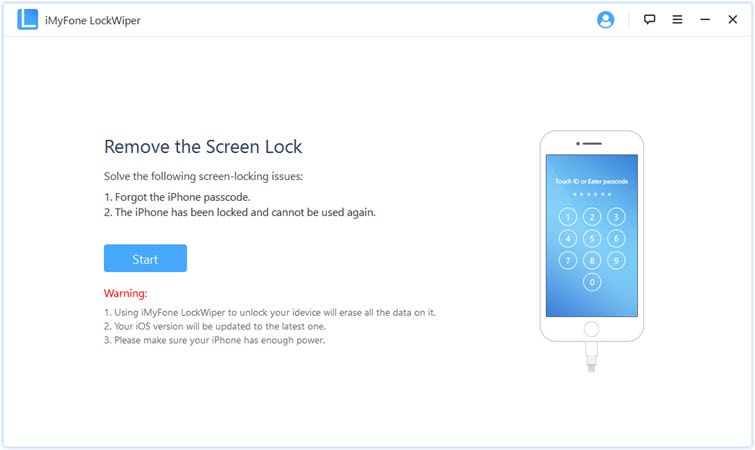
Step 4. The software shows the detected model information about your iPod. Please check them and download the firmware.
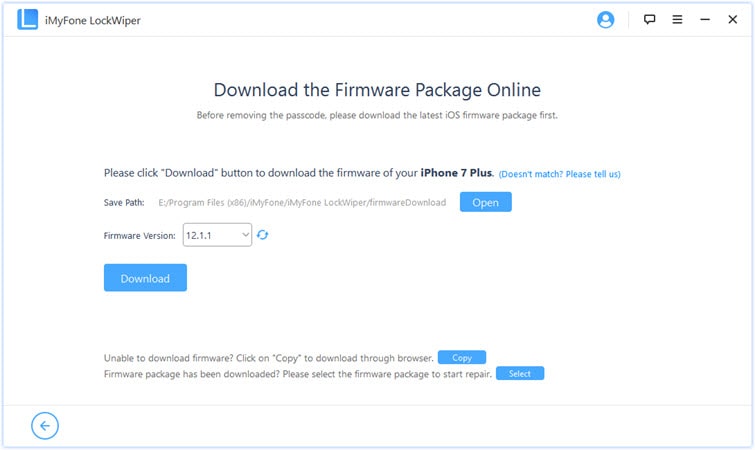
Step 5. After that, click Start to Extract to continue.
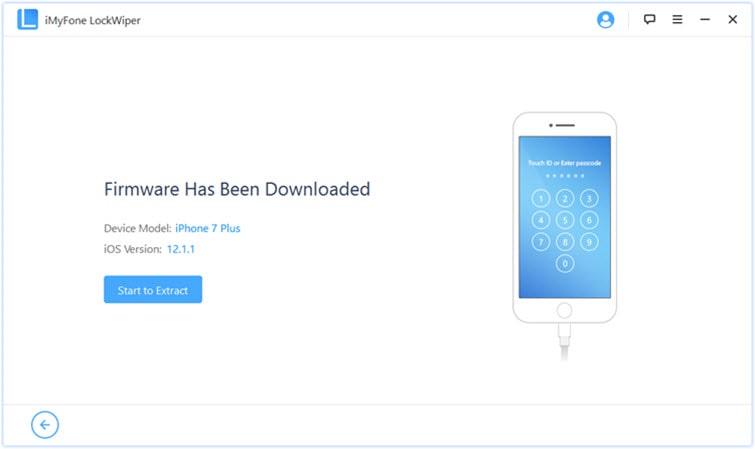
Step 6. Entering "000000" to verify you want to unlock the iPod.
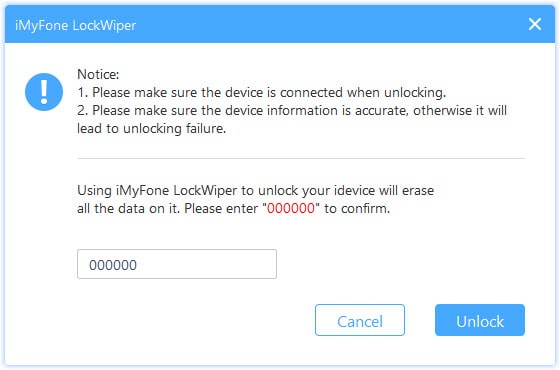
Step 7. During the unlock program, do not interrupt the connection between your iPod and the computer.
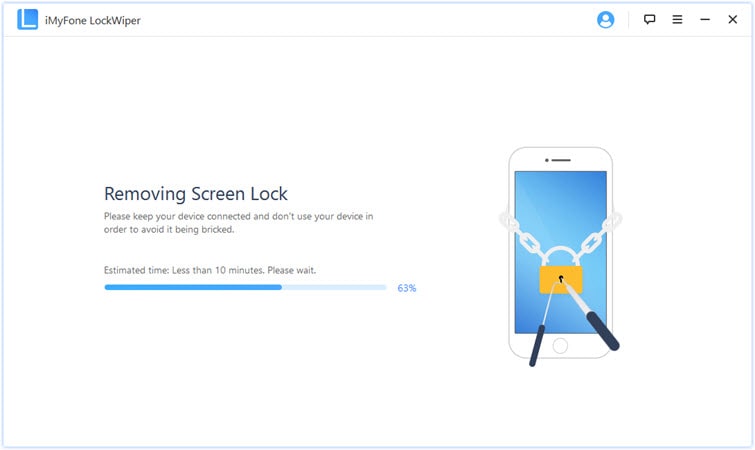
With this tool, hopefully, you can solve the iPod disabled problem. If you think this is not what you want, then I have one last resort, but you still need iTunes.
Using the iCloud feature - Find My iPod to deal with iPod disabled connect to iTunes. The precondition is that you have enabled Find My iPod in iCloud and still remembered your Apple ID password. One more thing to mention, during the process, ensure the iPod keeps connected to a stable Wi-Fi.
After erasing iPod remotely, you will be able to download the previous iCloud backup file that you created. And the current data on your iPod will be wiped.
Step 1. Visit icloud.com on another computer or device
Step 2. To log in, enter your Apple ID, which used on this iPod. After that, select the Find My iPhone feature.
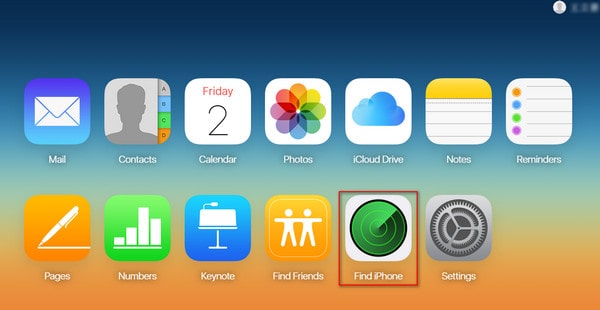
Step 3. Click "All Device" to show the drop-down list. You can see that all your iDevices that share the same Apple ID. Now select your iPod.
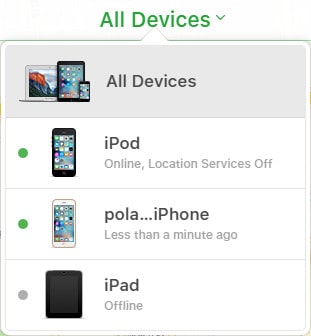
Step 4. Choose the Erase iPod, and the reset begins.
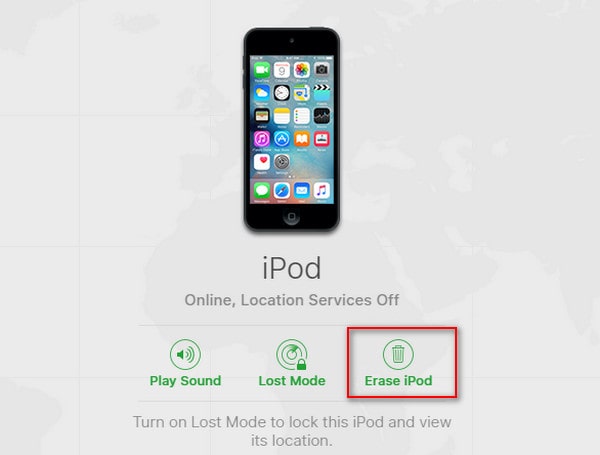
Although there is no way to fix "iPod is disabled connect to iTunes" without restore, you can get data back from old iTunes or iCloud backup files.
What if neither iTunes nor iCloud can do you a favor? Here is another method about "iPod is disabled fixed".
Now, you get the complete solutions to fix iPod says disabled connect to iTunes. Keep in mind that you can't fix a disabled iPod without restore. If you encounter iPod touch disabled, follow the steps above. Of course, here I recommend you use iOS unlock to enable an iPod because it is very convenient. Moreover, most importantly, this can save you when iPods cannot connect to iTunes.
If you have questions about "iPod is disabled to connect to iTunes", please leave your idea in the comment section.