"How do I bypass iPad passcode? Any chances to do it without restore and without computer?"
Locked out of the iPad? Lucky you if you're searching for effective solutions to bypass iPad passcode. Here you'll learn how to do it step by step, no matter you want bypass straightly, without restore, and without computer, etc.
Part 1. Easiest Way to Bypass iPad Passcode
Part 2. Bypass iPad Passcode without Restore
#1 by Siri
#2 via Synced Computer
Part 3. Bypass iPad Passcode without Computer
Part 4. Bypass iPad Passcode with Recovery Mode
Firstly, the simplest method is using FoneCope iOS Unlock, which is known as a software that can not only unlock a locked iPhone without passcode but also unlock Apple ID.
Step 1. Download and install FoneCope iOS Unlock on PC, then choose "Unlock Screen Passcode" and click Start.
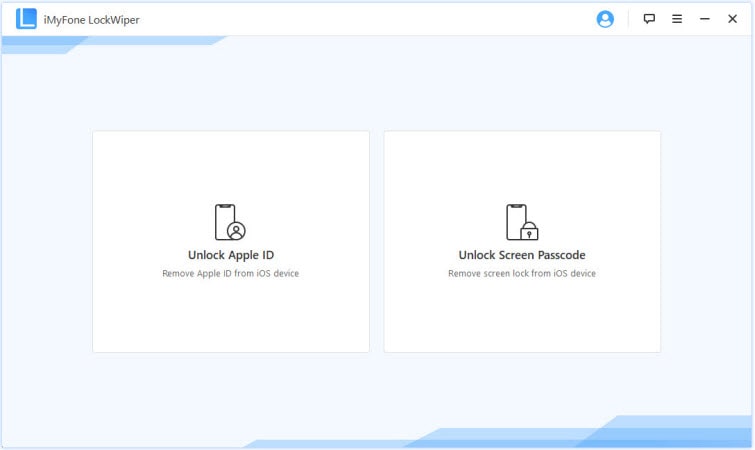
Step 2. Connect iPad to PC by a lightning cable, then click "Next".
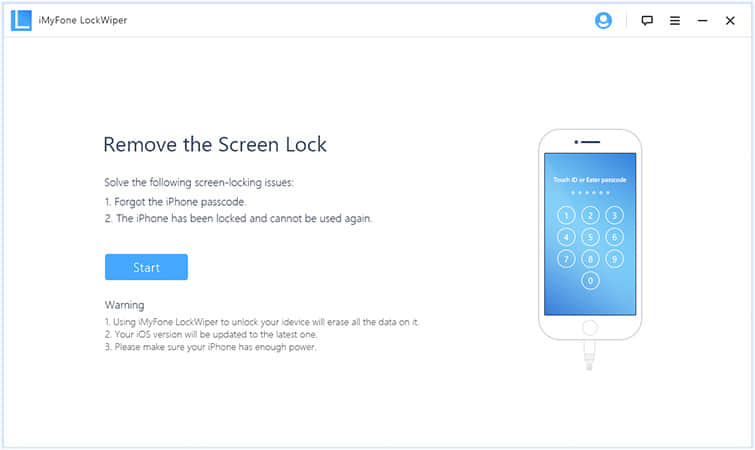
Step 3. Choose "Other iDevice" and put your iPad into DFU mode by the instruction. However, sometimes DFU does not work, you need to manually click on "Put your device into recovery mode" at the bottom of your screen, and boot your iPad into recovery mode with the guide.
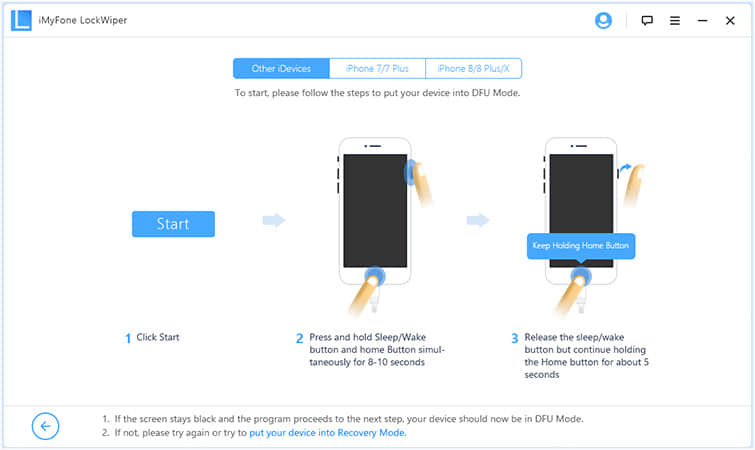
Step 4. The program is supposed to recognize your iPad's device model. Please check the information and click on "Download".
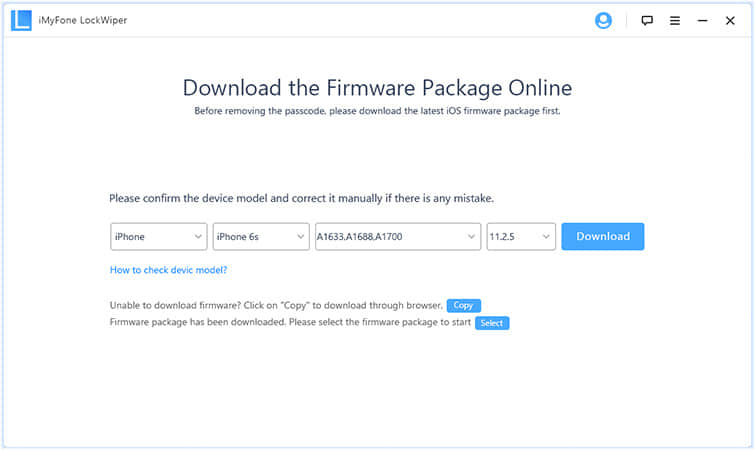
Step 5. Click on "Start to Verify" when the download process is completed. Then, click on "Start Unlock". Furthermore, you need to enter "000000" and click "Unlock" again.
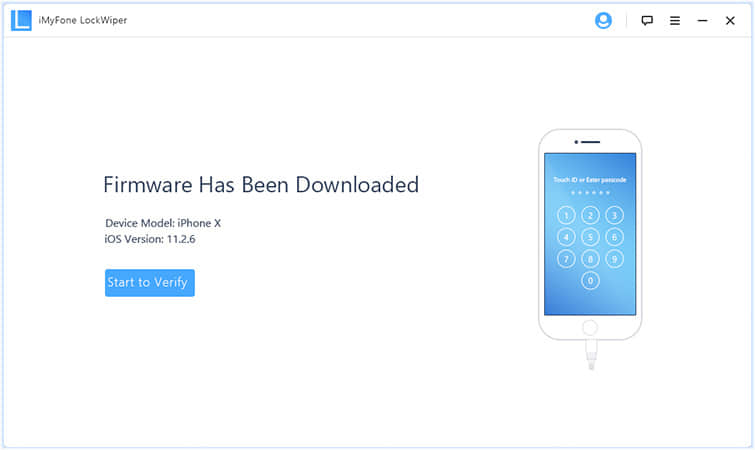
With it, you also can bypass iPhone passcode with simple steps.
Here you'll find 2 solutions that can get iPad passcode bypass without restore. But please understand that they only work on particular cases.
You can try using Siri to bypass passcode on the iPad. Siri is a wise option since it requires neither a device restore or a computer. In the following words, I will show you how to bypass iPad passcode with Siri.
Step 1. Hold the home button for seconds in order to activate Siri, and then say "Hey Siri, what time is it?" to show the current time on iPad. Then, you can see the local time with a clock icon.
Step 2. Click on the clock icon and you will see "+" icon on the screen. Tap on it to add a new clock. Now input anything in the search bar and select these words and tap "Share".
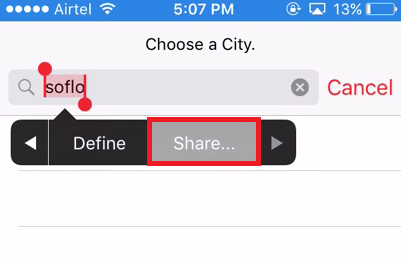
Step 3. Tap "Messages" and start to edit messages. Then, paste words in the "To" field and press Enter.
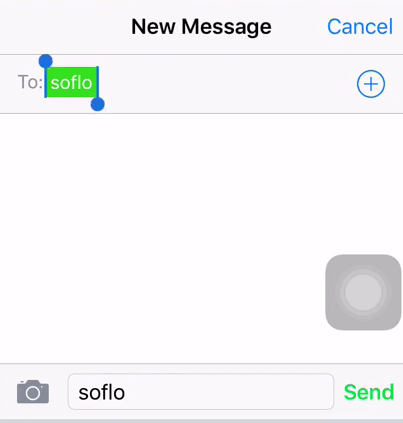
Step 4. On the right of the screen, tap on the + icon and choose "Create New Contact". When creating the new contact, select "Add photo" and add it to the library. Finally, you just need to press the Home button.
If you have backed up your device previously on a computer, this method is suitable for you because it can help you to complete the process of bypassing iPad passcode meanwhile it will not wipe out settings and data on the device.
Check the steps to bypass iPad password on a synced computer without restore.
Step 1. Run iTunes and plug your iPad into computer via the official USB cable. Then, click on the Device icon and choose iPad. And now click "Summary".
Step 2. Wait for the synchronization completes. If iTunes does not automatically start backing up your iPad, please manually back it up.
Step 3. On the "Summary" windows, click "Restore iPad". You can see the option with the white words and blue background.
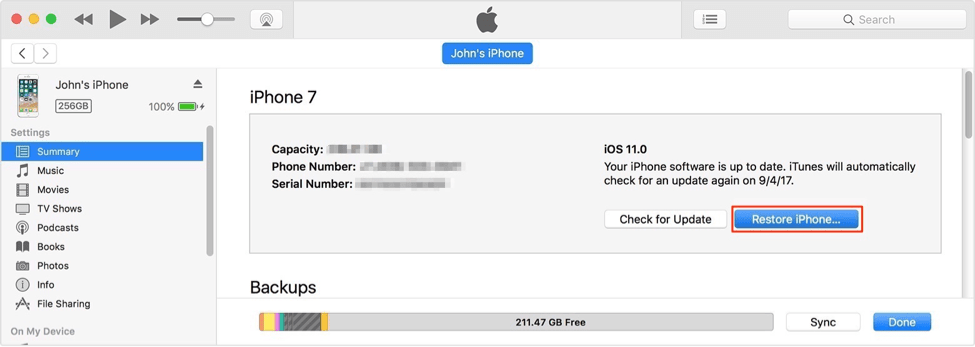
Step 4. Set up your iPad and tap "Restore from iTunes backup" on screen
If you have enabled the iCloud Find My iPhone feature on your iPad, apart from Siri, you can use this method to complete iPad password bypass without computer as well.
Note: this method will erase all files and settings on your iPad.
Step 1. Visit iCloud.com and type your Apple ID and password into the box. Click on "Find My iPhone" and choose "All Devices".
Step 2. Choose the right iPad and click on "Erase iPhone". And you can remove passcode from iPad for good.
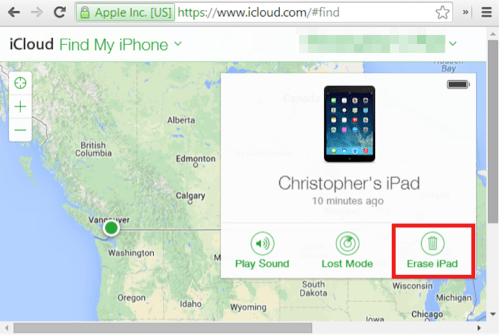
Hard reset your device is the simplest option if the above solutions fail to unlock. Therefore, it is suggested that you restore the iPad to bypass passcode although this will wipe out your iPad.
Let's see how to use Recovery Mode and iTunes to bypass iPad passcode.
Step 1. Charge your iPad and make sure your device's battery is over 70%. Then, plug your iPad into computer and launch iTunes.
Step 2. This step aims to force restart your iPad: keep pressing the Home and the sleep/wake buttons simultaneously. Then, release both when the recovery-mode logo appears.
Step 3. In iTunes, when a window shows up asking you to restore or update your iPad, choose Restore. Then, set up your iPad. And you can reset iPad passcode if you want to.
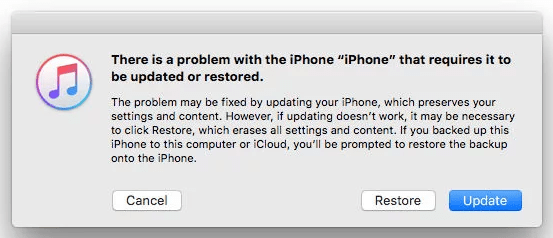
If none of the above solutions works for your device, it is necessary to contact your local Apple store because it is the last straw for you to bypass your iPad password. And, firstly, this requires you need to prove that your iPad belongs to you, such as offering the receipt. Then, Apple will help you to unlock and charge you for the fee.
The purpose of this method is to provide the official way with the following steps to back up your iPad with iCloud.
Step 1. Go to settings on iPad and tap on iCloud. After that, scroll down on screen and you will see "Storage & Backup" at the bottom of this page. Tap on it.
Step 2. Find and turn on "iCloud Backup". After doing that, you just need to tap "Back Up Now".
Now, wait for all data getting backed up from iPad to iCloud.
With the 6 mentioned methods, you can now try to bypass iPad passcode according to the situations that your device is going through. And for sure, restore iPhone via recovery mode is second to none. Yet, if it fails, please do try FoneCope iOS Unlock before getting your iPad to the local store. Unlock it by yourself should save you money.
Apart from that, if you have any question, please have the comment below the article.