"Any ideas on how to get into a locked iPhone 6? My Uncle passed away recently. Is it possible to access the locked idevice?"
Bro, want to get into your locked iPhone but not knowing the code? Absolutely you can. Of course, there are reasons why you are not able to get into an iOS device, such as entering exceeded incorrect attempts, buying a second-hand iPhone but being locked out, and unexpected screen lock password set by others, etc.
If you have been locked out of iPhone, relax! In this article, you are going to learn 5 effective ways to get into a locked iPhone X/8/7S/6 Plus/5/4 and iPad.
Part 1. Get into A Locked iPhone/iPad Through Old iOS Bug
Part 2. Get into A Locked iPhone and Restore Data from Backup
Part 3. Get into A Locked iPhone X/8/7S/6 Plus/5 via Unlock Tool
This method is using Siri loophole to get into a locked iPhone and iPad. Not losing any data on idevice is a key benefit. No need to use a computer as well. It seems perfect but just fit for some old version (iOS 8.0 to iOS 10.1). (Your disabled iPhone can be unlocked without iTunes.)
Now let's see how to get into a locked iPhone using Siri.
Step 1. Start by using your finger to hold down the home button until Siri is activated. Then ask Siri for time.
Step 2. Once Siri recognizes your command, it will tell you the current time and display a clock on the screen as a response. Tap that clock icon.
Step 3. Then go to the world clock interface and tap the "+" icon to add another clock. When asked to select a city, type any character on the search tab. Now you need to long press and select "Select all" in the pop-up options, then Select "Share". When editing a message, enter anything in the "To" field with the keyboard and tap the "Return" button.
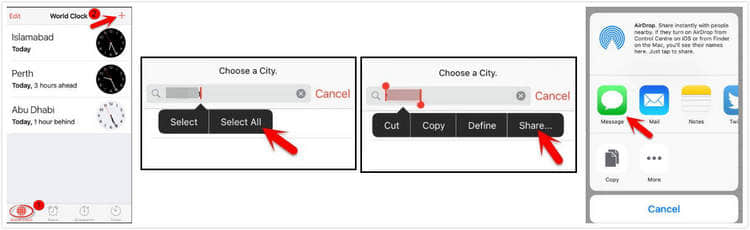
Step 4. In all options, select the Message to share text and move to the Message interface.
Step 5. Highlight what you typed, select the "+" icon and tap "Create New Contact" When editing the contact profile. Tap the photo icon and select "Choose Photo" to lead you to the photo library on the phone and tablet.
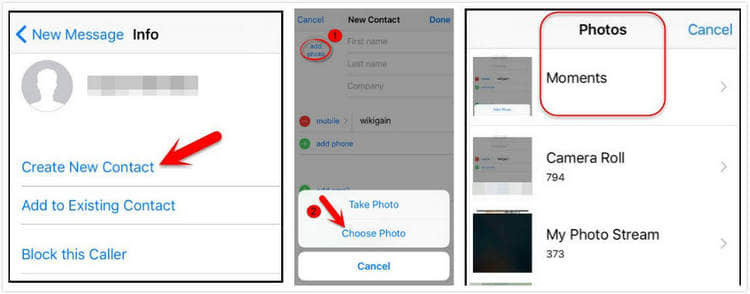
Step 6. Go to home screen from photo library by pressing down the home button.
If your locked iPhone/iPad had synced with iTunes ever before, then you can restore the locked iPhone/iPad without a password during connecting iTunes.
But the operation would erase all data of the locked iPhone/iPad. However, if you have a backup, then you can restore the data from the backup.
Follow the steps below to access a locked iPhone and have iPhone 4/5/6 passcode unlock.
Step 1. Run your iTunes on PC/Mac and plug in your iPhone to computer.
step 2. Once iTunes recognizes your device, navigate to Summary.
Step 3. After that, click the "Restore" button to erase your data and personal settings.
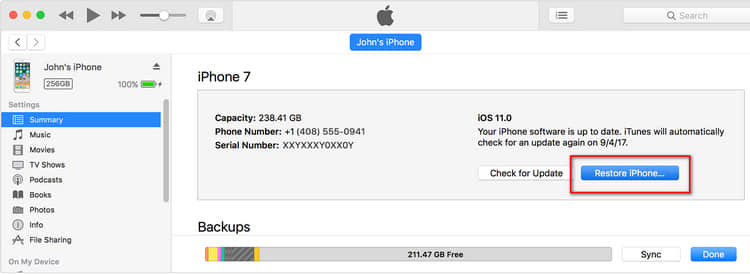
step 4. When it pops up Set Up screen on iPhone, select "Restore from iTunes backup". The next step is to go to your iPhone and pick up the most relevant backup.
Step 5. Wait for the restore to complete and then restart your iPhone. At this point, you can skip the iPhone lock screen directly and go into an iPhone's home screen.
When you need a strong wasy to get into a locked iPhone or reset locked iPhone without iTunes, what you need most is a first-rate password eraser - FoneCope iOS Unlock.
It works great in removing every tough passcode on iPhone with a success rate of 99%. Follow the guide to get into a locked iPhone X/8/7Plus/6/5s.
Step 1. To start with, download and install FoneCope iOS Unlock on your computer, then launch it. Right after that, click on Unlock Screen Passcode.
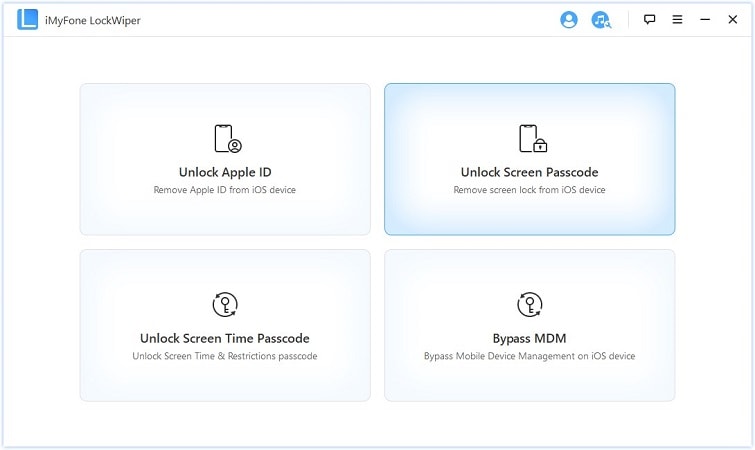
Step 2. Click "Start" button. And plug in your iPhone to PC/Mac, this program will automatically analyze your iOS device.
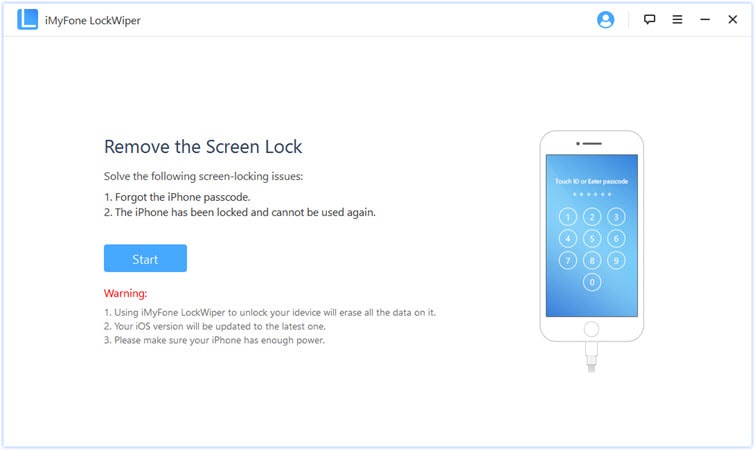
Step 3. Next, you need to check your phone's information, including the device model, iOS version. If it's correct, hit "Download" to download the firmware.
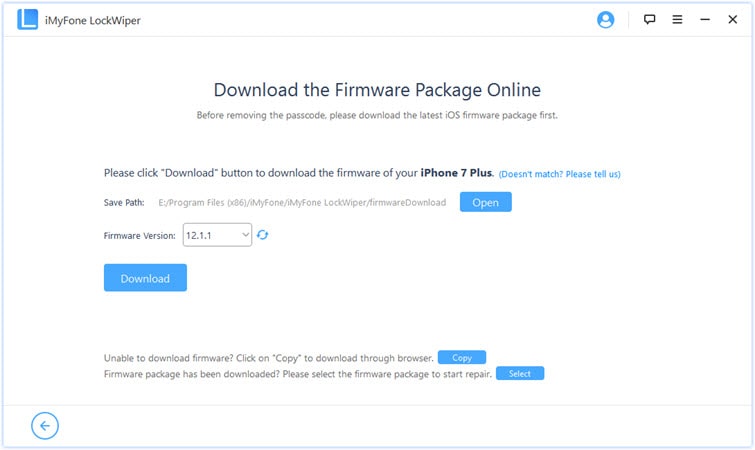
Step 4. Wait for a while till downloading firmware finishes. Afterward, click on "Start to Extract" button to verify the firmware.
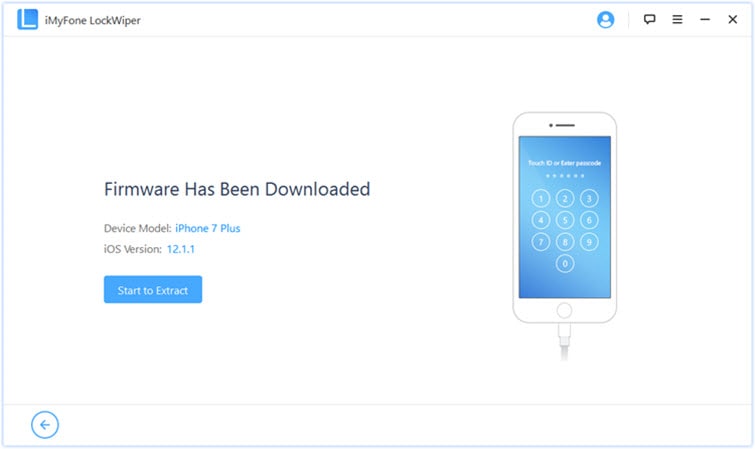
Step 6. After successful verification, just click on the "Start Unlock" button to move to the next step.
Step 7. Type "000000" in the information box to continue.
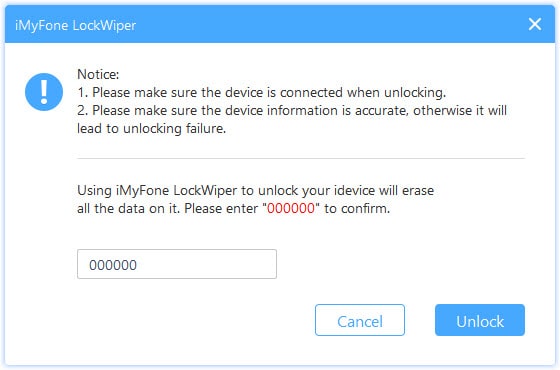
Step 8. The last thing you need to do is wait for the program to remove the lock screen settings. At the end of it, you can get into locked iPhone without passcode.
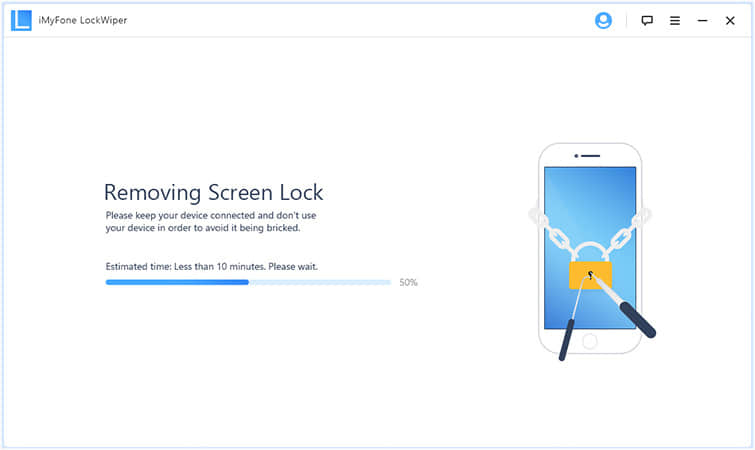
Tips: If you have previous iCloud backup files, you can get back your iPhone data. Otherwise, it will restore your iPhone as a new one.
Had your locked iPhone enabled Find My iPhone? And you just right remember the iCloud account and password, then you can get into a locked iPhone/iPad by Erase iDevice remotely, yes, that will delete your all data of iPhone including screen password.
Step 1. Log in with Apple ID on the official website of iCloud, then you can see the main interface below. Find and click on "Find My iPhone" icon, then click on "All Devices" at the top of the web page window.
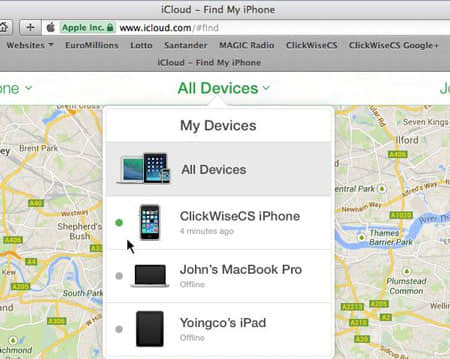
Step 2. Select the iPhone you want to restore and click on the "Erase iPhone" button in the options provided. This process will reset your iPhone as a new one. Then just restart your iPhone and access iPhone without entering a password.
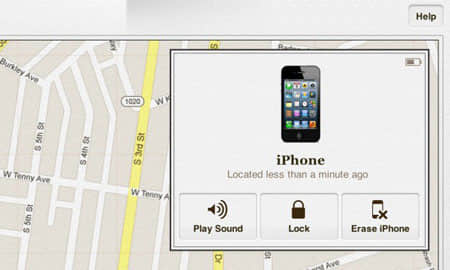
You need to manually press the buttons to enter the recovery mode in order to get into a locked iPhone or iPad (This is perfect if you haven't ever synced your iPhone with iTunes and Find My iPhone is off).
Note: During the operation, the iPhone needs to keep connecting with PC/Mac iTunes with a USB cable.
Step 1. Power off your iPhone: Press the button for a few seconds until a slider appears, then slide to power off.
iPhone 7/7 plus/6 and earlier: the Side (or Top) button
iPhone 8/X and above: both the Side button and one of the Volume buttons
Step 2. Put your iPhone into recovery mode:
On an iPhone X, iPhone 8/8s: Pressing the Side button and at the same time connect device to computer with a lightning cable. Keep holding until the recovery mode screen appears.
On an iPhone 7/7 Plus: Hold down the Volume Down button and at the same time connect device to PC with USB. Keep holding until the recovery mode screen appears. (iPhone 6s and earlier: Hold the Home button)
Step 3. Now restore your iPhone. Wait for a while patiently. After it's done, you get into a locked iPhone again without passcode.
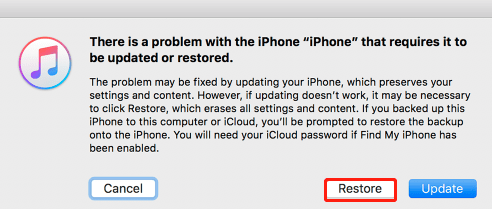
Locked out of the iPhone? This article provides 5 efficient ways to get into your iPhone without password bypassing iOS bugs, Unlock tool, Erase Feature, iTunes, and recovery mode. You can always find a way which suits you. If it comes to worst, try to use iOS Unlock to get into a locked iPhone, which is fast and safe.
At last, you are welcome to share your thoughts with us by leaving your comment below.