"Could someone tell me how to download apps without entering my Apple ID password? I have been puzzled by this for days because I forgot my Apple ID and passcode."
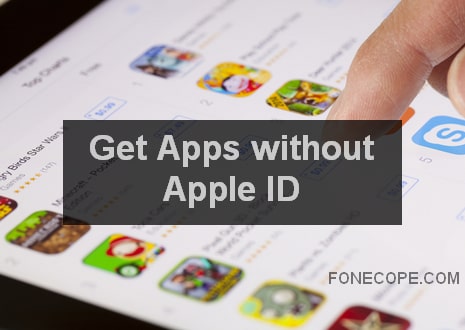
Although I usually try to download apps from the official Apple Store as much as possible, as this guarantees security and copyright. But without your Apple ID and password, it won't allow you to get games like "Pokemon".
Now you need to find out an extra solution to download and install from a third-party helper or iTunes.
So here I will provide 3 appropriate methods below, which not only do not require an Apple ID password but are also easy to follow.
Part 1. Download and Get Apps without Apple ID via TutuApp
Download and Install TutuApp
Bonus: Use iOSEmu
Obviously, this method aims to give you access to download apps from third-party stores. And this makes it convenient to install apps without Apple ID and password. Perhaps you should make the attempt.
The TutuApp wins users' favor as an "iOS and Android app installer". In addition to simple access rights, you can also download all applications without restrictions as well. Besides, TutuApp is available for almost all device models.
This is how you can install the TutuApp on your iPhone or iPad.
Step 1. Visit the TutuApp homepage
Step 2. Click on "Scan to download iOS TutuApp"
Step 3. Open the camera app and scan the QR code. Hold until your device shows you a notification.
Step 4. Tap to open the link to download TutuApp.
After installation, you can search and get apps without Apple ID password.
Step 5. Search the apps and download them
Search for the "app names" you want to download. Then you can see "Get it Free" at the bottom. All you need to do is tap on that on your device. Next, follow the onscreen steps to get an app without an Apple ID.
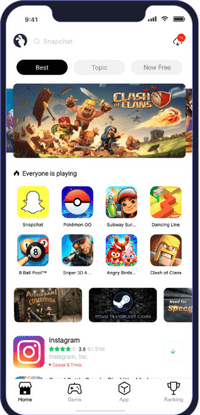
However, installation failures sometimes occur. At that time, first, install the configuration file and activate apps profile:
Launch the app > go to Setting > General > Profile & Device Management > tap on the profile > accept if it prompts you to sign
Apart from that, supposing that you want to check what apps you've downloaded so far, you can just go to "Manager" in the lower right corner.
If it's not available for you to download TutuApp by scanning a QR code, optionally you can get it through the iOSEmu app. Although this hasn't been updated since 2017, it might still work.
Visit its home page and choose the proper icon at the top of the page and begin to download the app.
Because iOSEmu app has not been updated for years, it's lack of pretty much new application resources. Thus, it's recommended to use it to merely download TutuApp. Act as a stepping stone.
Search for TutuApp, tap on "Install" and then follow the onscreen instruction.
Check the following steps if you know the password and want to modify the settings so that you will no longer need to enter your account password when it's about to download free apps or update apps. Do it without your Apple ID.
Go to Settings > tap on Touch ID and Passcode > Enter the confidential information > Turn off "iTunes and App store" > go back to Settings > tap ‘your name' and then "iTunes and App store" > head to "Password Settings" > Toggle off "required password"
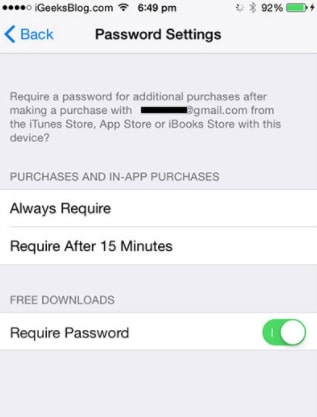
There's another solution for downloading apps without Apple ID password. That is, remove the Apple ID account and passcode on the device. And what's important is that, do it without erasing iPhone/iPad.
It should certainly be no data loss. FoneCope iOS Unlock is here to help.
Step 1. Download FoneCope iOS Unlock on your computer and then launch it after installation.
Step 2. Directly head to "Unlock Apple ID" and click on it.
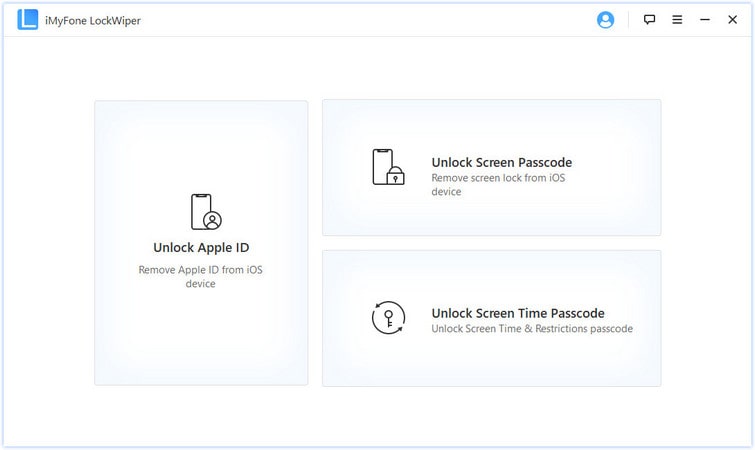
Step 3. Plug your iPhone or iPad to computer with a lightning cable. After you "trust and connect" them, click Start to Unlock.
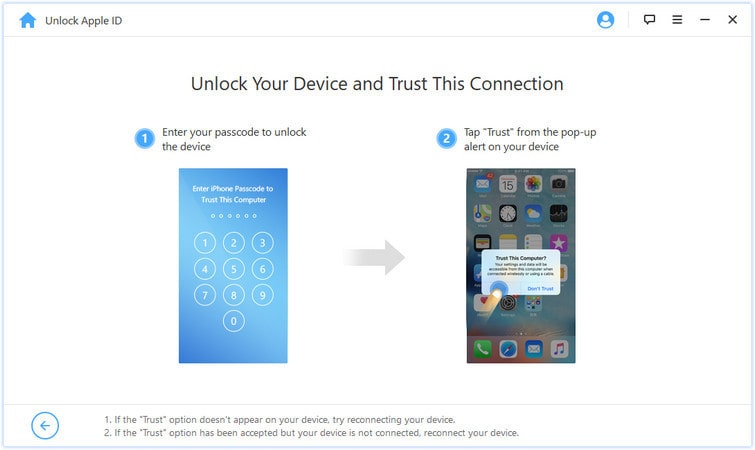
Step 4. It will automatically start removing Apple ID password if iCloud Find My iPhone is not enabled.
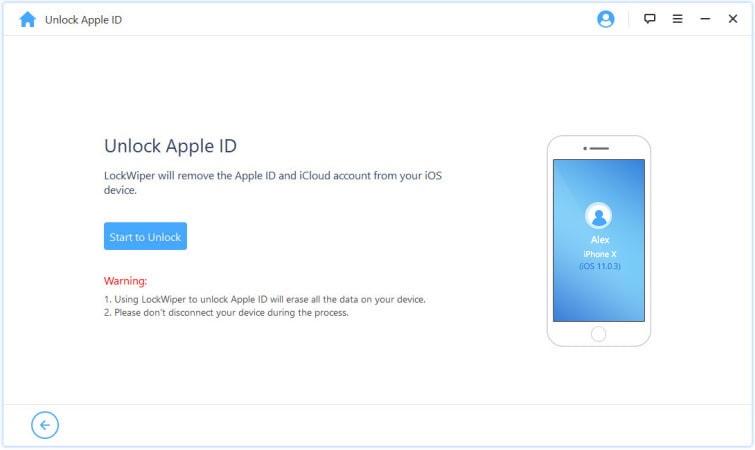
In the case that "Find My iPhone" is turned on, you need to do one more step.
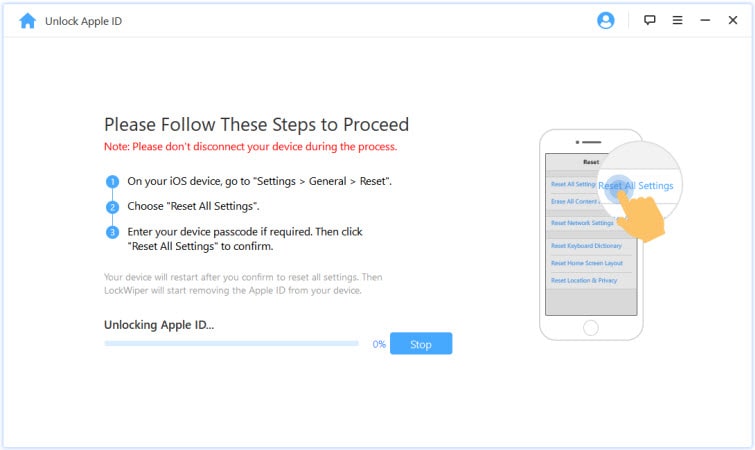
All is well. When it gets done, you can download and install apps without Apple ID.
Also, you now can factory reset an iPad without Apple ID password as well.
The above sections should enable you to get apps without your Apple ID and password. By reading this article, you clearly know how to do that.
But still, if you have any questions, please leave a comment and let me know!