"I forgot my Android phone password, so I'm locked out of the screen. Now what to do?"
If you forgot password on Android phone and can't recall anything, you'll need the effective methods to get you out of the hooked. No necessary to be nervous, it's not hard to unlock your phone screen without password.
Follow the steps listed in this post and find the answer to what to do if forgot Android password, Pin, and Pattern.
Part 1. Reset Pattern with Google Account (Android 4.4 or lower)
Part 2. Unlock Android Phone Password with Google Find My Device
Part 3. Forgot Android Password? Unlock Screen Using LockWiper
There are a few forgot phone password cases that you can reset Android pattern through a Google account without losing any data. But this method can only be used on Android phones: running on Android 4.4 or lower and added Google Account on device.
Step 1. Try to unlock your Android phone for 5 times, wrongly, then tap on "Forgot pattern" when it comes up.
Step 2. Log in the Google Account that has been added on the device.
Step 3. Make sure that your phone has connected to Wi-Fi.
Step 4. After Sign In, you can temporarily access your device.
Step 5. Go to Settings to reset your Android screen lock Pattern.
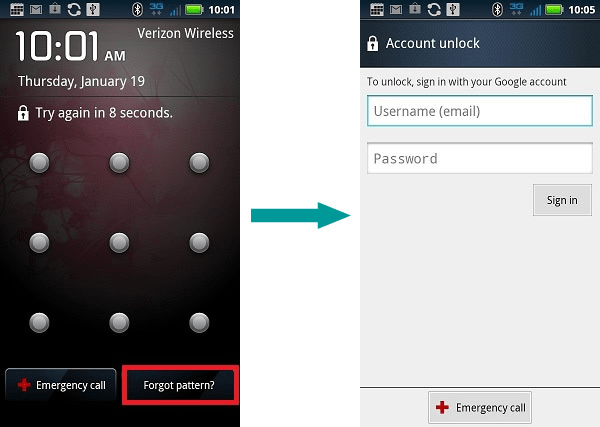
In the past, Google let you directly reset Pin for locked Android via Find My Device. However, for now, it only allows you to remotely erase your device. But still, it's an effective solution if you forgot password on Android lock screen.
Note: All data on device would be wiped after reset.
Step 1. Go to the Find My Device website on any device, and then enter user name and password to sign in your Google account.
Step 2. Check if the default device is your locked device. If not, go to the upper-left corner to select the Android phone that you forgot the password.
Step 3. Click or tap on "Erase Device".
Step 4. Google may ask you to provide account details.
Step 5. After wiping your phone, you can reset a new PIN passcode.
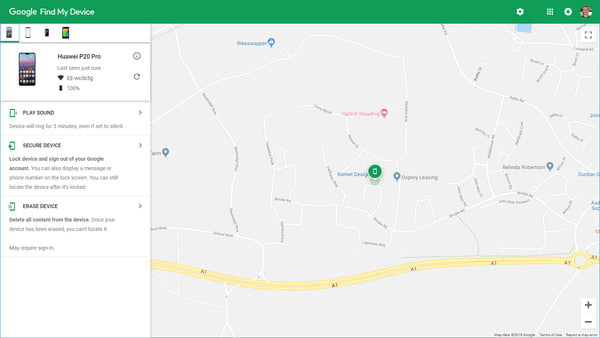
As an efficient unlocking software, iMyFone LockWiper (Android) can help you re-access the device that is locked for on Android you forgot password. In short, it can quickly remove password lock on Android, including fingerprints, patterns, and face recognition.
How to unlock if you forgot Android lock screen password:
Step 1. Visit the official site of iMyFone LockWiper (Android) and download it. After you install and launch, select "Remove Screen Lock".
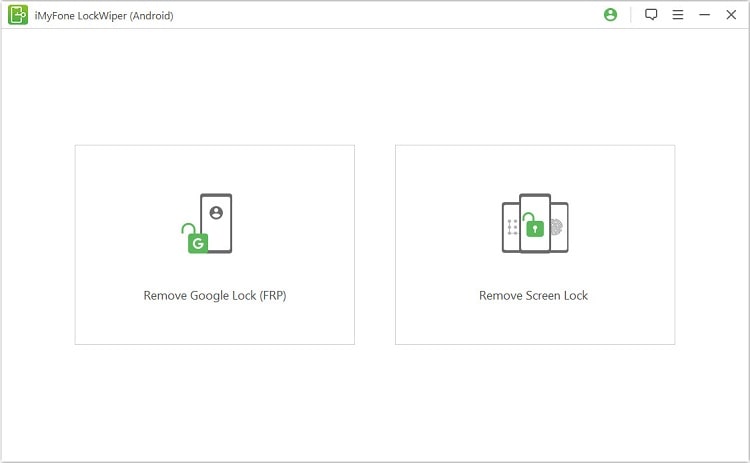
Step 2. For Samsung devices, you're able to choose to Remove without Data Loss; For other brands, please click on Remove Screen Lock.
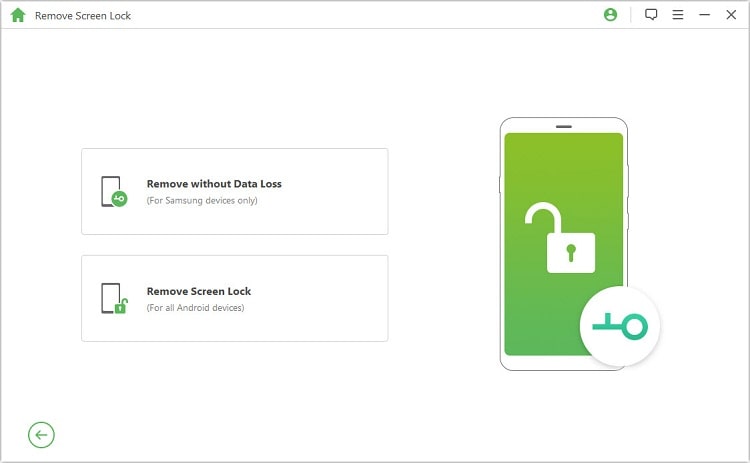
Step 3. Click Start and use a USB to connect your Android device to your computer. Once connected, your device information will be displayed on the screen. Check it and then please click "Start to Unlock".
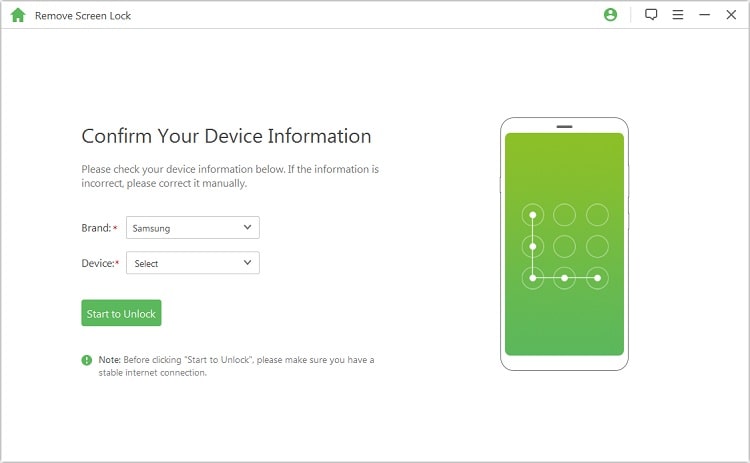
Step 4. The program begins downloading a data package that matches your Android phone. When finish download, it will start to unlock your Android phone. Please keep your device connected during this process.
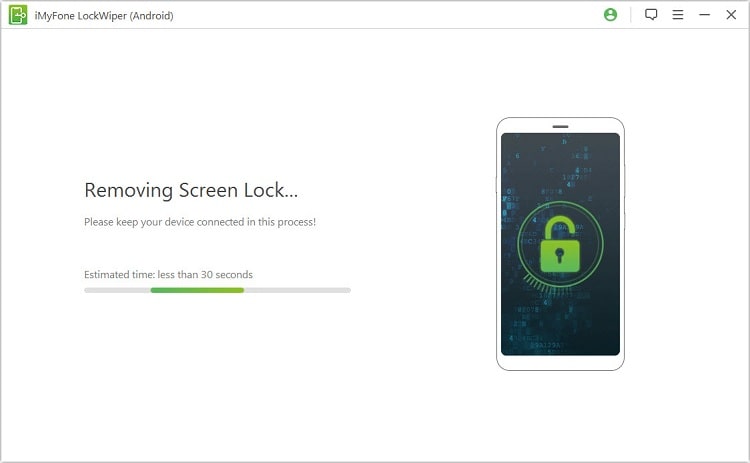
Step 5. Wait till the unlocking completes.
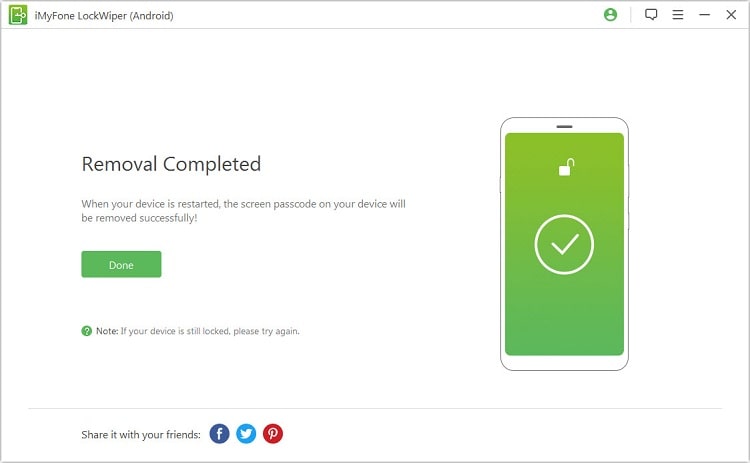
Here is what to do if you forgot password on a Samsung (Android) phone. Yep, Find My Device is capable of helping you to bypass the lock on Samsung devices. But you should notice one thing: It only works in the case that you have enabled Find My Device on your locked Samsung Galaxy, Note, J phones.
Step 1. Visit Samsung Find My Device site and log in with your Samsung account.
Step 2. Please sign in the same Samsung account that added on the device you're trying to unlock.
Step 3. Click on Unlock.
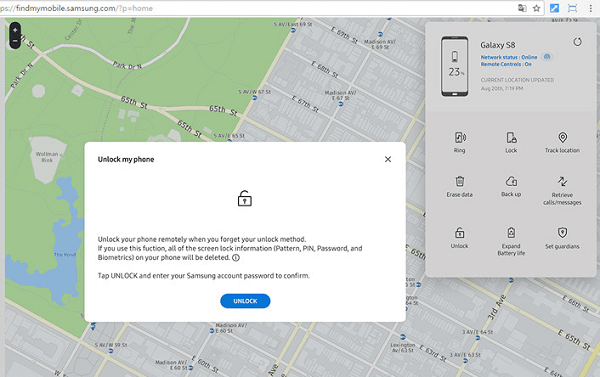
Note: Not all Carriers allow you to do that, for example, Sprint won't let you do that. To find out does it work for your Android device, try it in person is the quickest way.
The last way to unlock password forgotten Android device is - factory reset. Apart from the phone, you also can use it when forgot password on Android tablet. And this would thoroughly wipe your device. Hence, make sure you have backed up.
Now let's see how to perform a factory reset to unlock Android device.
Step 1. If you have an external SD card on device, please power off your Android phone and remove the SD card.
Step 2. Simultaneously press and hold the buttons until your device enters the Recovery mode.
For Samsung or Alcatel phone: Home button + Volume Up+ Power.
For other Android phone brands: just press and hold the Power button + Volume Up button.
Step 3. Press the Volume button to locate "Wipe Data/factory reset" and press the Power button to perform a factory reset.
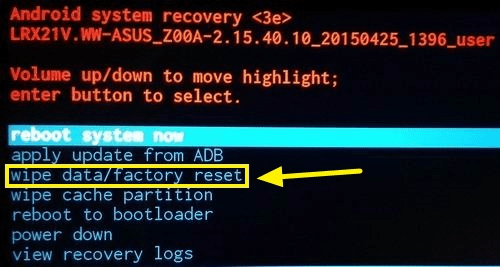
Step 4. When it asks if you again, select "Yes - delete all user data". And then restart the device.
Step 5. Once it reboots, there will be no screen lock password.
I wish this helps you know about what to do if you forgot Android password, pin, and pattern. Probably, you can give the mentioned methods a try. They are either official or effective.
If you encounter any conundrums or have feedback to tell us on "how do you unlock a phone if you forgot the password", please leave a comment at the bottom of this page.