“How can I bypass iPhone 6 passcode without Siri? I forgot the passcode. Then I tried to trick Siri, but still locked out.”
It says that Siri bug makes it possible to unlock iPhone without data loss by: Press Home to Wake up Siri (Hi, Siri) > Say Cellular data > Enter data settings > Switch off the Wi-Fi network > Press Home button to go back to iPhone 6 home screen. However, this method does not work on all devices.
So, what to do if you failed in using Siri to remove iPhone passcode? Take it easy. Here are 4 efficient ways to bypass iPhone 6 passcode without Siri.
Part 1. Conventional Way to Bypass iPhone 6 Passcode without Siri
Part 2. Simplest Way to Bypass iPhone Passcode without Siri
You know this. If you've synced your iPhone 6 with iTunes and created an iTunes backup on computer before, you can restore and bypass passcode on iPhone 6 with iTunes. (Attention: If iTunes cannot detect your device, you need to use Recovery Mode to restore iPhone. Please take a look at Part 3.)
Step 1. Launch iTunes on computer.
Step 2. Plug in your iPhone 6 to PC/Mac that you've synced with.
Step 3. Click on the device icon, and then navigate to Summary. Now click on "Restore iPhone" to remove passcode.
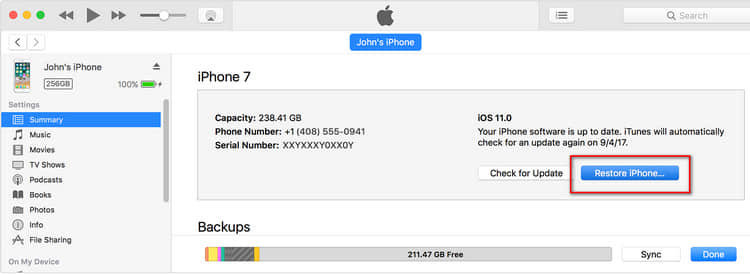
Step 4. When it's over, on your iPhone 6, a setup pop-up would appear. Now you should tap “Restore from iTunes Backup”. And then, select the most relevant iTunes backup to restore.
That's it! After iPhone restarts, check whether you are asked for a passcode to access device.
This option will be the best option if you never synced your iPhone with iTunes. Besides, if you're not a fan of iTunes, probably you would rather try FoneCope iOS Unlock to bypass iPhone passcode without either Siri or iTunes.
This program works great in bypassing iPhone 4/6-digit passcode, Touch ID, Face ID, Apple ID, Screen Time password (compatible with iPhone X/8 Plus/7S/6 and more).
Now let’s go through how to use this powerful tool to bypass iPhone passcode without Siri.
Part 1. Download and launch FoneCope iOS Unlock on your computer. Then select "Unlock Screen Passcode".
(Note: If you need to remove iCloud account or Apple ID password, click on Unlock Apple ID)
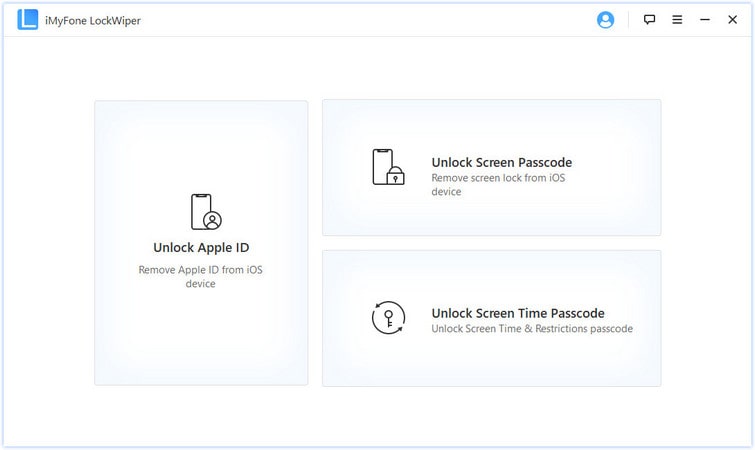
Step 2. Connect your iPhone to your PC/Mac t via a USB cable. Once this software recognizes your iPhone, click on Start.
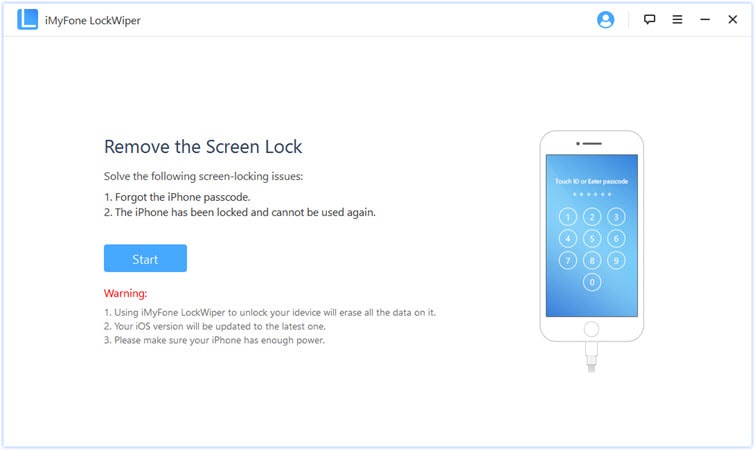
Step 3. Confirm the basic information of your iPhone, including device model and Firmware Version. If correct, click "Download".
(If the information is wrong, please correct it from the drop-down menu)
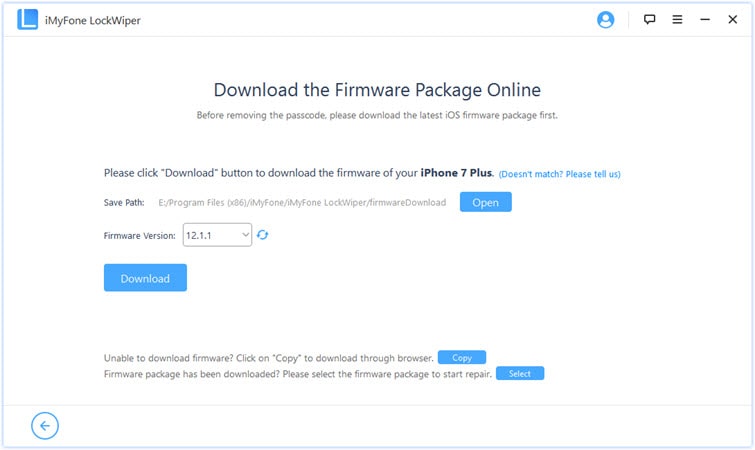
Step 5. Wait for a while to download the firmware package. When it is finished, click the "Start to Extract" button.
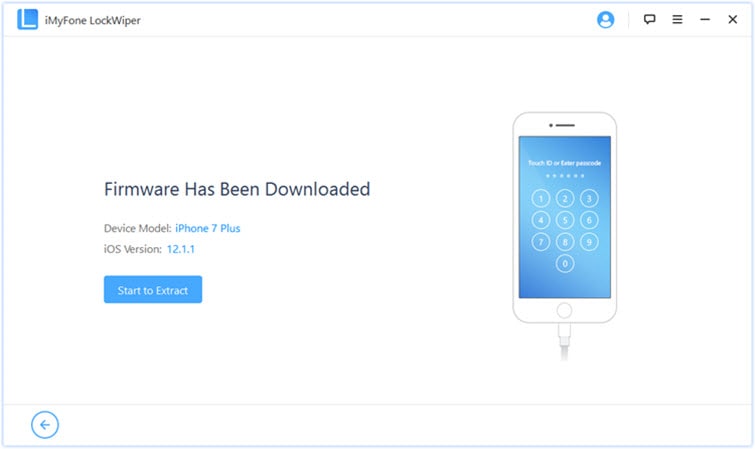
Step 6. After the firmware is successfully verified, you need to “Start Unlock”.
Step 7. Double Confirm: enter "000000" and click "Unlock".
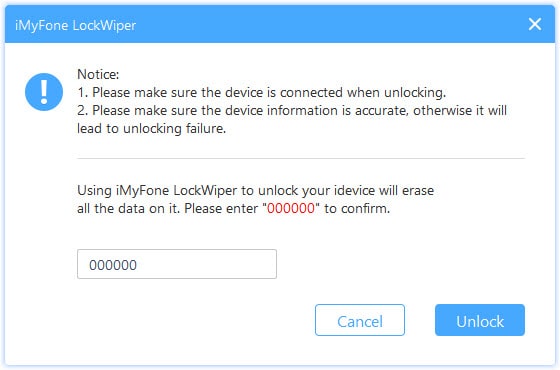
Step 8. Don't touch your iPhone and keep your phone connected, and just wait for the unlock process to end.
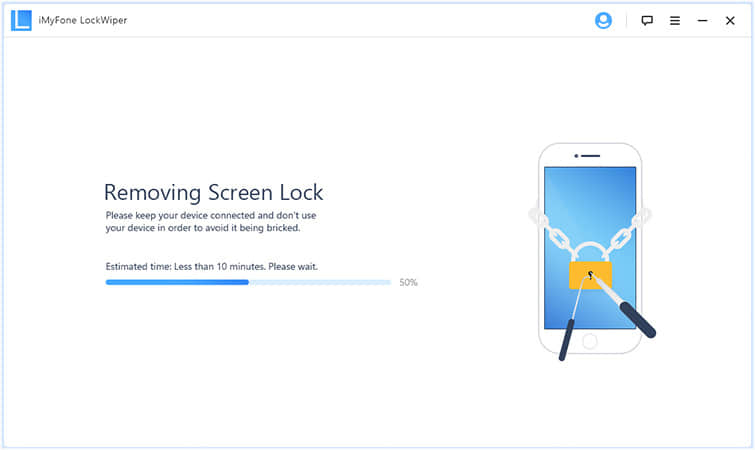
Presto! iPhone disabled bypass mission has been cleared.
If you’re going to bypass iPhone lock screen without Siri, you can try Recovery Mode solution to factory reset iPhone without passcode. Before the start, please know that the data on your iPhone will be erased, and the latest version of iOS will be installed using recovery mode. (Note: You'll need to enter Apple ID if Find My iPhone is enabled.)
Now, follow these steps to reset locked iPhone and bypass iPhone 6 passcode with Recovery mode.
Step 1. Launch iTunes on your computer.
Step 2. Press and hold the Power button (Top/Side), and then slide to power off your iPhone 6. Now connect your device to computer with USB while keep holding the Home button, don't release the Home button until you see the iTunes logo.
Step 3. After iTunes analyzing your iPhone 6, you will be prompted with "Restore or Update". Please click the "Restore" button.
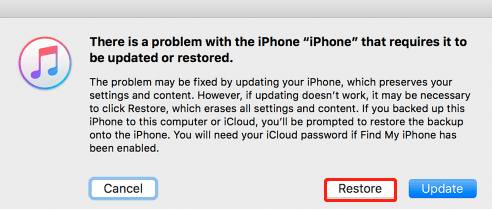
Step 4. This process may take you a few minutes. When it’s done, your iPhone 6 will be wiped as good as new one with password setting erased. And you can restore iPhone with iCloud/iTunes if you got backup files before.
If you have enabled the “Find My iPhone” feature on iCloud for your iPhone, you're allowed to remove iPhone 6 passcode lock screen. let’s see how it works.
Note: This will erase all the data on your iPhone.
Step 1. Go to the iCloud official website and sign in with your Apple ID.
Step 2. Click “Find My iPhone” button.
Step 3. Click “All Devices” at the top of your browser window to select the device you want to erase.
Step 4. You can see a pop-up window showing three options, choose “Erase iPhone” to remove iPhone passcode.
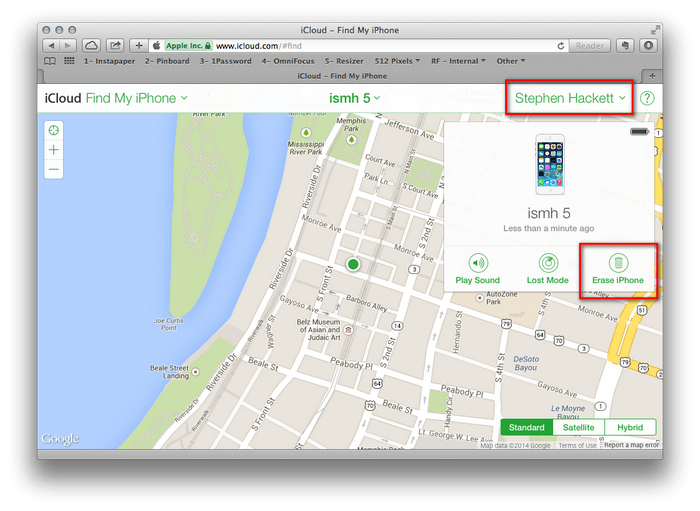
Step 5. When erasing finishes, iPhone passcode will be wiped.
Your iPhone 6 will reboot once. Now, check if you’ve unlocked a disabled iPhone without iTunes.
If Siri doesn’t work to unlock iPhone 6, or you don’t enable Siri on your iPhone, read this article you will learn 4 efficient ways to bypass iPhone 6 without Siri. The steps are simple and easy to follow. You can completely do it by yourself instead of paying a visit to the Apple Store.
Hope this article could help you. Leave your comments to share how you remove iPhone lock screen or fix locked iPhone without using siri.