"Any easy way to transfer text messages from iPhone to Android? I just have everything, except texts/SMS, copied to my new Samsung S9 when switching from iPhone to Android."
As Android and iOS are two different operating systems, it seems difficult to process SMS transfer between them. But it's not truly absolute! In this post, here are 3 satisfactory tips for you to easily transfer texts/messages from iPhone to Android.
Part 1. Transfer Text Messages from iPhone to Android (Free)
Part 2. Copy Texts/Messages from iPhone to Android via SIM Card
Part 3. Fast Move Text Messages from iPhone to Android (Easy)
In this part, you'll learn how to use "iTunes" to back up iPhone messages and then use "iSMS2Droid" as well as "SMS Backup & Restore" to move to Android device. It's free, but the steps may not be as easy as you expected. But worth a try.
Now let's follow the steps to get messages from iPhone to Android.
Step 1. Launch iTunes on your computer and connect your iPhone to your PC with a lightning cable.
Step 2. Click on "File" option on the top and choose "Devices" and then "Back up".
(Or you can right click on your device and choose to back up your device.)
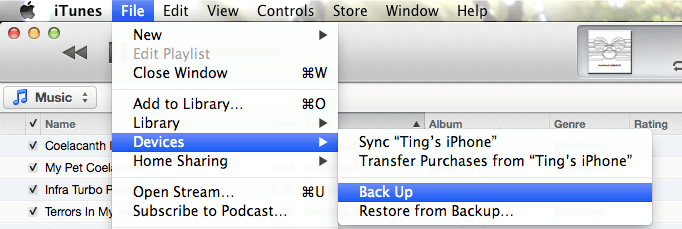
Step 3. Now you have to navigate to the backup messages, which you have backed up on your PC.
Because the path storing the message folder varies from the versions of your computer, so we are going to introduce one by one.
On Window XP or lower versions
1.Click on Document > File > users name of your PC > Application Data > Apple Computer.
2. Then go to MobileSync and click on Back up.
On Window 7 or 8
1. Similarly, you should go Users > users name > AppData > Roaming section > Apple Computer.
2. Then follow MobileSync and back up.
On Mac OS X
1. Click on Library on the top and choose Application Support.
2. Then go MobileSync and click on Backup.
Step 4. Now you can copy and paste the folder containing messages you want to transfer to the storage of the Android device.
Tip: The tip for quick-locating your target folder is click on the Date Modified to refresh the display order so that you can navigate to the most recent timestamp folder.
Step 1. Download and install iSMS2droid from Google Play on your Android device and choose "Select iPhone SMS Database".
Step 2. Find the iPhone messages backup file that you need to transfer to Android.
Step 3. Choose "All Text Messages" to convert all chosen messages into an XML file.
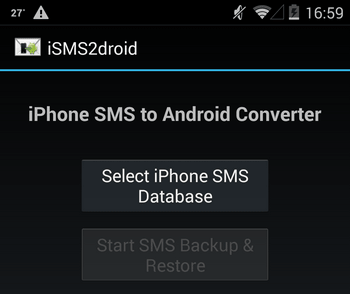
Step 1. Install another app SMS Backup & Restore on your device and launch it.
Step 2. Tap "Restore" button to restore the converted XML file that you saved via iSMS2droid.
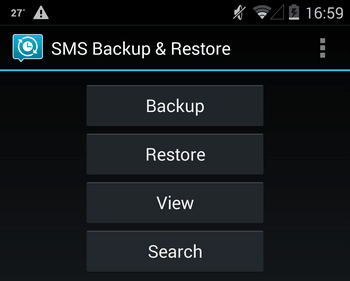
Step 3. Choose "Restore All Messages" to transfer SMS from iPhone to Android.
Unlike transfer text messages from iPhone to new iPhone, migrating SMS between different OS requires more steps. These 3 apps can help you receive messages from iPhone to Android.
Also, try on a SIM card way can be simpler to transfer iPhone texts to Android. But this method cannot ensure a 100% success since iOS saves text messages onto internal storage memory by default instead of the external SIM/SD card. However, if only you store your messages on SIM card, you can try this one to backup SMS iPhone to Android.
Note: If your messages are not entirely stored in SIM card, then some of them may fail to be transferred.
Step 1. Eject your SIM/SD card from your iPhone.
Step 2. Inset it to your Android device.
Step 3. Restart your Android phone.
Step 4. Newly inserted SIM card may cause a prompt asking confirmation to import massages.
Step 5. Tap on "import" to confirm, and the messages on your SIM card will be transferred automatically.
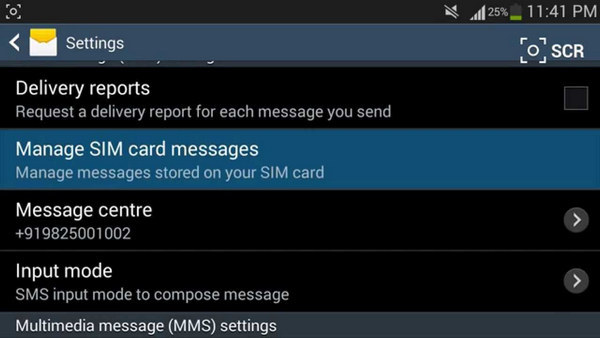
To make a smooth message transfer from iPhone to Android, you'd better use a professional tool if you are not an ace at technical operations. Besides, apart from text, you may want to copy other file types.
So, at this point, one specific transfer may come to mind, FoneCope Mobile Transfer.
1. Comprehensive transfer coverage for transferring messages, contacts, videos, photos, and more.
2. Support multiple transfer directions: iOS ⇋ Android, iOS ⇋ iOS, Android⇋Android
3. High success rate with various brands supported, like Samsung, HTC, Nokia, Huawei, etc.
4. Compatible with AT&T, T-Mobile, Verizon, and Sprint.
How to Transfer Messages from iPhone to Android without iTunes:
Step 1. Download and install FoneCope Mobile Transfer on your PC. Launch it.
Step 2. Choose "Switch" option from the initial interface.
(You can see briefing under each option so that you can know the main function for each one.)
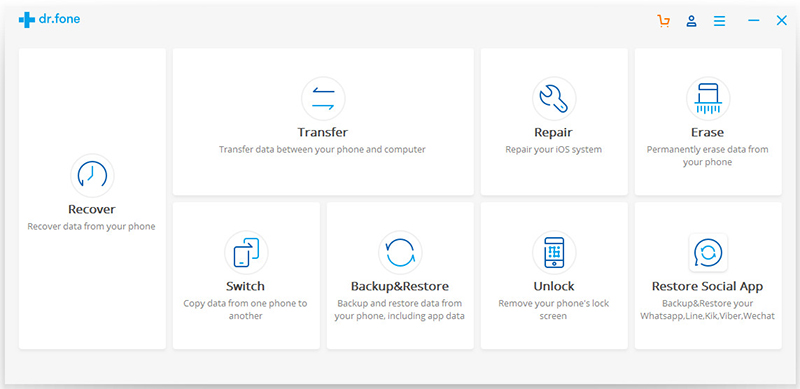
Step 3. Use USB to connect both of your iPhone and Android device to computer. Make sure the connection is stable and sound over the entire progress.
Step 4. Make sure your iPhone is in the position as Source meanwhile Android phone as destination. You can alter by clicking "Flip" in the middle.
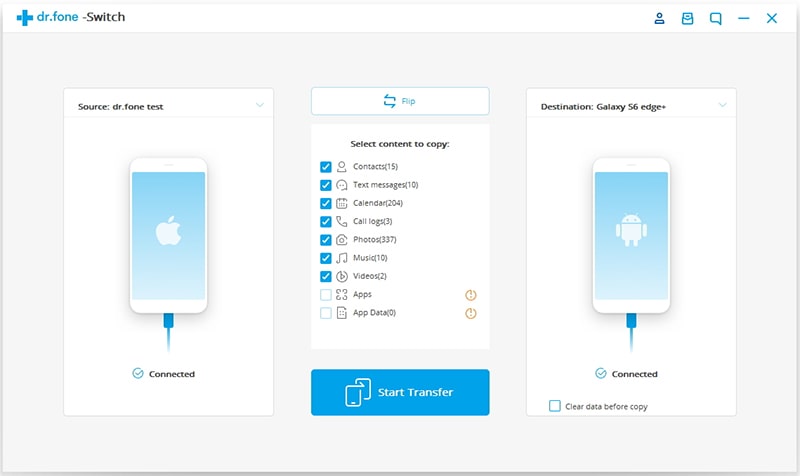
Step 5. The software will scan the files on the source device and then choose the Text message option from the middle list. (If you want to transfer more files than message, you can also make your choices.)
Step 6. Click on "Start Transfer".
Step 7. A prompt will pop up to inform you of the finish of transferring texts from iPhone to Android. Click on "Ok" to close the window and you can go to your Android device to check now!
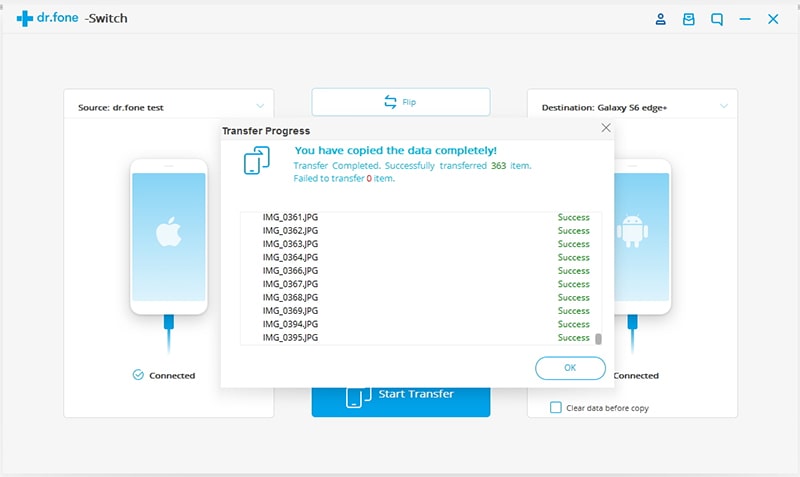
You also can use it to transfer text messages from Android to iPhone.
Can you transfer text messages from iPhone to Android? TADA! Of course! You must be happy after using effective ways here. And as the cycle of electronic products decreases and mobile phones update quickly, some methods will not always be applicable to the new ones. Therefore, it's still recommended to adopt professional Mobile Transfer software, because these programs will also be upgraded with the update of mobile phones.
Above are all the content of this post. Hope it will be helpful to you. Thank you!!!