When we have more than two devices, it is necessary to use one-stop software to help us manage (transfer, backup and restore) files on iPhone & Android phones.
Among them, the management of WhatsApp and messaging is the most challenging, because the seamless transfer technology between Android and iPhone is difficult to achieve.
Through online-based filtering, we found that the software - Backuptrans Android iPhone WhatsApp Transfer + can easily master and manage WhatsApp, but is it as powerful as the official claim?
There are real and detailed Backuptrans reviews today! Come and see!
Part 1. Pros & Cons found in This Backuptrans WhatsApp Review
Part 2. Backuptrans Review of Android/iPhone WhatsApp Transfer Review
Part 3. Modified Version of WhatsApp Messenger Help Android to iPhone Transfer
Part 4. Backuptrans Review of Android/iPhone SMS + MMS Transfer Review
It can transfer video, audio, pictures, dialogue, etc. from Whatsapp.
Can be transferred directly between iPhone and Android device.
Back up WhatsApp files from Android/iPhone to PC quickly and easily.
Extract the corresponding WhatsApp messages from PC or iTunes to Android/iPhone without affecting and erasing settings and content.
The quality of all transferred messages (such as photos, videos) will be not changed.
It allows you output 5 common formats (txt, csv, doc, html and pdf) for WhatsApp history for later viewing.
You can manage up to 3 devices for $29.95.
This software is available for iPhone XR and Android 9 Pie.
Positive responses from many advocates.
Backuptrans Android iPhone WhatsApp Transfer + free has cannot implement all functions.
Free version can only pass 20 WhatsApp messages from one contact at a time.
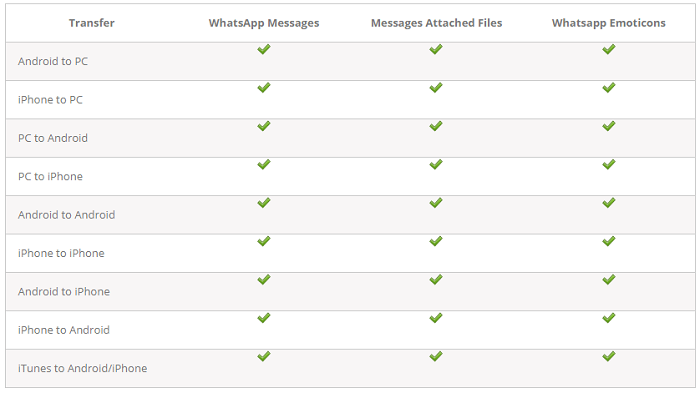
Backuptrans Android/iPhone WhatsApp Transfer has different functions, summed up, mainly has 4 functions of backup, restore, transfer and iTunes restore.
The so-called backup is to save the important content of WhatsApp on Android/iPhone to a more secure PC. According to Backuptrans, I can say that the backup function of the software is commendable. After a few seconds, all my WhatsApps were successfully backed up to local database.
This feature is the opposite of the above, from PC to Android/iPhone. The highlight of Restore is that it is different from iTunes/iCloud backup recovery and does not affect existing settings and content on device.
Transfer is the main function of Backuptrans software. It can transfer WhatsApp messages from Android phone to iPhone and vice versa. And its process is very simple. Simply connect Android/iPhone to PC and it's basically done automatically by software.
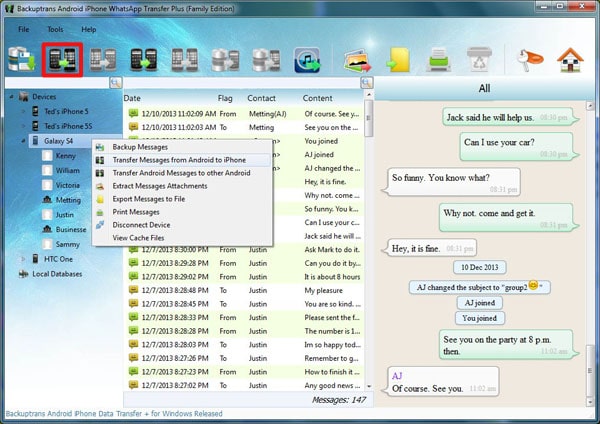
Don't miss: Check how to transfer WhatsApp data from iPhone to Android
This feature allows me to restore my iTunes backup to another iPhone/Android phone without the iPhone device. This is a rescue feature after losing iPhone.
To learn about Backuptrans Android iPhone WhatsApp Transfer +, check out this review.
The most important thing about Backuptrans is the transfer feature between Android and iPhone. But if the transfer is not going well, try the following steps to move WhatsApp from Android to iPhone in this part.
Step 1. First, use mobile phone to verify WhatsApp, it is necessary to run WhatsApp Messenger in this step.
Step 2. Cancel the WhatsApp and Google Drive Backup links on computer.
1. First type (drive.google.com) in browser and do the following: My Drive > Settings > Manage Apps > WhatsApp Messenger > Options > Disconnect from Drive.
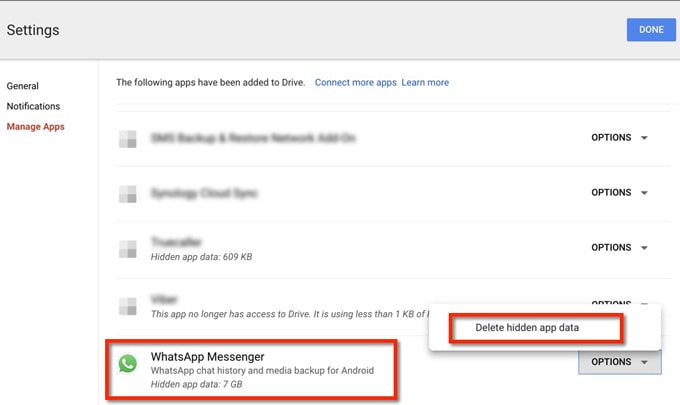
2. Then return to your phone's WhatsApp Messenger and do the following: Settings > Chats > Chat Backup > Backup to Google Drive > Never.
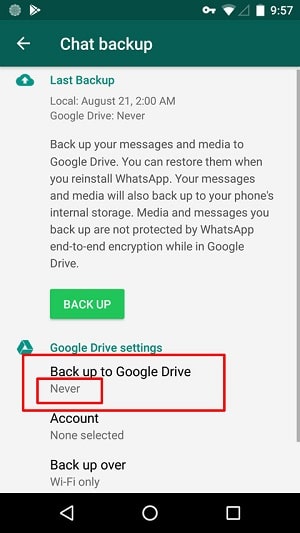
Step 3. Back up WhatsApp history on Android phone: WhatsApp Messenger > [Menu Button] > Settings > Chats > Chat Backup > [Backup].
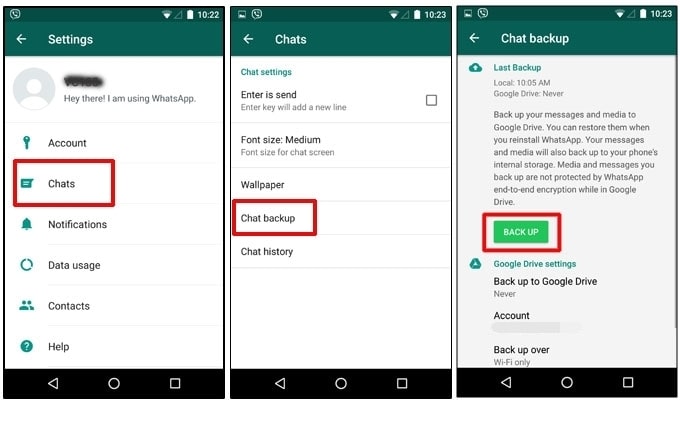
Step 4. Uninstall the current version of WhatsApp Messenger from Android, download and install the modified version of WhatsApp Messenger.
Step 5. When there is a pop-up prompting me to restore it, click "Yes". After that, the chat message will be restored to the Android device.
Step 6. Now, connect Android device and Backuptrans: Make sure you have Backuptrans WA Sync on phone and click "Connection" to obtain the IP info. Then go to the computer's Backuptrans: "Tools" > "Connect Android via wifi" > Enter the correct IP info.
After that, follow the steps to complete the transfer of Whatsapp from Android to iPhone.
Backuptrans Whatsapp Review tells us that all its features are excellent. It seamlessly transfers Whatsapp messages between Android, iPhone and PC. But if you want to move SMS or MMS, is it work? This involves another tool developed by Backuptrans - Backuptrans Android iPhone SMS/MMS Transfer +
Pros:
Breakthrough barrier between Android and iPhone for transferring SMS and MMS messages.
Export and backup MMS/SMS history in TXT, CSV, Word, HTML and PDF to PC.
Retrieve and restore SMS/MMS backups from Android/iPhone from PC/iTunes without involving existing data.
Fully automated, people who are not technically inclined can also be competent.
Export and print are also allowed, but printing requires you to upload to the PC first.
Can send all SMS/MMS or SMS/MMS for specific contacts.
It can also pass attachment info such as photos and videos partner with Backuptrans tool.
Cons:
$34.95 Backuptrans Android iPhone SMS/MMS Transfer supports up to 3 devices.
Free version has functional restrictions.
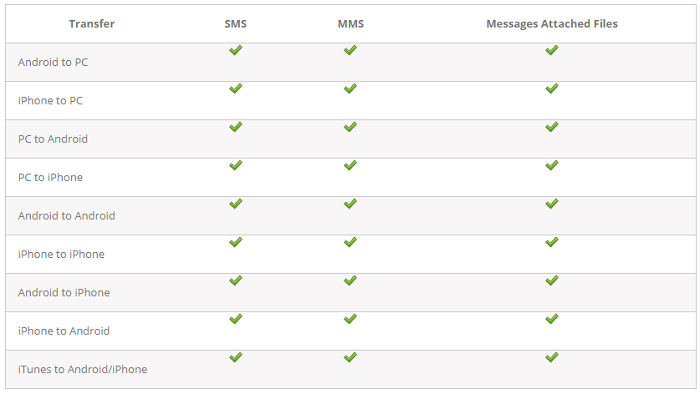
Based on BackupTrans Review, I clearly understand the features, advantages and disadvantages of Backsptrans Android iPhone Transfer on WhatsApp and messages. Paying for Backuptrans is a reasonable and cost-effective investment that helps us transfer, back up and restore Whatsapp messages.
What are you waiting for? Try this revolutionary software!
Welcome to post your comment in the comments section.