"When I trying to charge my iPhone, it shows This accessory may not be supported. I use this charger for 2 years, why does my charger say not supported? How do I fix it?"
This error could be caused by several factors, such as:
hardware issue: accessory is not MFi-certified or damaged charging accessory etc.
software issue: the iOS version is low etc.
Don't worry. By combining other methods, this article will state 7 effective methods to fix "this accessory is not supported by this iPhone".
#1. Make the Charging Port Clean
#2. Use Other Apple Lightning Cables
# 3. Try Another Power Adapter
# 4. Try Shut Down iDevice When Charging
# 5. Update iOS to the Latest over the Air
As time goes by, the charging port will become dirt and dust, therefore, it is possible that make iPhone charger not supported during the charging process. In the following, the clean method will be delivered.
A. Remove dust
There are numerous tools to remove the dust out of the port such as a paper clip, SIM card tool, a bobby pin or a toothpick. To protect iPhone, firstly, turn off your iPhone. In the next step, use a bobby pin > insert into the data port > clean the sides and the bottom > blow air at the data port.

B. Remove corrosion
It is possible that the gold pin of the charger will be corroded when in contact with moisture. First of all, use a toothpick or a bobby pin for cleaning the greenish corrosion on the device's port. Then, wipe off the corrosion with the help of the alcohol. Finally, clean the charging port by a dry cloth.

In the charging process of iPhone, USB light cables play an essential role. The USB light cable will be broken one day and make iPhone accessory not supported. Therefore, it is suggested that you should try different light cables and you'd better use an authenticated apple lightning cable.
For example, in terms of the surface of USB light cables, Apple lightning cable is the smooth whereas counterfeit or uncertified lightning cable is rough or inconsistent finish. There is much more to the difference between Apple lightning cable and other lightning cables, of course.
If you desire to make a further comparison, you can see the pictures in the following.
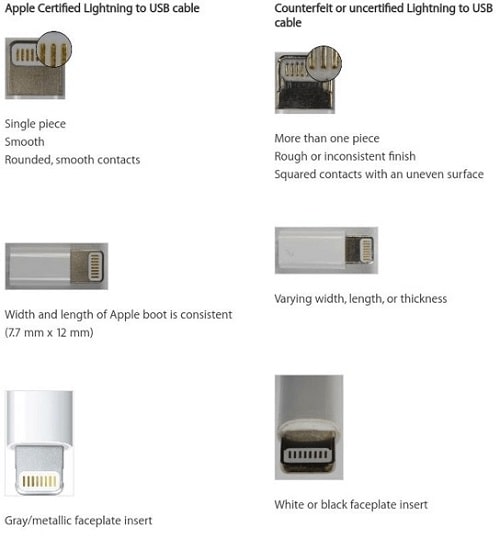
To fix iPhone this accessory may not be supported, you need to check the adapter. This aims to check your power supply source because it is necessary to make sure that your power adapter whether exists physical damage or issues that probably affect the power supply.
It is recommended that you use other power adapters to charge your iPhone or try to charge it with another power source if you find yourself having a problem with your power adapter.

Note: Mismatches also may cause the iPhone backup corrupt or not compatible, here is the solution.
Restarting can help to fix the issue of "this device may not be supported". When your iPhone is charging, the widest choice is turning off the iPhone because it can ensure that you may not receive the error message repeatedly.
However, in this method, you may miss the important message from social software or the vital call. Therefore, please use this method prudently.
This accessory may not be supported iPhone at times occurs when iOS is not up to date. The user may not know that some accessories require the latest version of iOS. Therefore, please make sure that you've updated to the latest version of iOS. It is suggested that you make a backup of your device using iCloud or iTunes before you update.
Step 1. When you use your iPhone while the screen shows the message about the updating, please click on Install Now. Then, connect your device into power and make sure your iPhone is under the wireless environment.
Step 2. Go to Settings > General > Software Update
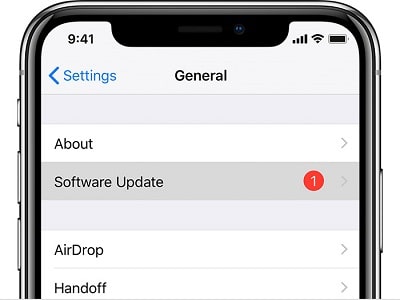
Step 3. Choose Download and Install. Sometimes iOS needs more space for the update if your iPhone screen shows a message that wants to temporarily remove apps, therefore, choose to Continue or Cancel based on your situation. Later, iOS will install these apps automatically.
Step 4. Tap on Install. Sometimes you can tap Later and choose Install Tonight or Remind Me Later if you have the emergency stuff to deal with on your iPhone.
So, when you click Install Tonight, please make sure your iPhone has connected to power before you go to sleep. Besides, before beginning to the update, you may be asked for a password.
Note: If your iPhone won't update, here is the real fix!
If you've tried the above-mentioned method, the issue—iPhone this accessory is not supported—still cannot be solved. You can perform a DFU restore on your iPhone to eliminate the problem.
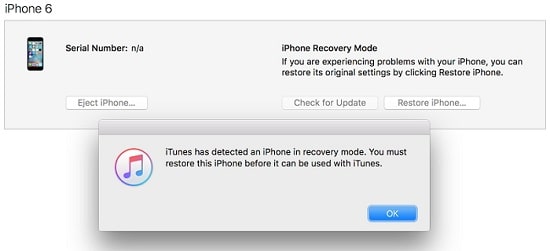
Step 1. Open iTunes and connect to iPhone, and then force restart device.
For iPhone 6S or earlier: Press and hold the Sleep/Wake and Home buttons for 8 seconds at the same time.
For iPhone 7: Press and hold the Sleep/Wake and Volume Down buttons for about 8 seconds.
For iPhone 8 and higher: Press the volume up button quickly, then quickly press the volume down button while holding the side button for 5 seconds. After 5 seconds, release the side button, but press and hold the volume down button.
Step 2. Release the "Wake" button, then press and hold the "Home" (iPhone 6s) or "Volume Down" (iPhone 7) button until you see "iTunes has detected iPhone in recovery mode" on the screen.
Step 3. Now release all buttons. Click to restore the iPhone and restore the iPhone to factory settings.
If the issue is caused by the tough software issue, you are recommended to try this tool. FoneCope iOS System Recovery targets to fix all iOS glitches especially repair and recover operating systems and it is recommended.
Here I will guide you how to this accessory is not be supported by iPhone/iPad should have been solved completely.
Step 1. Download iOS system recovery and install the program, then open it.
Step 2. When you launch it, you can see the screen about fixing various iOS issues. Choose the "Standard Mode" and plug into your iPhone. Tap "Next".

Step 3. In this step, it will search the Internet for the available firmware. So, only you should do is to choose the proper one and tap "Download".

Step 4. When the download is completing, please make sure your Device Mode and Firmware Version and then tap on "Start" to fix the issue.
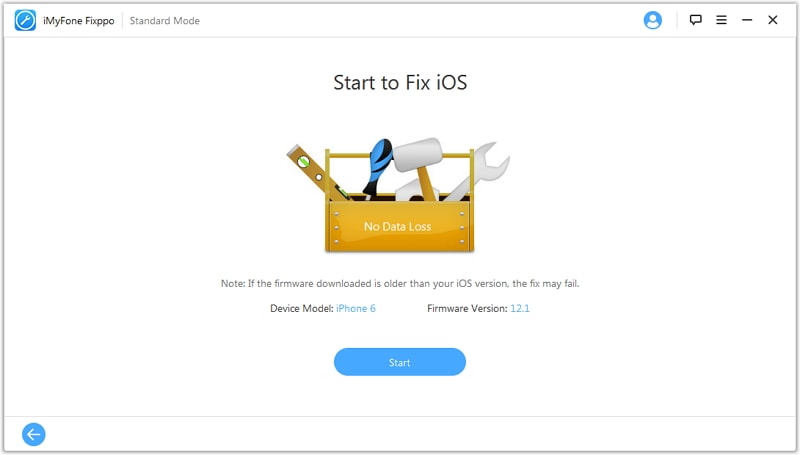
This post has shown you 7 methods to fix "this accessory may not be supported". In the above-mentioned steps, I hope that your charging problem can be solved.
Finally, if you have any suggestion or comment, please let me know. I'd like to hear your valuable voice to make further improvement.