Q: "After a recent iOS update, I found my iPad keeps restarting on itself randomly over and over. Why does my iPad Air 2 keep rebooting? What should I do to stop my iPad from keep restarting Apple logo?" - Oliver
Do you have any similar experience with Oliver? First, the screen turns black and then shows a circular loading icon, next it would ask you to enter a passcode to get into the main interface. I guess you do, or else you won't search for more details about iPad keeps restarting.
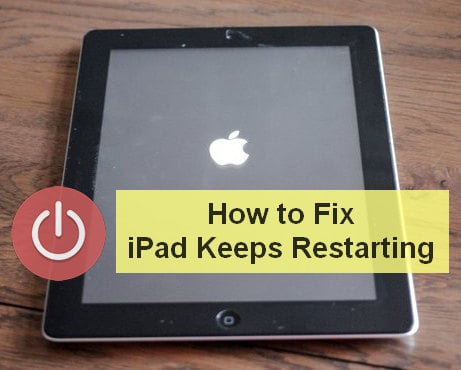
iPad has become increasingly popular because of its fascinating performance, and affordable price. But the issue "iPad keeps restarting" bothers many iPad users.
So, this post is here to help you solve iPad freezes, restarts, and continuously reboots.
Part 1. Why Does Your iPad Min/air/2/3/pro Keeps Restarting Constantly?
Part 2. Change the System Date to Dec 1 to Stop iPad Keeps Rebooting
Part 3. Update Your Restart Looped iPad to the Latest iOS 11.4/12 Version
Part 4. Common Ways to Fix iPad Stuck in Rebooting Over and Over
Part 5. Fast and Safe Way to Fix iPad Keeps Restarting (No Data Loss)
Here are some possible reasons that can explain why iPad keeps rebooting.
Not only hardware fault may cause iPad keeps rebooting endlessly, but also incompatible issues between Apps and system.
If your iPad has been jailbroken and you have installed the incompatible plug-in to iPad, this also could cause iPad keeps restarting all the time.
And next, this article will show you how to fix iPad keeps restarting.
To avoid iPad reboots during restoring or updating, it's recommended to set the system date back to days before Dec 2. It's the "December 2 bug" that makes iPad won't work stable.
Try to set your iPad system date may stop restarting: Go to Settings, select General, and look for Date & Time, tap on it and manually set the date to December 1.
After you've set the system date back to days before Dec 2, now you can update your iOS system to the latest version on iPad.
Recently Apple has released the latest iOS 13 on Sept 19th, 2019. Check whether your iPad has been updated to the latest version. If not, you need to go to - iPad Settings, tap on General, select Software Update to search for the latest version.
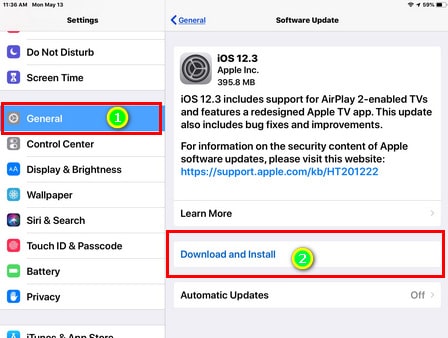
Ensure that your iPad is fully charged and have a good Wi-Fi network.
If you're sticking to not use third-party software to fix iPad/iPhone keeps restarting, and here are some useful tips that may fix this problem.
Try force restart your iPad to fix iPad Pro/Air/Mini/6/5/4/3/2 keeps restarting.
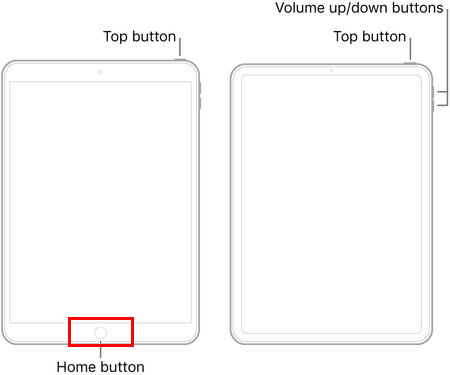
iPad with Home button: Hold and press the Power button and Home lasting 10 seconds till the Apple logo appears, and then free your fingers.
iPad without Home button: Quickly press and release the "Volume Up", and then quickly press and release the "Volume Down", lastly press and hold the top button at least 8 seconds until the Apple logo appears. Then release the button.
Note: If your iPad always stuck in restarting loop and causes you can't have access to execute it, then you can skip this tip to the next.
In order to reset all settings on your iPad: you should go to "Settings", and then tap on "General", to look for "Reset All Settings" and tap it. Next, enter your password to confirm it.
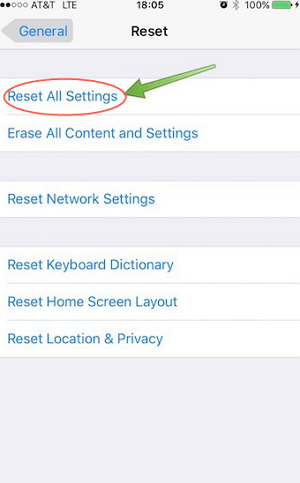
Faulty apps may crash and result in your iPad stuck in a reboot loop. If you have any guesses on your mind, remove them by: long-pressing the app's icon > tap "X" or "Remove"
Sometimes low version Apps may also lead your iPad to get into a restart over and over. Hence, try to update all apps to the latest version on your iPad. After that, check whether your iPad still stuck in the restart.
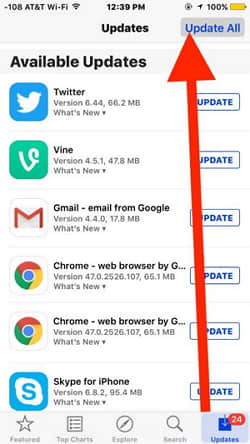
This tip mainly troubleshoots the cellular version iPads (also iPhones). Your iPad may get into restarting when your iPad does have a wrong or bad connection to the wireless carrier.

Use a paper clip or tray ejector pin (supplied with your iPad) to remove SIM card and check whether this fixes the iPad restarting issue. If yes, put the SIM card back to the iPad again.
Factory reset is a common and strong way to fix iOS issues. But please know the downside is that all data on iPad will be wiped and erased. Follow the below steps to restore iPad.
Connect iPad to PC via USB > Launch iTunes on computer > Click on "Restore iPad"
Wait for about 15 minutes, and then your iPad would be restored to factory settings
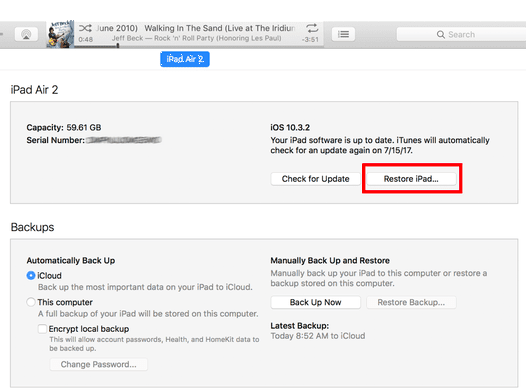
If the above methods still can't fix iPad stuck in restarting, then you should try this solution FoneCope iOS System Recovery to fix this issue. It's an efficient and simple third-party software that can spare you from time-wasted trials. So why not just get the straight way to fix iPad keeps restarting.
(You may also look for how to fix iPad get frozen during update or stuck in DFU mode)
Here are the steps to tell you how to fix iPad keeps restarting.
Step 1. Download and Select "Standard Mode"
Download and install iOS System Recovery to your PC/Mac, then launch it and connect your iPad to computer via a lighting cable. Next select "Standard Mode" from these three modes in the main window of this program.

Step 2. Boot Your iPad into DFU Mode/Recovery Mode
Follow the on-screen guidelines to boot your iPad to get into DFU mode or Recovery mode.
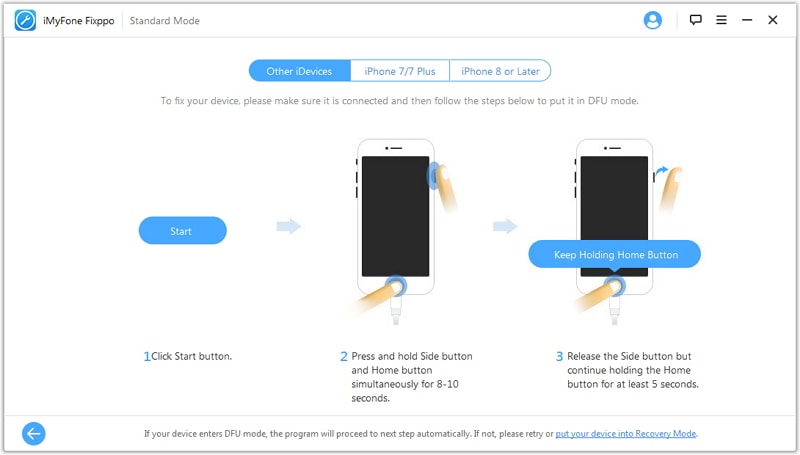
Step 3. Select a Suitable Firmware and Download It
The program will automatically detect your device and match a suitable firmware for you, you had better do a check whether it is the firmware (13/12/11) you want to download. Then hit on "Download".
Step 4. Fix the iPad Keeps endless Restarting Issue
Click on "Start to Fix" to start a repair process, and you just need to wait for a while till the repair process is complete. Your iPad will be back to normal.
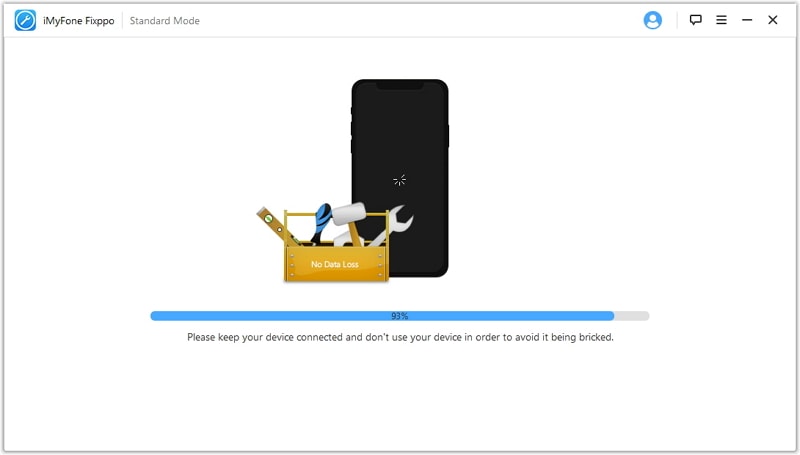
If your iPad only restarts during charging, probably it's a hardware repair issue. There are 3 effective tips for you:
Tip 1. Check if the USB port gets jammed by dust or debris, and then clean it and try again.
Tip 2. Try to change the charging cable or USB adaptor. Here I recommend you use the APPLE authentic accessory.
Tip 3. If the USB cable and port are intact, you may need to change a new battery to fix iPad keeps restarting.
This post focus on telling how to fix iPad keeps restarting in a safe and fast way. Besides, I also list some additional tips as well.
Finally, very welcome to leave your comment below, we'll be happy and reply ASAP.