“Any solution to recover deleted voicemail on iPhone? I can’t lose them, most of them come from my granny. But I accidentally deleted them when I was space up my iPhone 7 plus.”
I understand that these voicemails are important to you. You must very treasure them, and now you must be in an anxious state, but calm down please, you still have chance to retrieve the files you deleted. Just follow the iPhone voicemail recovery solutions below.
Part 1. Efficiently Recover Deleted Voicemail on iPhone via FoneCope
Part 2. Directly Check and Retrieve Deleted Voicemails on iPhone
For retrieving deleted voicemail from iPhone, I would introduce the efficient data recovery tool first. If you have backed up your data regularly on iTunes and iCloud, you can directly restore the deleted voicemail selectively without losing current data. But if you didn't have the backup, then you also can recover them from iPhone before they get overwritten. So after you found that the data has been deleted, it is best to stop using the phone, otherwise, your deleted voicemails could be permanently removed.
FoneCope iPhone Data Recovery is the efficient tool I recommended, it supports all iOS version including iOS 12/11, it also supports any iOS device (iPhone XR/X/8 Plus/7/6s/5c and iPad). Next, let's see how to retrieve deleted voice messages on iPhone easily.
The third-party app has a good online reputation. With the help of the software, it is more convenient and easy to recover voicemail messages. Following are the detailed steps of the solution. Before these steps, you have to choose the suitable method depending on whether you have a backup or not.
Step 1. After you download and install this recovery software for iPhone, run the software.
Step 2. This software gives you the choice of three recovery scenarios, select the "Recover from iOS device” option from the list on the left. Then click the Start button. It will take you a certain time to browse the file but easy to wait.
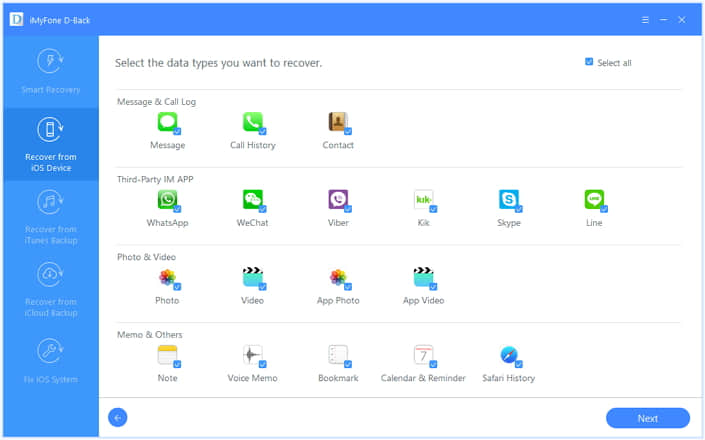
Step 3. When your device is successfully detected, the following interface will come out. What to do is clicking on the "Next" icon.
Step 4. Different kinds of types of data will be displayed on the screen. Mark the type of "Voicemail", and click on "Scan" at the bottom right corner. After that, you need to wait for a moment.
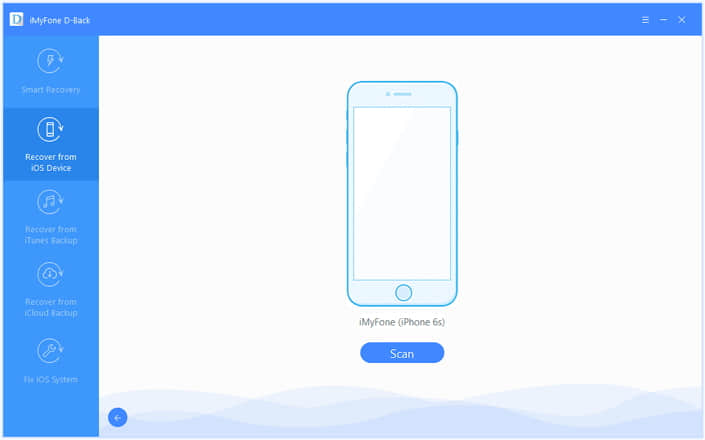
Tips: When you encounter the opportunity to choose from, remember to only select the part you need to recover, which will greatly reduce your recovery time.
Step 5. Look, all your deleted and existing files are displayed, you can check them one by one until you find the desired voicemails. Then, click on the Recover button. You had better choose a folder you are familiar with to store recovered files. Your data has easily come back.
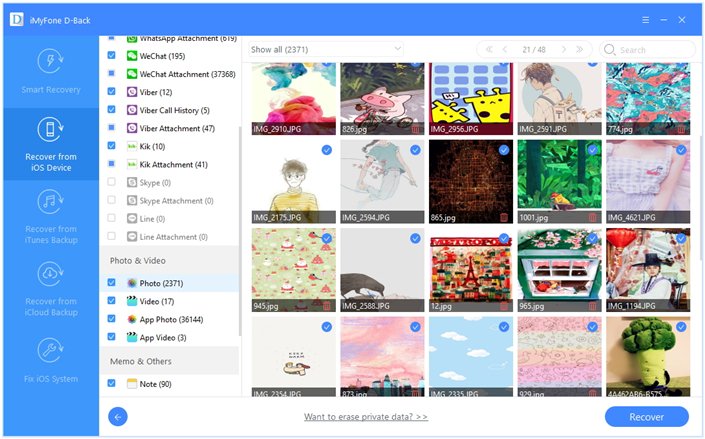
When you have iCloud backups, restoring data seems uncomplicated. However, using the backup to recover data, new data may replace your current data resulting in losing a part of the voicemails.
Step 1. When the main window comes out, select "Recover from iCloud Backup" from the list on the left. In order to successfully enter iClould, fill in the ID and password. The software takes privacy into account from the start, so you don't have to worry about your Login info and iCloud content.
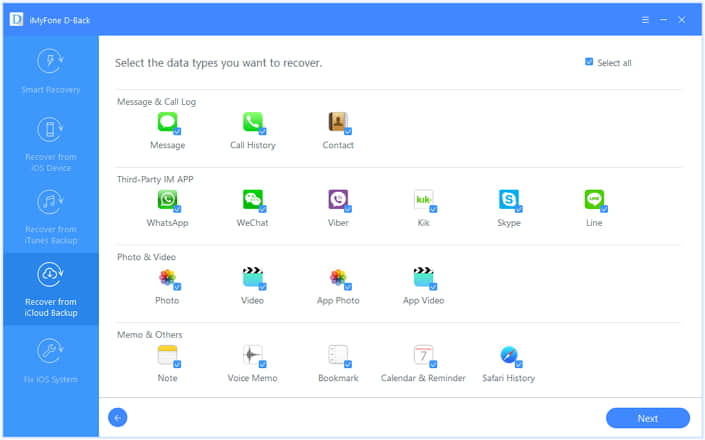
Step 2. All backups under your accounts are displayed on the screen, and based on your experience, choose a backup including your deleted voicemails, then hit the Next tap.
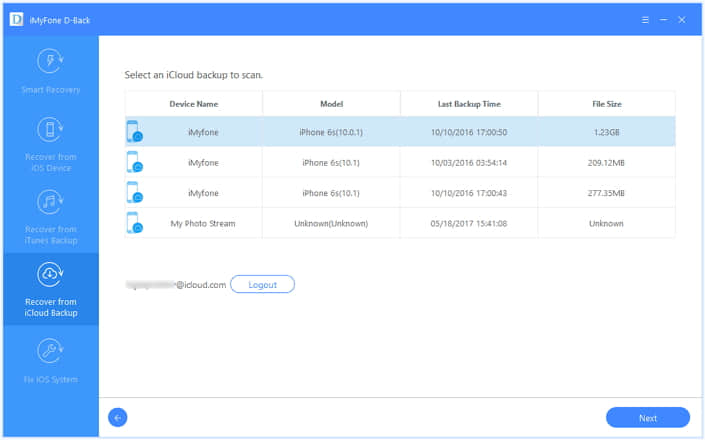
Step 3. A pop-up window appears with all the file types, hold the Voicemail items, then swipe the Scan. Wait for a while. Tick the Recover button and Create a new folder or select a folder on the Mac/PC, the deleted file is successfully downloaded to the computer.
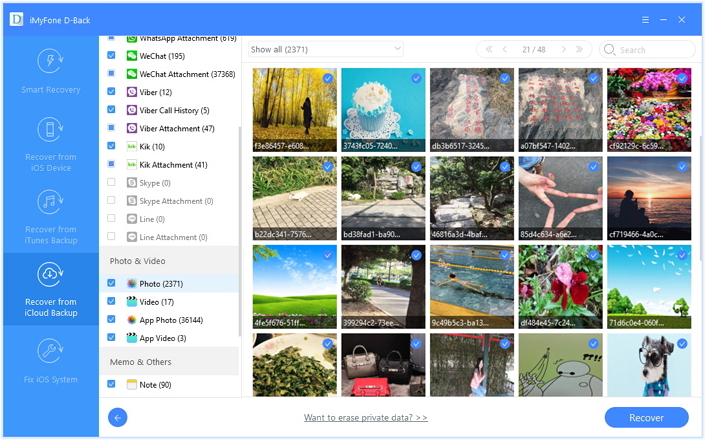
Restoring your deleted files with backups may result in incomplete data, and you will not be able to selectively back up your content unless you use third-party software. The FoneCope iPhone Data Recovery can help you get rid of the issue. Not only does this tool have these features, but it also allows you to preview files deleted in advance. Now let me show you how to use it.
Step 1. Installing, starting and clicking "Start" is the same as that of iCloud. Then select "Recover from iTunes Backup" from the five recovery modes.
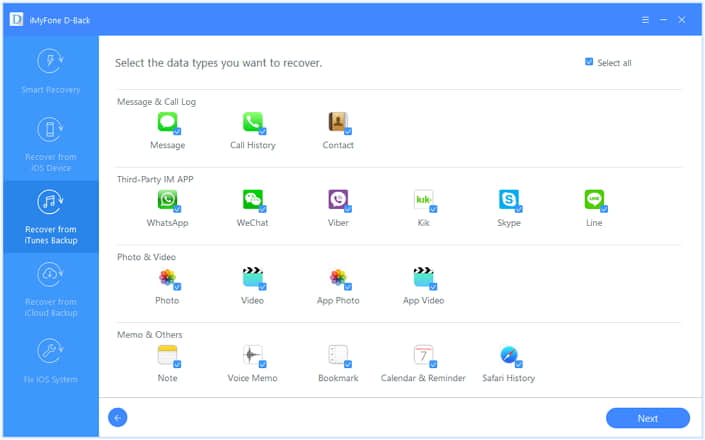
Step 2. From these backups, confirm which one contains the deleted content based on time, size, etc. and check the backup through the "Next" button. In the next interface, from the various data types, select the "Voicemail" icon, then click the "Scan" button on the lower right corner of the screen.
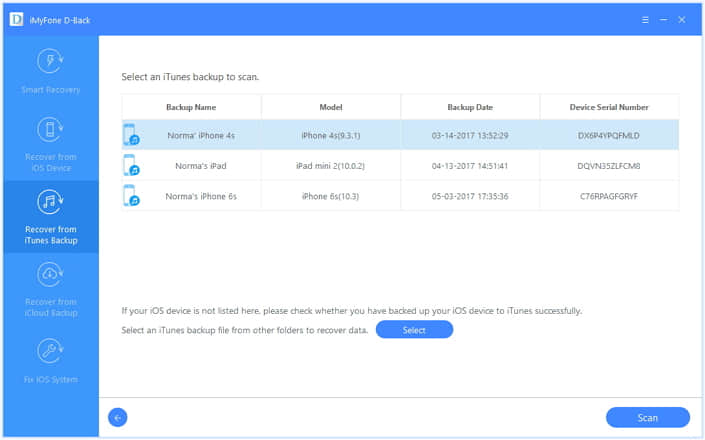
Step 3. After browsing for a while, a window containing all the voicemails will pop up, select the part you want to restore, click the Recover button, and you will find the deleted voicemails from the selected folder. You can also type specific content in the search box at the top right corner to quickly find the deleted files.
The deleted files will remain in the phone for a certain time and then clear out. If you are lucky enough, you can recover the deleted voicemails with the help of features on the iPhone.
Step 1. Operate Phone app and select the option of Voicemail, Find and click on the "Deleted Messages" tab.
Step 2. In this page, take a look at the displayed voicemails carefully and get those you need back.
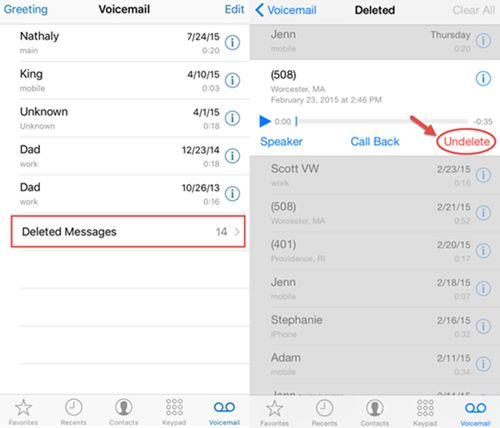
The practical methods I recommended effectively can recover deleted voicemails. First, you should check if you can recover the files from the iPhone itself. When you find that they have been deleted and cannot be restored, you can resort to FoneCope iPhone Data Recovery tool, it is extremely helpful. And you should choose any one of the ways in the light of your own situation.
I hope that you will leave your valuable comments in the comments section, and we will improve ourselves based on your comments. If our method is very helpful to you, please let us know, this will be our motivation for continuous efforts, thank you.