"How to recover permanently deleted photos from iCloud? I mistakenly erased the pics that are important to me. Help!"
Apple provides iCloud storage service (5 GB for free and you can purchase more) to all iOS users. If your pictures are synced or backed up to the cloud, just go to iCloud and get deleted pictures back. It works great even if your photos are completely deleted on iPhone.
In addition to photos, iCloud also wirelessly backs up other data such as contacts, messages, videos, music, call history, and more. So, you can also restore data of these file types. It's very convenient, right?
Do you know how to recover permanently deleted photos from iCloud? Check the following 3 methods and follow the steps of the tutorial.
Part 1. Recover Permanently Deleted Photos from iCloud
Part 2. How to Recover Permanently Deleted Photos from iPhone
Part 3. Retrieve Deleted Pictures from iCloud Recently Deleted
If this is your first time to figure out how to download iCloud backup to your computer and get your priceless photos out from the file, you may find it not as simple as expected. Any easier ways?
FoneCope iPhone Data Recovery simplifies the process. You can preview what's in the old iCloud backup and finish all with only a few clicks. With it, you can easily check what's in your iCloud backup for free, although it's not freeware.
(If you want to selectively restore pictures from iCloud, you need to get the full license.)
Steps for how to use it to recover permanently deleted photos from iCloud:
Step 1. After downloading and installing this software, launch it and select "Recover from iCloud Backup" from the left sidebar and click "Start".
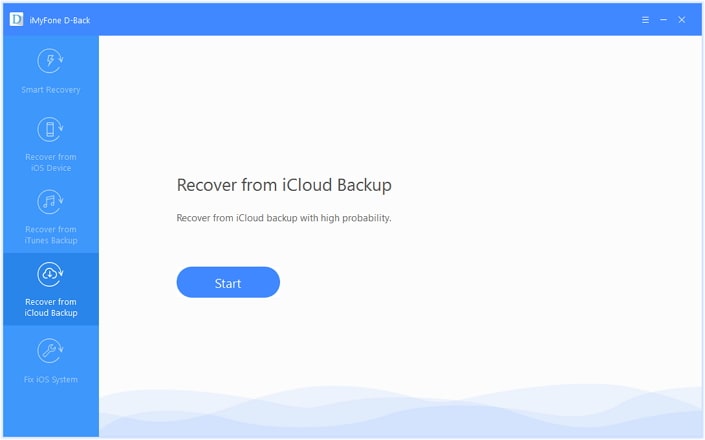
Step 2. Enter your Apple ID and password to log in to your iCloud account. Next, select the backup that has the deleted photos you want to recover, and then click "Next". Then, the program will start downloading. Please wait a few minutes for the download to complete.
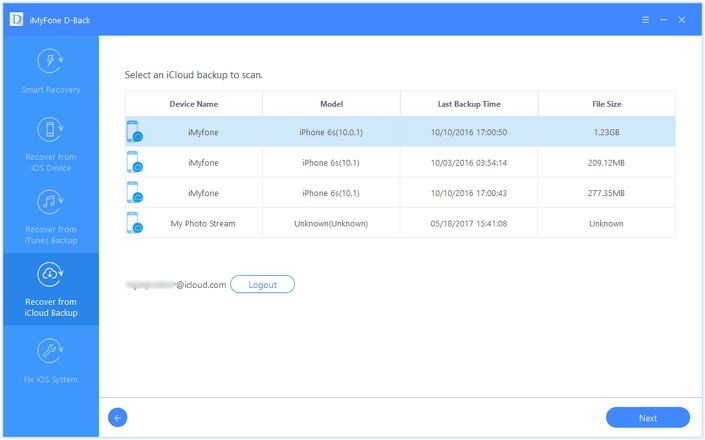
Step 3. After that, you can see the data types and specific content in the interface. All you need to do now is to preview and select the photos you need. Finally, click "Recover" and wait for the program to save them to your PC / Mac.

Or, you can only use this program's free feature to help you check the iCloud backup contents and then recover deleted photos from iCloud with other methods.
What if you can't find the deleted pictures you want to restore in your iCloud backup package? Is it possible to recover deleted photos?
Relax! There is also a mode called "Recover from iOS device", which supports recovering deleted content directly from iOS devices without backup, including photos, videos, and application chat history, etc. Let's see how to do it!
Click on "Recover from iOS Device" and then connect your iPhone to PC/Mac by using a lightning USB cable. Once connected, choose the data types you want to recover and make sure "photos" is selected. Then the program will start scanning and analyzing your device. If it finishes, you can browse and search for the photos.

Note: It has a high recovery rate but not 100% guarantees to recover permanently deleted iPhone photos without backup.
This recently deleted photo recovery solution works perfectly if your images are deleted within the last 30 days on iCloud.com, iOS device, or computer.
1. Visit iCloud official website and log in with your Apple ID and password.
2. Hit Recently Deleted at the bottom right.
3. Find your targeted pictures and then click Recover. (Or, you can click Recover All and check them on iPhone later.)
The recovered pictures will lie in where they got deleted. To locate it, you need to either brainstorm your memory or check the albums one by one.
NOTE: if you deleted the photos from other apps like iWork, the steps will be slightly different. Go to iCloud.com and select Settings > Advanced > Restore Files, then choose the files and click Restore.

The last way to get old photos from iCloud is by restoring your iCloud backup to iPhone. But this requires you to erase all content and settings on device first. Hence, this will wipe the current data on iPhone and then restore an iCloud backup file to device. If you don't mind it, let's get started!
1. Make sure your iOS has updated the latest version. To do so, you can go to Settings > General > Software Update.
2. Go back to Settings > General and tap on Reset and then Erase all content and settings.
3. It'll take a few minutes to finish the restore, please wait. Next, follow the on-screen instruction to set up your device. When you see "Apps & Data", select "Restore from iCloud backup". Then you can choose the backup which contains your deleted picture to restore.

Well, hope this article is helpful for you. It tells 3 solutions that can recover permanently deleted or lost photos from iCloud. The features and notes are clearly written down in the above parts. Please check.
Leave your comment below and let us know if you like this post. Also, we would love to help you troubleshoot issues if you need further help.