"How to restore iPhone without updating? iTunes asks me to update iOS first when I try to restore device."
I totally understand why you don't want to update iOS on your iPhone, especially earlier models like iPhone 6s/6/SE. Battery drains fast, running speed slows down, and iPhone loses jailbreak, etc.
Definitely can't stand up with it. Luckily, I figured out how to restore an iPhone without updating software. Let's see how to do it.
Note: No way to restore jailbroken iPhone without updating.
Part 1. Restore Locked iPhone without Updating in Recovery Mode
Part 2. Restore Stuck iPhone without Updating Using FoneCope
In case you restore from old iTunes or iCloud backup, it will not update your iPhone. The only issue is, it'll erase all the current data on iPhone and replace it with the content stored in iTunes/iCloud backup.
(If you want to reset iPhone to factory settings without updating, skip to the next part.)
iTunes restore iPhone without updating in Recovery mode:
1. Launch iTunes on computer and make sure you unplug iPhone from PC.
2. Put iPhone into Recovery mode
iPhone 6S and earlier: Hold down the Power button and shut down your device. Then connect iPhone to computer while pressing the Home button (keep holding until the recovery mode screen appears)
iPhone 7 Plus and 7: Follow the above steps but use the Volume Down button instead of the Home button
iPhone 8, X and up to 11 Pro: Hold down the Power button and either of the Volume button to shut down your device. Then connect iPhone to computer while pressing the Power button (keep holding until the recovery mode screen appears)
Note: don't release the button when you see the Apple logo.
3. Click the iPhone icon. When iTunes prompts "Restore or Update" iPhone, select Restore.
4. It should take no more than 15 mins to finish.
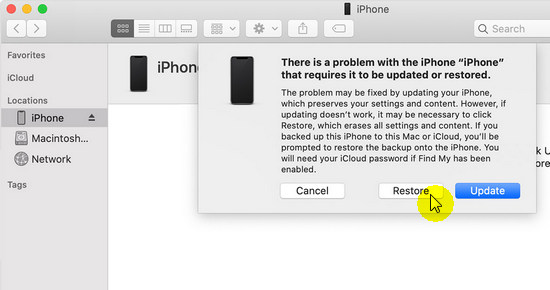
After that, unlock your iPhone, then follow the on-screen instruction to set up your device and restore from iTunes/iCloud backup.
Get help if your iPhone won't update or restore on iTunes.
You can try FoneCope iOS System Recovery to restore iPhone to factory settings without updating to the latest iOS 13/12. It will factory reset iPhone first and then import the data back to your device.
Hence, with it, you can fix a variety of iPhone issues and errors without losing data.
1. Install and launch iOS System Recovery on computer, select "Standard Mode", then plug iPhone to PC with a USB cable.

2. If it can't detect your device, you need to put iPhone into DFU or Recovery mode.

3. Manually select and download old firmware for your iPhone. (It will give you the latest iOS firmware by default.)

4. Once downloaded, start to restore iPhone without upgrade.
When it's finished, you can restart your iPhone once and check! Awesome software, though, not freeware.
Moreover, it can help you downgrade iOS on iPhone without iTunes, fix iPhone stuck in Recovery mode, and more.
Absolutely you need to back up important data before you restore iPhone, iPad, iPod without updating. Check the 3 recommended ways here.
iTunes: plug iPhone to computer with USB and then launch iTunes. Next, click the iPhone icon and go to Summary. Locate and click Back Up Now.
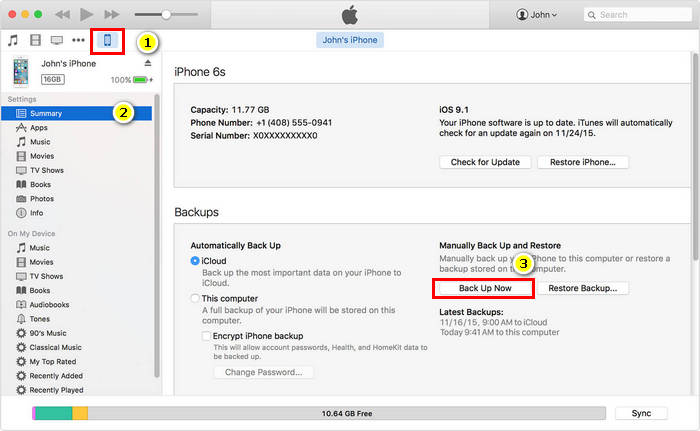
iCloud: make sure your iPhone connect to WIFI. Go to Settings > iCloud > Backup and toggle on iCloud Backup, then tap Back Up Now.
Fone Toolkit (iOS Backup&Restore): This's a paid ware that makes it easy to selectively backup and restore iPhone data without iTunes. Also, you can use it to extract files from iTunes/iCloud backups as well.
Are you tired of Apple always reminds you to install the latest iOS version? Here is a useful trick to stop the "Automatic Downloads".
Turn off Automatic Update: Open "Settings" > Find "iTunes Store & App Store"> Turn off the "Updates"
Tada! This is the end of this post. I hope you get help here and successfully restore your iPhone without updating firmware/software! Once again, don't forget to back up your data.
Plus, leave your comment or contact us if you have any questions or suggestions. I'll always be there for you.