"How do I remove DRM from iTunes movies? I purchased some videos on iTunes, but it is protected from DRM and can't be played on other media players."
The main role of DRM is to protect the copyright of digital audio and video programming content, documents, and e-books. This is an effective measure to prevent illegal piracy. But it also brings inconvenience, such as movies purchased in iTunes (DRM-ed M4V movies) can only be played on authorized devices that support iTunes.
In this case, is there any way of removing DRM from iTunes video? The answer is yes. The following content will introduce you to several tools. Please read on.
Part 1. Remove iTunes Video DRM with Freeware - Requiem
Part 2. The Best Way to Remove DRM from iTunes Movies - DRmare
Part 3. Is it Available Removing DRM from iTunes with Handbrake?
Requiem is a freeware which supports to convert DRM-protected iTunes video to MP4. But now it still stays at 4.1 version and stops to upgrade since iTunes 11 launched.
So, if you plan to use Requiem to remove iTunes movies DRM, you need to own an old version iTunes lower than 10.7. Otherwise, you should try other ways.
Download for Requiem 4.1 (Win) and Requiem 4.1 (Mac).
Here are the steps to use Requiem 4.1 to remove DRM:
Step 1. Open Requiem on PC, it will automatically detect the DRM-protected files from iTunes library. Or manually drag the objective file to the Requiem window.
Step 2. Requiem will automatically strip DRM from iTunes movies and delete the original file to the recycle bin. Check the iTunes movie DRM-removed is valid.
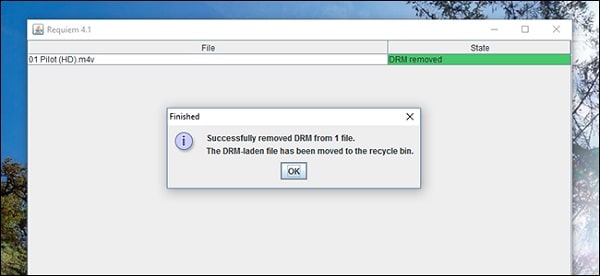
If you dislike that the operation of Requiem is troublesome, then you can choose DRmare for iTunes movie DRM removal: 100% restores the initial quality. It's worthy of trying although it's not free.
Follow the below to remove DRM iTunes movie:
Step 1. Download and install DRmare and open it. You can choose to drag the target file to the DRmare window, or you can manually add the target file by browsing the folder.
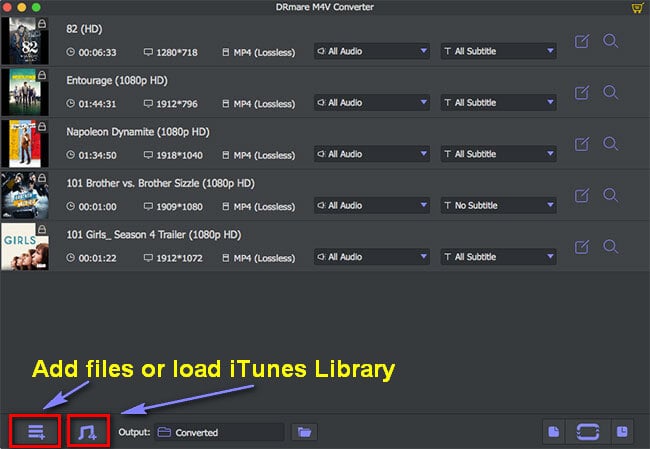
Step 2. Make the settings according to your needs, such as output format, storage location, audio track, and subtitles.
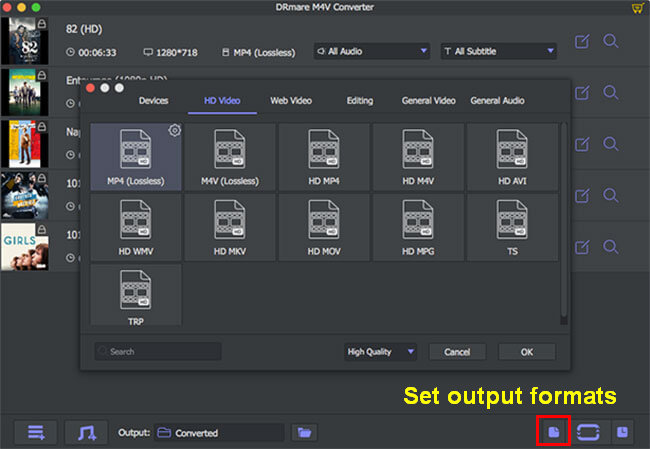
Step 3. After the setting is complete, click Convert to start the conversion of M4V to MP4. You can check the progress of your conversions at any time.
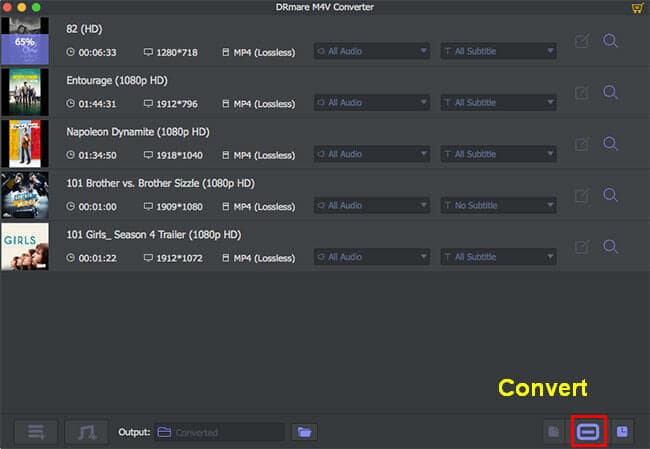
Step 4. After the conversion is successful, you can find iTunes movies in MP4 format that are not protected by DRM from the storage location.
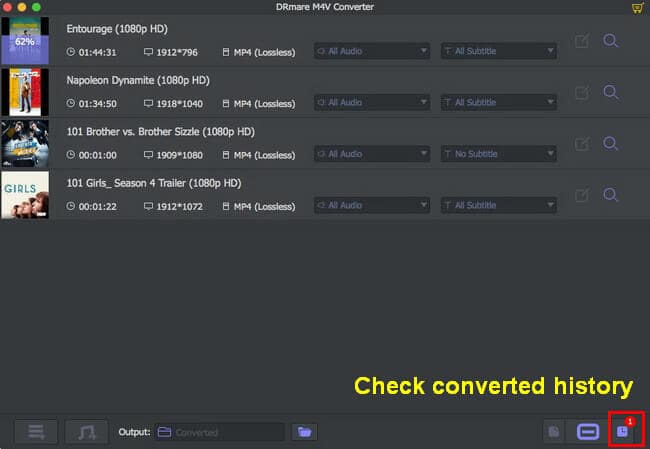
Handbrake is a free transcoder with supported output formats including MP4 (M4V), MKV, AAC, MP3, FLAC, AC3, Vorbis and more. Although iTunes videos are saved in M4V format, they are protected by DRM. So, Handbrake cannot detect DRM-protected M4V movies.
So how does Handbrake convert the M4V format without DRM protected to MP4 format?
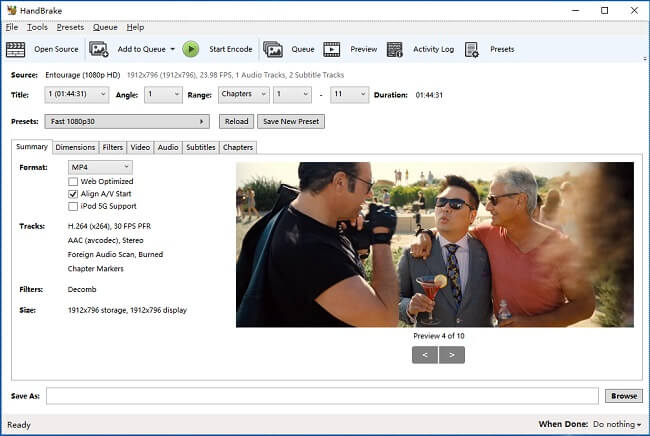
Step 1. Click to Open Source to select the objective movie
Step 2. Click to Summary and set the format to MP4, you also can set other parameters as you need.
Step 3. When finishing the settings, choose a save location for the output file.
Step 4. Now click to Encode to start converting process. When finished, you can find the outputted MP4 file in the objective folder you previously set.
Now that Handbrake can't convert DRM-protected M4P to MP4, what else other software can rip iTunes movies? Try Requiem and DRmare to remove iTunes DRM.
Today, this post has introduced 3 programs of how to remove DRM from iTunes movies. You still have other two choices, Requiem and DRmare, although the Handbrake doesn't support to convert DRM-protected M4V to MP4. Both are supported to help you get rid of DRM on iTunes.
Finally, if you any question or suggestion want to tell us, you can leave your words on the below comment area, we will get to you as soon as possible. Very thanks.