"How do I download Spotify playlist to mp3 in a simple way?"
It's difficult to download Spotify music due to Digital Rights Management (DRM). To combat this issue, many aided software emerge to handle this hot potato. Among the dazzling tools, we have selected the most impressive options for you.
So, let's check how to easily download Spotify playlist to MP3.
3. Other Tools That Can Download Spotify Playlists
7. Spotify Deezer Music Downloader
Tip: Listen to Spotify Playlist Offline Officially (Not MP3)
Spotdl is a tool that allows you to download Spotify playlist to MP3 online for free, which means you don't have to install any software on PC. Although it describes itself offers free service in the homepage, after I entered the URL, the message encourages to "pay for server costs" for €36 a year or €60 for a lifetime plan.
At first, I tried to skip the paid option and go for the free download, but it prompted "We're sorry, but the song you requested is unavailable and could not be downloaded." I didn't give up trying and continue for more 5 times with other Spotify playlist links, but no one worked.
Summary:
It seems to be credible. But I did not join its membership because its price is slightly higher when compared to software that can convert Spotify to MP3.
I reviewed multiple software and DRmare Music Converter for Spotify stands out with its impressive features and budget-friendly prices. With it, you can download Spotify playlist to MP3 files easily. No troublesome steps and annoying lagging. All you need to do is 4 simple Steps.
Moreover, it offers X5 faster download speed. And by default, the songs downloaded would be in 256/320 kbps (high-quality) MP3, M4A, FLAC and more. (You can alter the output format settings.)
But how to use it to download Spotify playlist and song link to mp3? The following 4 steps will show you.
Step 1. Download and launch DRmare on PC
After downloading and starting the software, you need to launch Spotify, but don't play any songs.
Step 2. Add a Spotify playlist to software
Open the playlist in Spotify and click on ··· and then Select Copy Playlist link.
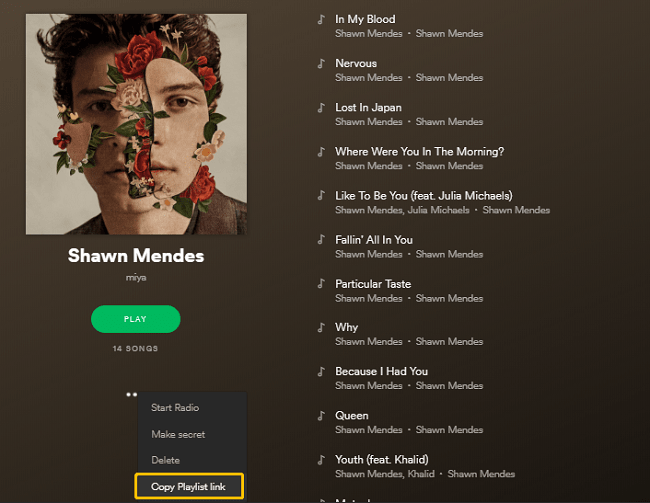
Go back to the program's interface, paste the URL of the Spotify playlist on the top toolbar, and click the "Add Files" button. Wait for the Spotify tracks to be loaded.
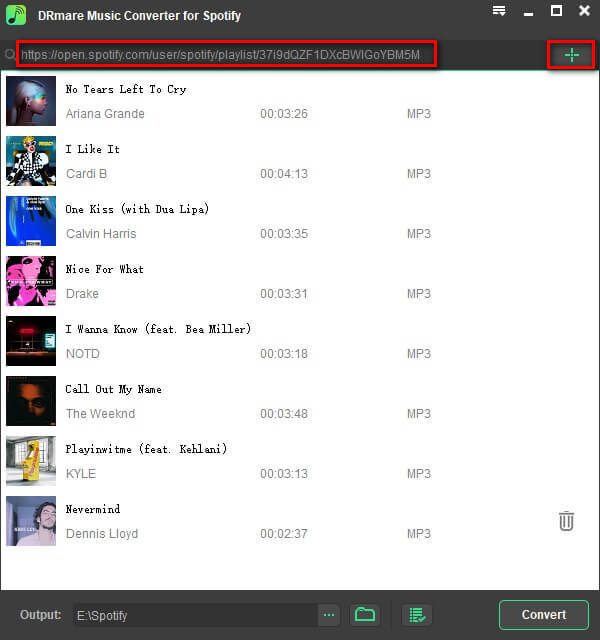
TIPS: Or you can also drag the playlist in Spotify directly to this software interface to start the download.
Step 3. Set the file output format as MP3
The output format is generally high-quality MP3 (256kbps). Of course, you can change the options. Please click Menu and click on "Preferences" > "Convert". After clicking OK, set up the output folder.
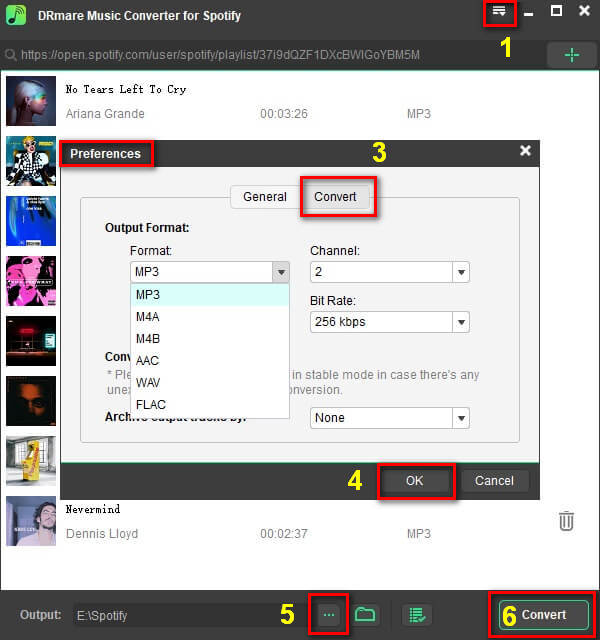
Step 4. Download your Spotify playlist to MP3
To start the download, you only need to click "Convert". In addition, ID3 tags will be saved.
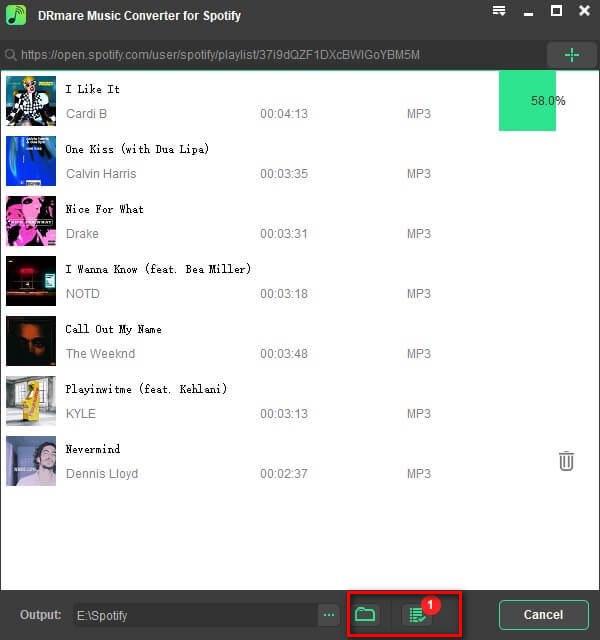
To find the downloaded MP3 songs, you can click on the icon of "Folder" or "Download History".
Tada! You've known how to download Spotify music playlist to mp3 in a simple way. The downloaded tracks will be in default MP3 format thanks to its Spotify ripper feature.
For other popular brands that you may give priority to, in the test, they performed equally well, but they all say $39.95, which is 33% higher than DRmare (which is lesser-known). In addition, from the basic feature points and download speeds, I have not found any overwhelming advantages. That is why they did not become the top pick in this article.
Considering that you may be interested in further comparing similar products, I have listed some of the most reliable and popular Spotify Music Converters here:
NoteBurner, TuneFab, Ondesoft, Sidify, TunesKit, Leawo, AudFree
You can search Google for specific information about their name and official websites. All in all, if you want to move the songs to your device for offline listening, use a Spotify playlist downloader is surely a smart choice.
Apart from downloading Spotify playlist and songs to MP3, iMusic is introduced separately here because it has the feature that none of the above methods includes: Recording Spotify Songs. "Record" is a great option when you can't find & download those songs.
Besides, iMusic Aimersoft can access the songs from more than 3,000 sites, proving you with a full range of features. However, it takes $59.95 to get a lifetime license.
Copy & Paste Spotify Playlist URL to download it
Step 1. Click "Get Music" > "DOWNLOAD", from which you can get several music sites.
Step 2. Open Spotify website on your computer's browser, click your favorite song/playlist and copy its URL. Next, go back to the iMusic interface, paste the link into the "Copy & Paste URL to Start Downloading" box, select the MP3 format, and finally click on the Download button.
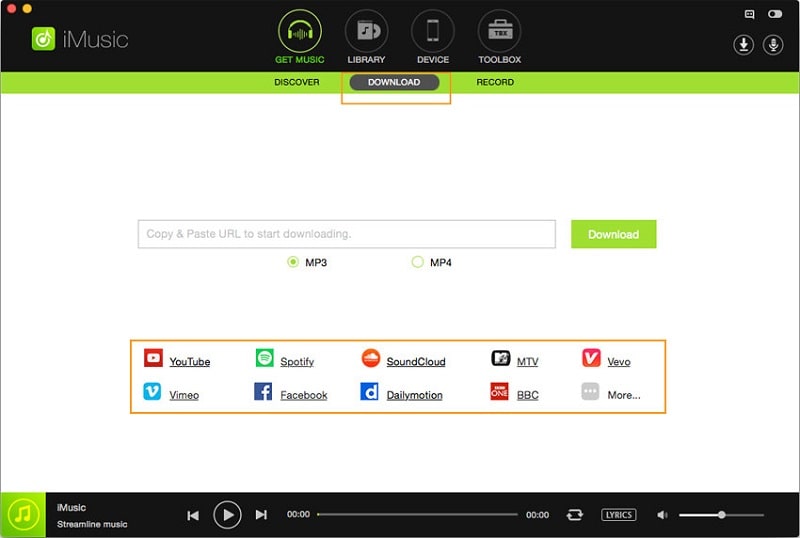
Step 3. After the download is complete, to check the downloaded Spotify as MP3, you can click on the Library > Download icon in the menu bar.
At the time of updating this article, I found that some of the previous methods have been invalidated, so I have revised and added this section.
When I saw its name, I was full of expectations. Backfired. After the site is authorized and logged in to Spotify, I entered the link of Spotify playlist and pressed Enter. But nothing happened. Meanwhile, there's no conversion button on Playlist-converter.net so I can't proceed to the next step to download Spotify playlists to mp3.
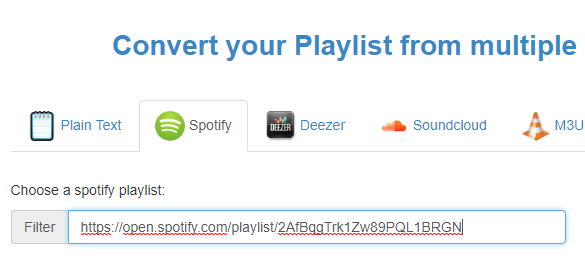
This is a website for the playlist to mp3 conversion, and the steps are really direct and handy. It's free. However, it does not support to download a playlist from Spotify to MP3.
Right after I paste the URL of the Spotify playlists at the center of the interface to upload my songs, it said "LOADING: Please wait a few seconds..." But 30 minutes later, it did not show anything.
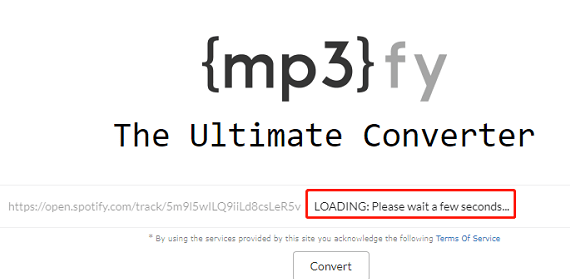
As a Google Chrome extension, Spotify Deezer Music Downloader also satisfies users' need s to export Spotify playlist to mp3 format. It's free but it may often warn you that "Audio Not Found" because the amount of database music is insufficient.
Notably, such extension just allows downloading specific songs rather than the whole playlists. Additionally, due to the lack of metadata, the singer's names, lyrics, album or other tracks will not be downloaded.
(Note: But after it's updated, you can no longer find it in Chrome Web Store, not to mention adding as an extension. Say goodbye to the good days.)
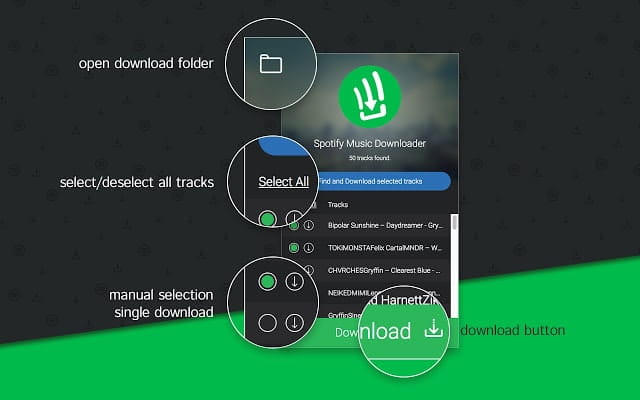
There is also a very weird online converter to download a Spotify playlist to mp3. Everything went smoothly at first, including browsing the site, copying and pasting the Spotify playlist URL, and downloading the audio. However, I listened to the MP3 and found that it was only telling the names and singers of the songs in the playlist. I can't smile.
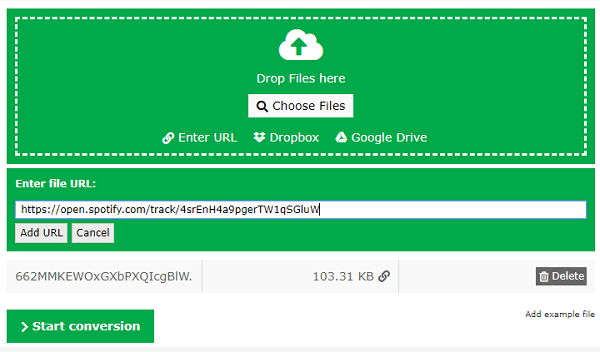
Actually, Spotify itself does offer services for users to enjoy music offline if you don't want to use the above third-parties tools. Spotify has offered two options: Free & Premium accounts.
For a free account, you do not need to pay anything but have to bear the potential of ads and some limitations; as for Premium account, a cost of $10 for a single or $15 for a family account will help you get out of such troubles.
However, you can only download songs to 3 devices, and the total number of tracks that can be downloaded is 10000. Due to DRM restrictions, you are not downloading MP3 files, but the or cached DRM OGG files. What's more, to keep all downloaded Spotify music, you must log in online once every 30 days, at least.
To do so, you need to:
1. Launch Spotify and tap on "Edit offline playlist".
2. Then you will get a list. Check them and choose the ones you want and the app will sync them to the local device. A green icon will show up when the sync process finishes.
3. Ultimately, swipe down your screen and tap on the "More" button to choose "Offline Mode" as your playback mode.
This post introduces ways to download Spotify playlist to MP3 and the official way to listen to Spotify tracks offline. The line "Nothing is perfect" is also adaptive for Spotify. The best way is to seek solutions and pick up the best tool for yourself. By the way, don't forget to ensure your net connection is in good and stable condition. Good luck!
So that's all for our share. But we shall not be limited to the above tools as they are just a tip of the iceberg. So if you have better alternatives, please leave us a comment and we will appreciate your share.