"How do I recover deleted texts on iPhone? I removed them and cleaned up my iPhone, but just now I found that somehow I got iCloud backup turned off and way too long ago I did iTunes backup.”
It could happen like this: iPhone has insufficient storage space, so you delete a lot of iPhone content to make room. And then you realize that you accidentally deleted important text message conversations. How should you solve this problem?
Do you think you are always in a state of tension? Now you can breathe a sigh of relief and follow the effective solutions to iPhone text recovery.
Part 1. Recover Deleted Text Messages on iPhone from iTunes [Whole Backup]
Part 2. Retrieve Deleted Messages on iPhone from iCloud [Whole Backup]
Part 3. How to Recover Deleted Texts on iPhone via FoneCope
Mode 1. Recover Deleted Text Messages iPhone without Backup
Mode 2. Restore Deleted Text Messages iPhone from iCloud [Selectively]
Mode 3. Restore Deleted Text Messages iPhone from iTunes [Selectively]
If you regularly back up your files via iTunes, you are fortunate enough to be able to easily recover your deleted text messages from previous iTunes backup files. But you should remember that the backup file will overwrite your current data, thus, you should create a backup of the currently required files before the recovery progress.
1. On your PC or Mac, start the latest iTunes, then make sure your iPhone is connected to the computer via a USB cable
2. Find and click on Device button on the top left corner of the iTunes Window.
3. Tap on Restore Backup button from the Backups. In addition, Click Back Up Now if you need to create a new backup for your iPhone.
4. Make sure the backup date from the drop-down menu of the Device box. Pay attention that you must select the date accurately.
5. Click the button of Restore, finally, you will find your accidentally deleted text messages have come back to your iPhone.
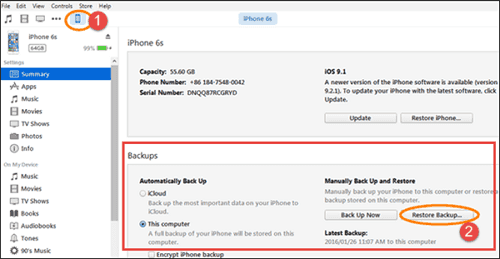
If you have not turned off the Auto Backup button, your text message should be automatically backed up to iCloud. It’s possible to restore lost iPhone texts from iCloud. And you don't have to worry about losing your text message. Let us now take a look at the detailed steps. In addition, after this iCloud message recovery process, the existing data on iPhone will be overwritten, same as restoring from iTunes backup.
Step 1. First, you should make sure that your data is all deleted on the iPhone. Move to the app of Settings > General > Reset on your iPhone. And select the option of "Erase All Content and Settings".
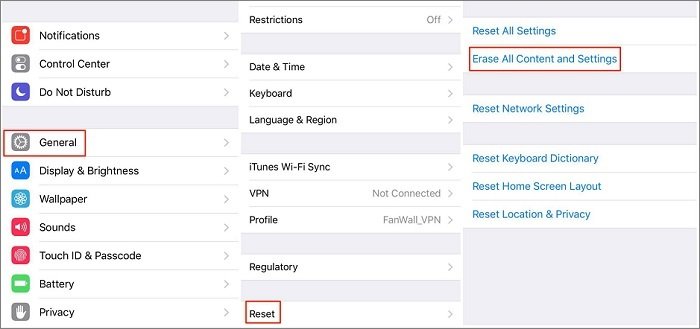
Step 2. To set up your iPhone, from the apps and data, tap “Restore the iCloud Backup, and log in to iCloud with your account and password.” Now, select the most relevant iCloud backup file from the list according to the iPhone backup dates.
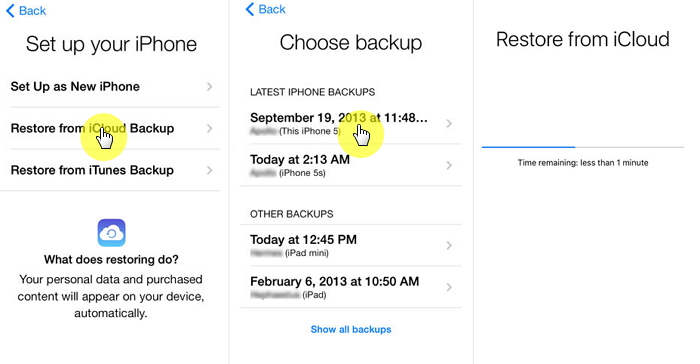
Here I will introduce you to the best iPhone message recovery tool: FoneCope iPhone Data Recovery. This tool has all the features you need.
1. Using this software to help you preview deleted text messages from iTunes and iCloud backup. It also allows you to select specific text messages and restore to iPhone without affecting existing data.
2. If there is no backup but the deleted text messages have not been overwritten, this tool can help you recover the data.
3. It supports recovering iPhone lost contacts, text messages, videos, voice memos, calendars, notes, etc. from the iPhone.
4. Use this program to make the iPhone text message recovering process more convenient and faster, in just a few steps.
You accidentally deleted some short messages that were not backed up by iCloud or iTunes. In this case, you can use third-party software to recover, because the text messages are not actually removed when you tap on the delete button. They are only marked as useless and invisible. This mode can help you recover deleted messages from iPhone even without backup.
(Please note that it is best to stop using the device to prevent data from being overwritten.)
Step 1. Run this program after you download and install it. From the list on the right, confirm the Recover from iOS device option and click "Start" on the interface. Your lost message recovery process begins. Just keep in mind, connect your iPhone to your computer and stay connected during the recovery process.
Step 2. When this software detects the device, click the "Next" button, as shown below.
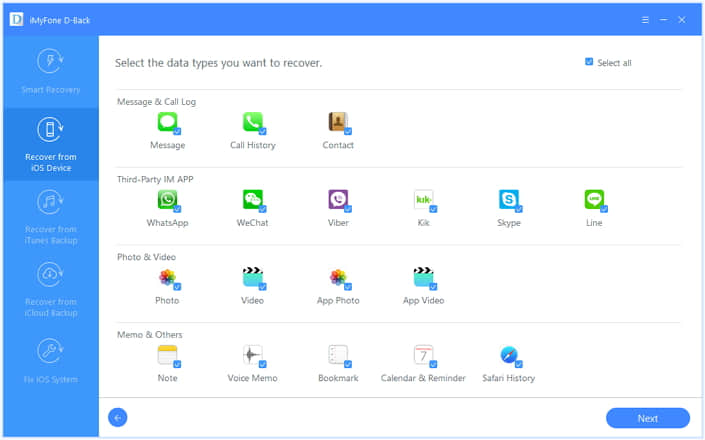
Step 3. An interface will appear. Please select "Message" in this window, and then click on the Scan button to start scanning the text message. Of course, you can also choose "Select all", but it will take you much more time to finish the scanning.
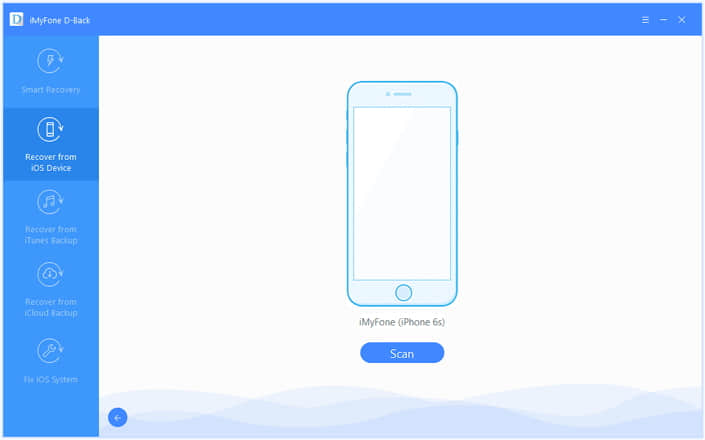
Step 4. The previous step will take you a certain time, waiting for patiently. And after browsing, you can preview all recoverable messages. Look through the text messages one by one, check the content you want. In the end, hit "Restore". Then a pop-up will appear. Please select a familiar storage path. You can find the deleted information in your folder after the restoring process completes.
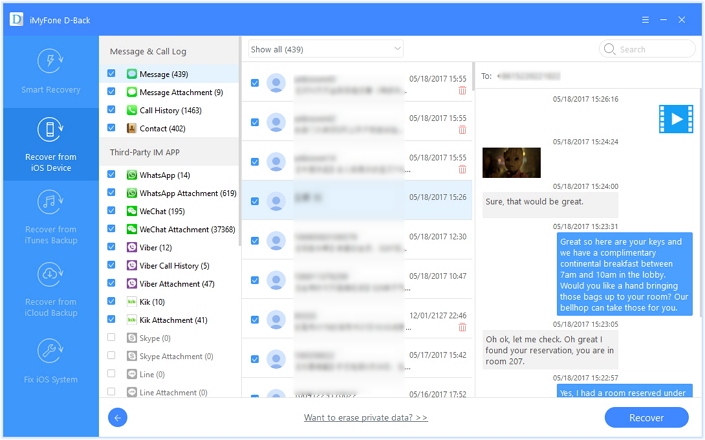
You can also use it to find and recover deleted iMessages without backup.
If the iPhone deleted text messages have been synced and backed up to iCloud, this program can help you view the messages on iCloud backup and selectively extract them to the computer.
Step 1. Launch this tool after installing it. Once you see the following interface, type your account and password to sign in an iCloud account. During the session, don't worry about security issues, this software will not infringe on your private info.
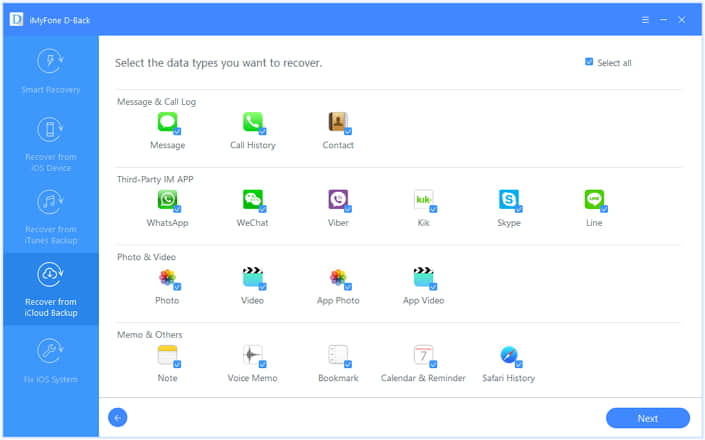
Step 2. After logging in, all backups of your iCloud account will be displayed on the interface. You can choose anyone to download on your computer. Then, swipe the "Next" button on the lower right corner.
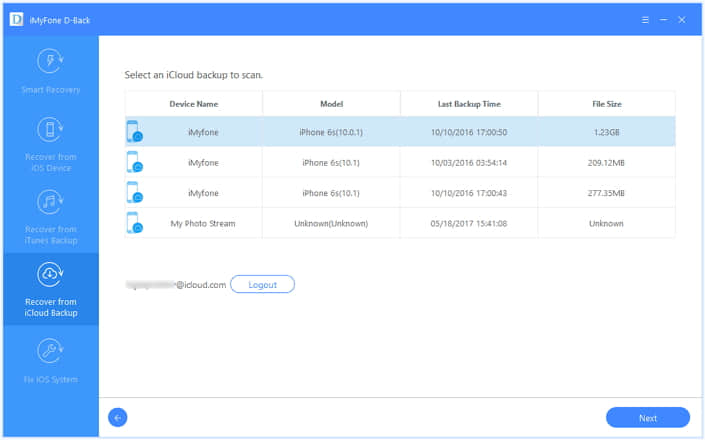
Step 3. Next, you will see the following interface appear. Mark the “Message” and hit "scan". This scan process will take a few minutes.
Step 4. Once browsing is completed, you can preview all the text messages. Then, check what you to need and click on "recover". You can also quickly find specific information by typing keywords in the search box on the top right. Of course, it is necessary to choose a storage path that you are familiar with.
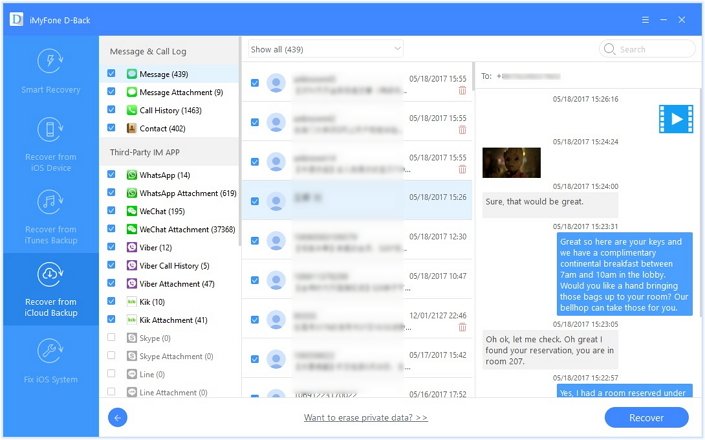
If you've backed up the lost text message on iPhone to iTunes recently, the messages could be stored in your backup file. But what if you’re worrying and refusing to restore the whole iTunes backup to iPhone. This recovery program is here for you, letting you preview data in iTunes backup as well as selectively recovering messages to the device after that.
Step 1. In the five options on the left, choose the one "Recover from iTunes Backup". Run this program by clicking the "start" button.
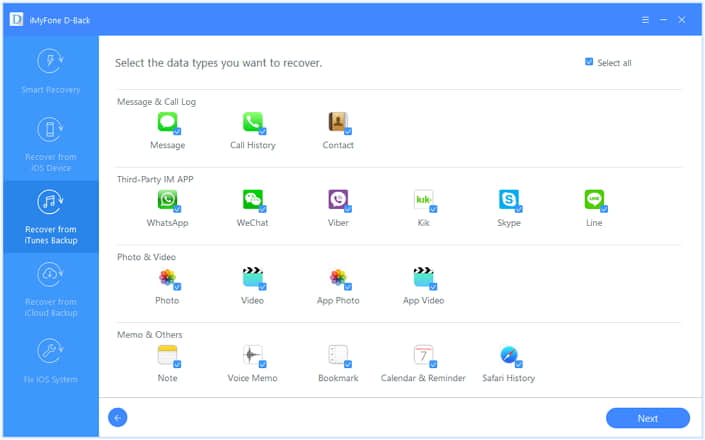
Step 2. You can choose the most relevant iTunes backup deducing by the backup date and time. Then, click on "Next" and move on to the next interface.
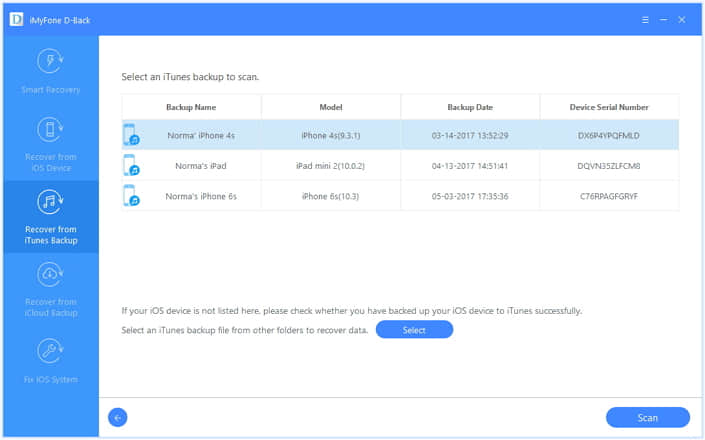
Step 3. Be aware of the ones you want to recover, look through, and mark the items. Make sure “Message” is already selected. Then, hit the "Scan" at the bottom right of the window.
Step 4. In this step, you can preview all files, including the deleted and existing ones. Browse the files one by one, marking the data you want to recover. Then, click on the "Recover" button. It is essential to create a new folder or select a familiar folder to save the retrieved text messages.
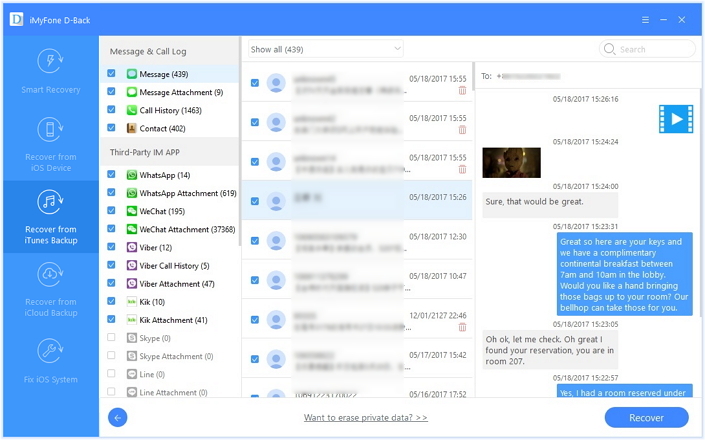
Feel great if this post can help you recover deleted text messages on iPhone. Not only can you restore lost message from iTunes or iCloud backup, but also directly from iPhone device without backup via FoneCope. And this program is also recommended for it let you view the content in iTunes and iCloud backup so that you can check and confirm which iPhone backup file is the needed one.
As for iPhone text message recovery, any suggestions or question are welcomed to show in the comments section. And we will try our best to resolve your issue.