Q: How to Recover Deleted History on iPhone Selectively?
I need to restore the Safari history from my iTunes/iCloud backup but I don’t know where to find the specific one. I want to restore some of the important websites from my Safari history, but I can’t see the details from here. It just allows me to restore a whole backup file but can’t preview. Can anyone give me some suggestions to view and retrieve deleted history on iPhone selectively?
A: If your backups are saved in either iCloud or iTunes, then you can directly restore the backup when your iDevice is connected to iTunes on a computer, but you are not allowed to selectively preview and restore the backup files. In hence, if you want to preview and restore some important Safari history selectively, here we will promote you to use some third-party tool to do it.
Q: Remove All Website Data on iPhone/iPad, How to Recover Deleted Safari History?
I accidentally click “Clear History and Website Data” in setting, and I forgot to save some important websites as bookmarks, now I have no any tips to find deleted history on my iPhone 8 (Around 90% of them are essential). Is there anyone can tell me how to recover deleted history on iPhone without resetting?
A: It is difficult to recover the deleted Safari history on your iPhone without backup, especially you have cleared all history and website data. So, if you need to check and find history on your iPhone/iPad after deleted, you can get the help with some iOS Data Recovery software like FoneCope.
In fact, we may often forget to create a backup of the data of our iPhone/iPad, so if we deleted some important contents like Safari history unknowingly, we can’t restore them back directly. However, if you have a backup with those contents with iTunes or iCloud, you can restore the device but would be losing all the data in the period of restoring.

It becomes troublesome when we wish to recover only selected Safari history or other files from iPhone/iPad whatever you have a backup or not. Therefore, iOS Data Recovery software should be the best choice for you to solve this problem (like the situation as above we mentioned).
As one of the professional third-party tool, FoneCope can help you recover lost data whether it is caused by an unforeseen incident such as a virus attack or accidental deletion. It provides us three innovative modes to recover deleted data from iPhone/iPad/iPod with/without backup. You are allowed to extract data from iCloud or iTunes backup file selectively without erasing anything. Besides, you can also directly recover deleted data from your devices if you don’t have a backup.
Check more features of this tool:
FoneCope iOS Data Recovery- Safari history recovery
Key Features:
Supports to recover messages, contacts, call logs, photos, videos, calendars, notes, Safari history, bookmarks, and more files from iPhone/iPad/iPod.
The third-party apps like WhatsApp messages, WeChat messages, Kik messages, Viber messages, Snapchat messages etc. are also can be recovered by this tool.
Recover data from iPhone/iPad/iPod due to accidentally deletion or some unpredictable incident like virus damaged, water damaged, broken screen and so on.
Provides 3 recovery mode that gets back all the lost files with few simple steps.
A brief interface for you to preview your iPhone data and select the specified data to recover.
It is fully compatible with the latest iPhone X/8/8 Plus and iOS 11.
Check and View Deleted Safari History in iPhone Setting
Find and Recover Deleted History on iPhone/iPad without Backup
Step 1. Go to Setting > Tap Safari > Click Advanced > Click Website Data on your iPhone/iPad.
Step 2. Now you can view and find some browser history such as yahoo, google history etc. on this list.
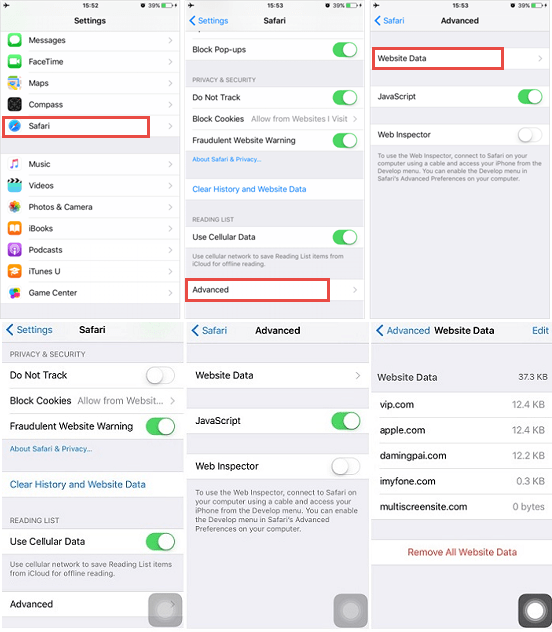
Step 1. Download and install the program on your computer (complicated with Win and Mac version), then choose “Recover from iOS Device” option to Start the recovery process.
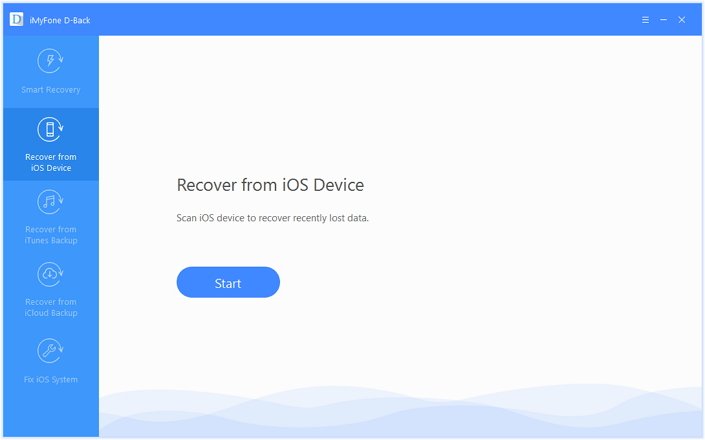
Step 2. Select “Safari History” from “Memo & Others”, then click “Next” to begin the scan.
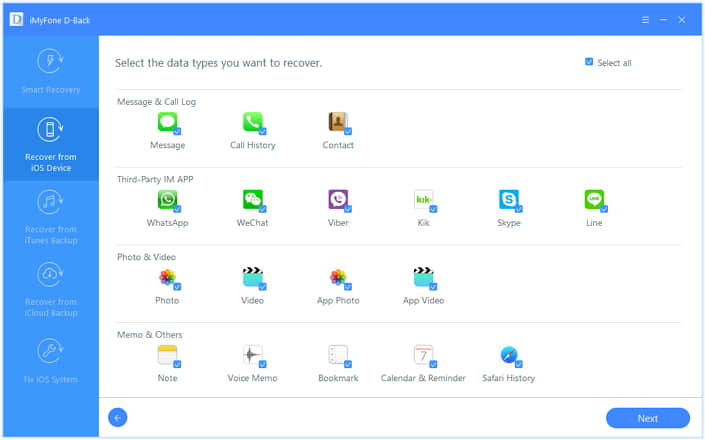
Step 3. Connect your iPhone/iPad to the computer, then the program will detect the device automatically. After that, you can click “Scan” to let it scan your iPhone/iPad for the deleted Safari history.
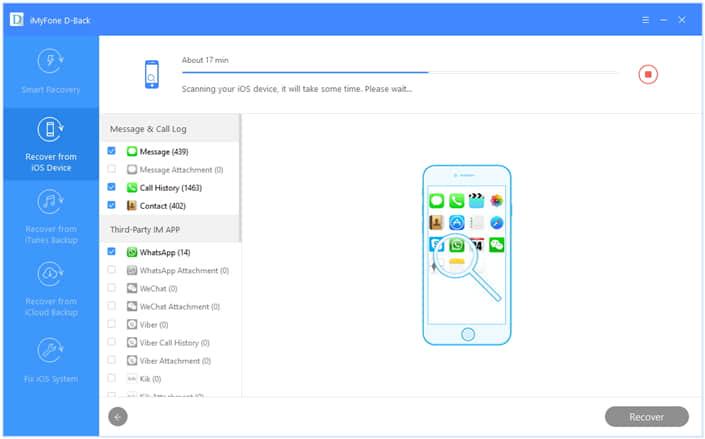
Step 4. After scanning, you can preview the list of all the recoverable Safari history (Here you can choose to preview all of them or only the deleted ones). Then select the ones you would like and click “Recover” to retrieve them back, you need to choose a folder on your PC/Mac to save them.
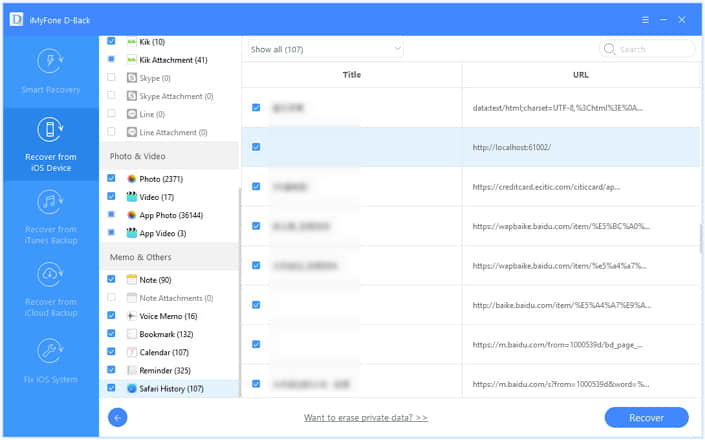
Step 1. Choose “Recover from iCloud Backup” or “Recover from iTunes Backup” mode from the main product screen, then click “Start” to continue the process.
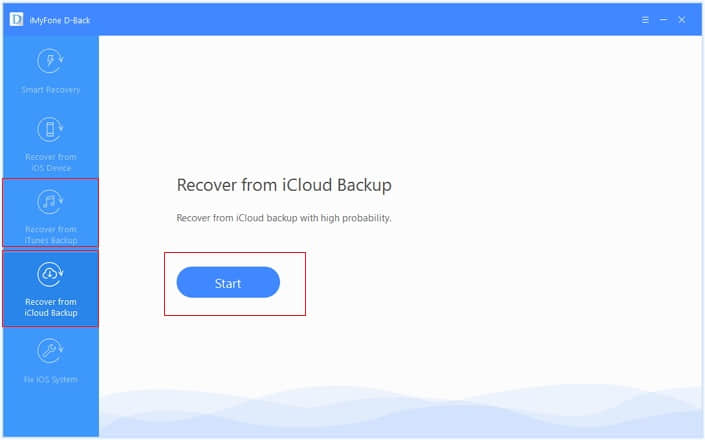
Step 2. Choose “Safari History” for subsequent operation and press Next.
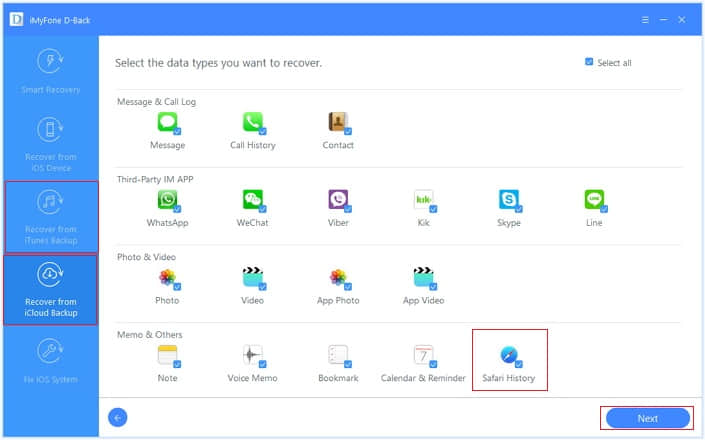
Step 3. If you choose “Recover from iCloud Backup” mode, then you need to sign in your iCloud account to download your iCloud backup files. If you choose “Recover from iTunes Backup” mode, then you can directly choose the Backup files which contain the deleted safari history.
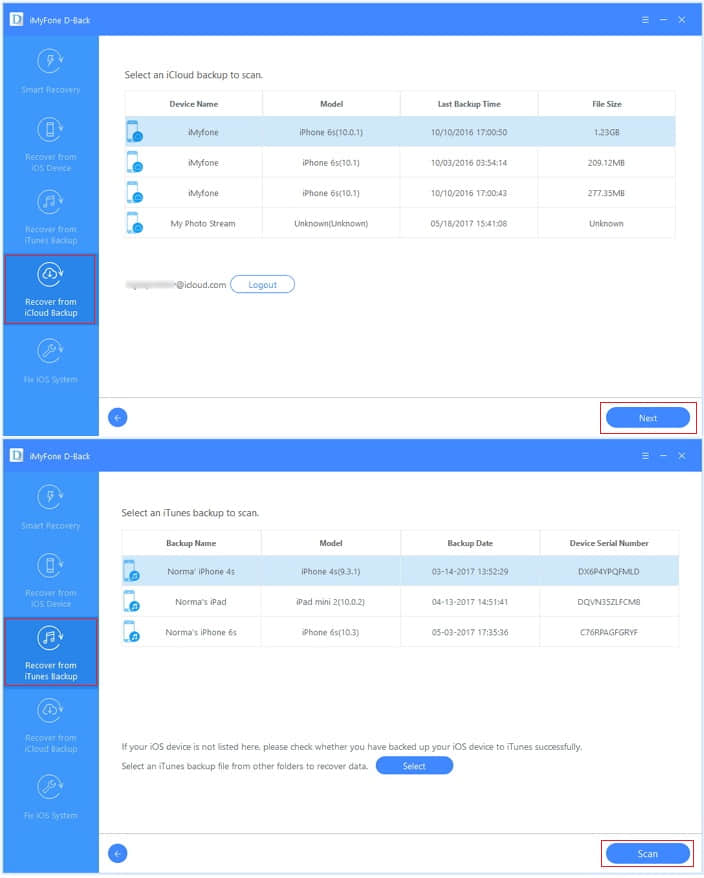
Step 4. After completing the scan, you can preview the Safari history before restoring. And once you confirm which ones you want, you can click Recover button to get deleted browser history back.
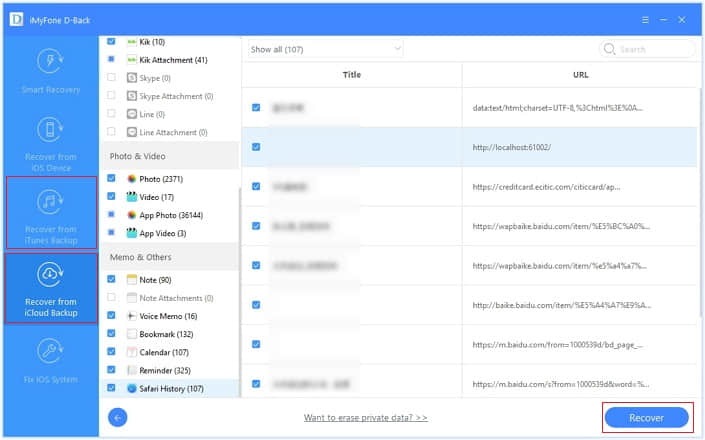
Now you can easily see and find your deleted Safari history on iPhone/iPad from above method. And before purchasing the FoneCope iOS Data Recovery, I will promote you to download the trial version firstly to make sure whether they can retrieve your deleted Safari history or not.