"How do I recover deleted photos from iCloud? My accidentally deleted all the photos in my iPhone X. Can someone teach me to recover pictures from iCloud on iPhone X?"
Many Apple customers choose to use iCloud as their central repository, the most common of which is to store high-quality photos taken with the iPhone. If your son accidentally deletes all your photos, don’t worry, iCloud photo library will keep the photos deleted within 30 days in case you may need to recover them.
In addition, you have other ways to recover deleted photos from iCloud, such as iCloud backup. Let's see how to do it!
Part 1. Recover Deleted Photos from iCloud Photo Library
Part 2. Recover Deleted Photos from iCloud Photo Stream
Part 3. Recover Deleted Photos from iCloud Backup (Entirely)
Part 4. Recover Deleted Photos from iCloud Backup (Selectively)
If you mistakenly deleted photos, iCloud is the easiest way to recover. In addition to restoring photos, you can also use iCloud.com to download iCloud backup to computer. Here are the steps to recover deleted photos from iCloud:
Step 1. To restore photos on iCloud, logging in to www.iCloud.com is your number one priority.
Step 2. Afterward, you will see the "Photo" option, click on it and you will see "Album" at the top. Click on it and you will be taken to the screen showing the deleted photos.

Step 3. When you see the window showing the deleted picture, select the photo you want to retrieve and click the "Restore" button.
This is the step of using iCloud, is it very simple? Didn't restore the photo? It doesn't matter, here are solutions to fix error downloading photo from iCloud library.
Recovering deleted photos from Photo Stream is another option, provided you have Photo Stream enabled in iCloud. Photo Stream is a feature that allows you to access images from your iPhone, iPad, iPod touch and even download them from your PC.
The following steps will guide you through how to recover deleted photos from Photo Stream.
Step 1. Launch the photo app and click on "Album" at the bottom when you see the menu window.
Step 2. Select the "My Photo Streams" album and confirm that your photo is in this album.
If you take a photo while Photo Stream is turned on, your photos will be downloaded from iCloud to your other iOS devices. In other words, you don't have to worry that the photo will disappear forever.
If you have already backed up your files for iPhone, you can restore your iCloud backup from your phone. In the following, you can understand the method about how to recover deleted photos from iCloud backup.
Note: This method may delete data that has not been backed up on the device.
Step 1. Update the latest iOS version on the iPhone
Find the settings on iPhone and tap "General" > "Software Update" to update your iPhone to the latest iOS version.
Step 2. Confirm iCloud backup
You can confirm if the disappearing photo is displayed at the end of the window by clicking on "iCloud" > "Save & Backup". In most cases, if you back up your iPhone, an iCloud backup will appear.
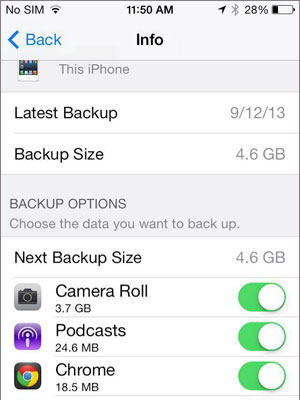
Step 3. Restore photos from iCloud backup
Click Settings > General and select Reset to find the erase all content and settings options. Before restoring iPhone photos from iCloud backup, it is necessary to select "Set up your device" and click "Restore from Backup".
If you don't want to restore your entire iCloud backup to your device for just a few photos, you can selectively restore it.
In the methods of restoring pictures from iCloud described earlier, photos can only be retrieved by restoring a entire iCloud backup. This means that when you retrieve a photo, you may lose data that was not backed up on the current device.
According to this situation, there is a better solution. It is FoneCope iPhone data recovery, you can recover deleted photos from iPhone without having to load entire backups.
Step 1. Download the latest version of iPhone data recovery, launch it and find "Recover from iCloud Backup" on the main screen. After that, click "Start" to start and connect your iPhone to it.
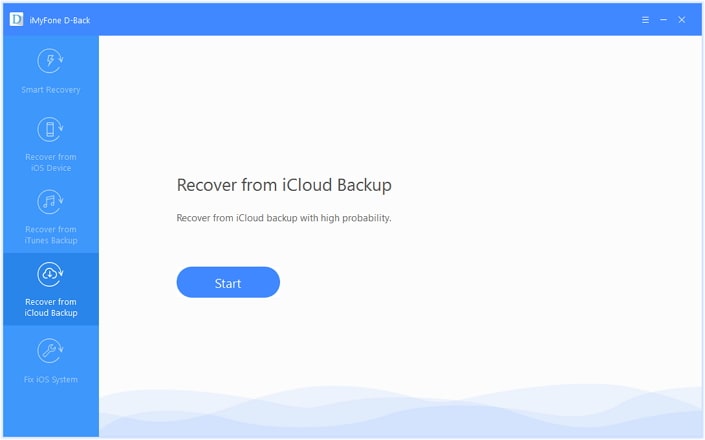
Step 2. You will see the "Sign in to iCloud" screen, sign in to your iCloud with the correct Apple ID and password. The application can assess the iCloud backup file.
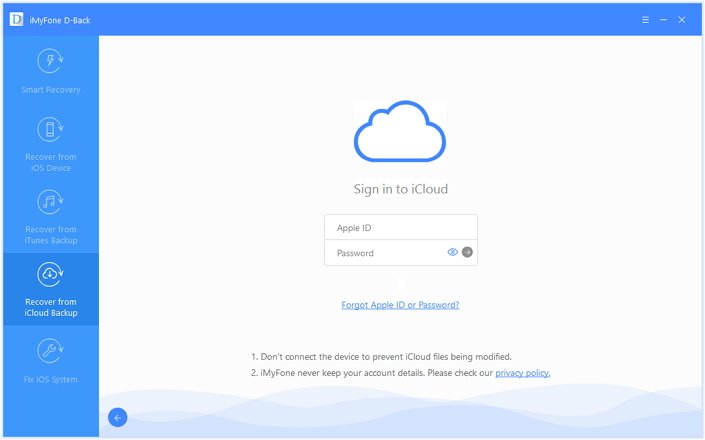
Step 3. Select the iCloud backup file that contains the deleted photos. After determining the appropriate and correct iCloud backup file, click Next to download the backup file.
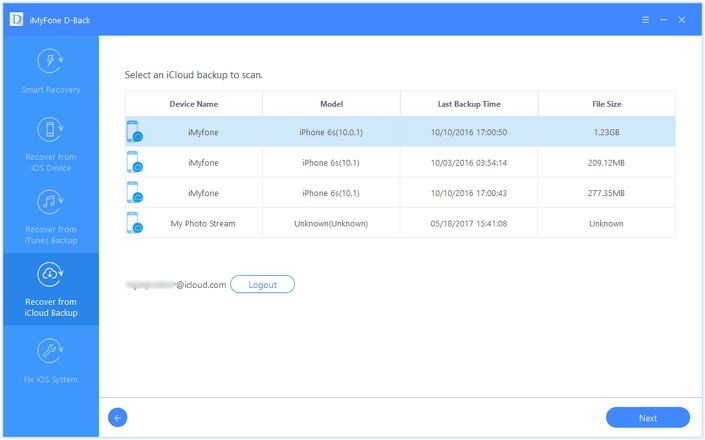
Step 4. If there is not much content in the backup file, the backup scan process will be completed very quickly. You can see the results of the scanning process and the deleted photos. Browse one by one and mark the photos you want to recover, click "Restore" to save your photos to your computer or device.
This is a safe and fast way to recover permanently deleted photos from iCloud without losing existing data, so you won't be bothered.
In the above-mentioned method, it is easy to recover deleted photos from iCloud. However, if you accidentally delete some photos on your iPhone, in addition to restoring the entire backup, you can also use iPhone data recovery to selectively restore photos. Therefore, it is highly recommended that you back up your iPhone or other iOS devices regularly.
If you have any suggestions, please let me know, I am glad to listen your voice.