“Can anyone tell me how to recover deleted Facebook messages on iPhone 6? I just removed an important conversation with my client accidentally. Looking for any suggestion urgently about how to recover lost Facebook messages on iPhone 6, can anyone help me? Thanks so much!”
"How do you recover deleted messenger messages iPhone?". I have looked for an answer for such a question. My Facebook messages got deleted by mistake. How to retrieve deleted messages on Facebook messenger on iPhone? Do me a favor if you have a solution to the question!”
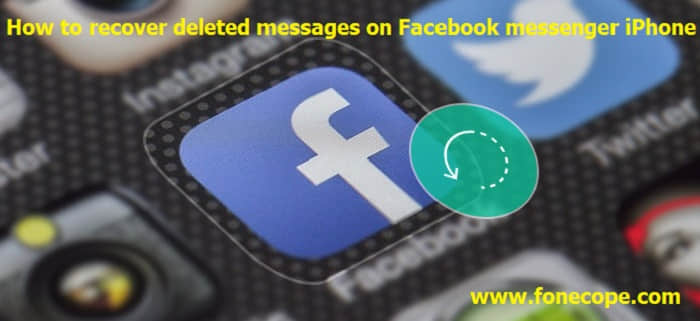
Accidentally deleting the messages from Facebook is common and normal for us. We usually don’t want that happen, but it happens. And this is one of the most complicated messes because when these messages are deleted, they are also removed from the Facebook servers. This makes the recovery process much harder. But the good news is that there is still a glimmer of hope in this mess. So, if you also have a question related to “How to retrieve deleted messages on Facebook messenger app iPhone X/8/7/6/5s/4” then, this is just the perfect and right article for your reference. (Tips: Check if you need to delete Facebooke cache on iPhone.)
Part 1. Retrieve Deleted Messages on Facebook Using FoneCope
Part 2. Downloading a Copy of Your Facebook Data to Recover Deleted Messages
The easiest and quickest way of how to see deleted Facebook messages on iPhone is to use a third-party software. FoneCope - iPhone Data Recovery is one of the world’s leading iOS recovery programs that has aided millions of users around the world.
It can recover:
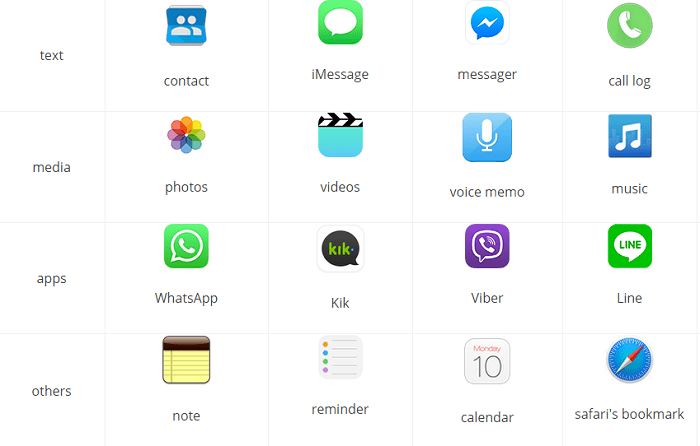
Info: contacts, messages/iMessages, call history/record
Media: photos, videos, app documents
Audio: music, ringtone, voice memos, voicemail
Chats: WhatsApp, Kik, Viber, Line, Wechat, Skype
Others: notes, reminder, calendar, safari's bookmark
How to Recover Deleted Messages on Facebook Messenger iPhone with FoneCope iPhone Data Recovery?
Step 1: Select Smart Recovery Mode
Run the FoneCope iPhone Data Recovery after downloading it. From the "Smart Recovery" tab, click the button "Start".
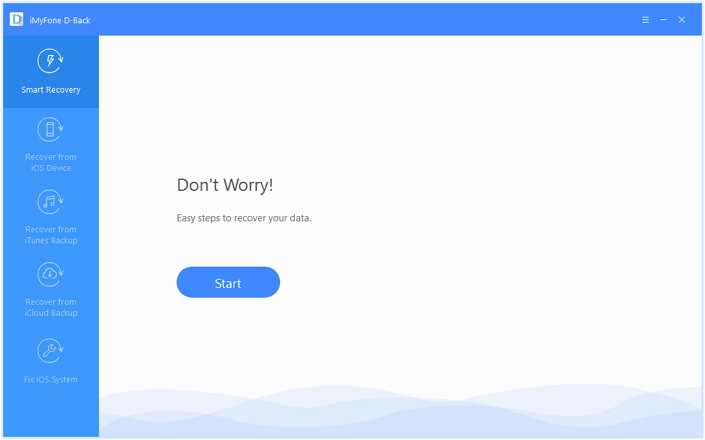
Step 2: Choose How Did You Lose the Files
Next, you need to select the situation on how you lost your data for later scan and recovery process.
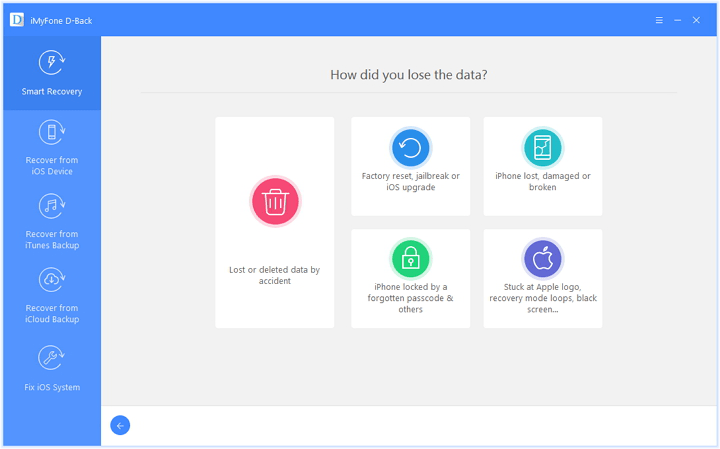
Step 3: Scan and Recover Your Lost iPhone Data
Next, all scan and search work will be completed by the iPhone data recovery software itself. FoneCope iPhone Data Recovery can analyze and recover your data from iOS device, iTunes backup or iCloud backup. With a few simple steps, you can get your deleted Facebook messages back.
This copy includes the following information: Facebook posts, videos, and pictures you've shared, your Facebook messages and chats history, information from the “About” section of your Facebook profile. To do this just take a look at and follow these steps given below:
Step 1. Sign in to your Facebook account using a web browser. You have to sign in from a computer to fully operate the right settings.
Step 2. Go to “Settings”, and you will see “General Account Settings”. Find out and click on Download a copy
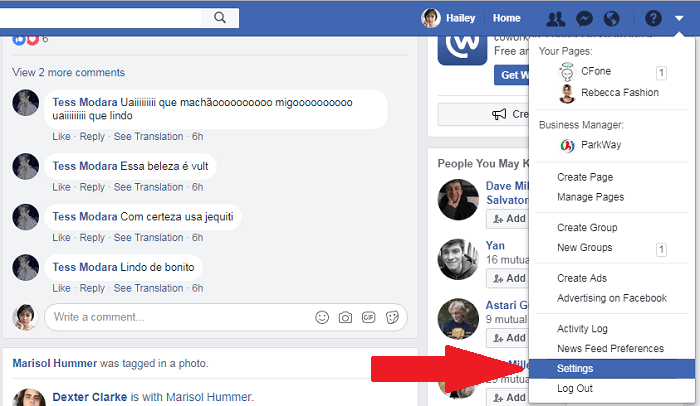
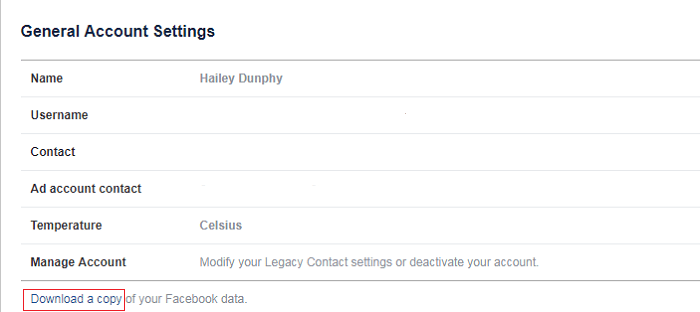
Step 3. After clicking on “Download a copy”, it will lead you to another page where you will can download your information. Click “ Create File”, and it will take a while.
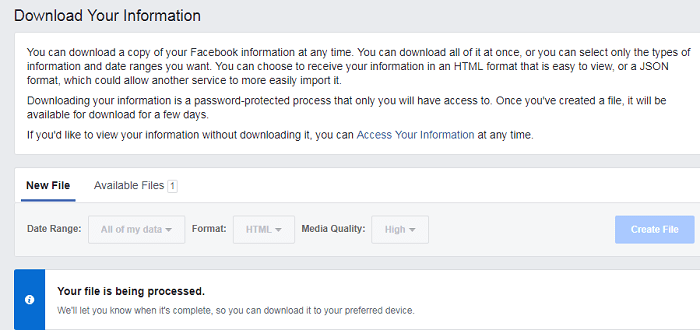
Step 4. Wait for a few minutes, click “ Available Files” and start to download.
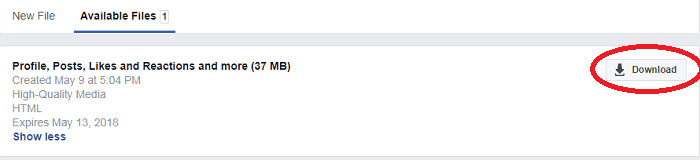
Step 5. After downloading is complete, you have to unzip the files and extract it to a folder. After extracting, you will see the index folder, usually with a logo of your browser, if you use Google, there will be a Google logo, this is an HTML copy of all the Facebook info you have in your account. Click on the index and search for the lost Facebook messages.
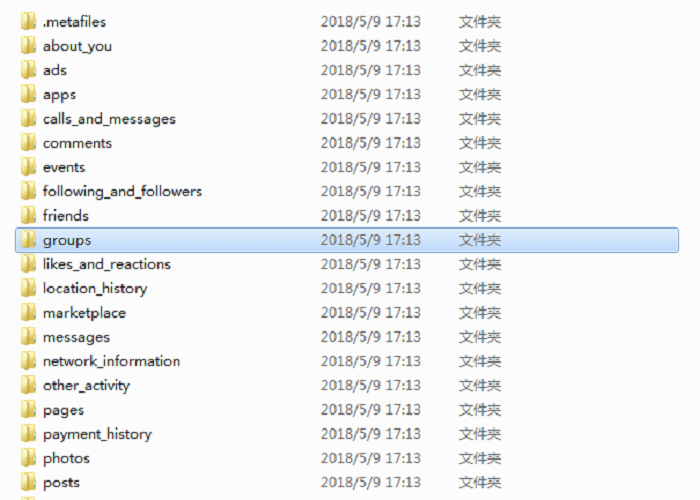
The best thing about archiving is that you can recover archived messages whenever you want. How to recover deleted messenger messages on iPhone? Open the Facebook Messenger app on your iOS device, and choose Messages. Select the messages or conversations you want to archive.
How to recover deleted Facebook messages iPhone from archived files? You can follow these steps:
Step 1. Under the Messages tab, tap “More”.
Step 2. Select “Archived”.
Step 3. Search for the name of the contact that you had a conversation with. And then tap the name to open the “Actions” tab.
Step 4. Select “Unarchive”.
As you can see, it is a piece of cake on how to retrieve deleted messenger messages on iPhone. Have you mastered the steps? And here's video about how to archive a conversation on Facebook Messager:
How to recover deleted messages on Facebook messenger iPhone is not complicated as long as you follow our steps mentioned above. FoneCope iPhone Data Recovery software is your best option here if you have other questions or other solutions, please do contact us via email: support@fonecope.com