“I've just deleted an iMessage thread accidentally, and can it be recovered? But I don't want to retrieve from my last back up from iTunes, because all my photos I've taken on my holiday will disappear. Am I able to just restore only the thread specially? How to get back the old ones with the iMessages conversation on it?”
“Is there a way possible to recover deleted iMessages of certain contacts? Regarding the direct recovery from the iOS devise, how can I concentrate only on the iMessage retrieval of a specific phone number and ignore things such as photos?”
It’s a huge shock if you find your iMessages deleted or lost accidentally one day. Heartbroken!
Fortunately, here you can view and retrieve your old iMessages with 3 steps safely and easily.
This method enables you to do the iMessages recovery selectively from iPhone, iTunes, and iCloud on PC and Mac computer.
Part 1. How to Retrieve Deleted and Old iMessages from iPhone
Part 2. How to Recover Deleted and Lost iMessages from iTunes Backup
Part 3. How to Get Back Deleted iMessages from iCloud Backup
FoneCope iPhone Data Recovery enables you to view the old and deleted iMessages in detail and selectively recover to computer instead of restoring the big whole iTunes or iCloud backup file. Besides, FoneCope software also can get back deleted Kik messages as well as blocked messages on iPhone.
Step 1. plug your iPhone into computer to retrieve deleted iMessages
Recovering iMessages from iPhone without backup, you should choose firstly “Recover from iOS device” and “Start” so that you can move on to next page and select the “Message” in the recoverable file list. Here “Message” includes iMessage and its attachment. Now check it twice and hit "Next" button. After that, connect your iPhone to PC or Mac with USB.
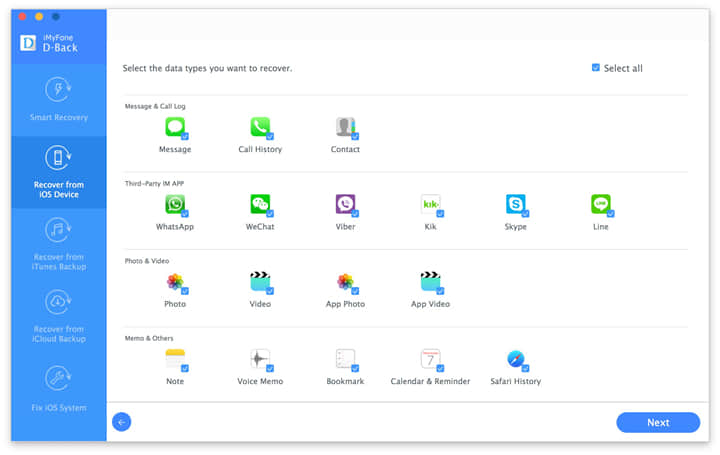
Step 2. scan and analyze your deleted iMessages
As soon as you succeed connecting your iPhone to computer, this iOS recovery software will automatically detect it’s device name and model. Just click “Scan” to analyze your lost iMessages and attachments.
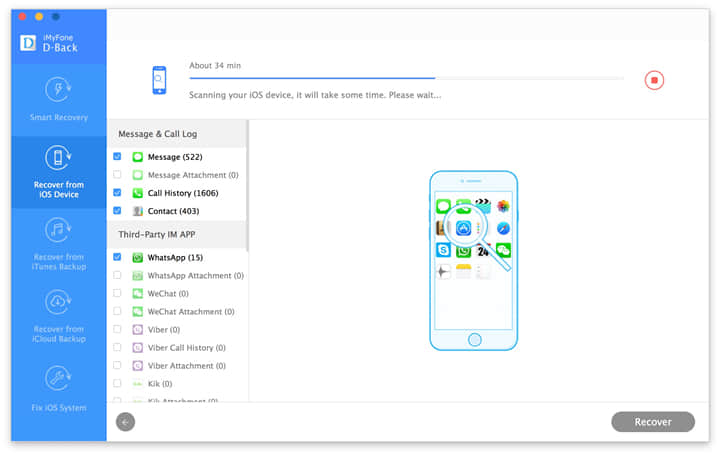
Step 3. view your iMessages on the computer, deleted and existing on iPhone
All your old and deleted iMessages are showed and organize by contacts thread. Moreover, on the right, you can your read messages in details, with date and time accompanied by each one. It is of great convenience for you to preview and select before clicking “Recover” to begin retrieving your deleted iMessages to computer.
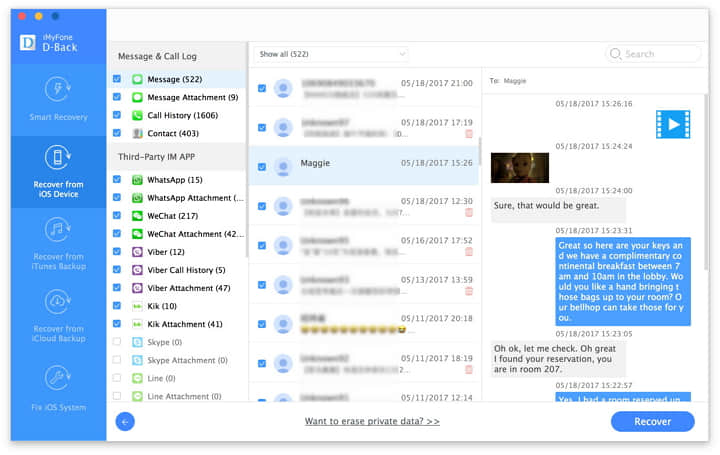
Pick up a folder or location when you receive a notice asking to you decide where to recover and store your deleted iMessages. And then you can relax for a while and this iMessage recovery tool will get back your deleted iMessages to computer, quick and safe.
Step 1. select what to recover from iTunes backup
From the beginning, choose "Recover from iTunes Backup" on the left. Click Start and move to choose your indispensable file type and continue. Before hitting ”Next”, please ensure “Message” in selected since you want to recover lost iMessages from iTunes.
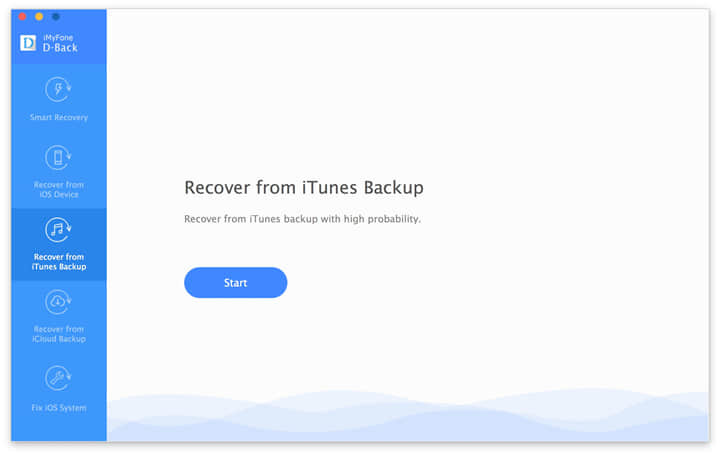
Step 2. choose a previous iTunes backup file on computer
A list of iTunes backups shows up with information such as iPhone name, model, backup date, and device serial number. And now you can select one and extract the content like iMessage by clicking “Scan”. iMessage recovery software can detect and deeply analyze what’s in your iTunes backup.
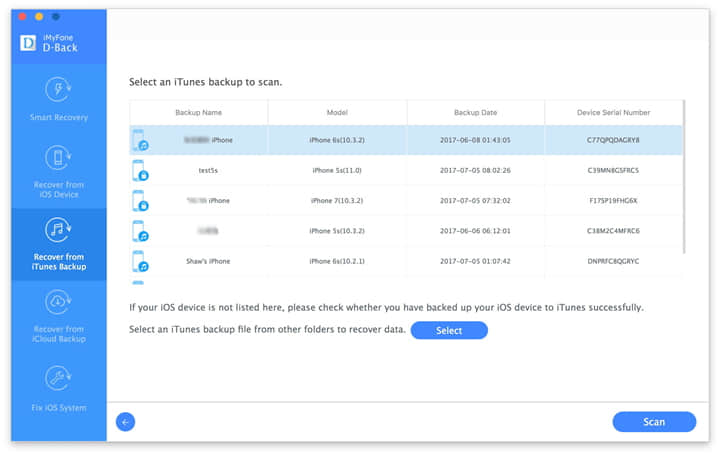
Step 3. view and retrieve iMessages from iTunes
You can view your iMessages and attachment in detail with texts content and emoticons. Just read and tic them to restore the deleted items from iTunes. You’re allowed to export your iMessages to a specific destination on computer because this recovery tool will ask you to decide a folder to store the recovered iMessage and other files.
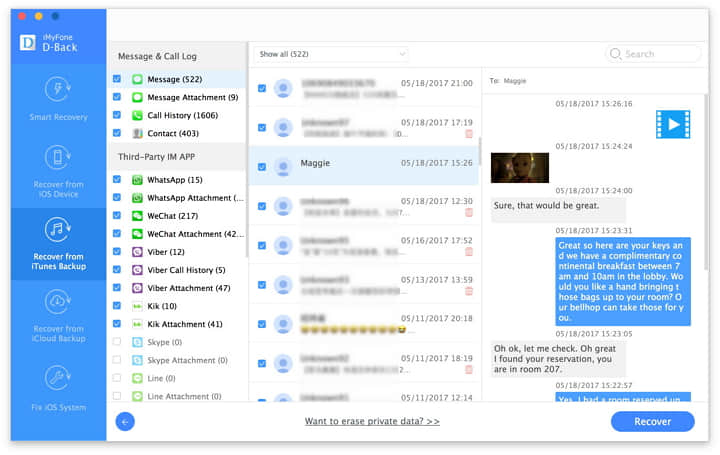
Step 1. choose what to recover from iCloud
Select "Recover from iCloud Backup" mode and select what kind of file you what this program to retrieve. Given that you want to undelete iMessages, you must choose “Messages” before continue by clicking “Next”.
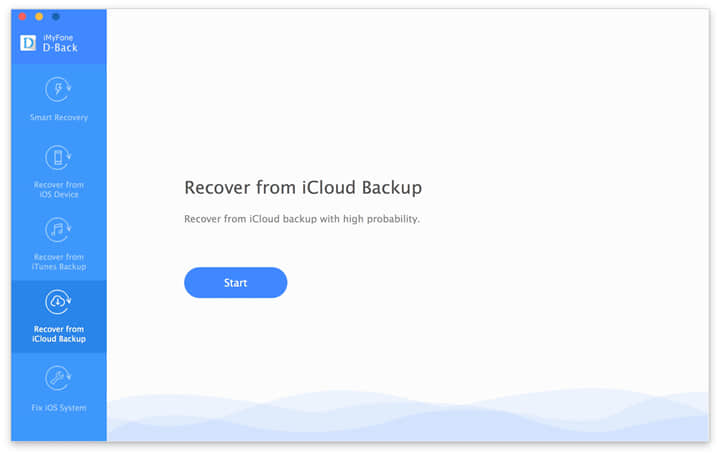
Step 2. sign in iCloud and download backup list
In this step, you’re required to log in iCloud account with your Apple ID and password. No need to worry information leakage because this tool will not collect any personal information definitely. Now select a backup and hit Next, which will initiate FoneCope software to download your previous backup file containing iMessages from iCloud. This usually takes minutes to finish, so please wait for a while and keep your iPhone connected.
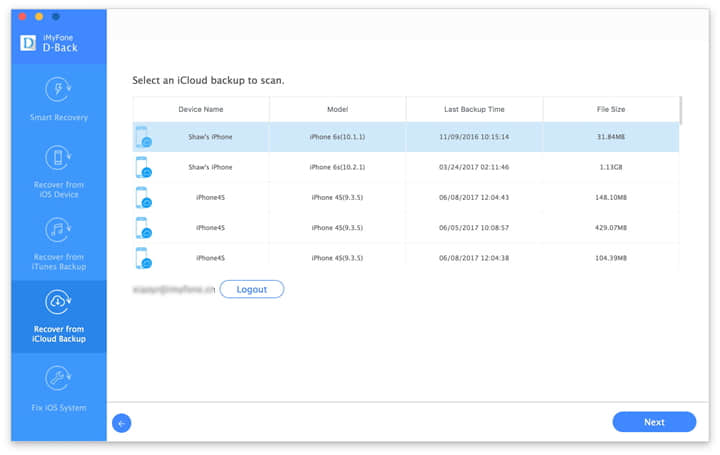
Step 3. view and restore iMessages from iCloud backup
The deleted iMessages will all displayed in the main window, waiting for you to read and select some to export to computer. Click "Recover" if you have selected the essential iMessages already. Besides, you can customize a location to save your retrieved iMessages.
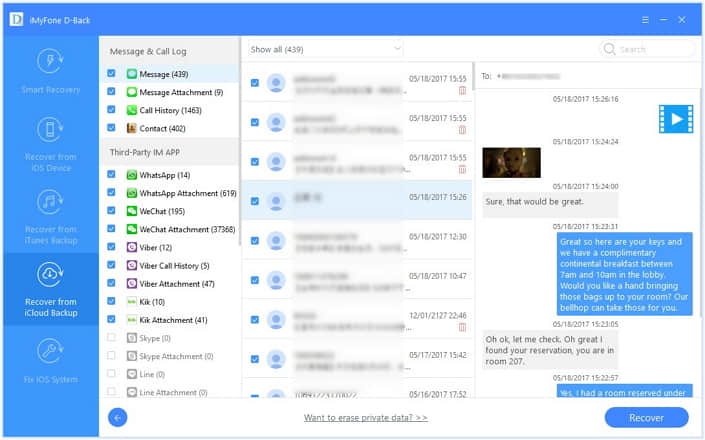
Here is a video tutorial for old and deleted iMessage recovery.