“How do I get important data off my water damaged iPhone? Particularly some valuable photos and work chats history. So sad that my iPhone 6 fell into the toilet yesterday. Though I picked it up quickly, the iPhone screen won’t turn on. But my dropped iPhone in water still works, is not completely dead, because I can hear the sound and feel vibration which means it’s still running. Is there any way that can recover data from a water damaged iPhone?”
Although the new iPhone X/8/7 ranges work much better than the older models in waterproof, they are still vulnerable to liquid damage. If your iPhone was dropped into water accidentally like in the bathroom, or some drinks (coffee or a tea) spilled over your iPhone, the first thing you should do is to prevent your iPhone’s internal hardware from being damaged seriously. Act quick!
If it still can’t work after some available measures, you should take it to the repair store. Or perhaps you may want a new iPhone instead of getting the water-damaged iPhone repaired. Can apple store recover data iPhone water damage? It depends. iPhone won't charge or turn on indicates a real damage inside. Besides, if taking your water-damaged iPhone to the local Apple store to repair, it’s necessary to ask that whether your priceless data inside can be reserved and saved.
If you are planning to get yourself a new one, not getting the dead iPhone repaired, but still want to get the major data like pictures off the water damaged iPhone, you can try a software that may able to take out your valuable data.
This article will introduce effective methods including an effective way to recover data from water damaged iPhone, the right method to check if iPhone is water damaged, and the correct steps to do right away when iPhone fells into the water.

Part 1. How Can I Recover Data from Water Damaged iPhone?
Part 2. How to Know If My iPhone Is Not Water Damaged Completely?
Part 3. How Should I Correctly Save My Dropped iPhone in Water?
If the only water-damaged part is your iPhone screen, turning on and off, you luckily can backup your significant files with water-damaged iPhone data recovery software. So you don’t have to get your iPhone repaired since it could cause a big sum of money. Or just take a backup in case of data loss during the iPhone repair process. With FoneCope iPhone Data Recovery, you can easily recover iMessages, photos, and WhatsApp chats etc. from a water damaged iPhone.
Step 1. Run FoneCope iPhone Data Recovery on your computer (PC/Mac), then you will see three recovery mode. Simply select “Recover from iOS device” and click “Start” to begin.
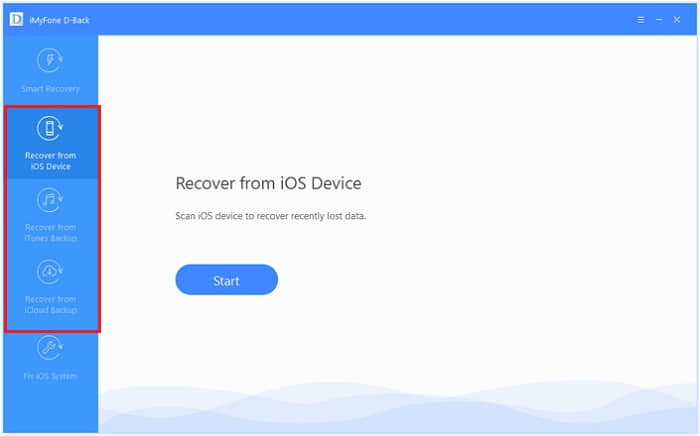
Step 2. Select the data type you want to recover (Message & Call Log, Third-Party IM App, Photo & Video, Memos & Others), then click “Next” to continue.
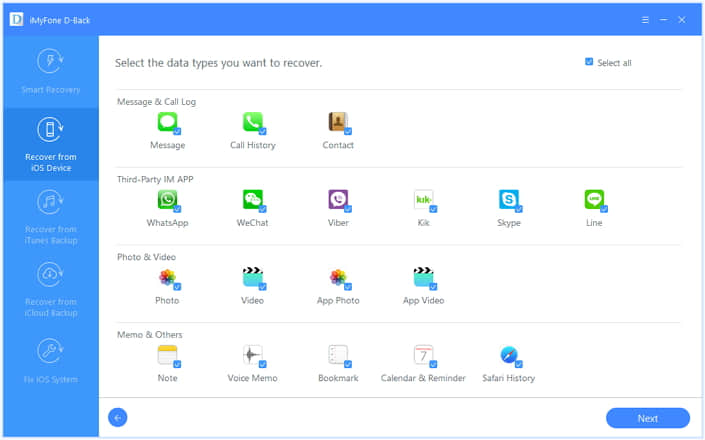
Step 3. Connect your damaged iPhone to the computer with a USB cable, then click “Scan”(the program will detect your program automatically).
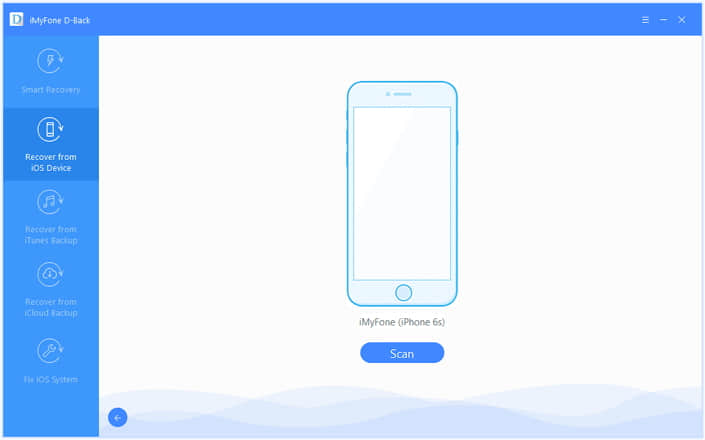
Step 4. Now you can preview the types of data after scanning, then you should choose the ones you want to recover and click “Recover” to get back your lost photos.
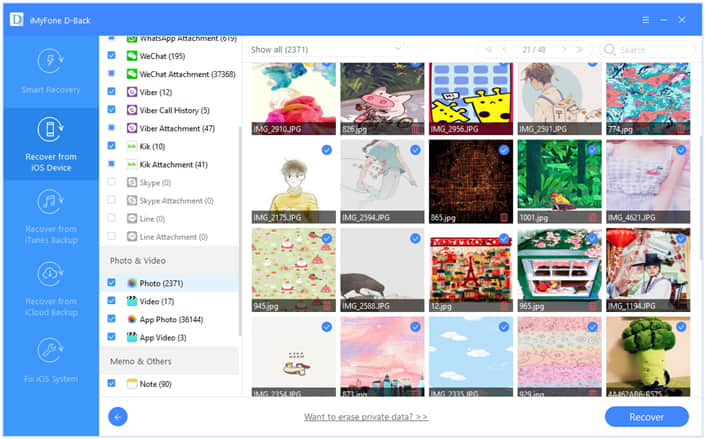
Besides, there are another two ways for you to selectively restore data from your water damaged iPhone – By iTunes and iCloud, but the premise is that you should have a backup before your iPhone fells into water so that you can restore specific iPhone photos, contacts, messages and more to your computer or new iPhone.
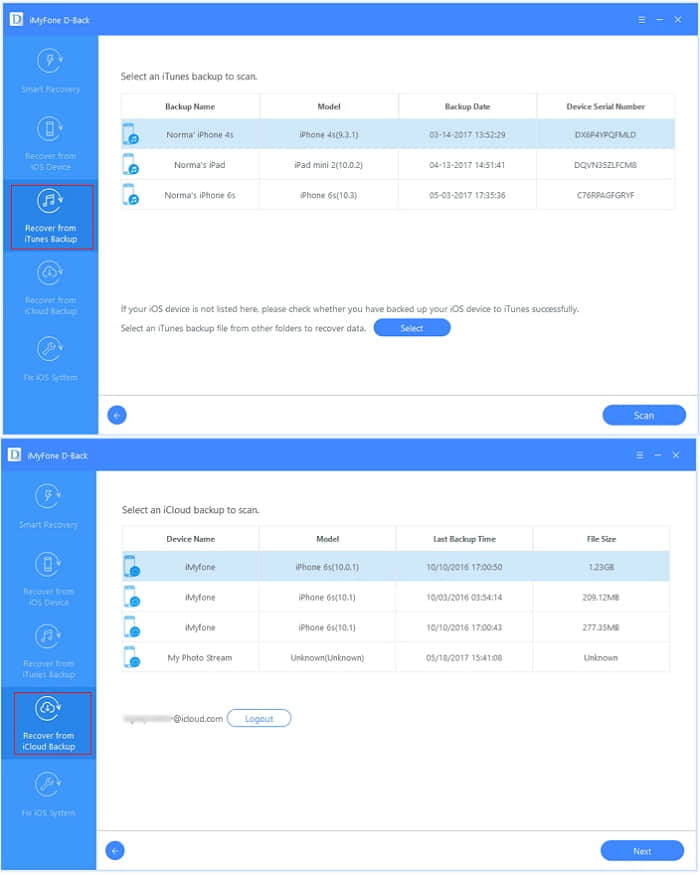
After you have ensured that you get the important data from your water damaged iPhone, then you can take all the available way to rescue your iPhone or ask for the repair from the store. And before the steps, if you are not sure that is it water damaged, you can study by here and we will give you some extra help to check.
Common iPhone water damage indicator:
dropped iPhone in water won’t turn on
dropped iPhone in water speaker doesn’t work
dropped iPhone in water screen won’t work
dropped iPhone in water can’t hear calls
dropped iPhone in water blue screen
…
To check if your iPhone has water damaged, in addition to see the direct phenomenon as above, you can also check the Liquid Contact Indicator (LCI) on your iPhone/iPad/iPod touch.
The Liquid Contact Indicator (LCI) is a special indicator that turns from white into another color, typically red, after contact with water. So, you can easily check the color to judge if the iPhone was water damaged.
Here you can check this table to find where the LCl is located on your iPhone/iPad/iPod:
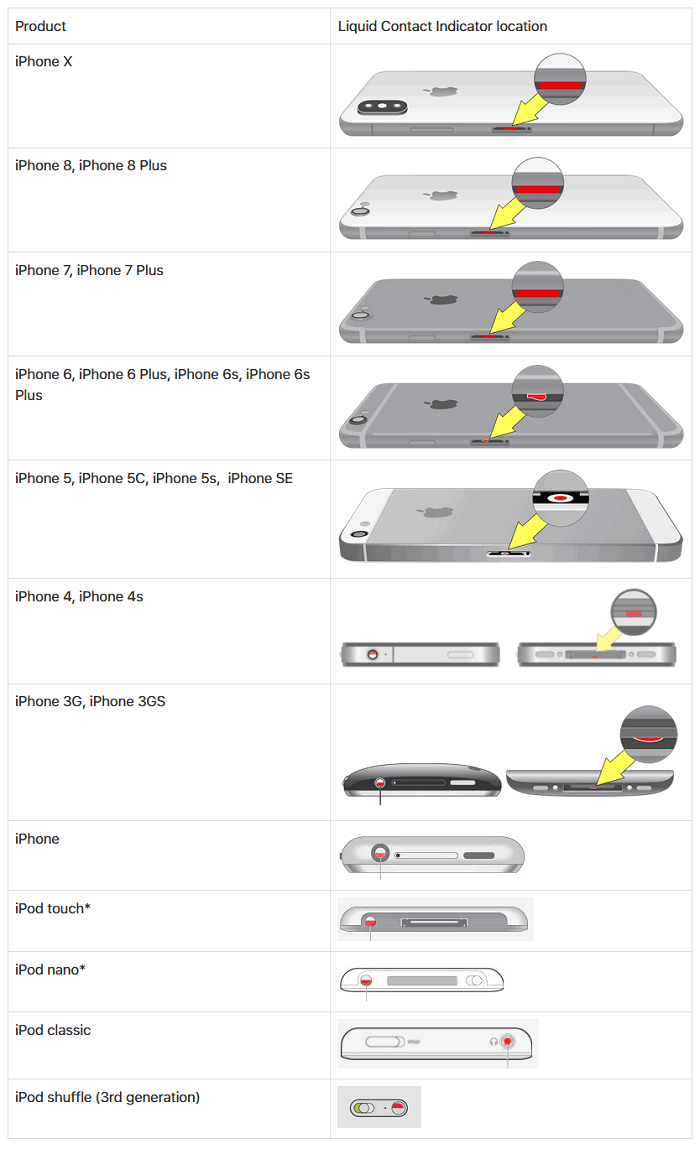
And if you are not clear for its measurement, here you can refer the detailed tutorials on how to check if your iPhone has water damage. And if you have ensured that your iPhone was water damaged, you can take the below steps to fix.
Attention:
I think most of iPhone users are not aware of this terms that the service for the liquid/water damaged to an iPhone isn’t covered by the Apple one-year limited warranty or Apple Care Protection Plan.
— Legal - AppleCare+ - Apple
Due to the legal of Apple, we can know that the water damage is not covered by the warranty, so we can’t repair it for free. Given this, I will suggest you try some available methods by yourself once you are the sufferer.
(Don’t attempt to power it up! The phone will stop work immediately if once you try to wake up it)
This can avoid activating the circuits inside the iPhone. When your iPhone was damaged by water, the liquid will short-circuit electronics, so you need to turn it off at the first time to avoid the electronics more vulnerable.
(Do not use the hair-dryer or another drying machine! This will damage the iPhone’s internal components)
Dry off all the accessories like the headphone jack, charger port, also the SIM slot and card.
Due to the absorbency of the rice, it can be the good desiccant for us. Just put your iPhone on the rice (can put it in a bowl of the rice or a zip bag).

(It can dry a wet iPhone out more efficiently than the uncooked rice!)
We can often see the silica gel in our daily life, such as some little (and inedible) packets which called desiccant on some bagged snack or daily necessities. Get enough them to cover your water damaged iPhone/iPad/iPod now, and you’d better make sure at least 48 hours to dry out completely.
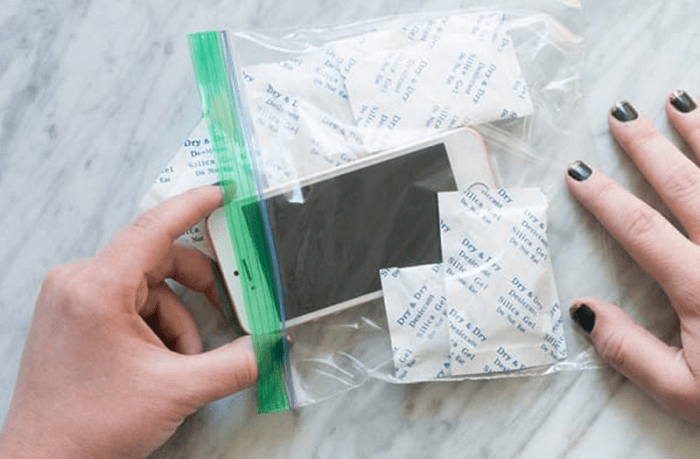
This is not the recommended way for you if you are amateurs, because it may exacerbate the problem if you mistakenly break some important part. Therefore, if you find it is irreparable, you must go to the repair store to fix your damaged iPhone.
From above three parts, now you can know how to check if your iPhone was water damaged and what to do if drop your iPhone in water. Besides, if you want to extract some important data from the water damaged iPhone, now you can easily backup or recover data with Fonecope water damaged iPhone Data Recovery.