As one of the best music servers is very popular.
But the inability of downloading music from Spotify to MP3 players really gets users down.
How to break through? Trust me, in this post, you can get the ways to put music on MP3 player.
Part 1. Can I Download Music from Spotify to My MP3 Player?
This is really a question. Because of DRM, Spotify sets limits on music downloads. No matter what you have, a free account or a premium one, you can only listen to the music within this application,not to mention transferring the music tracks to your MP3 player or MP4 player.
Even if you have a Premium account that allows you to download a certain number of songs, but the downloaded tracks are not available on your extra devices (including your smartphone and professional music player).
Although there are no MP3 players with Spotify, you can convert Spotify to MP3 so that you can put the songs on your device.
Luckily, here you can browse this article. This post will mention effective software to help you put music on an mp3 player from Spotify and bring you a wonderful music experience!
DRmare Spotify Music Converter is considered a useful music server (Spotify Music Downloader) with full functionality.
Step 1. Download DRmare Spotify Music Converter on your computer and launch it. At the same time that the converter is started, it will start Spotify. Note: Do not turn off Spotify while running the converter.
Step 2. You can drag them from Spotify to Converter, or you can use the right-click copy link and then paste to the software. And then click on "Add Files" or "+".
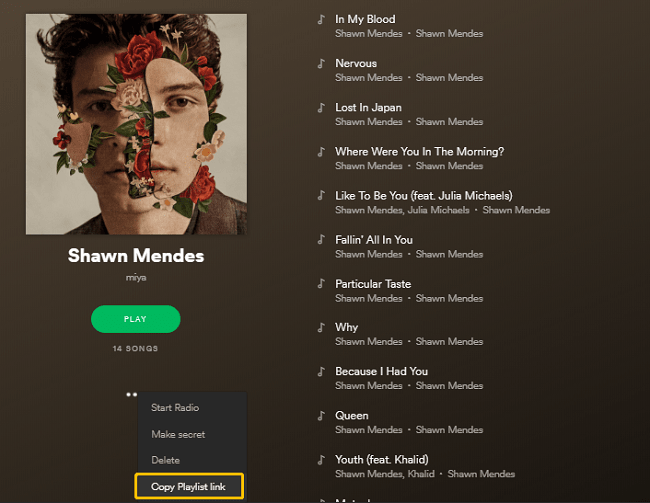
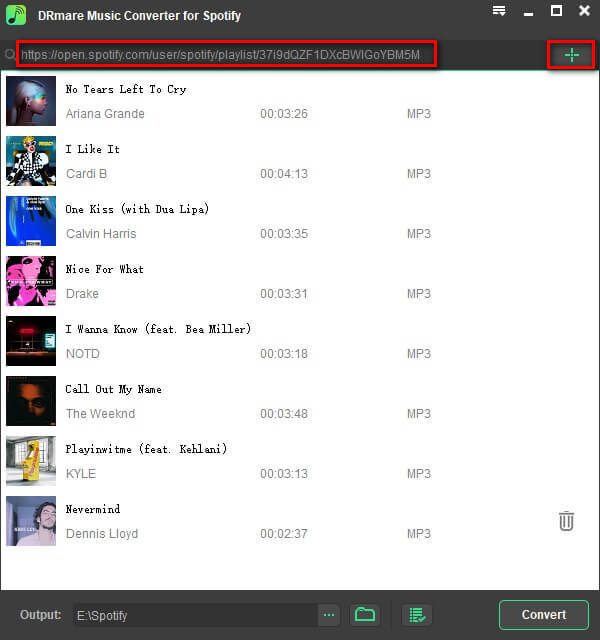
Spotify Music Converter will display all the tracks in the link and you can perform selective filtering.
Step 3. The music output formats provided by Spotify Music Converter are MP3, M4A, WAV, and FLAC formats, and MP3 is the default output format. You can choose in format.
Step 4. After the track and output formats are all set, click the Convert button to download a Spotify playlist. DRmare retains all ID3 tags and outputs 100% original streaming audio quality.
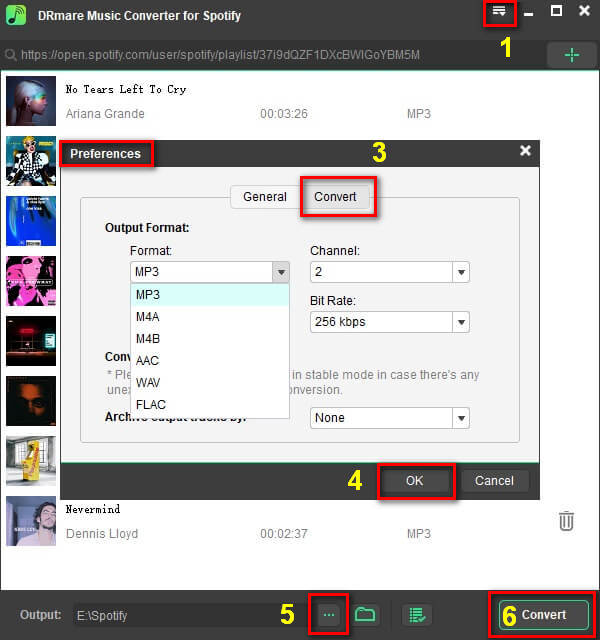
After all the tracks have been converted, you can use the History button to open the output folder to see the converted music.
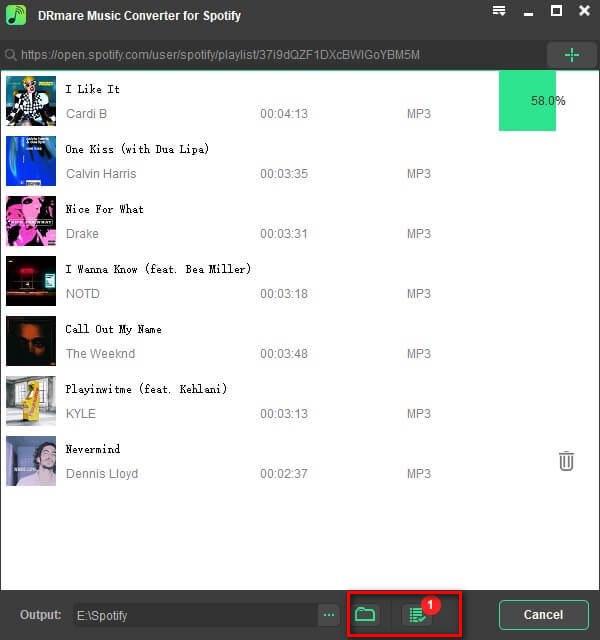
In addition to DRmare, iMusic is also a good choice. In addition to Spotify, it also has access to Facebook, Youtube and more.
1.Download
Able to download music is one of the necessities for a music server, while iMusic can do more. Being super channel, iMusic gets access to more than 3,000 websites, including Spotify, Dailymotion, Facebook, Youtube and so forth, which means you can almost touch to all the music around the world. And you can rip songs from Spotify as MP3.
2.Transfer
For Apple users, the one-click option is provided to copy all music from the library at once for downloading and transferring Spotify music to an MP3 player. For Android or other system users, it also provides convenient and convenient features.
If you want to learn more about the features, you can just download the software to free trial.
Step 1. Download and Launch iMusic
To get started, we need iMusic ready on your PC. So, download iMusic and launch it on your computer. Then choose "Get Music" with a headphone icon and the go into "Download" mode.
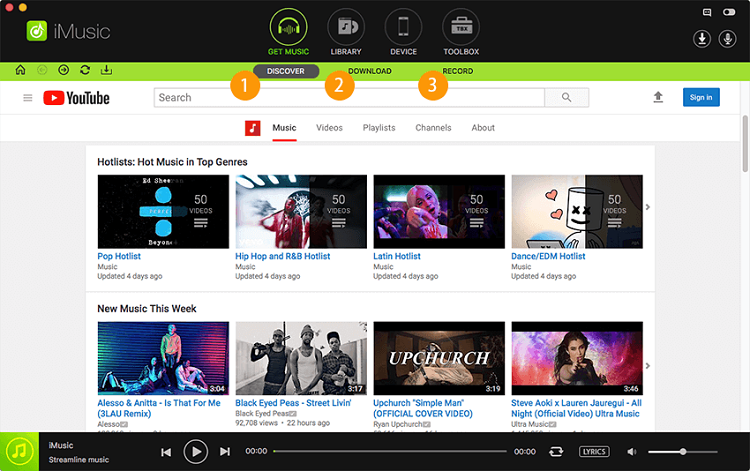
Step 2. Download Music from Spotify
Input URL
You will get a search box in the next interface, copy and paste URL of the song you want to download, click on the "Download" button on the right.
Enter Website
If the above steps are not convenient for you, you can try to select one of the following logos to go to the corresponding website to search for songs. In this case, follow the instructions on the website and download the music.
Step 3. Check Your Downloaded Spotify Music
When the downloading progress finishes, back to the initial page of iMusic and turn to "Library" mode where you will get a list of music. Choose the fourth icon from the toolbar in green on the top to check your downloaded music from Spotify.
Keep going and we will succeed soon! Now, connect your device to the computer so that you can put music on an MP3 player or other mobile devices from Spotify.
Next, tick the songs you want (choose only a single song is allowed as well) and find an "Export" option at the first from the toolbar on the right. Select the model of your device and the selected song will be transferred to your devices.
Now, you can plug your devices out of your computer and check whether the songs have been transferred. If not, you can re-proceed the above steps again.
Congratulations! Put music on MP3 player from Spotify is easy to go!
Now you can enjoy music yourself whenever you want without running your data cap. So, you don't need to worry about your expensive bill for data streaming! DRmare Spotify Music Converter is really a practical software for a music lover. Further, if you are puzzled for the management of your loved songs, you can also use it!
Thanks for your reading this tutorial, that's all for it. Any question or suggestions can be left at the comments. Anyway, hope you enjoy it!