"Stuck on iTunes is downloading a software update for this iPhone, it takes over 20 minutes, causing my iPhone exit Recovery Mode because it's way too long to wait. I just want to restore my iPhone. How can I fix it?”
Confronted download failure showing "iTunes is currently downloading software for this iPhone and will restore your iPhone when the download is complete"? What if there is a pop-up window preventing you moving forward when trying to update the previous iOS software? Don't worry! This post will introduce the reasons and effective ways to fix iTunes is currently downloading software for the iPhone error.
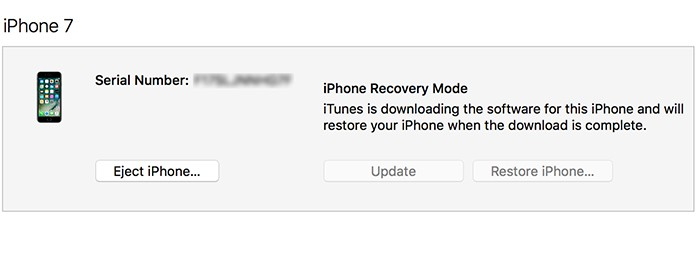
Part 1. Why iTunes is Downloading a Software Update for This iPhone Stuck
Part 2. Here 7 Tips to Fix iTunes is Currently Downloading the Software for iPhone
Part 3. Fix iTunes is Downloading Software for iPhone/iPad without Data Loss
How long should it take for downloading update software is actually hard to work out because this process depends on various factors such as the size of the software, your device condition and network speed on your computer.
Before the solutions to this problem, let's first go through the reasons for iTunes is downloading a software update for this iPhone/iPad stuck.
1. Software downloading is interrupted.
2. Network congestion.
3. Fail to connect iPhone to iTunes Store
4. iTunes unknown errors
5. Jailbreak failure
6. Downloading takes so long that iPhone exit Recovery Mode
Now let's go straight to the key point of this post.
The basis for downloading update software is your network connection. Before updating software, please be sure that you have connected to a stable WIFI or other network channels to set a solid foundation for your next steps.
And then go to General > Tap on Reset > and then follow the instruction.
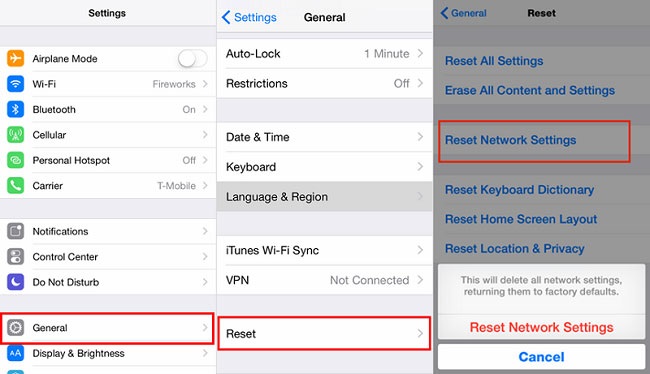
Some software on your device may have conflicted against your downloading, especially the security software. At this moment, you can simply uninstall these third-party apps to make your iTunes download the software update for iPhone smoothly.
Besides, please check your iTunes is on the latest version. To update iTunes, for Windows version, find "Help" from the toolbar and click on "Check for Updates" and then follow the instructions.
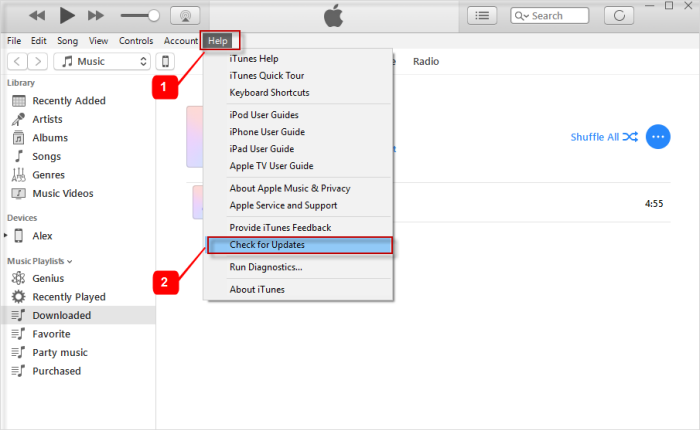
For Mac users, just turn to the App store and click on "Update" if there is a circle point reminding you of iTunes version update.
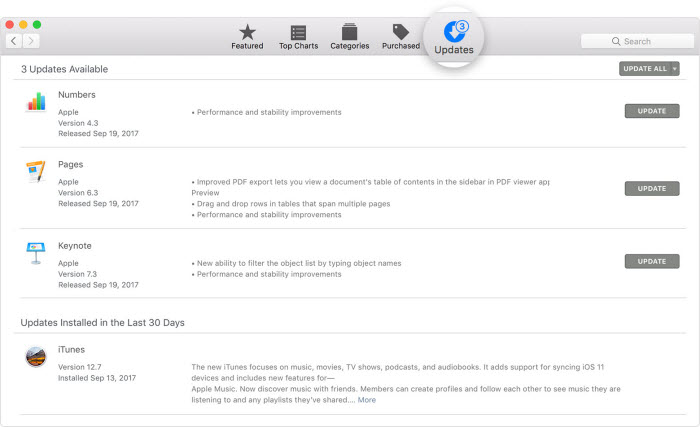
Restarting is also an effective way to solve this software update download failure and there are various situations as follow: (Your device will turn off and back on, so please keep holding even the screen goes black.)
iPhone 6 Plus or and earlier models
Keep pressing down the "Power" button as well as "Home" button simultaneously till the Apple logo appears.
iPhone 7/7 S/Plus
Press the "Power" and "Volume Down" button at the same time and release the button when you see Apple logo.
8/8 S/Plus/iPhone XS/Max/X
Press and release the "Volume Up" button quickly and do the same on the "Volume Down" button. Then hold the "Power" button until Apple logo shows up.
Also reset your device settings is a good way to deal with download software update stuck on your iPhone. There are only 3 simple for you to finish the settings reset to fix iTunes is downloading a software update for this iPhone and will install.
1. Go to Settings and tap on General.
2. Roll down and find Reset button and tap on it.
3. Find Reset All Settings and choose it.
Except for the above, there is a unique skill to get rid of this problem. That is to restore from previous iTunes backup. Because this skill can fix most of the glitches on iPhone. But make sure that you have backed up your important data and files in advance.
1. Install latest iTunes and launch it
2. Connect your device with your computer with USB and choose to trust your computer
3. Turn to Summary, find Backup and then click on Restore Backup to restore the data you want
Warning: Please keep the connection when the restore procedure is on-going.
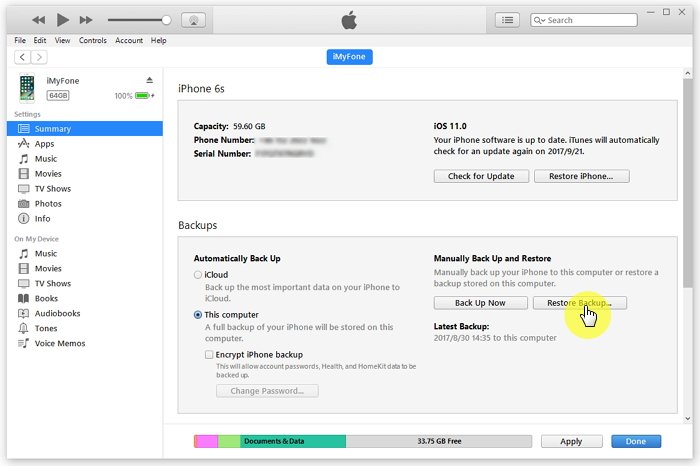
Before started: 1. Download the latest iTunes version; 2. Launch iTunes after connecting iPhone to your computer
Secondly, please force restart your iPhone with buttons. Please refer to Tip 4 Force Restart iPhone and check the detailed steps.
All of the above methods are based on internal settings of iPhone, and data may somehow get lost by accident. In this part, a new third-party FoneCope iOS System Recovery is introduced (iOS 12 supported), which is able to fix the problem of currently downloading the software for this iPhone without losing any data.
Step 1. Download this software in the latest version and launch it on your computer with a USB connection between your iPhone and computer, then select Standard Mode.
<img src="/Uploads/ueditor/php/upload/image/20181210/1544429357923248.jpg" title="select mode to fix ios issues" alt="select mode to fix ios issues"/
Step 2. Follow the instructions to enter DFU or Recovery Mode on your iPhone.
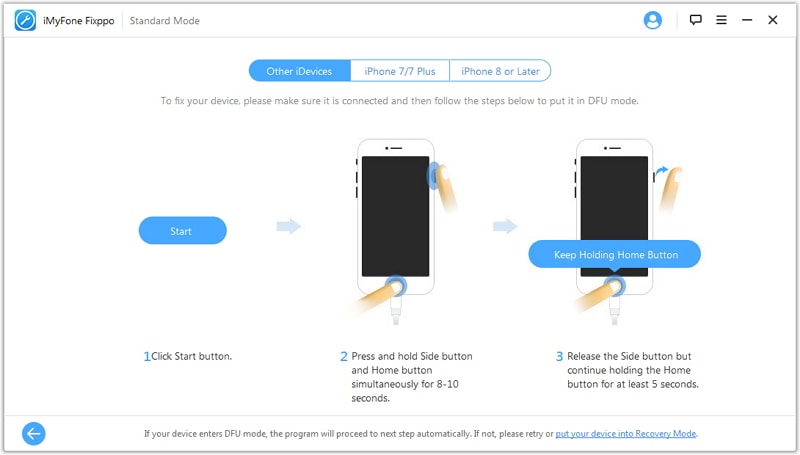
Your device will be detected by the software and check whether the information is right. And then click on Download.

Step 3. The last step is to click on the Start to Fix button and just for the fixing procedure finished.
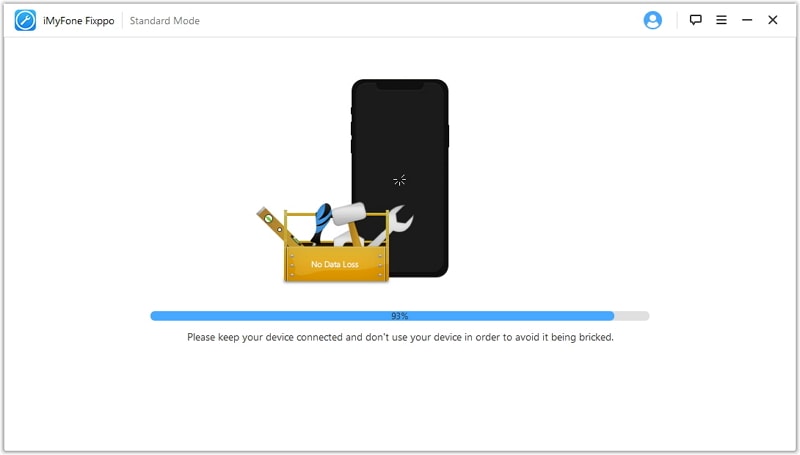
Stuck on iTunes is a software update for this iPhone or iPad, and not knowing how long it would take? It could be crazy-driving. But please calm down and get an effective way to solve the iTunes download software problem. When encountering such issue, you are supposed to keep a sober mind, or you can get nothing.
Hope these methods can help you out of the problem. If you enjoy this passage, please give us a like. And your comment and suggestion will be highly appreciated.