According to surveys, 70% of users will encounter this problem that iPhone won't turn on suddenly, which usually occurs after updating the new iOS system like iOS 11.3/11.2/11.1/11, or your phone was damaged by some incoercible factors like dropping from high altitude, falling into the water and so on. And specific conditions we can preview the problems encountered by the following users:
Question 1: iPhone X Won't Turn on When Charging
I put my iPhone X on to charge last night, but when I got up this morning it is black screened and will not power on. I have tried to hard reset it and also reset by iTunes, but it can't be recognized. And this is not a problem of the USB ports and cables, so it is any suggestions to fix it besides taking it to Apple store?
Question 2: iPhone 6 Dropped, Won't Turn On
My iPhone 6 dropped, now the display was broken and completely black. I have tried to connect to the iTunes, but no signals are there. And in this case, what can I do to fix this issue?
As we can see, “iPhone won't turn on” is more troublesome than the other iOS issues we face in our daily use. We can fix most of the common iOS problem with ease but what to do if your iPad or iPhone won't turn on/startup or iPhone won't restore or iPhone wont update?
Fortunately, in this article, we'd like to discuss the reasons why the iPhone won't turn on and provides some tips for you to try when your iPhone won't start up. (You may also need to fix iPhone Wi-Fi won't turn on.)
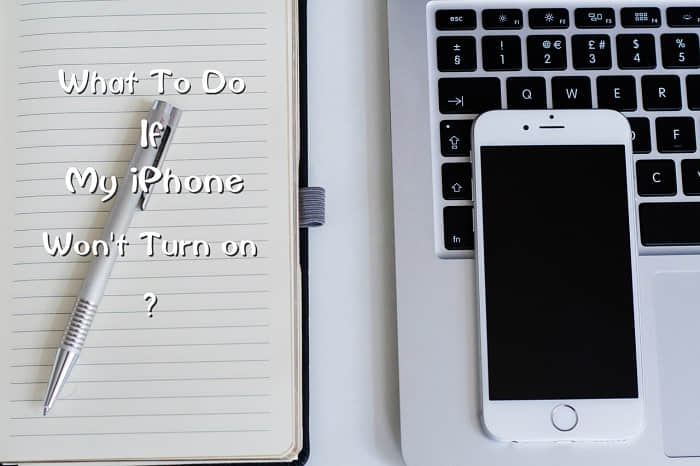
Why The iPhone Not Turning On?
How to Fix iPhone Won't Turn on Issue?
Repair iOS system to fix iPhone won't turn on issue with iOS System Recovery
Tips 1. Check the condition of your battery
Tips 2. Solve iPhone won't turn on by hard reset your iPhone
Tips 3. Factory reset your iPhone when iPhone not turning on
The issues that “iPhone won't turn on” can be divided into two situations: hardware or software (system) problem. If there are external forces, such as falls, pressure, water-damaged, overheating and other issues, it is almost a problem with the hardware. But if it won 't turn on by downloading some software, deleting some system files, or jailbreak and so on, which is generally the software or system problems.
However, in a normal situation, the “iPhone won't turn on” issue can be solved by a reset if it was caused by a minor damage. And if this method does not work, then it means that your iPhone has other system problems, such as suffering from the viruses. Or, receiving some external forces/corrupted firmware.
Common Situation
iPhone won't turn on after dropping it/water damage
iPhone won't turn on after iOS 11.3/11.2/11.1/11 update
iPhone won't turn on after the battery died
iPhone won't turn on while charging
…

With this method, you need to get the help of a professional third-party tool. Fonecope iOS System Recovery should be the best choice for you to fix the iPhone system issues such as stuck on the black screen (won't turn on), apple logo, restarting loops, white screen etc. with ease. If your iPhone won't turn on due to the system problem, you can try the following steps.
Step 1. Download and run the program on your computer, then connect your iPhone to the computer, and once your device was recognized by the program, choose “Standard Mode” to start the process.
(Here are three modes for you choose - Standard Mode, Exit Recovery Mode and Advanced Mode.)

Step 2. Fonecope will recognize your device and provide the latest firmware, so you need to simply click “Download” to continue.

Step 3. When the download finished, this program will start repairing your iPhone and fix it to the normal status.
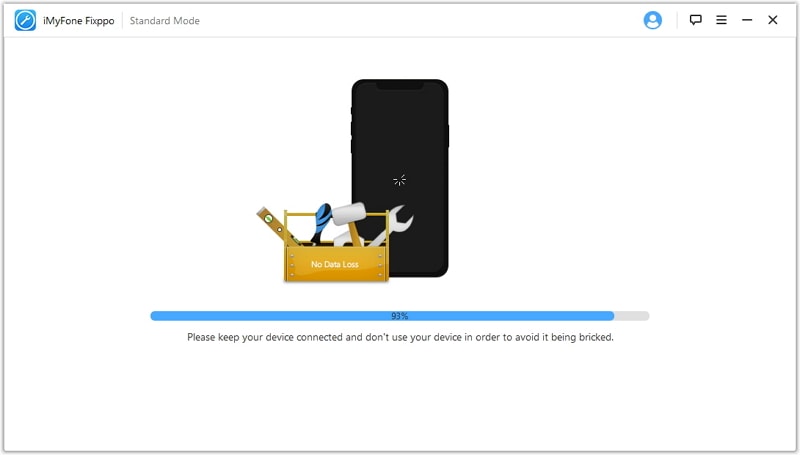
That's all! After fixing with this software, you can try to turn on it again to check. However, this should be the final way if your iPhone won't turn on. Before doing it, you should do some unavoidable steps to check if can turn on. Now just keep reading the below tips to reduce the unnecessary trouble.
You May Like: How to check if iPhone is unlocked?
This may be one of the reasons that iPhone does not respond because the battery died. So, you need to keep enough battery on your phone anytime to avoid the phone shut down abnormally.
Hard reset is a good idea due to “iPhone won't turn on” problems caused by software crashes. To reset your iPhone, here're the steps.
On iPhone X/8/8 Plus/7/7 Plus: Press the Volume Up/Down button and Side button (Sleep/Wake button) simultaneously and then release until you see the Apple logo.
On iPhone 6s and earlier: Press and hold the Home and Sleep/Wake buttons at the same time until you see the Apple logo.
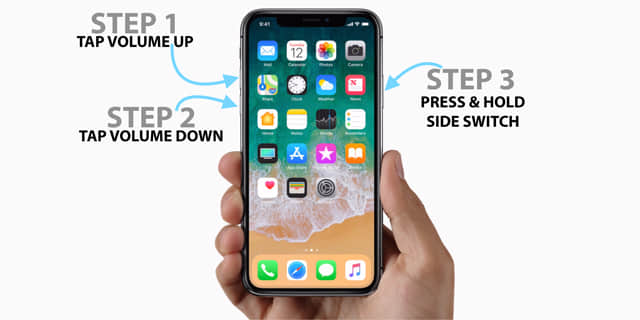
Once your iPhone won't turn on, factory reset also a good solution to solve this problem, but it may erase all your content on your iPhone. Besides, you can also use the Method mentioned at the beginning by iOS System Recovery without data loss. Therefore, if you haven't a backup before you decide to factory reset your iPhone, we won't recommend following this method.
Steps to restore iPhone to factory settings in DFU mode
Step 1. Connect your iPhone to iTunes and run it.
Step 2. Press the Home button on your devices while connecting until you see the iTunes logo on your iPhone.
Step 3. If your device has detected by iTunes, it will recognize the issue with your iPhone and display the following messages, you need to click “Restore” button to reset it.
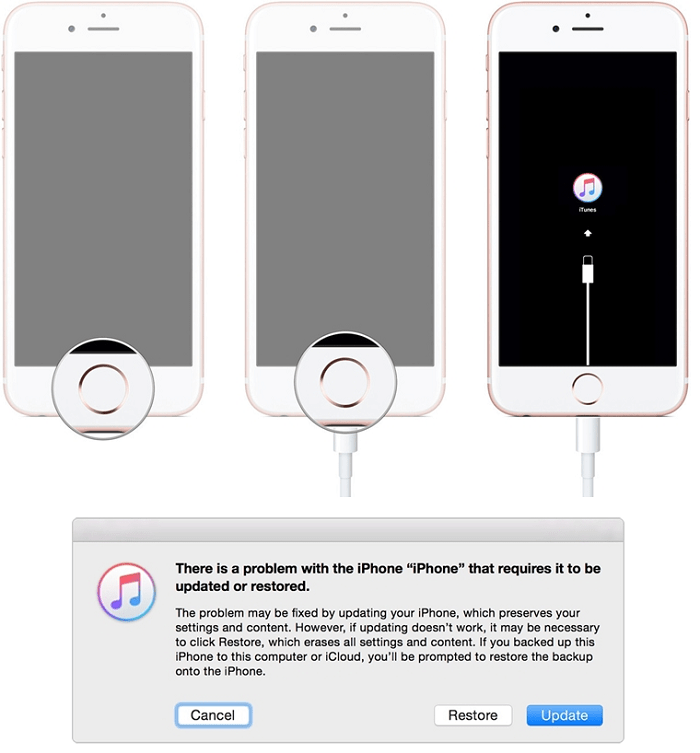
If the above methods still cannot fix your “iPhone not turning on” issue, it is likely that your device has some problems, such as damage. Therefore, you can only go to the Apple store and get the help with their professional technology to fix the iPhone won't turn on problem.
After trying above-mentioned tips about fixing iPhone won't turn on issue, I believe that there should be a way can overcome the problem for you. Besides, for data security reasons, I would suggest that you use Fonecope iOS (system Recovery) because it can help you fix your iOS system to the normal without erasing setting or contents unless your device is broken or other damaged.