"My iPhone won't restore in Recovery mode via iTunes. I don't know why. How to fix?"
This usually occurs when you use Recovery Mode to upgrade the iOS version, back up device, or restore to factory settings, etc.
When this happens, it's very likely that your iPhone is stuck. Relax! this is not difficult to solve. Here are 4 methods can help you fix iPhone stuck in Recovery mode and won't restore.
1. Make Sure You Boot iPhone into Recovery Mode Correctly
2. Update to the Latest iTunes and Restore iPhone Again
3. Restore Your iPhone with DFU Mode
Are you sure that your iPhone entered Recovery mode successfully? It's best to check if you follow the right steps to boot iPhone into Recovery Mode and restore it.
(If your iPhone got into Recovery mode by itself, stuck and won't restore, skip this part and check the rest solutions.)
Step 1. Open iTunes on your PC or Mac.
Step 2. Use a USB cable to connect iPhone to computer. (Ensure you use an original USB cable.)
Step 3. Press the buttons to put iPhone into Recovery mode
Note: keep pressing when you see the Apple logo. Don't release the button until the "Connect to Computer" screen appears. That's how the Recovery mode screen looks like.
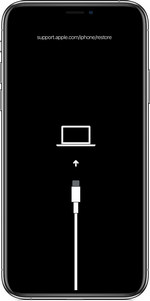
iPhone 11/Pro/XS/XR/X/8/Plus: Press and quickly release Volume Up > Press and quickly release Volume Down > press and keep holding the Power button until you see the Recovery mode screen
iPhone 7 & iPhone 7 Plus: Keep holding the Volume Down and the Power until you see the Recovery mode screen
iPhone 6S/6/SE/5: Keep holding the Home and the Power until you see the Recovery mode screen
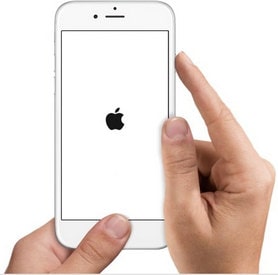
Step 4. iTunes should prompt you with a "Restore or Update" question. Just select "Restore".
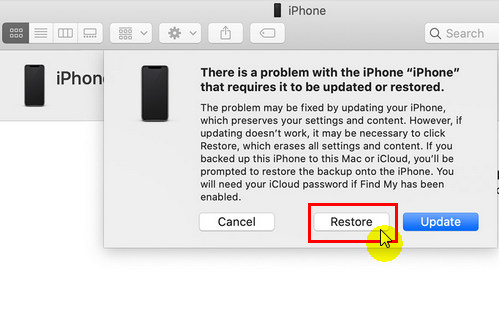
And this should finish within 15 minutes, or else, your iPhone would automatically exit Recovery mode. If you do every step correctly but iPhone won't restore, keep reading for more fixes!
Make sure you use the latest iTunes version when your iPhone won't restore or update in Recovery mode. Because the older iTunes may not be fully compatible, especially the up-to-date iOS 13/12.
In addition, you had better temporarily disabled your anti-virus software on computer as well. They may block iTunes from connecting to the Apple server.
Check how to update your iTunes on computer:
On Windows PC:
Open iTunes on your Windows PC > Click on "help" and then select "Check for Updates" > Install the latest version if there is any available
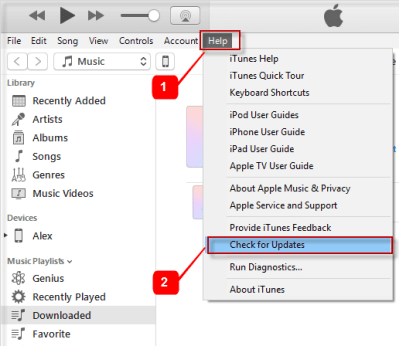
On Mac:
Launch App Store on your computer > Go "Updates" > Find iTunes and check if it has a new update version
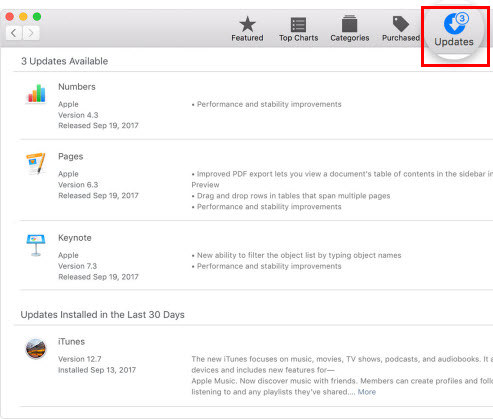
After you update iTunes to the latest, try to boot your iPhone into Recovery Mode and try again.
Tip: If you can't find any available iTunes updates, please skip to the next solution.
DFU mode (Device Firmware Update mode) is another method that can fix "iPhone in recovery mode won't restore". Because DFU mode is a deeper restore mode than the Recovery mode.
What's the biggest difference between DFU mode and Recovery mode? DFU allows you to bypass the iBoot and downgrade iOS firmware while Recovery mode lets you use iBoot to Restore or Update iPhone.
Hence, DFU mode may help you restore your iPhone even though Recovery mode is not working. The only thing is, it will erase all the current data on your iPhone.
Now let's check how to use DFU mode to fix iPhone won't restore in Recovery mode.
Step 1. Connect your iPhone to computer with USB.
Step 2. Launch iTunes on your PC or Mac.
Step 3. Press the buttons to boot iPhone into DFU mode
iPhone 6S/6/SE and earlier
Hold down the Home and Power buttons simultaneously for 8 seconds. Then release the Power button while you keep pressing the Home button. Don't release the Home button until "iTunes has detected an iPhone in recovery mode" appears.
iPhone 7 and iPhone 7 plus
Hold down the Volume Down and Power buttons for 8 seconds. Then release the Power button while you keep pressing the Volume Down button. Don't release the Volume Down button until "iTunes has detected an iPhone in recovery mode" appears.
For iPhone 11/X/XS/XR/8/8 Plus
Press and quick-release Volume Up > press and quick-release Volume Down > press and hold the Power button > once your iPhone screen goes black, hold down the Volume Down button (here you should still keep pressing the Power button) for 5 seconds > now release the Power button but continue pressing the Volume Down button > when your iPhone appears in iTunes, release the Volume Down button
Step 4. You will get a prompt if you successfully enter DFU mode. Then click "Restore".
This is an amazing solution that helps you fix iPhone in Recovery mode wont restore but won't cause any data loss. You'll need the pro software -
FoneCope iOS System Recovery.
It's really awesome since it can solve a bunch of iPhone/iPad issues such as iPhone stuck in recovery mode, iPad stuck in Recovery mode, and iPhone won't restore or update, etc.
Here are the steps for how to fix iPhone won't restore in Recovery/DFU mode with it.
Step 1. Download and install FoneCope iOS System Recovery on your PC first. After you launch it, connect your iPhone to PC with USB. Then select "Enter/Exit Recovery Mode".

Step 2. Next, click on Exit Recovery Mode
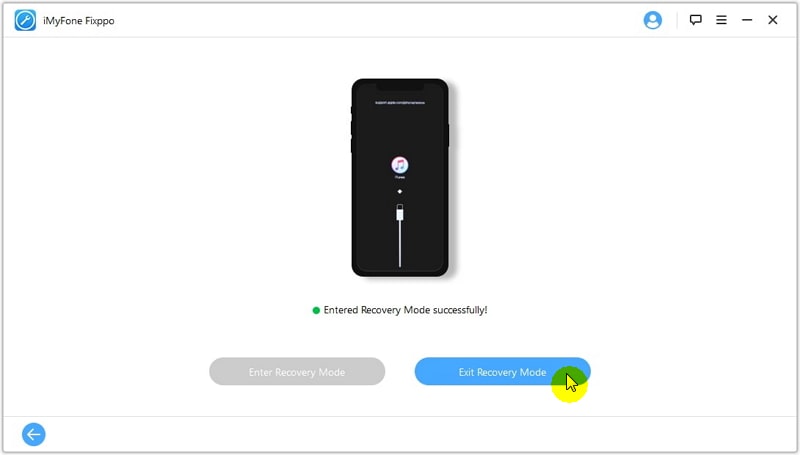
Step 3. Usually, it takes a few minutes to get your iPhone exit recovery mode. And your device will restart once.
In case you want to fix device issues by restoring iPhone without losing any data, select "Standard Mode" instead.
You'll need to follow the on-screen instructions to boot iPhone into DFU mode and download the firmware.

When the download finishes, the software will automatically start fixing your iPhone.
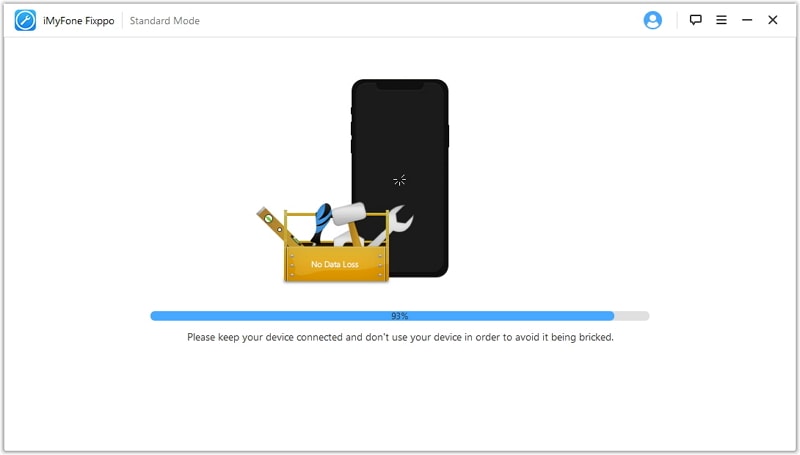
Tada! Your iPhone is restored and exit the recovery mode.
Recovery Mode is very easy-to-use and effective to fix some device issues although "iPhone will not restore in Recovery mode" may happen. Thus, you're still recommended to use Recovery Mode to:
1. Update iOS Software.
2. Restore the old iTunes backup to your iPhone
3. Restore iPhone to original factory settings
Note: Restore iPhone in Recovery mode will erase and clean up all content and settings on your iPhone, making it like a brand-new device. So, don't forget to make a full iPhone backup before you put your device into Recovery Mode.
At times, the iPhone won't go into recovery mode, please repeat and try again.
I hope this post can help you easily fix "iPhone won't restore in recovery mode". In addition to "exit recovery mode", here you also can know more about how to correctly put iPhone into recovery mode.
Contact us if you need more help or tech support.