“How can I fix my iPhone 8 stuck on the loading screen? The thing happened like that, my iPhone always stuck on the black loading screen after update, and I tried to reboot it many times but still nothing change. Sometimes it would go to lock screen, then I input passcode it would get into the loading screen with spinning wheel again.”
I know most people had met iPhone stuck on loading screen and doesn't know how to fix it. This post will show you the best 6 ways to fix iPhone X/8/7/6/5/4/SE/S/Plus stuck on loading/installing circle screen.
BTW, you had better do a check that is your iPhone stuck on black/white loading screen or stuck on Apple logo. The distinction between them is that there is a progress bar/symbol on it below the Apple logo or not. If it is, then your iPhone is stuck on Apple loading/spinning wheel screen. Oppositely your iPhone is stuck on Apple logo.
Part 1. Something Should Know Why iPhone Stuck on Black/White Loading Screen
Part 2. Conventional Methods to Fix iPhone X/8/7/6/5/S/Plus Stuck on Spinning Wheel Screen
Part 3. Fix iPhone Stuck on Loading Screen Without Data Loss [Best Option]
Part 4. Contact Apple Store to Get Fix iPhone Out of Loading Screen
Here I list some possible reasons may cause your iPhone stuck on loading screen.
1 The Wrong Update
When you are updating your iOS device(iPhone/iPad/iPod), the PC/Mac or iPhone closed by accident to lead to the downloaded firmware is not complete, that may make iPhone get stuck on loading screen.
2 Jailbreak Your iPhone
When you are trying to jailbreak your iPhone to get more operation access to your iPhone also is the reason makes your iPhone stuck on loading screen.
3 Download a Mass of Apps
Some iPhone heavy users like to download a mass of Apps on their iPhone, especially those Apps which are free for a limited time and top-ranking Apps in the Apps Store. You should know some Apps bug can cause the iPhone stuck on loading screen.
4 Unknown Reasons
Setting too much startup actions, wrongly delete module, and wrong settings of access privilege all of these reasons can cause this issue to happen.
Well, let's try to use the following methods to fix iPhone stuck on the loading/installing screen.
Firstly to check whether your Router something wrong. Sometimes, the terrible network connection will bring some problem to your devices, like stuck on loading screen.

We have to admit sometimes force restart iPhone is an effective measure to fix some iPhone issues. Had better back up your data before forcing restarts your iPhone, this method may cause data loss. Let' start.
Press and hold the Wake/Sleep button and Home button (if you own iPhone 7/7Plus, press and hold the Volume Down button) at the same time lasting 10 seconds till you see the Apple logo appears up, then loosen your fingers.
After a restart, check whether your iPhone back to normal.
Note: This method would make your data lost, make sure you have backed up your data.
The following are the steps to enter recovery mode.
Step 1. Press and hold the Power button and Home button(if you own iPhone 7/7Plus, press and hold the Volume Down button) together till the iPhone shuts off.
Step 2. Launch iTunes on your PC/Mac, then press the Home button(for iPhone 7/7Plus, press Volume Down button) and connect to the computer. When you release your finger, you would have received a hint on your computer that said your entry into Recovery Mode, and then you can start the process to restore your iPhone.
Note: This method is quite complex, and it also would make your data lost, had better back up before using this method.
Detailed steps to get into DFU Mode.
(for iPhone X/ 8/ 8 Plus/ 7/ 7 Plus)
Step 1. Connect your iPhone(on a shutdown status) to the PC/Mac via USB cable and make sure iTunes is on running.
Step 2. Press down the Wake/Sleep button lasting 3 seconds, at the same time, hold down the Volume Down button for 10 seconds together.
Step 3. Now release the Wake/Sleep button and keep holding down the Volume Down button for 5 seconds.
Step 4. If your iPhone screen turns dark, then you are successful to get into DFU mode, if not, try it again.
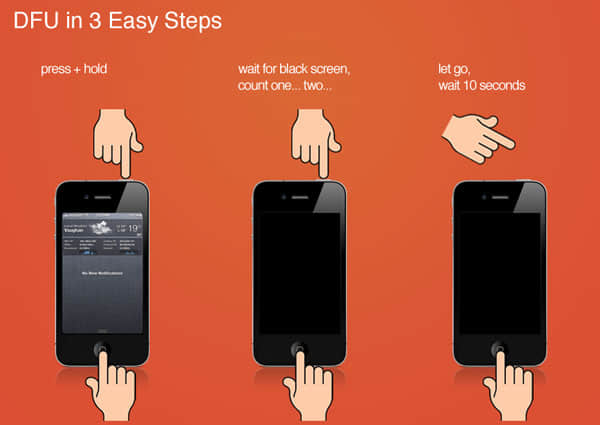
(for iPhone 6/6s Plus and previous generations)
Step 1. Connect your iPhone(on a shutdown status) to the PC/Mac via USB cable and make sure iTunes is on running.
Step 2. Press down the Wake/Sleep button lasting 3 seconds, at the same time, hold down the Home button for 10 seconds together.
Step 3. Now release the Wake/Sleep button and keep holding down the Home button for 5 seconds.
Step 4. If your iPhone screen turns dark, then you are successful to get into DFU mode, if not, try it again.
Once your iPhone gets into DFU mode, you can launch iTunes and select Restore iPhone to start the restore process.
But at times iPhone may stuck in DFU mode, the solution in the next part can also fix it as well as kicking iPhone out of loading screen.
If you think the above methods are too complex or useless to you, you should try this simple and safe method, use third party software——FoneCope iOS System Recovery. A professional software specialized in fixing iOS issues like iPhone keeps restarting, stuck on restart loop and so on. And it can make a guarantee to prevent data from losing.
The next is the steps how to use iOS System Recovery to fix iPhone stuck on black or white loading screen.
Step 1. Download and install iOS System Recovery to your PC/Mac, launch it and select the “Standard Mode” in the interface.

Step 2. Now connect your iPhone to your computer, and you will be asked to make your iPhone get into DFU mode/Recovery mode. You can follow the procedure offered by the program.
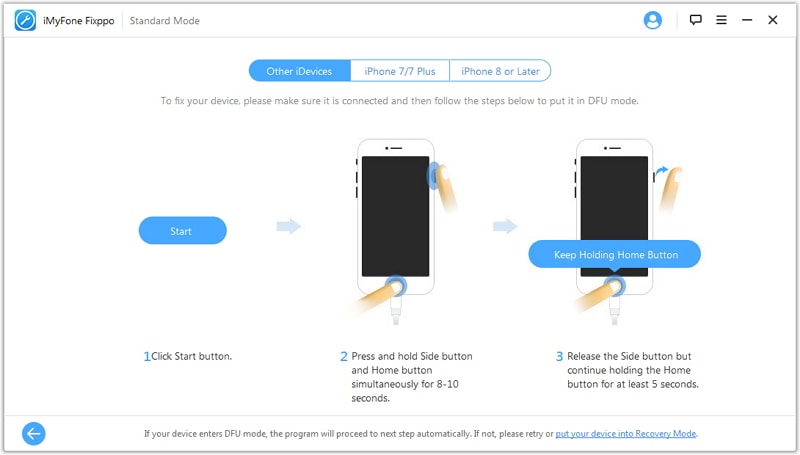
Step 3. When your iPhone is detected by this program successfully, it will automatically match the suitable firmware for your iPhone. You had better do a check whether it is right. Then you can click to "Download".

Step 4. When the download is finished, just click to "Start to Fix" and waiting for a while, your iPhone will be fixed very soon, and then you can check whether your iPhone back to normal.
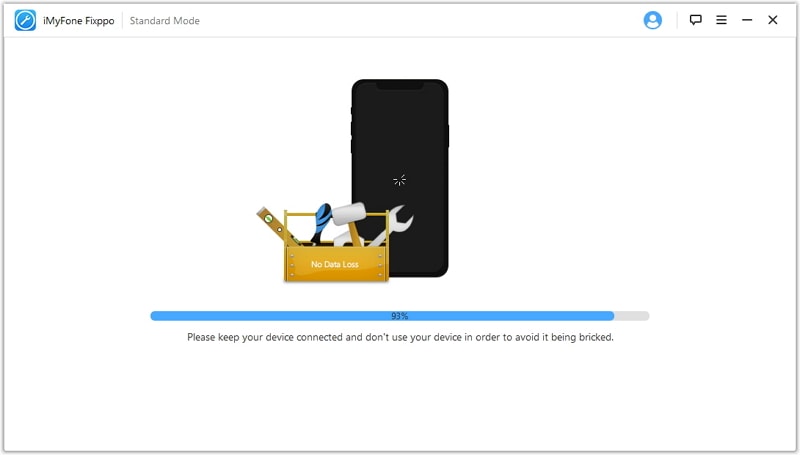
If all the above methods didn't work, then you had better contact with Apple Store to get fixed iPhone stuck on loading screen with progress bar. Before you hand in iPhone to the Apple Store, you should back up your iPhone data.
This article tells the reason why does your iPhone stuck on the loading screen, and also teach you how to fix this issue. If you are not very familiar to cope with iPhone technical matter, then the iOS System Recovery is the best option to help you.
So if you have any question or suggestion, very welcome to leave your comments on the below, we’ll be greatly appreciated.