"Oops, my iPad stuck in recovery mode for a long time while during updating. How it could be like that after updating? How to get iPad out of recovery mode?"
Updating the iPad, which will fix existed or potential issues and make your device perform well. Offering apps or software a higher operating environment.
Sometimes, you may have hit a jackpot—have your iPad Air/2/Mini stuck in recovery mode. Relax, here we offer several workable solutions for you to cope with the issue.
Part 1. Best Way to Fix iPad Stuck in Recovery Mode (No Data Loss)
Part2. Take iPad Out of Recovery Mode via Force Restart
Part 3. Fix iPad Stuck in Recovery Mode by iTunes Restore (Data Loss)
If we do not want to address iPad stuck in update mode issue with any data loss, then we need to seek help from a third party, FoneCope iOS System Recovery which is a popular software that can refresh your device of all manners of versions without any data losing.
Also, with it, you can fix iPhone stuck in recovery mode, iPad keeps dropping Wi-Fi, and iPad keeps restarting.
Step 1. Download and Install iOS System Recovery
Download and launch it. There are three choices and the first modes "Standard Mode" are preferred.
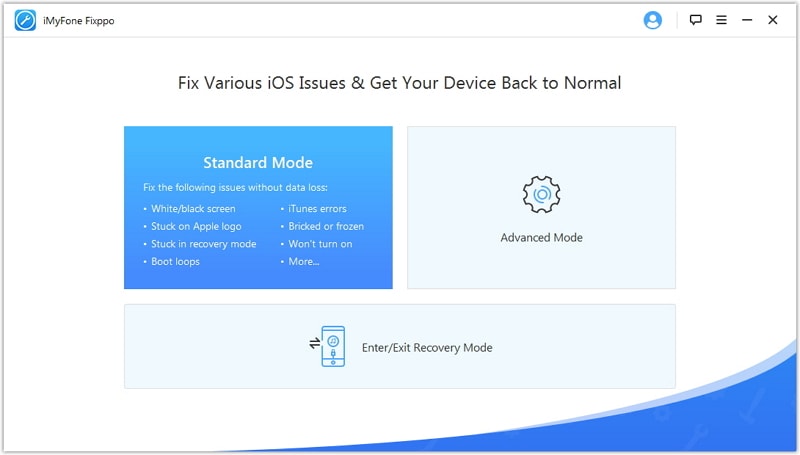
Step 2. Check Info and Download Firmware
As for the first "Standard Mode", you will enter an interface in which the software detects your device model automatically. Check whether the information is right. If not, reselect it and click on the "Download" button.

Step 3. Get iPad Out of Recovery Mode without iTunes
Following the instruction, you need to click "Start to Fix" option and just wait the progress bar finished and your device will turn back normal mode.
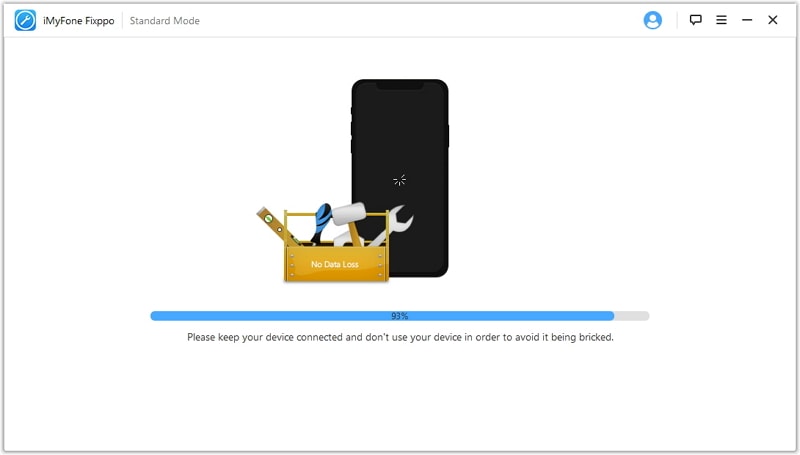
How to get iPad out of recovery mode without iTunes? There are also some simple ways based on built-in buttons for those who are not available to PC or third-party software.
1. Press and hold Home and Power buttons on your iPad for around 10 seconds and release them when the screen turns black.
2. Press and hold the above buttons again for about 8 seconds until the Apple logo appears and release them when the screen turns off.
3. Still, press and hold Home and Power buttons for around 20 seconds and release the Power button but hold the Home button for 8 seconds.
4. After about 20 seconds, release the Home button and your iPad will run in a normal mode again.
On top of that, you can also address iPad won’t restore in recovery mode by restoring your device with iTunes, while this may take a risk of data loss. But if you don't mind it, then just follow the steps:
Step 1. Download the latest version of iTunes and use USB to connect your device to your PC
Step 2. Launch iTunes and choose your device
Step 3. Click on "Restore iPad" under which all of your data will be cleaned but your stuck issue will be fixed.
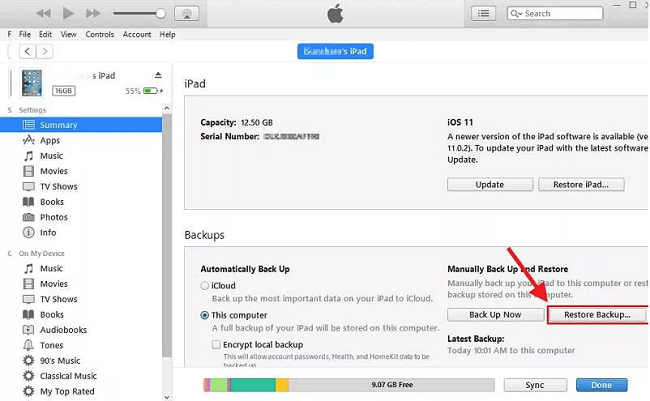
Note: What to Do If I Lost Data After Fixing iPad Stuck in Restore Mode
Sometimes if you lose your data in the course of getting your devices out of Recovery Mode by accident, you can get all of your lost data back via iTunes or iCloud.
1. Recovery mode is just like a think tank where you can deal with most of the issues you encounter, even if your device has been restored.
2. If you discover your devices running slowly attributed to insufficient memory, the recovery mode will offer you an environment to run your device nimbler.
3. Recovery mode also can address issues related to Apple Music as well as apps and iOS versions update.
That's all about how to fix iPad stuck in recovery mode loop. Never mind when you face such problems and what you need to do is keeping your head to get some right solutions. The methods above are quite simple to operate, so without further ado, let’s get your iPad back to normal condition!
If you have any other good and effective alternatives on iPad will not restore in recovery mode, please leave your comments. If you enjoy this passage, your thumb-up like will be greatly appreciated.