Want to use iMyFone D-Back to recover lost data but still hesitating? Does it Work? Not sure if it can help you? Don't download D-Back before you check this unbiased iMyFone review!
You can find all the things that you need to know about this software. Now let's get it!
Part 1. Is the iMyFone D-Back Download Worth it?
I downloaded the software and can't be happier that all the tests are done very smoothly. As a first-time user, I was worried, but luckily, I found iMyFone D-Back is super easy to use.
And it did scan and recover deleted data from my iPhone 8. So, I think it's absolutely worthy of downloading the software.
Next, let's check the highlights of the iMyFone D-Back iPhone data recovery Reviews.
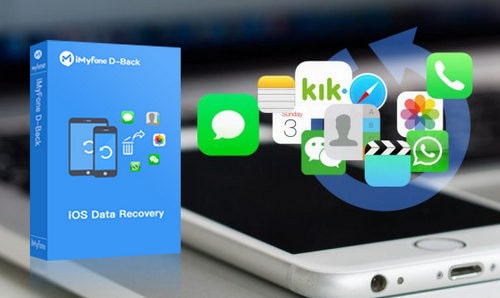
1. This family version supports up to 5 iOS devices (with discount)
2. In addition to recovering lost data without backup, you also can selectively restore files from iTunes/iCloud backup file
3. Can recover up to 17 file types, such as photos, iMessages, SMS, contacts, WhatsApp, Kik, and WeChat, etc.
4. Fix various iOS system issues like iPhone stuck in Apple logo, Recovery mode, and endless boot loop, etc.
5. Compatible with almost all iPhone, iPad, iPod Touch and the latest iOS 13/12
6. Free trial before purchase, reasonable 30-days refund policy, high success rate, excellent tech & after-sales service
7. Simple interface and user-friendly step tips
D-Back (iPhone Data Recovery) is developed by iMyFone Technology Inc. and can recover deleted files and lost data from iOS device, iTunes backup, and iCloud backup. What's more, it's also capable of fixing iOS system problems without data loss.
iMyFone D-Back Supported Devices: almost all iOS devices, including from the discontinued iPhone 4 to the latest iPhone 11 Pro/XR/XS. It's fully compatible with iOS 13, 12, 11, 10, 9, Windows 10/8/7, and Mac OS.
iMyphone is truly safe and trustworthy. This software never prompts me any virus, pop-up ads or other software harassment after I installed it on my PC. Also, it's not malware as it passes the scan of the secure software on my computer. And everything is fine according to the iMyFone D-Back reviews and feedback from other users.
If you also download and try it yourself, I bet you'll agree that iMyFone is not a scam. It's totally a legit company.
Nope, d-back is not a freeware. Hey, guys, there ain't no such thing as a free lunch. You know that.
But iMyFone provides a free trial download version that can do everything except the final recovery step. It's for sure that you should use D-Back to scan your iDevice and see "which deleted files it can retrieve". Must preview and check before you make any purchase.
And the iMyfone D-Back full version costs $69.95 (a lifetime license which supports up to 5 devices on 1 computer).
Yep, if you can see the files in iMyFone D-Back, it means that you can recover them.
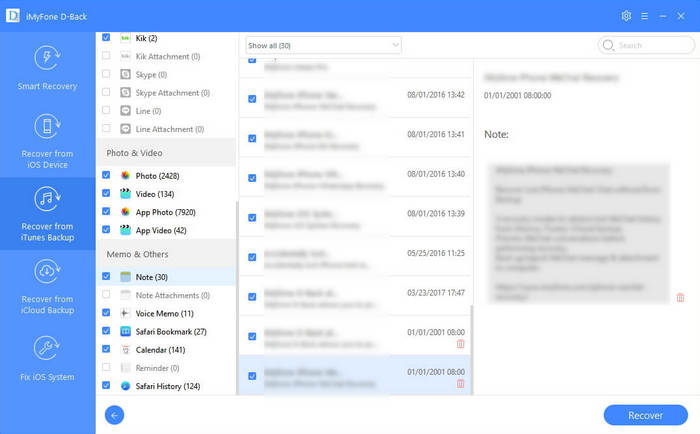
Without a doubt, it'll work perfectly in case you restore existing data from old iTunes or iCloud backup. You can selectively recover anything you want.
The only thing is, if you need to recover lost data from device without backup, it's not 100% guaranteed, although it has a high success rate. Whether a file is retrievable, it depends on if the file is overwritten or not. Hence, it's necessary to try before you buy.
Do you know where does a file goes after you remove it on your iPhone/iPad? It just stays at the same place, actually. But the file is entitled as deleted and in an unallocated state. And its address is regarded as available to store new data.
Thus, as long as the new coming data do not take up the storage space where your deleted file lies, iMyFone D-Back can crack, find and let you regain it.
In this section, I'll reveal the secret and point out iMyFone D-Back iPhone Data Recovery's main features: "Smart recovery", "Recover from iOS device", "Recover from iTunes backup" or "Recover from iCloud backup", and "Fix iOS System".
Besides, you can find some details of how I tested this software with my iPhone 8.
If you are a new user of iMyFone, it is recommended to select "Smart Recovery". From the specific hints and descriptions, I can tell that this recover mode makes it easier to use for those who are not familiar with software or computer.
Different data loss cases are displayed on the main screen. Just select what's troubling you and it'll lead you to the right fix feature. Now, let's take a closer look at it.
When I click "lost or deleted data by accident" or " iPhone locked by a forgotten password & others" mode, it will jump to "Recover from iOS device".
Select "Restore factory settings, jailbreak or iOS upgrade" or "iPhone lost, damaged or broken", it'll go to "Recover from iTunes backup" mode.
If I choose "Stuck at Apple logo, recovery mode loops, black screen", it would switch to "Fix iOS System".
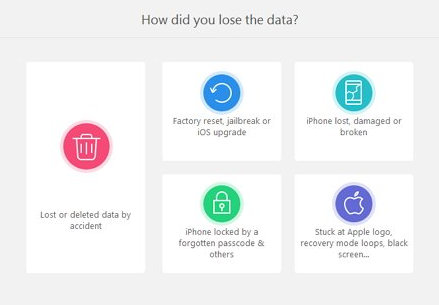
This mode can be very helpful to directly recover deleted files from iPhone without backup. Get the steps now!
Tips: if you accidentally lost data on iPhone, stop using the device right away, as this can mostly prevent the deleted files from being overwritten.
Step 1. Click "Recover from iOS Device" and then connect iOS device to computer with a USB cable.
Step 2. Once detected and connected, choose file types and click "Scan" to browse the data on iPhone.
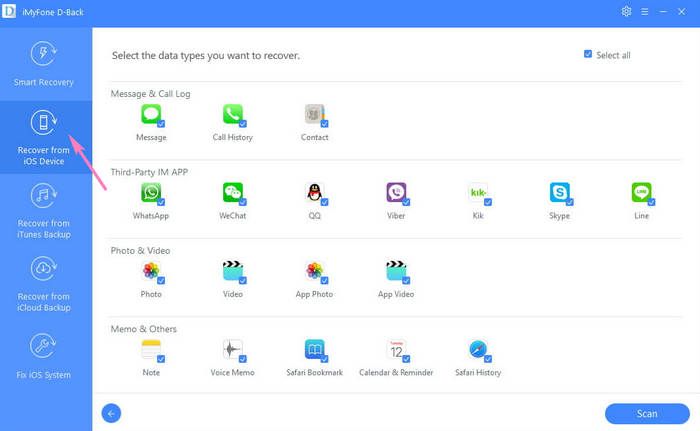
Step 3. Then I selected some files and click the "Restore" button.
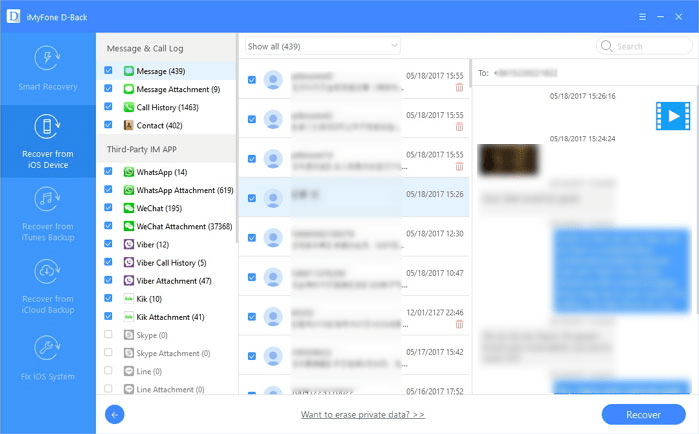
It's super easy to use. However, I have a 256 GB iPhone 8 and keep lots of stuff on it. So, it takes more than 30 mins to finish the scan all file types.
But iMyFone D-Back does find some contacts and notes that I deleted even months ago. And I'm happy that the recovered iPhone notes come with the date, title, and content.
Try this mode to selectively extract files from old iTunes backup if you ever synced the file on computer. Unlike iTunes, iMyFone won't restore the whole iTunes backup to your device. Therefore, you won't lose the current data on device.
Step 1. Click "Recover from iTunes Backup" and select the data type you want to recover. Next, click "Next" and you'll see an iTunes backup list.
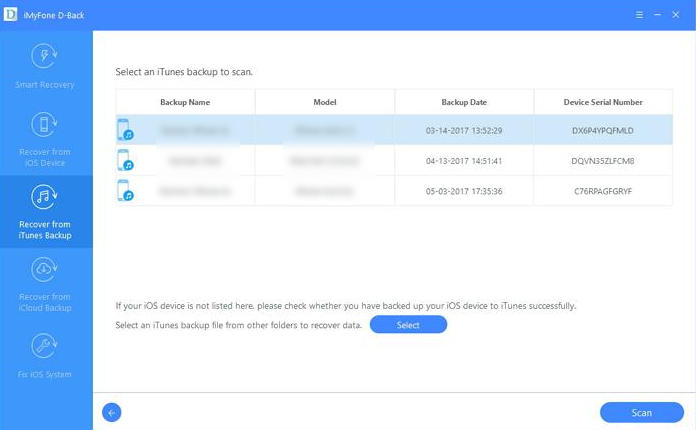
Step 2. Select the most relevant backup file according to device model, backup date, etc. Then click "Scan" and wait for a while. (the progress bar appears in the interface.)
Step 3. After that, view what's in your iTunes backup and select the files you need, then click the Recover button.
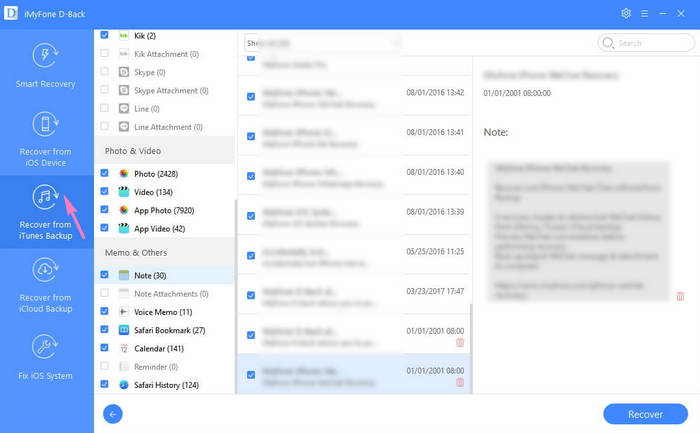
A prompt would appear and ask you to select a local location to store the retrieved data.
Similarly, D-Back also can selectively get files out of iCloud backup file as well. And the biggest difference is, you need to enter iCloud account ID and password. (iMyFone won't collect or retain any personal data or information.)
Step 1. Select "Recover from iCloud" and then enter account info to log in iCloud.
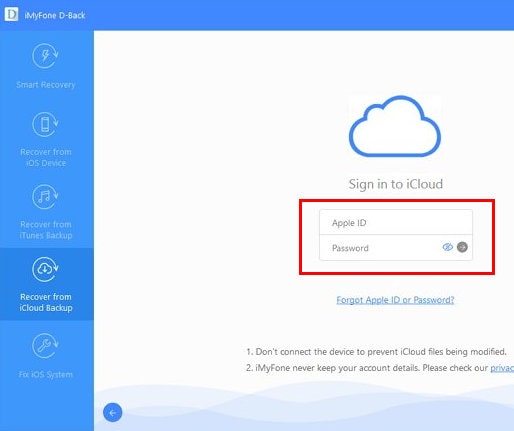
Step 2. After iMyphone successfully accesses your iCloud backups, you'll see a list in the main window. Click on the most relevant iCloud backup and click "Next" at the bottom right corner.
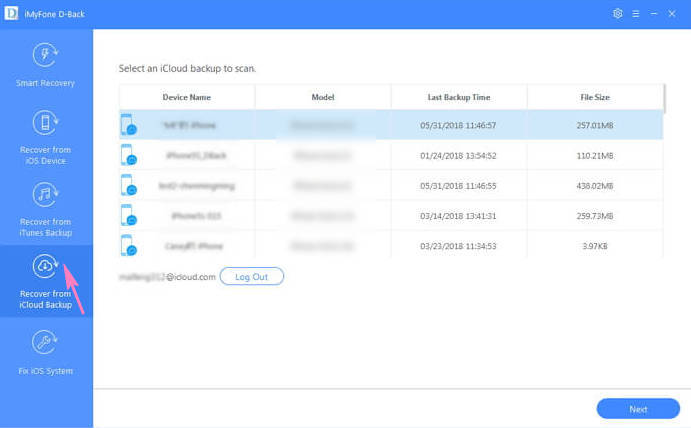
Lastly, choose a folder or create a new folder to store recovered files.
I didn't test this feature in person because my iPhone 8 is working fine. But I did thorough researches and browsed many user reviews, iMyfone iOS System Recovery has helped them troubleshoot the issues in most cases, such as iPhone keeps restarting, frozen, iOS upgrades, brick damage, virus attacks, and more.
Please note that D-back cannot fix hardware problems.
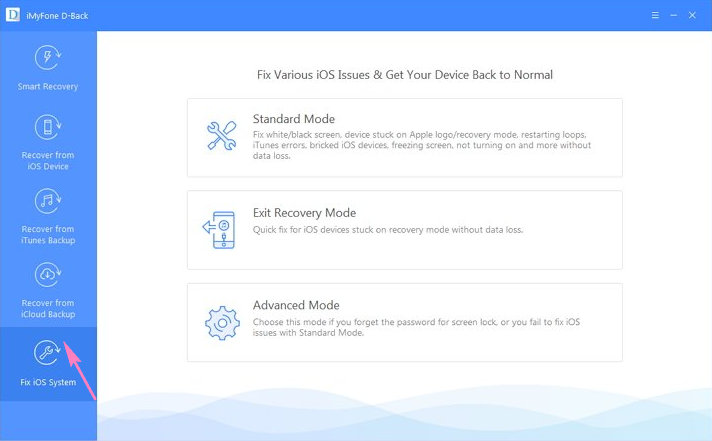
This fair iMyFone D-Back review talks about its key features in detail. Everything you need to know is included in the main content. I hope you enjoy it and find the answers to your questions.
As always, if you have anything to tell us, please leave a comment in the below section.