"How to import iTunes playlist to Spotify? I'd like to take all my iTunes playlist and have them transferred to Spotify in streaming format. I don't want Spotify just to play my music from "local files", but rather for Spotify to scan my local files and automatically add them to its playlist."
"Does the Spotify cancel the feature of converting iTunes playlist to Spotify? Why I don't see the option to do this in the program."
As we all know, iTunes and Spotify are current popular music platforms with high-quality songs. There are many greyed out songs on Spotify. And if you have already collected a lot of music in iTunes and created a lot of playlists, it's likely that you want to import Apple Music from iTunes to Spotify. But now how to transfer these playlists to Spotify, is it possible to implement them?
Although the first time you use Spotify, it would automatically scan iTunes tracks on your computer's hard drive and playlists created in iTunes, iTunes and Spotify are not always keeping syncing. At this point, you need to manually import the iTunes playlist into Spotify.
Part 1. Tutorial of Importing iTunes Playlist to Spotify
Part 2. Tip - How to Remove DRM from Music/Songs (M4P to MP3)
(Updated: Unfortunately, the new version of the Spotify app does not support this feature. The team of Spotify removed it and thought it was cool to improve the app. Spotify may restore some features, but not for sure. Must you stick on Apple Music or Spotify? Check other ways for offline listening in Part 2.)
Step 1. Make Sure You Have Ticked Share iTunes Library XML
Launch iTunes, then go to the Preferences and click Advanced. You will see the option - Share iTunes Library XML with other application. Tick it.
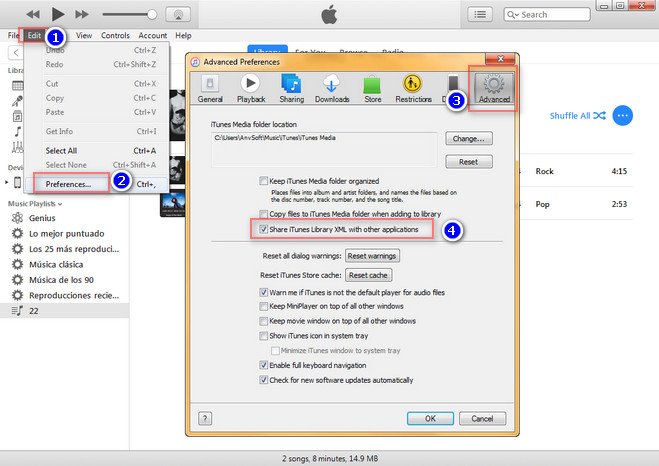
Step 2. Manually Import iTunes Playlist to Spotify
Next, launch Spotify and click on File in the menu bar. Choose Import Playlists from the drop-down menu and then select iTunes.
Click iTunes.
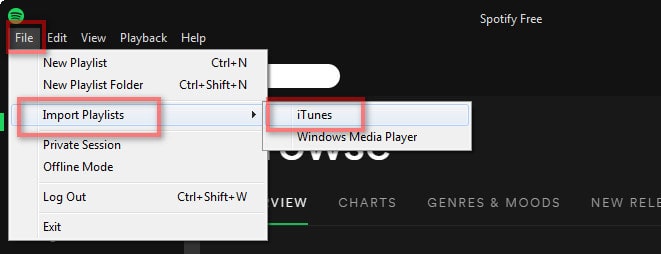
After a while, you'll find you have added iTunes playlist to Spotify in a playlist folder called iTunes.
Well, now you have known how to import your iTunes songs or playlist to Spotify. But do you have ever thought to download the music from Spotify? We all know only Spotify Premium have the download right to download Spotify music. So if you are a free user of Spotify, you may see the article about how to free download Spotify music.
All downloaded Spotify music is DRM protected, or they only can be played on iPhone, iPad, and iPod. If you want to transfer Spotify tracks to other media player, even you can use Spotify visualizer to make a cool visual effect, but first, you need to remove the DRM of Spotify Music and changing m4p to mp3, Let's see how to remove the song of DRM-protected from Spotify.
Step 1: Open iMusic and Select the Toolbox
Download iMusic and open it. Then click on the Toolbox at the top of the software. Then you will see "Delete DRM" in this window, click it.
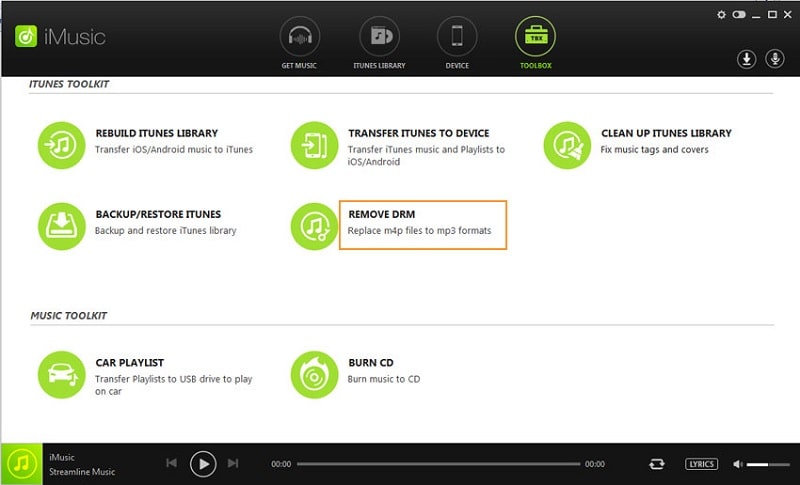
Step 2: Look for DRM Songs
The songs in the DRM-protected iTunes library will be displayed in a new window. Then you can select All or only ones and then click Search. That makes you can find the same song on YouTube.
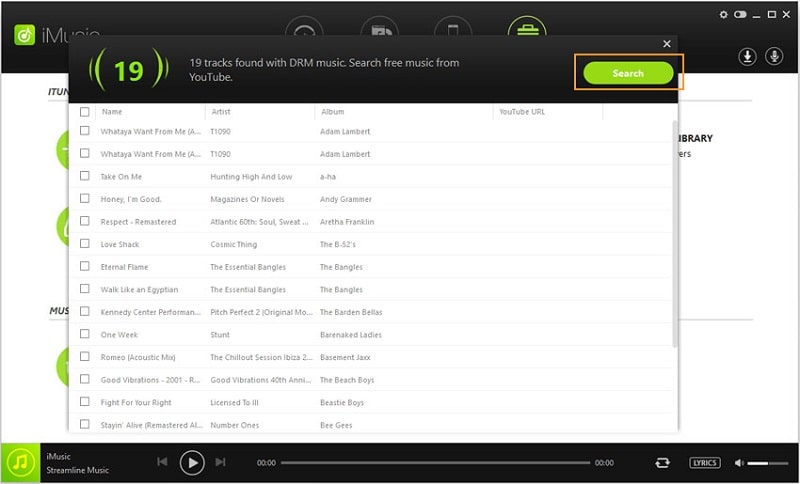
Step 3: Download DRM Music
Click Download in the upper right corner of the window to download DRM-protected songs from Spotify.
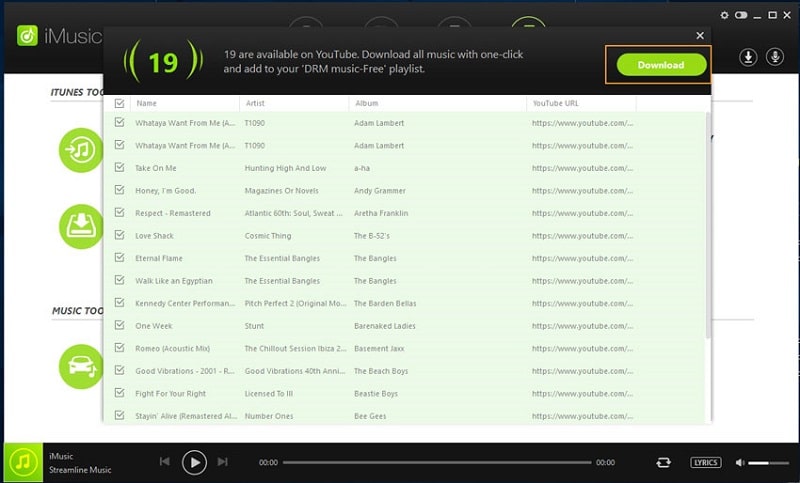
The new conversation will ask you to confirm the download. Click "Download" to continue.
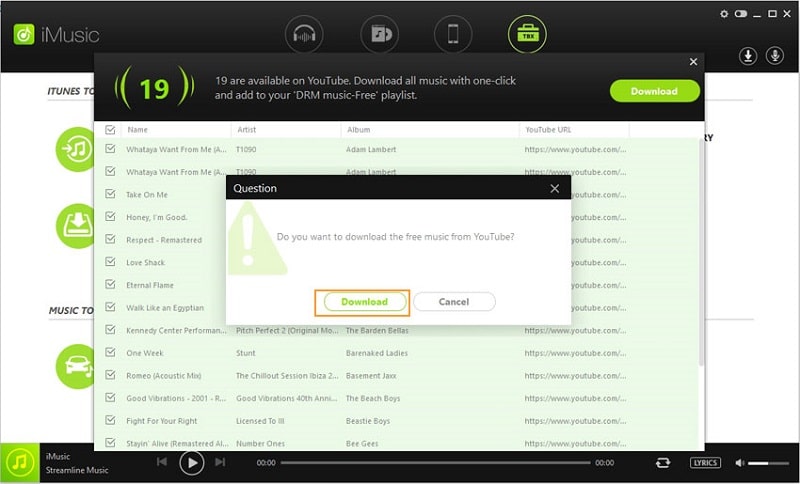
After that, you can check the download progress on the right side.
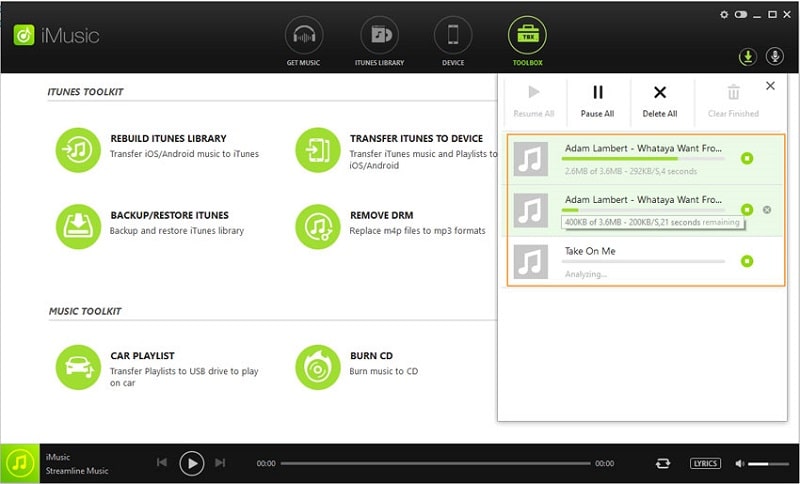
Step 4: Obtain the DRM-free Songs
Once downloaded, you can click on the "ITUNES LIBRARY" menu, you can click the download the icon in the same window to see the songs without DRM protection.
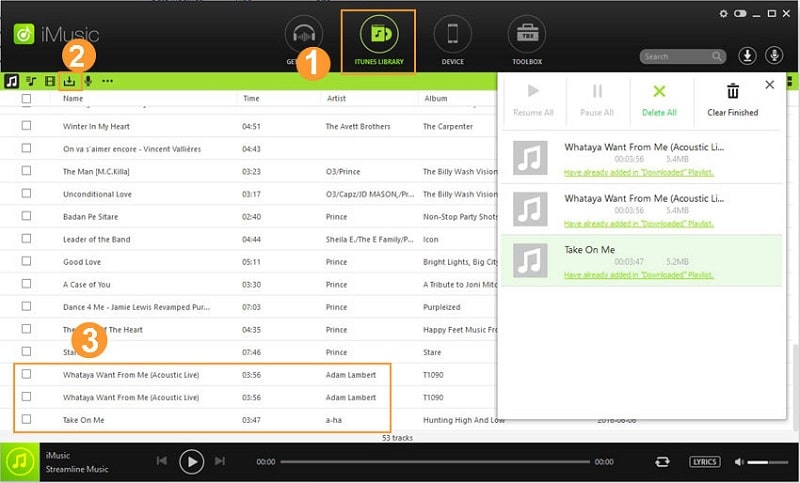
You can also find more solutions to remove iTunes DRM.
This post has shown you the way to import iTunes playlist to Spotify, and its operation is very easy, and you don't have to add the songs of iTunes playlist to Spotify one by one through searching in Spotify.
If you have other more efficient ways and want to share with other people, you can leave your message to the comment area on the bellow. Of course, questions and suggestions also are welcome to be left, we will reply to you as soon as possible.