"How to block YouTube? My child has been overly addicted to YouTube and can't get away with it. Worse, he watches YouTube every day and does not go to sleep until 2 am."
YouTube is a distinctive website that allures lots of us to linger for a long time. I believe that you can spend a whole day on YouTube for fun but getting nothing beneficial. And, so does your child. Thus, it's time to stop your kid from being addicted to watching YouTube.
Here, hoping to help you, this article describes how to block YouTube on your child's computer, iPhone, and Android mobile device.
Part 1. How to Block Youtube on Android Phone
For Android users, phone or tablet, you can go to google play store to download relevant YouTube blocker, like Block Site.
Step 1. step 1. Go to Google Play search Block Site, it is a shield icon with a forbidden sign. Then tap install.
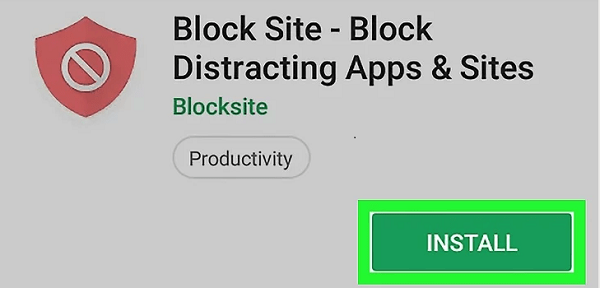
Step 2. Go to your Android Accessibility settings to enable Block Site, then you will be asked the Android PIN.
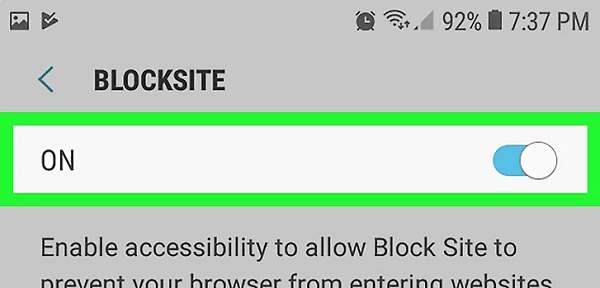
Step 3. Open Block Site, and tap the Plus icon, to add the youtube.com to block it.
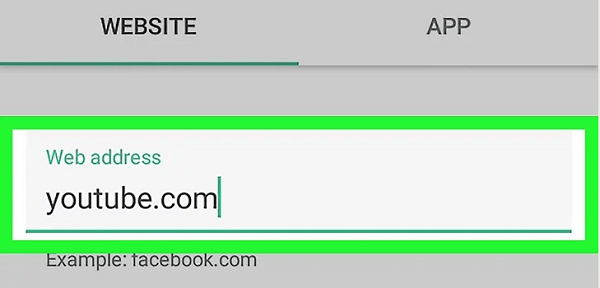
Note: If you are using FireFox as your frequently-used browser, then you need to download Norton App Lock to block it.
If your child is overly addicted to YouTube, and you still have not any effective way to prevent it, then FamiGuard may help you get out of the trouble, let's check how do you block YouTube and block porn sites as well. Now here are what other features it has.
Limit Screen Time: control your child phone usage time, make a reasonable schedule for phone use to your child.
Block Apps & Games: Obviously, blocking YouTube is supported, and games blocking also is available.
Filter Website Content: You can quickly block an unwanted website like youtube.com
Here are the steps on how to block the YouTube app on Android with FamiGuard.
Step 1. You need to sign up for a new account, then use your child Android phone, go to the Google Play download FamiGuard and install it.
Step 2. After installation, sign in with the newly created account and set a pin code. Next, follow the setup wizard to configure your child's device step by step.
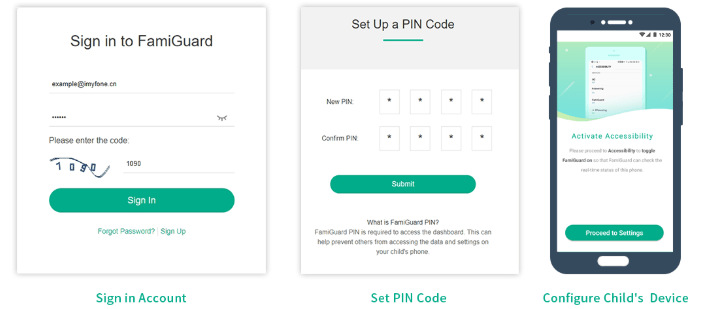
Step 3. Now, you can go to the Web control panel of FamiGuard, then according to you need to block the YouTube apps and youtube.com.
All of the above is telling how to block YouTube on Android, next, let's going to how to block YouTube on the iPhone.
YouTube on the mobile side is convenient to watch videos, in order to prevent addiction, you should also block YouTube on the iPhone.
Step 1. If the phone has a YouTube client, press and holds the YouTube icon until an 'X' appears in the top left corner, then tap 'X' to delete YouTube.
Step 2. Open the iPhone settings, General > Screen Time > Content & Privacy Restriction > Content Restriction
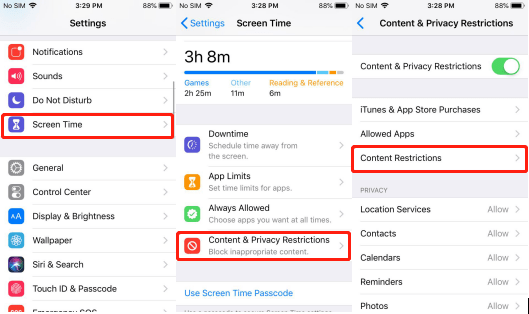
Step 3. Select Web Content > Limit Adult Website > Add Website under the NEVER ALLOW, type youtube.com.
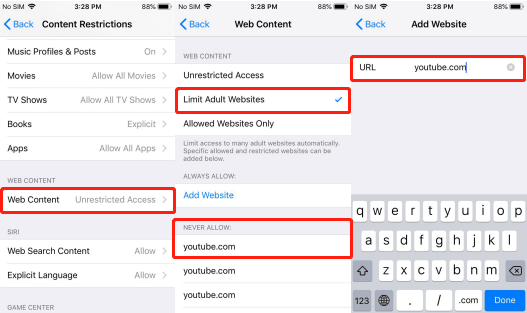
On the computer, you can use the host file or add Google extensions to block the Youtube website to prevent excessive addiction. Here are the details about how to block YouTube on PC.
Actually, if you are windows user, you totally can use the host file to block YouTube website, let's see how to change it to block YouTube.
Step 1. Go to "C:\Windows\System32\drivers\etc", and you will find the host file, open it in Notepad Type.
Step 2. Then add "127.0.0.1 www.youtube.com" at the end of the text, as shown below, then save.
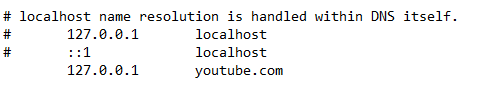
If you want to unblock YouTube, just remove the added text to unblock YouTube.
How to block youtube from a computer? Mac OS users can also block the YouTube site with the host file, as follows.
Step 1. Click on the Launchpad icon in the Dock bar of the Mac system to enter the application window.
Step 2. Next, in the Launchpad window, click the Other folder, you can see the Terminal application, click to open it.
Step 3. Type "sudo nano /etc/hosts" or “sudo nano -e /etc/hosts” in the terminal window, press Enter, enter the administrator password, and press Enter
Step 4. Move the cursor to the bottom of the host file, type "127.0.0.1 youtube.com", press Enter to validate the command, and finally press Ctrl + O to save and close the file.
If you are using Google Chrome as your default browser, you can add Block Site extensions to block YouTube.
Step 1. Go to Chrome Webstore and search Block Site, click to Add to Chrome, then click Add Extension.
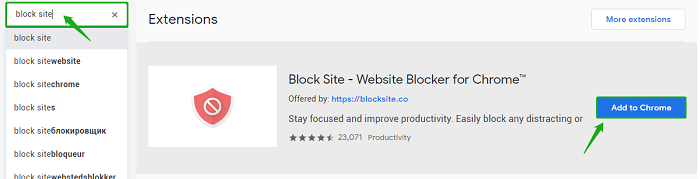
Step 2. When Block Site extension is installed, agree its privacy policy, and enter its main page. Type youtube.com and click to the + icon as bellow.
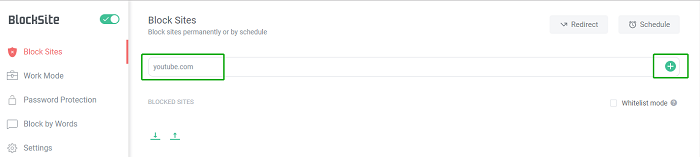
Step 3. In order to prevent someone to change your block site, you can set a protection password, tick the options as you need, then type then email and password, and save it
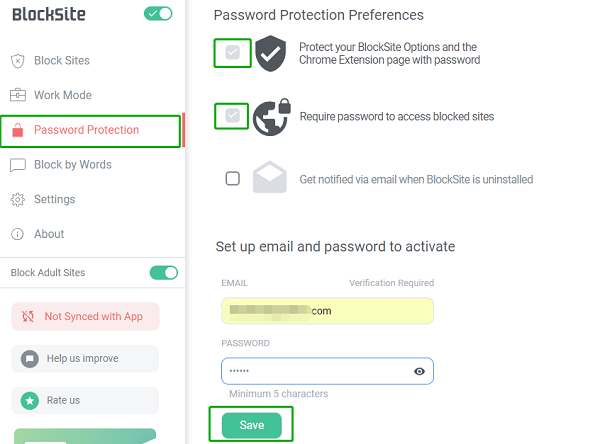
Step 4. Your email will receive a verification email, just verify it to confirm your email address, then your protection password will take it effect.
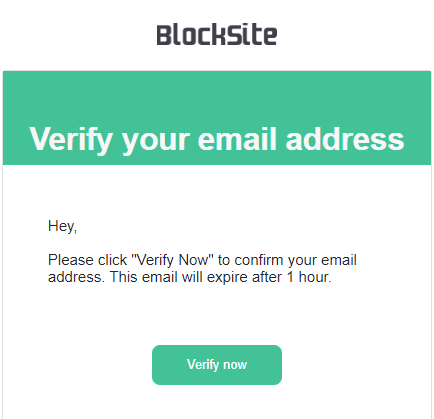
After reading this post, hope you have learned how to block YouTube on the Android, iPhone, and computer. YouTube just like a drug, people are easy to get high with watching YouTube and forget to do work or take a rest.
Finally, if you have any question about how to disable YouTube on Android/iPhone/PC or any suggestion want to tell us, very welcome to leave your words on the below comment area, we will see it and get to you back as soon as possible.