“HELP! How can I exit/get my iPhone out of DFU mode? I just made my iPhone boot looped and is going to restore it to default by entering DFU mode. Although my blobs have been saved, my iPhone stuck in DFU mode. I've tried to connect it to iTunes but it didn't work. my iPhone always directly get into DFU mode when I reboot it each time. What should I do?”
Sometimes, we will downgrade/upgrade our iOS device, jailbreak, or unlock the SIM card through DFU (Device Firmware Update) mode. This mode supports iPhone/iPad to interact with iTunes without loading the OS or boot-loader. But it may make iPhone stuck in DFU mode for a long while due to our misoperation.
But do you know Software glitch, hardware problems, and software updates also can make iPhone stuck into DFU mode? So how to get iPhone/iPad out of DFU mode is worth considering. And this article will show you 5 ways to fix this problem.
Part 1. Exit iPhone/iPad/iPod Out of DFU Mode via Force Restart
Part 2. Quick Way to Get iPhone Out of DFU Mode without Losing Data
Part 3. Fix iPhone Stuck in DFU Mode with iTunes [Data Loss]
Part 4. How can I Recover Deleted/Lost Data after iTunes Restoring
Part 5. Contact Apple to Fix iPhone can't Get Out of DFU Mode
In the first place, let's begin with the easy way that is rebooting your iPhone/iPad/iPod. Sometimes, the most simple way is the most effective way.
iPhone X & iPhone 8/8 Plus:
Quickly press both "Volume Up", and then quickly press"Volume Down" button. Then press and hold the power button until the Apple logo appears.
iPhone 7/7 Plus:
Press and hold the "Power" and "Volume Down" button at the same time, and the release them till the Apple logo shows up on the screen.
iPhone 6/6 Plus/5/4:
Press and hold both the "Home" button and the "Power" button. Don't let go until the Apple logo turns up on the screen.
If this way doesn't work, please go to the next part.
If you read this part, it means the part 1 can't solve your problem, so here I would recommend you a professional software - FoneCope iOS System Recovery. It not only can solve the DFU mode without data loss but also can fix white/black screen of death, iPhone stuck in recovery mode, and freezing iOS screen etc.
Please follow the below steps to get your iPhone/iPad/iPod out of DFU mode via iOS System Recovery.
Step 1. Select the "Standard Mode"
Download and install iOS System Recovery software. Launch it and connect your iOS device to the PC/Mac, and then select the "Standard Mode" from the three modes on the main window.

Step 2. Choose and Download a Suitable Firmware Package
Your iOS device would be detected and the program would automatically select a suitable firmware for you. You had better do a check of the firmware before downloading it or your iOS device will be updated to the latest version.

Step 3. Get Your iOS Device Out of DFU Mode
When the download is done, start to fix iOS process. Be patient to wait for a minute until the program fixed your iOS device.
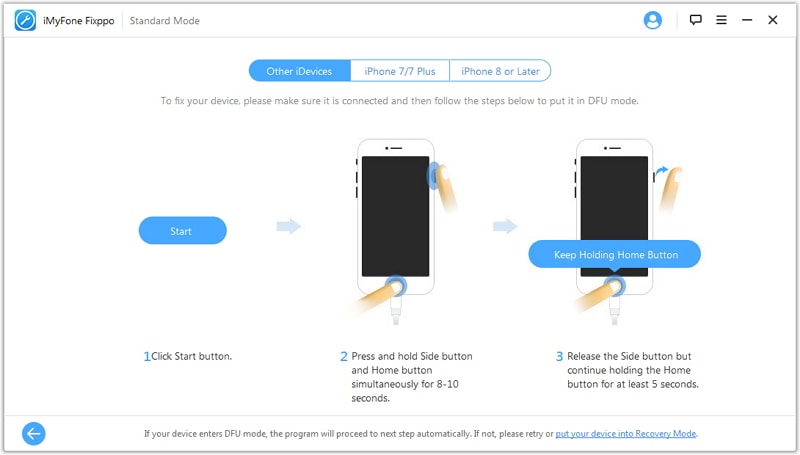
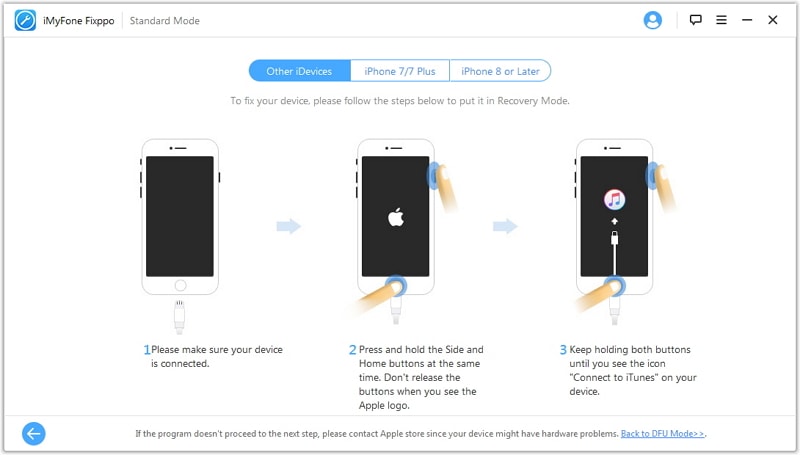
Now there is a trial version, download it and use it for free.
Well, if you don't want to use third party software, there still is a way to get iPhone/iPad/iPod out of DFU with iTunes. But your all data on your iOS device would get erased, if you don't care data loss, then please read on, the warriors.
(NOTE: You may also look for how to review and extract data from iTunes backup)
Step 1. Login iTunes on your computer, check it whether is the latest version, if not, update it to the latest one. Then connect your iOS device to your computer via USB cable or lightning cable.
Step 2. iTunes would remind you your iOS device is in recovery mode and request to restore it if your iOS device stuck in DFU mode.
Step 3. Then click on OK and make a confirm to start your recovery process.
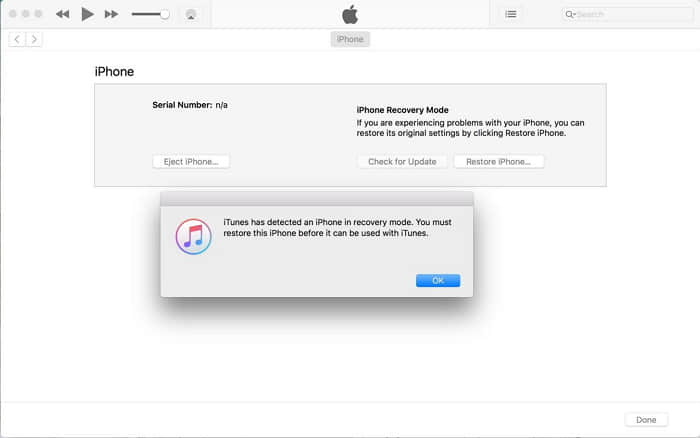
As we all know it would erase all data(contacts, call log, photos, video and so on) after restoring iOS device, maybe you have backed up them ever before, and you can restore them to your iOS device. But what if you didn't back up your data, and you have restored your iOS device, what can you do?
No worries, the following will simply lead you how to recover lost data without backup.
Firstly, download FoneCope iPhone Data Recovery and launch it and connect your iOS device(iPhone/iPad/iPod) to the computer.
Secondly, wait for the program to detect your iOS device and scan it.
Thirdly, select the data you want to recover from the scanning result, and then retrieve them to your computer.
BTW, this software can also selectively restore data from iTunes and iCloud.
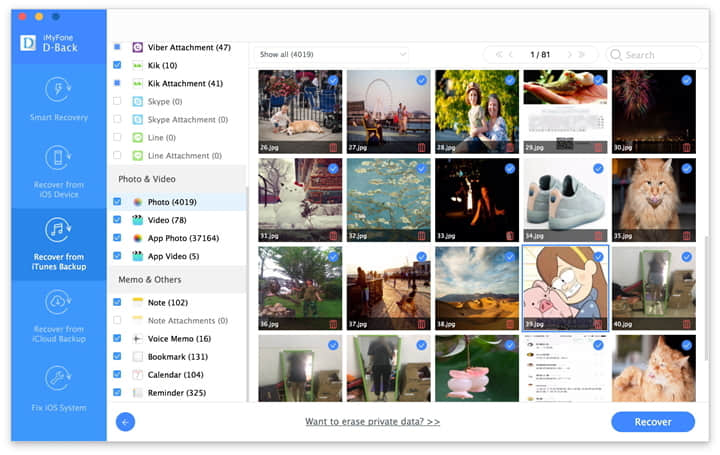
If you have tried all the above ways still can't get your iPhone out of DFU mode, the only thing I can do is suggest you contact Apple Store or Apple Authorized service to get fixed it. Before handing in your iOS device, you had better do an inquiry to Apple Support, what preparation you need to do and what material you need to provide.
This article tells what is DFU mode, and also provides how to get out of DFU mode in 3 ways, thereinto, using the iOS System Recovery can effectively prevent data from losing. Besides, it teaches you how to recover lost data after restoring iOS device with the help of iPhone Data Recovery.
I hope this article can help you, if you like this article, please leave your comment or suggestions on the bellow, I will greatly appreciate it.