"How to get iPhone out of recovery mode? It happened in my iPhone 6 when I wanted to upgrade my iPhone to the latest iOS version. I connect the iPhone to iTunes, however, it showed that my iPhone is in recovery mode. But I neither can't exit it nor restore device!"
Fortunately, there are some solutions to get iPhone out of recovery mode. This happens often when the user updates the iPhone to the latest iOS version. In this informational article, I will provide 4 effective ways to take iPhone out of recovery mode.
Part 1. Why Your iPhone Can't Exit Recovery Mode?
Part 2. How to Get iPhone Out of Recovery Mode by Simple Way?
Part 3. How to Get an iPhone Out of Recovery Mode with Few Click?
Part 4. Get an iPhone Out of Recovery Mode via DFU mode (Losing Data)
Part 5. How to Take iPhone Out of Recovery Mode Using iTunes (Losing Data)
Before delivering how to get iPhone 6 out of recovery mode, it is needed to figure out what is iPhone recovery mode and why iPhone stuck in recovery mode and comprehend the nature of recovery mode. iPhone recovery mode usually used to fix iOS issue, there are a few reasons leading to iPhone cannot get out of recovery mode, such as software conflict or hardware problem.
Among them, a serious software issue is a major factor. Sometimes it's the problem of installing beta iOS version or incompatible software. As for hardware issues, such as hardware damage caused by iPhone water ingress.
If the iPhone cannot exit recovery mode due to hardware issues, please go to the Apple store. If it is a problem caused by the software, you can refer to this article to take a corresponding approach to get out of recovery mode iPhone 6.
How to get my iPhone out of recovery mode without computer? It is undoubted that the simplest method to get iPhone out of recovery mode is to restart it. You can refer to the Apple official guide. However, in some of cases, users don't make back up regularly for their iPhone and therefore, this method usually does not affect your iPhone data.
Next, I will reveal that the methods for how to get an iPhone out of recovery mode without connecting to a computer. Depend on the various model of iPhone and you can do as the following the steps.
iPhone 6 and before: From the first Apple' generation to iPhone 6, here is the method to get your iPhone out of recovery mode. Press the "Power" and "Home" button at the same time, release them until the Apple logo appears.
iPhone 7 and 7 Plus: It is similar to the above-mentioned method. Press and hold the "Power" button and the volume decrease button simultaneously until you see the Apple logo.
iPhone 8/ 8 Plus and iPhone X/XR/XS/XS Max: It is totally different to get your iPhone 8, 8+ and iPhone X out of recovery mode. Tap the volume up quickly, then hold the down button and the "Power" button. Then, when you see the Apple logo, you can release the two buttons.
These methods are suitable for users to exit recovery mode without losing data or connecting to iTunes. If this method does not solve your problem, please read on.
It is recommended to use FoneCope iOS System Recovery to deal with how to get iPhone 7 out of recovery mode. It is a professional software for fixing iOS system problems, such as iPhone black screen, stuck on Apple logo. Here's an introduction to the main features and steps to get iPhone out of recovery mode.
Main Features:
Get your iPhone out of recovery mode with few clicks.
Can solve your iOS problems, such as unable to exit recovery mode.
There are 3 modes: standard mode, advanced mode, and one click to help exit recovery mode.
Support for all iOS devices.
If you are willing to use iOS System Recovery to get your iPhone out of recovery mode, follow the steps below to learn how to get iPhone out of recovery mode without restoring.
Step 1. Download and install the software on your computer and launch it to begin the process of resolving this issue. Keeps your iPhone connected to your computer. You should select "Exit Recovery Mode" from the three main modes on the screen.
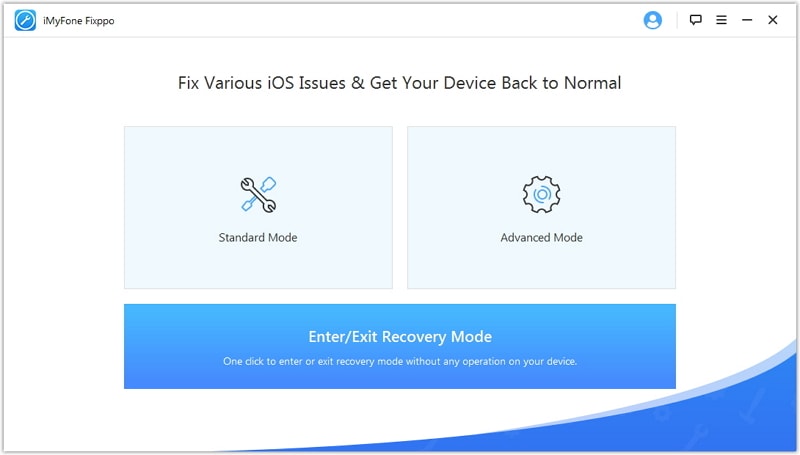
Step 2. Pitch on "Exit" and you can see the main window show the steps.
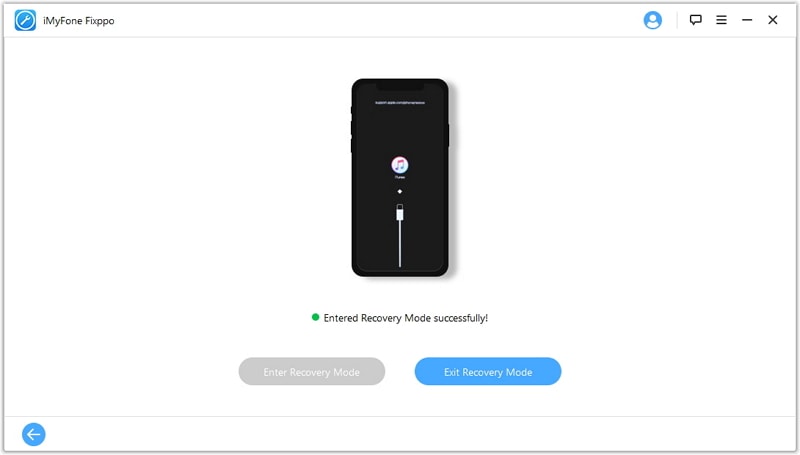
Step 3. Wait until the download is complete and your problem will be resolved in a few minutes.
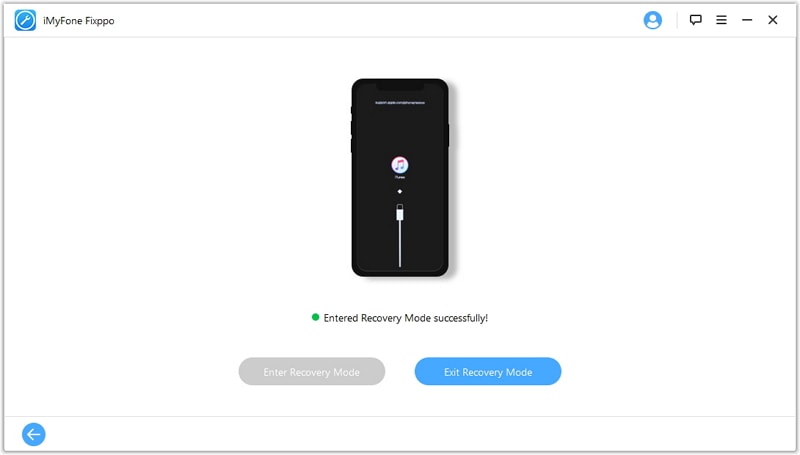
I hope your iPhone has exit recovery mode now.
If you want to know how to get out of recovery mode, DFU (Device Firmware Update) mode is one of your choices. DFU recovery can be described as "the last straw" compared to other solutions. But remember, it will completely remove everything on the iPhone. I hope this is not your last choice to exit recovery mode iPhone.
Step 1. Open iTunes and connect to iPhone.
For iPhone 6S or earlier, press and hold the Sleep/Wake and Home buttons for 8 seconds at the same time.
For iPhone 7, press and hold the Sleep/Wake and Volume Down buttons for about 8 seconds.
For iPhone 8 and higher, press the volume up button quickly, then quickly press the volume down button while holding the side button for 5 seconds. After 5 seconds, release the side button, but press and hold the volume down button.
Step 2. Release the "Wake" button, then press and hold the "Home" or "Volume Down" button until you see "iTunes has detected iPhone in recovery mode" on the screen. Then, your iPhone has entered DFU mode.
Step 3. Now release all buttons. Click to restore the iPhone and restore the iPhone to factory settings.
Also, if the above method does not make iPhone exit recovery mode, you can also try this method. It should be noted that this method will also make your data lost. If you don't mind losing data, please read the following steps carefully. I will show how to exit recovery mode:
Step 1. Start iTunes before making sure it is the latest version, if not, please update the version.
Step 2. Connect your iPhone to your computer.
Step 3. The screen displays "iTunes has detected that the iPhone is in recovery mode" notification. Then, restoring the iPhone and iPhone may exit the recovery mode.

When you browse the entire article, you will find it is not difficult to get the iPhone out of recovery mode. In addition, it is recommended to back up your iPhone data regularly so that you don't have a disaster when you lose your iPhone data.
If you think this article provides an effective and effective way about how to get iPhone out of recovery mode, please give me a five-star rating and share it with your friends. If you know of other tips, please let me know and I am happy to hear from them.