"I had stored all my important files, photos, and videos in my iCloud, but I just forgot my iCloud password. Can anyone please tell me if there's an iCloud password recovery method I can try?"
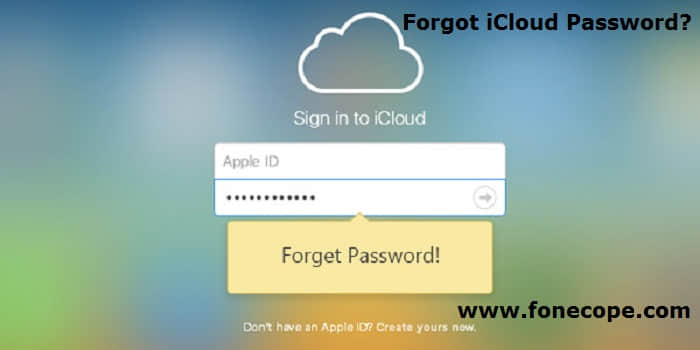
Have you ever encountered this scenario? Many people come to us with a question: “I forgot my iCloud password, what to do?” In order to answer your question effectively, we’ve collected some useful methods to reset iCloud password in this article. Read on and find out what are they.
Part 2. Change Your iCloud Account Apple ID Password on iPhone/iPad
Part 3. How to Reset iCloud Password Using Recovery Email
Part 4. How to Change iCloud Password? Answering Security Question!
Bonus Tip 1: How to Recover Data from iCloud after I Forgot iCloud Password?
iCloud is an exclusive service provided by Apple to its user to keep all the files from various devices synced in one single handy place. iCloud generates a full backup of your iPhone/iPad/iPod whenever you sync it. So, in brief, all the information from your different devices are saved in one location. It is really very convenient because you can use iCloud to restore all the data to your device if you accidentally deleted or lost any of your files.
However, you may forget iCloud password, it happens. What to do if you accidentally lost iCloud password? Generally speaking, your iCloud account is your Apple ID, which is an email address you used to sign in. In this case, to reset iCloud password is to reset Apple ID password.
When you forgot iCloud password, you can reset or change iCloud password on iPhone/iPad. Here is how to reset iCloud password.
Step 1. Open Settings on iPhone/iPad.
Step 2. If you have signed in with your iCloud account, tap your Apple ID > Password & Security > Change password and reset a new password. (On iOS 10 or earlier, tap Settings > iCloud > Apple ID)
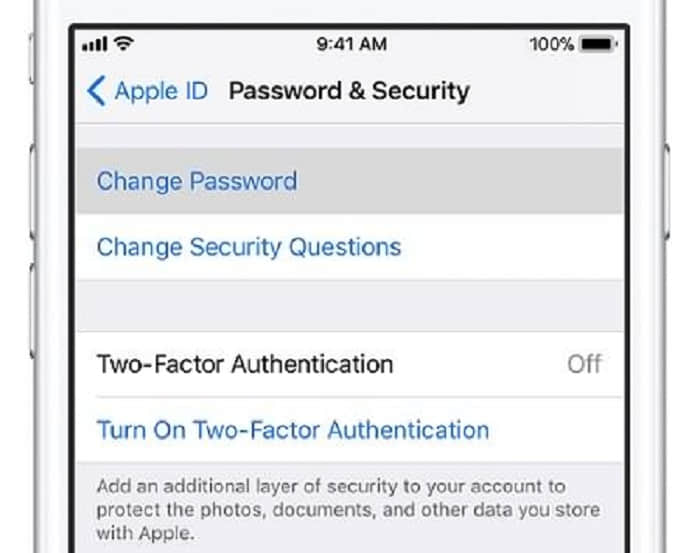
Step 3. If you don't add an iCloud account on your device, tap Settings > Sign in to your iPhoneForgot Apple ID or Password. (On iOS 10.2 or earlier, tap Settings > iCloud >Forgot Apple ID or Password) You can then change Apple ID password.
If you haven’t forgotten your Apple ID and your recovery email then changing your iCloud password is a lot easier. You can have your iCloud password reset by receiving an email from iCloud that you have set up when you created Apple account first. Here's how to reset the iCloud password using recovery email.
Step 1. Go to appleid.apple.com from your PC or iPhone using any web browser. And click “Forgot Apple ID or password?”
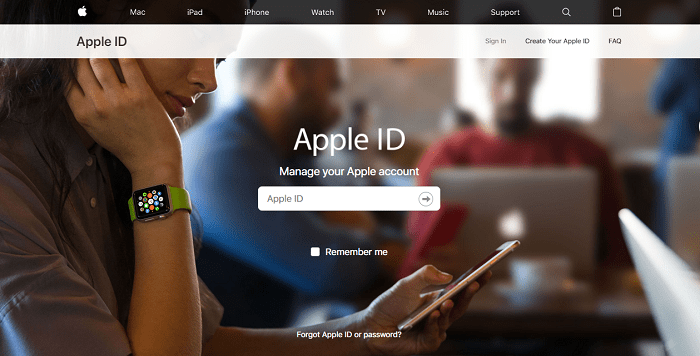
Step 2. Next, input your Apple ID which is the email address you used to create Apple ID and type the characters in the image and click "Continue".
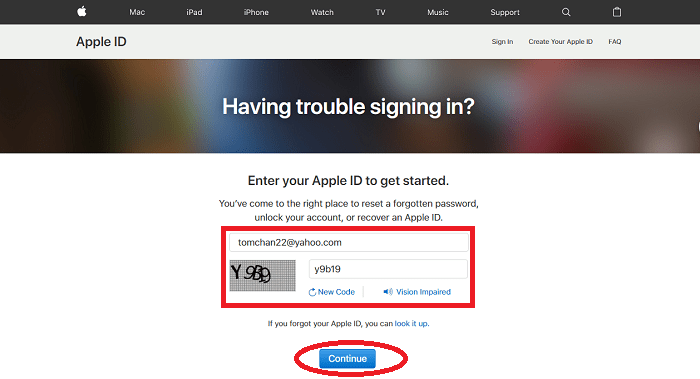
Step 3. On the next page, select "I need to reset my password" and then hit "Continue" to proceed.
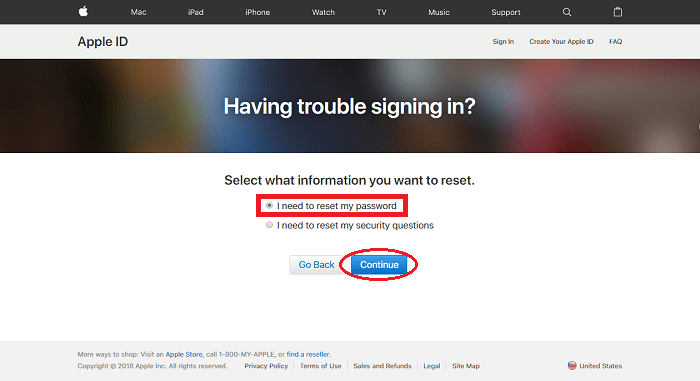
Step 4. Now, select “Get an email”, click “ Continue” and wait until you receive an official email from Apple containing the password reset link.
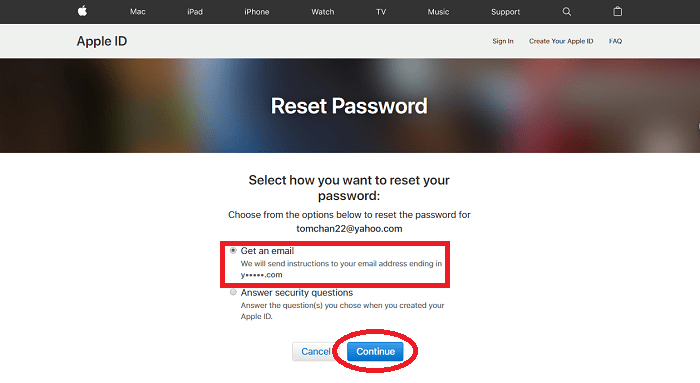
Step 5. Next, you will receive an email from Apple and you click “Reset now >”
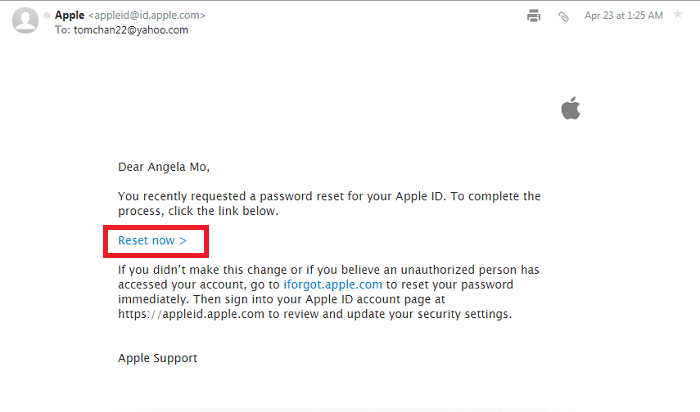
Step 6. Enter a new password, remember it this time, and confirm the reset.
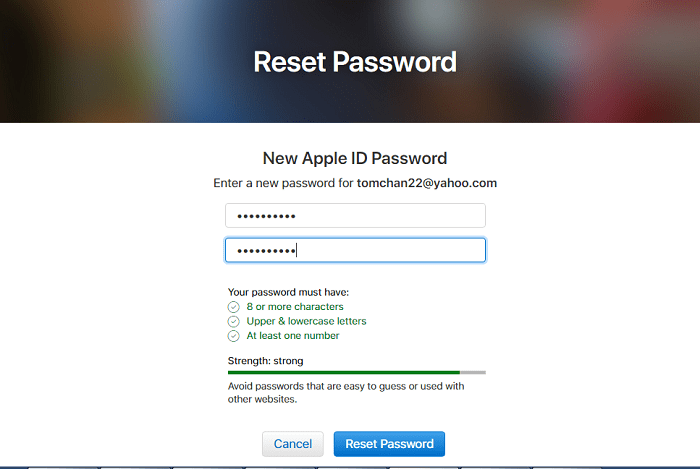
Step 7. Now login to the iCloud account with the new password to get into your account.
Step 1. Log in to iforgot.apple.com from your computer or iPhone using any web browser. Then enter your Apple ID, which is the email address you used to register, then type the characters in the image and click Continue".
Step 2. On the next page, click on "I need to reset my password" and select "Continue".
Step 3. Select “Answer security questions” and click “Continue”.
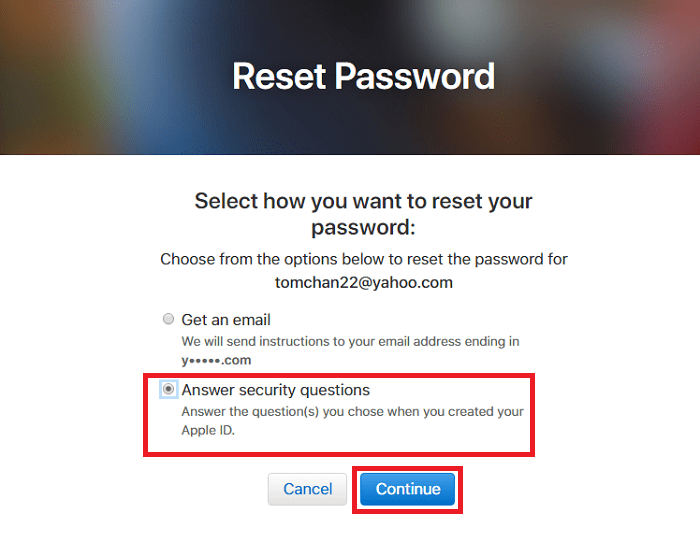
Step 4. Fill in your birthday to continue.
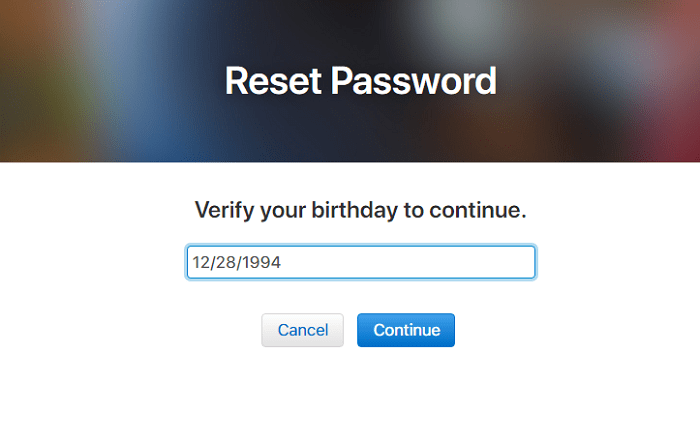
Step 5. Answer the security questions and continue.
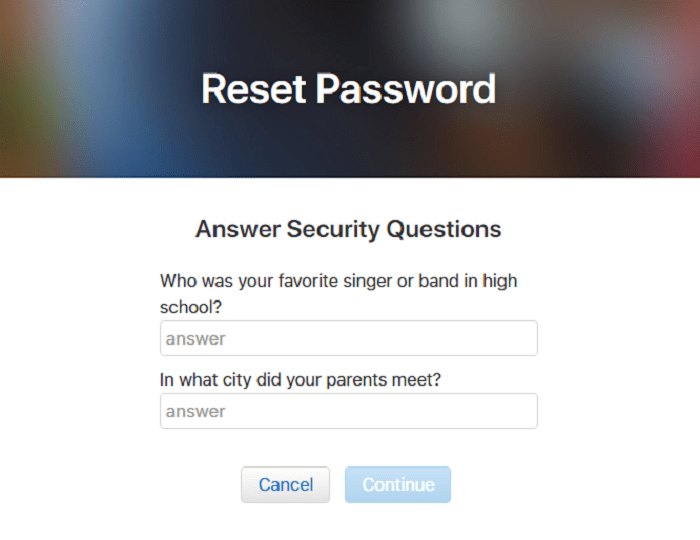
Step 6. Enter a new password but remember it this time and confirm the reset.
Step 7. Now login to the iCloud account using the new password to get into your account.
A common issue that people will encounter after they forgot iCloud password, is how to recover data from iCloud. You may have saved some important data in your iCloud, and it would be a disaster if you forgot iCloud password and lose these data. In that case, you could get help from a 3rd-party FoneCope iPhone Data Recovery, which even enables you to recover data from iCloud.
FoneCope iPhone Recovery Software Supports up to 20 File Types:
Info: contacts, messages/iMessages, call history/record
Media: photos, videos, app documents
Audio: music, ringtone, voice memos, voicemail
Chats: WhatsApp, Kik, Viber, Line, Wechat, Skype
Others: notes, reminder, calendar, safari's bookmark
All You Have to Do:
Download and install iPhone data recovery tool on Win or Mac.
Run the program and connect the iOS device to the computer with USB.
Scan and search the deleted or lost data in a few minutes.
Choose and recover data to device or computer.
If you find that the problem is not just to retrieve the forgotten iCloud password. In fact, you find yourself stuck outside the iCloud activation lock. This is really a lot of trouble, especially if you are using a second-hand phone. Fortunately, there is always a solution. FoneCope iBypasser (bypass activation lock) is a professional and legal activation lock bypass tool. Let us see how it is used.
Note:
1. You need to jailbreak the device before removing the activation lock.
2. All functions in the new Apple ID can be used normally, but phone call, celluar and iCloud will be disabled.
Step 1. Download and install this tool, then start running.
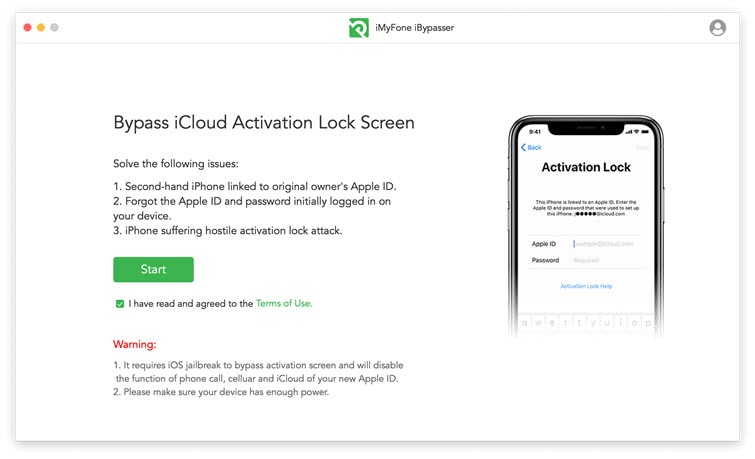
Step 2. Connect the locked iPhone/iPad to this computer.
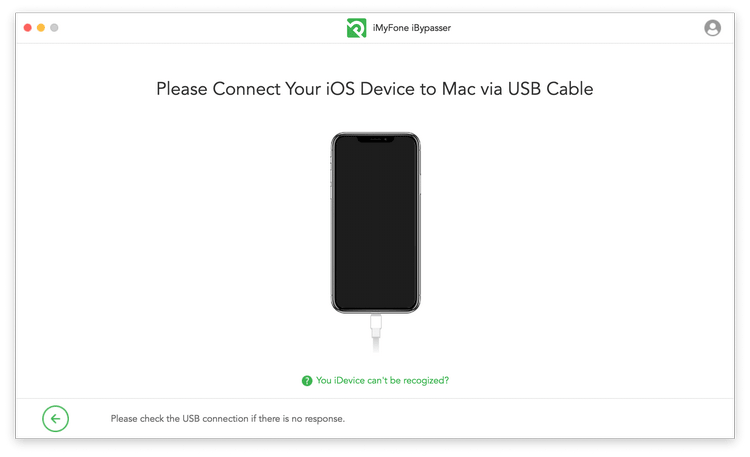
Step 3. If your device is not jailbroken, start jailbreaking it now.
Mac: For the Mac version, the tool will download the correct jailbreak package for your iPhone/iPad. You need to follow the prompts to start the jailbreak and put the device into DFU mode until all operations are completed.
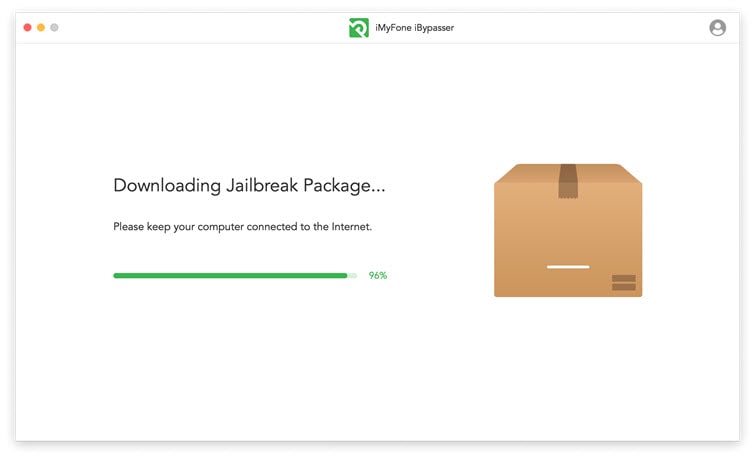
Windows: For the Windows version, you need to jailbreak yourself. Of course, we have prepared a jailbreak guide, you can also use it to jailbreak the device. Finally, don't forget to click "Finished Jailbreak".
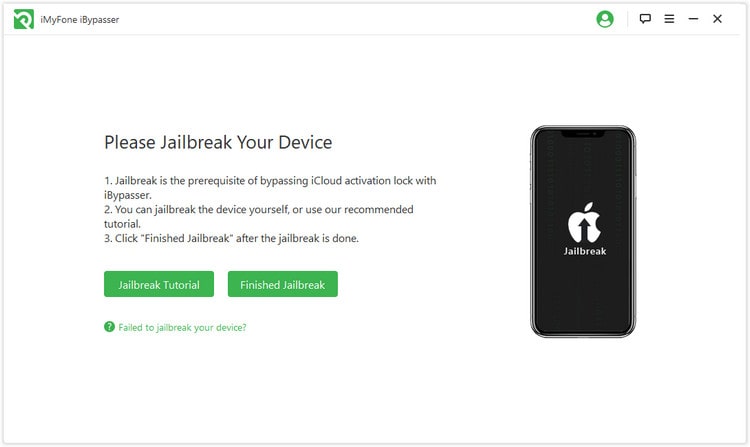
Step 4. Confirm the device information displayed on the screen and start to activate the lock bypass procedure.
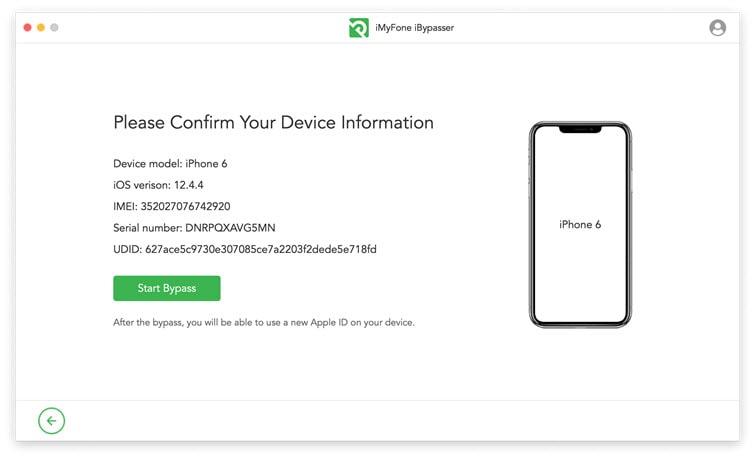
Note: Do not interrupt this process, otherwise your device will become an expensive brick.
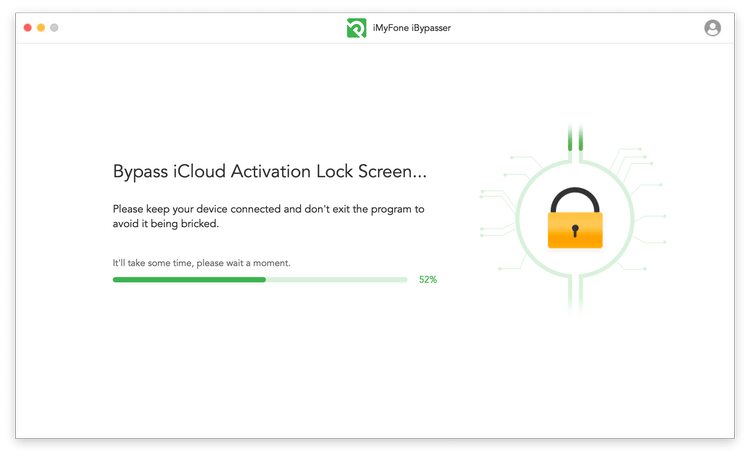
You will not wait too long. After successfully bypassing, you can use the new Apple ID on your iPhone/iPad.
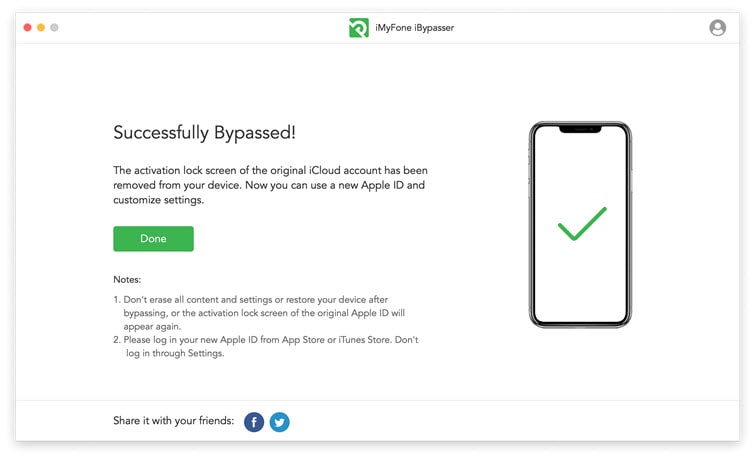
In this short guide, we have just presented how to recover the iCloud password if forgotten. Do not forget to use a strong and complex password to protect your iCloud account. And if you forgot your iCloud password, you still have FoneCope iPhone data recovery tool to help you retrieve your precious data!