“Hello, my iPhone 6 white screen last for a few hours now. Can you help me fix iPhone white screen of death? I can do no more .”
“After upgrading my iPhone to iOS 11, yesterday the phone was getting white screen of death. Is there any method to fix iPhone stuck on white screen after updating to iOS 11? And I haven’t backed up data yet after my iPhone 5s white screen.”

For iPhone users, the phenomenon that white screen shows on their iPhone becomes a routine. This iPhone white screen problem can occur on account of many reasons, mainly two types:
Software: When trying to jailbreak your iPhone you may end up in iOS files corruption and causing this issue. Sometimes this issue happens during the firmware upgrade.
Hardware: The cable that connects the iPhone's motherboard to its screen is broken or loose. In some cases, this is just caused by a hardware problem. In others, the connector becomes loose after the phone fell.
However, don’t lose hope. This article shows you how to get rid of this trouble for good. Besides, you should also know that there is a difference between this white screen of death issue and iPhone stuck on white loading screen problem.
If you are searching for a hassle-free way to your “white screen” foe, FoneCope iOS system recovery can help! This software can fix all iOS devices issues.
Some of its most useful features include the following:
This tool can fix many problems caused by iOS system errors, of course including this white Apple screen of death issue.
It can help you fix damaged iOS system without losing any data.
It almost supports all idevice models, including iPhone X, 8 plus, 7s, 6, 5, SE, iPad, and iPod.
It has 3 modes to fix iOS system, and in the Standard Mode you can fix iOS system without data loss, here are the steps:
Step 1. use a USB cable to plug your iPhone/iPad/iPod to PC or Mac, choose the Standard Mode, and you're required to put your device into recovery mode so that the program can start the repair process.
Step 2.this software will show you how to enter recovery mode according to the models of iPhone: hold down the Sleep/Wake and Home buttons altogether > don't release the buttons even when the Apple Logo appears > keep holding the buttons until “Connect to iTunes” shows up.

Step 3.not long, you're able to download the right firmware for your iPhone. This repair tool will automatically detect the device's information, please check and confirm it. And then, you can choose the iOS version that you want (the latest version is suggested). Lastly, click “Download”.

Note: Please manually choose the iPhone device model if this program fails to read the information.
Step 4. When downloading process finished, please click “Start to Fix” to begin repairing system. The whole fixing process takes about 10 minutes to complete.
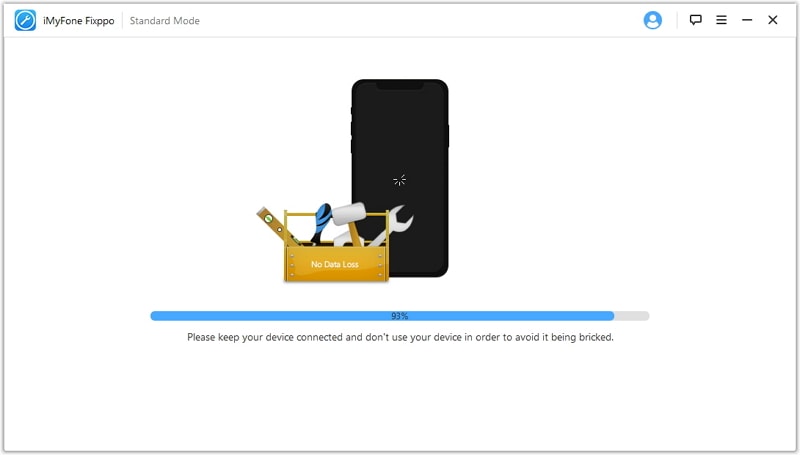
If it still not work, you can try Advanced Mode, but it will erase your data, please back up files before you do that.
Plenty of problems related to your iPhone can be repaired by restarting it. However, the iPhone white screen may need a little more than a simple reboot. You may need hard resetting your device. Simple reboot is not enough here as you can see nothing on the screen. Hard reset doesn't need any performance on the screen and thus can be done on white screen. Hard reset doesn't erase your data, so there is no need to be afraid. Here are the steps:
Step 1: Press down the Home and Power button together for a few seconds.
Step 2: Wait till the screen to flash and the logo to appear.
Step 3: Once you see the Apple logo you can release the buttons and let the iPhone to restart normally.
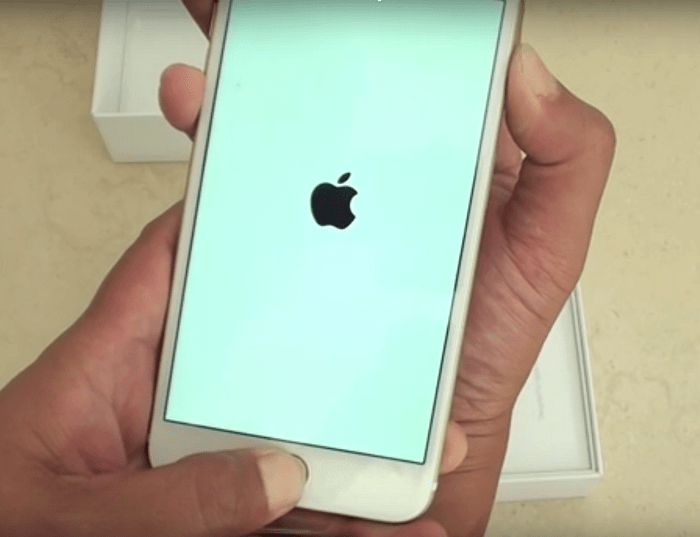
This won't settle the problem in most cases, but there's a slim chance that you don't have a white screen issue at all. Instead, you may have accidentally turned on screen magnification. If so, you may be zoomed super close to something white, thus making it look like a white screen.

To fix magnification, hold three fingers together and then double-click the screen. If your screen is magnified, this will bring it back to the normal view. Turn off magnification in Settings > General > Accessibility > Zoom > Off.
As soon as the white screen disappears, which usually happens after the hard reset, go to Settings > Display & Brightness and turn auto brightness off. Some Apple users said that once they turned it off, the white screen no longer appeared.
If hard resetting the phone doesn’t solve the white screen of death issue you may like to put iPhone into DFU mode. DFU is short for Disk Firmware Update, and is often found in iPhone troubleshooting post. This method is very effective when used to repair software faults. It will reinstall the firmware on your iPhone. Here are the steps:
Step 1. Connect your iPhone to your computer.
Step 2. Press the sleep/wake button for a few seconds.
Step 3. Press both the on/off and Home buttons for about 10 seconds.
Step 4. Let go of the on/off button, but keep pressing the Home button for other several seconds or so.
Step 5. If the screen changed from white to black, you're in DFU Mode. At this moment, you can use iTunes to recover your iPhone from backup.
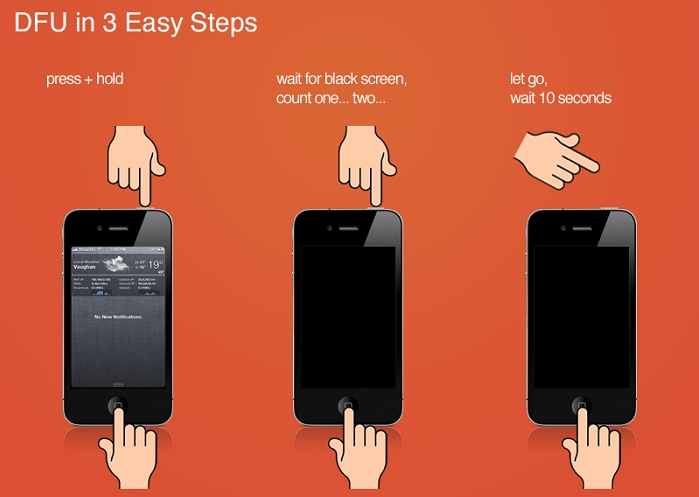
After reading the solutions above, have you found the one that works for you? If the iPhone still not working after trying all the tips mentioned above, we'd recommend booking an appointment at the Apple store, at least to work out what's wrong. White screen of death is not fatal to your phone, have faith in Apple store and FoneCope iOS system recovery tool! If you have any doubt, please contact us via email: support@fonecope.com