"I tried to update my iPhone 8 to iOS 12, but it stuck on iTunes logo and interrupted the update process. My iPhone can't work anymore, what can I do? I hurry need to fix it."
I think you have the same problem to the above mentioned. Sometimes, you just want to update your iPhone/iPad/iPod to the latest iOS version on iTunes, but iTunes may give you a small surprise such as make your device stuck on iTunes logo screen. So today let's talk about what can we do when iPhone stuck on "connect to iTunes" screen.
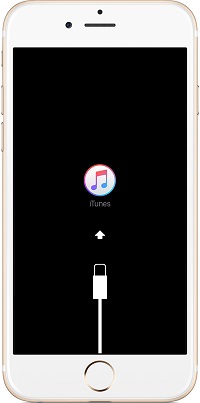
Part 1. Do You know Why Is Your iPhone Stuck on iTunes Screen?
Part 2. Force Restart Your iPhone/iPad/iPod to Try to Fix iPhone Stuck on iTunes Logo
Part 3. Re-install Your iOS through Recovery Mode via iTunes[Data Lost]
Part 4. Get Rid of iPhone Stuck on iTunes Logo via FoneCope [Data Safe]
Part 5. Turn to Apple Store for Help to Fix iPhone Stuck on Connect to iTunes Screen
People always being anxious when their iPhone stuck on various system issues caused by unknown reason (like the iPhone stuck on iTunes logo). So today I mainly telling what reasons cause your iPhone/iPad/iPod stuck on iTunes logo screen.
1. Recently Apple official constantly pushes the iOS 11.4 version to make users update their iOS devices, some people even can update to the iOS 12. So if you are failed to update the newest available iOS system, your iPhone would get stuck on iTunes logo.
2. For some reason, you were trying to do a restore factory setting, but you were failed. That may also make your iPhone stuck on iTunes screen.
3. Jail-breaking your iPhone means you are at the risk of iPhone would be stuck on the unknown issue, so failed to jailbreak could be the reason why iPhone get stuck on iTunes screen.
4. Besides the software issue, the hardware issue also can make your iPhone encounter this issue.
Whatever you encounter what iOS system issue later, the first thing you could do is force restart your iOS devices. It is a time-tested way, now follow the below to execute force restart.
iPhone X/8/8 Plus: First press the Volume Up button and release it fast, then repeat the same action to the Volume Down button, finally, press the Power button until the Apple logo comes up.
iPhone 7/7 Plus: Simultaneously press the Power button and Volume Down button, meanwhile count 10 seconds till you see the Apple logo appears.
iPhone 6s/6s Plus and earlier models and iPad/iPod: Press the Home button and Power button at the same time, and keep pressing for 10 seconds until the Apple logo shows to you.
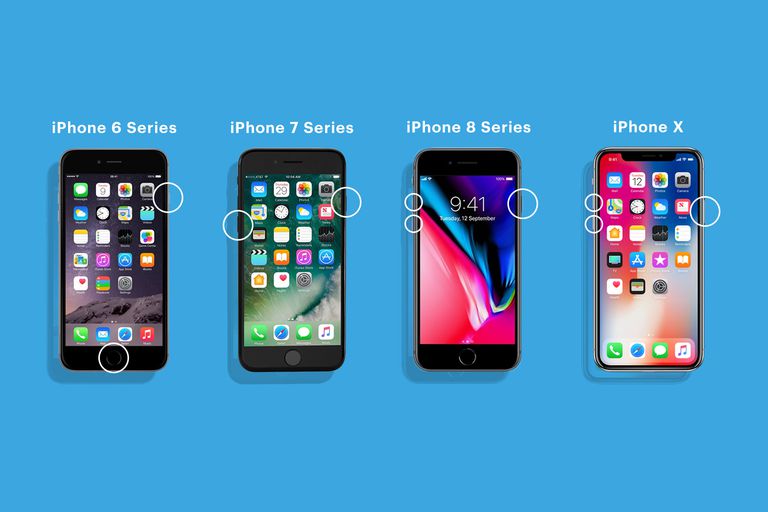
Well, if the force restart couldn't save your iOS device, then you can try to re-install your iOS system on iTunes.
Make sure you have the latest iTunes version on your PC/Mac, then launch it and connect your iOS device to the computer. Then you would see a pop-up: "There’s a problem with the iPhone/iPad/iPod)". And there is offering two options Update and Restore to you. Select the Update one to start the re-install process to keep your personal data.
If it failed to update, try these steps again and select the Restore one this time, but that would make your data lost.
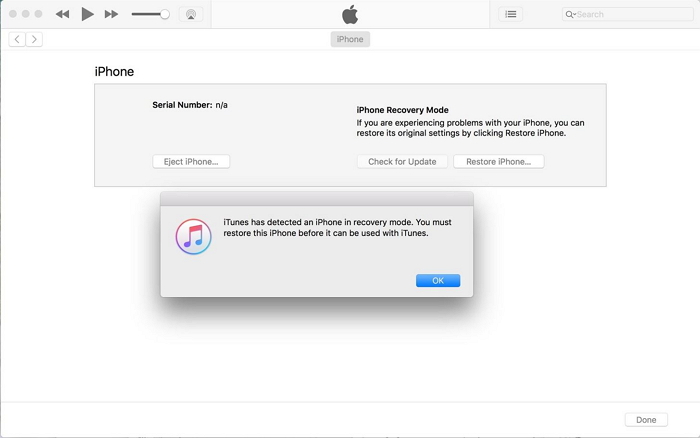
If you want to fix your iPhone stuck on "connect to iTunes" screen without losing any data, and FoneCope iOS System Recovery will be the best choice for you. That's a powerful program of fixing any iOS system issue, and its procedure is simple and easy to use. If you also have encounter iPhone stuck on flashing Apple logo, iPhone stuck on black/white loading screen or iPhone stuck on updating iCloud settings and so on, iOS System Recovery tool is enough.
Next, I would show you how to use this program.
Step 1. Launch the iOS System Recovery on your PC/Mac, and you can see there are three modes for selecting on the main window, select the Standard Mode.

Step 2. Now connect your iPhone to your computer with USB cable, this program will automatically detect it. Then the program will select a suitable firmware to match with your iPhone.

You had better do a check the firmware whether is the one you need, or you can manually select firmware, and then click to Download.
Step 3. When the download is done, the program would take a few time to verify the firmware and start the fixing process.
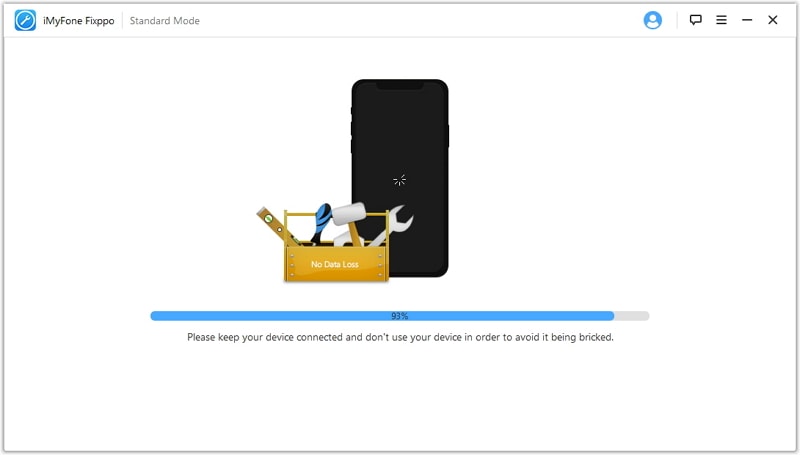
Once the fixing process is complete, your iPhone would be booted, and check it whether back to normal.
When you read here, it means your iPhone/iPad/iPod stuck on iTunes logo probably is caused by the hardware issue. I think you can call the Apple store and tell what your iPhone problem is. Then you can deliver your iPhone to the Apple store, before that, just don't forget backup your data.
I believe that you read this article and you have known how to fix iPhone/iPad/iPod stuck on iTunes logo. After all, this article has shown you 4 methods on how to fix it, especially the FoneCope iOS System Recovery tool is strongly recommended, no data loss, no complex procedures, you deserve it.
You are welcome to leave your comment about this article or you can leave your suggestions or question, we will reply to you as soon as possible.