“My iPhone screen went black but then phone still works because I still can hear the various prompt tone.” This type of questions is not rare if you've used iPhone for no less than a few months. What's wrong with it or your eyes? Don't suspect your eyes, some mistakes happened on your iPhone.
In the first place, judging the iPhone screen black problem whether it is due to hardware or software. And then, here are 4 solutions to fix iPhone blank screen caused by the software bug.
Part 1. Why Is My iPhone Screen Black?
Part 2. How to Tell If iPhone Black Screen Caused by Hardware or Software?
Part 3. Force Restart to Fix iPhone Screen Black But On
Part 4. Repair the Crashed iOS System to Fixing iPhone Blank Screen
Part 5. Solve iPhone Screen Went Black via Factory Settings (Losing Data)
When your iPhone screen went blank, and you can't start up your iPhone with the power button. You start to realize you may encounter some trouble. In general, there is the same reason - system crashes.
For Hardware problem: It could be the hardware causing the iPhone screen black goes black randomly, for example, you dropped it and then your iPhone won't turn on . Recall your memory, did your iPhone go through flooding water or hard falling so that iPhone went black? You have no choice unless taking it to Apple store or other repair store. (Note: If it is still under warranty, please go to the local Apple store to replace your blank screen iPhone or replace partial components.)
For Software problem: If your iPhone hasn't the hardware problem, you can fix the software problem by yourself. The following highlighted applicable tips you can use to fix your iPhone screen went black but the phone still works issue.
Note: Please try Not to open iPhone to fix this iPhone screen not working black issue. Probably you could screw it. And Apple does not want users to open the iPhone. The iPhone that you disassembled will not be accepted. Because it's hard to tell if it is a problem existed when leaves Apple or it is caused by human damage.
If you ever dropped your iPhone screen hard or soaked it in a liquid for hours, there is usually a hardware problem lead to iPhone black or blank screen. (You may need to recover data after iPhone water damage.)
If you can hear the messages prompt tone, ringtone, but there is a black or white screen on your iPhone, most of the time, it is caused by some software issue which you can handle this issue easy.
First of all, for both cases, please try the quick troubleshooting for iPhone 6/7/8/X black screen but still on:
1. Use the wall charger to plug your iPhone, rebooting your iPhone
2. Updating the APP on your iPhone
3. Updating the iOS system in your iPhone
4. Fix the hardware by sent the iPhone to Apple repair
If software issue is the main reason for iPhone screen is black but the above 4 easy tips does not work, you can follow the stepwise in the below.
Force restart is a common method to fix iPhone screen blacked out as well as solving other iPhone's small problem. A lot of Apple users prove this is an effective way to fix iPhone is on but the screen is black. You can also use this tips to solve iPhone stuck on white screen of death in here.
1. Force restart the iPhone 6s, iPad, even iPod: Pressing the Power (Sleep/Wake) button and holding the Home button together all the time. Unto the screen display an Apple logo.
2. Force restart the iPhone 7/7 plus: Pressing the Power (Sleep/Wake) button and holding the Volume Down button together all the time. Unto the screen display an Apple logo.
3. Force restart the iPhone X/8 plus: Pressing the Volume Up button once, then Pressing the Volume Down button once. Holding the Home button all the time. Unto the screen display an Apple logo.
After a force restart, your iPhone (iOS 12/11/10 and earlier) screen still keep going black. Now, I recommend resorting to the third-party software to technical resolve iPhone screen goes black issue. FoneCope iOS System Recovery is one of the most professional tools to eliminate any issue on an iPhone. At the same time, do not worry about losing data.
Step 1. Download the professional tool to the PC or Mac, launching it. Pitch on the Standard Mode to repair iPhone screen went black.

Step 2. Plug the faulty iPhone to the PC or Mac, selecting Start. Following the guide in the window, setting your iPhone to recovery mode or DFU mode.
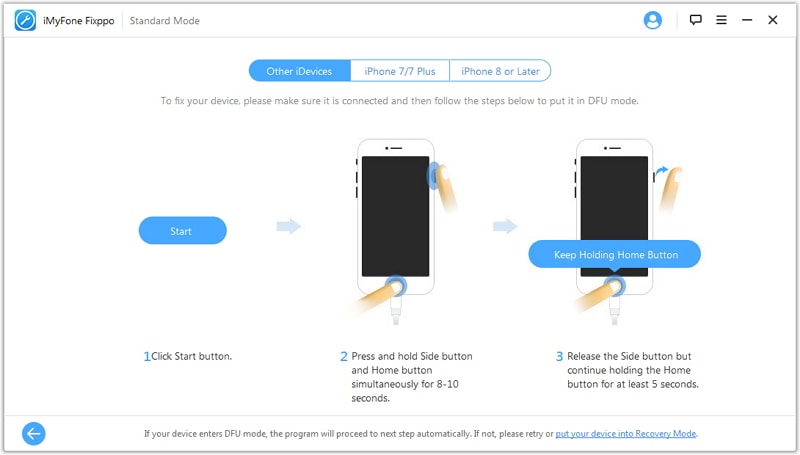
Step 3. Once the program detected the iPhone in recovery mode or DFU mode, it will demonstrate the device model and match firmware for it. Download this right firmware.

Step 4. With the firmware download finish, starting to fix your iPhone.
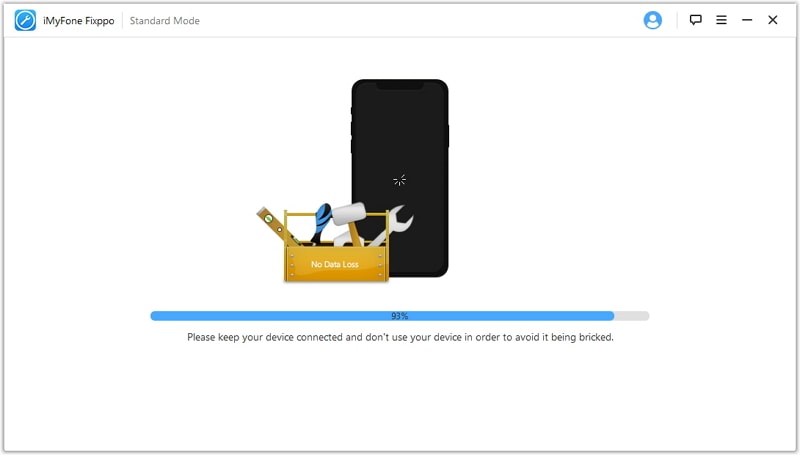
After a time, the iPhone restart automatically and display a normal screen that you familiar with.
Here is a mode as a last resort to repair iPhone 6/7S/8Plus/X/XR blank screen issue. I hope you don't use it. Because of it will erase entire data in your iPhone. Think twice before starting the steps.
Step 1. Launch the latest iTunes version on your PC.
Step 2. Make iTunes detected your device. To do this, plugging your device to the PC and putting it enter recovery mode.
Step 3. With the iPhone in recovery mode success, then iTunes detected it. The window changed, choose Restore iPhone.
Step 4. The erase process to start, do not interrupt the program. Unless iTunes finished install latest iOS version and elementary software to your iPhone.
Step 5. At last, the device will auto-restart. You can use it now.
Has the iPhone black screen issue been resolved due to software issues and system crashes? This article provides four valid main methods, such as updating the system, forcing a reboot, repairing the system, and even restoring the factory settings. I believe you don't need to try the last one to solve your iPhone is on but the screen is black troubles.
The above is the entire content of this article, please leave a message below to tell me your feedback on the results.