"My notes have disappeared on my iPhone. After I updated to iOS 13, they are missing and lost?"
Clearly, your notes are just disappeared but not deleted. And it must be so upset if you've taken down important messages or insightful ideas in your notes.
Notes disappeared from iPhone happens to many people for various reasons. But you can fix it with these common but effective methods. Now check the causes for missing notes on iPhone X/XR/S/8/7/6/5/plus/SE and how to find them.
If you removed the notes in person, you'll need this post about how to retrieve deleted notes on iPhone.
Part 1. Why iPhone/iPad Notes Disappeared
Part 2. Search for Your Notes on iPhone
Part 3. Restore iPhone Disappeared Notes from Account
Part 4. Add Your Account on iPhone Again
Part 5. Use Recently Deleted Folder to Find Notes on iPhone
Part 6. Use iTunes/iCloud to Overcome Notes Disappeared on iPhone
Before you skip to the solutions, perhaps it'd be helpful for you to know the causes first.
Do you know the Notes Storage Location? Well, iPhone stores the data to the cloud server, including your email, contacts, and calendars, etc. So, your notes are stored there tied to your email address. So, your notes missing can be caused by:
Email is Deleted
After you deleted the email account, your iPhone could no longer access the notes. Luckily, it's easy to fix it. Just add the email account to your iPhone/iPad again, and then the lost notes will restore to device.
Email Password Changed
Odds are that you've changed the email password but didn't update it on your iPhone settings.
System Fault
Most likely it occurred during the iOS update for the process is interrupted or unfinished.
Note: Before you go any further, please "Search" your notes on iPhone. This help confirms if your notes are truly missing.
Launch the Notes APP > tap the yellow back arrow > go to the search bar and enter words or phrases
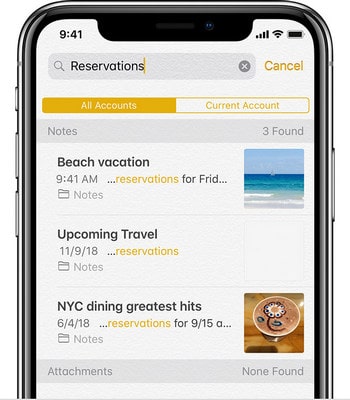
Tip: Please make sure you've selected All Accounts and checked the locked notes.
If this issue - on my iPhone notes disappeared - occurs because the account or email service is disabled, you can follow the next stepwise to add them again easily.
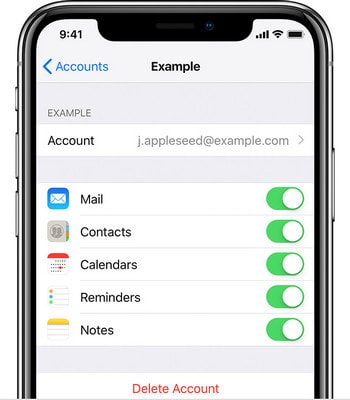
Step 1. Look for Settings, open it.
Step 2. Tap Passwords & Accounts. (or go to the Mail).
Step 3. Choose your email account.
Step 4. Ensure that the "Notes" is turned on.
Step 5. Go back to the Notes app. Refresh to restore the missing notes.
If you deleted an email account or changed the password online, please add it back to your account so as to get back your notes. Now check how to add Account again:
Open Settings on iPhone > Passwords & Accounts > Tap Add Account > Select Email provider > Type email address and passcode > Verify your account > Choose Notes so you can see them on device > Save
iCloud offers a special folder where you can retrieve deleted files within 30 days. Hence, suppose you accidentally deleted some notes in the recent days, you probably can find notes disappeared from iPhone in the "recently deleted folder".
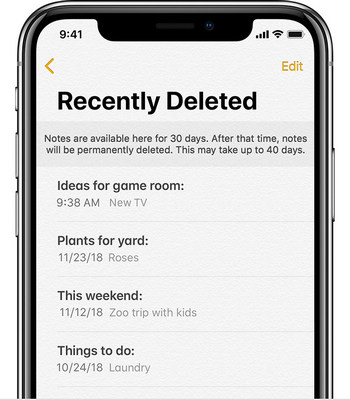
If you used iCloud account to store your notes, check the following steps.
Step 1. Tap to open the Notes app on your iPhone.
Step 2. Choose the arrow and go to the folders list.
Step 3. Locate the "Recently Deleted" folder and then search for your disappeared notes.
Step 4. When you find your disappeared notes, tap on Edit.
Step 5. Select those notes, then tap on Move To...
Step 6. Choose one folder that you would like to store them.
If you had been back up your iPhone data to iTunes or iCloud, you can use this method to get back all lost notes on iPhone. However, when you restore the whole backup file to your iPhone, the files had not been synced to iTunes/iCloud will be erased.
Step 1. Run iTunes on your computer.
Step 2. Plug your iPhone into your computer with USB.
Step 3. Select your iPhone icon, and then click on Summary.
Step 4. Choose Restore Backup.
Step 1. Go to Settings and open it.
Step 2. Tap General, and then select Reset.
Step 3. Pitch on Choose Erase All Content and Settings.
Step 4. Select Restore from iCloud Backup.
This is the last and ultimate solution. if your issue hasn't been solved, don't worry, this method can surely give you some help. FoneCope iPhone Data Recovery won a lot of high-rated reviews about recovering data from iPhone, iTunes, and iCloud backup. Absolutely, it is a professional and reliable software.
The other disappeared files on iPhone you can recover: messages disappeared on iPhone and iPhone pictures disappeared from camera roll.
Step 1. First of all, download this software and install it on your Windows or Mac PC.
Step 2. Use "Recover from iOS devices" you can retrieve disappeared notes without backup files. Click on it.
You also can selectively recover note from backup. Click on "Recover from iTunes Backup" or "Recover from iCloud Backup"
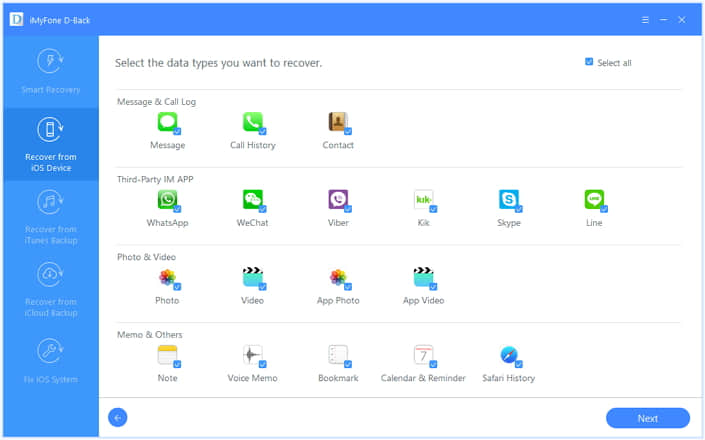
Step 3. Now, you need to connect your iPhone to computer with a USB cable. After that, you can see your iPhone name in the window. Choose next.
Step 4. Cancel Select All, then mark Note item. Select Scan.
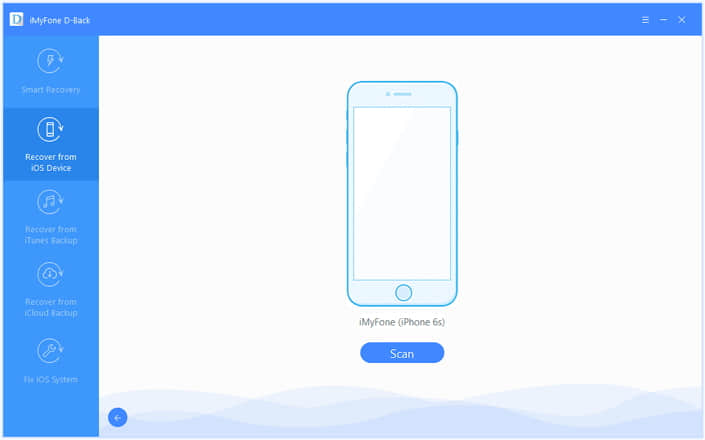
Step 5. On the results page, you can preview them. Select those notes you would like to recover, and then download them to your device or PC.
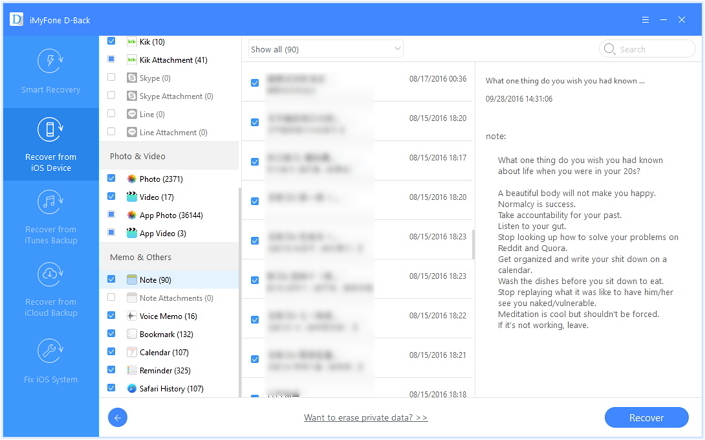
iPhone users who are experiencing iPhone notes disappeared are not rare. In fact, as long as you have the right tools and knowledge, you don't have to worry about notes missing on iPhone. In this article, I introduced 7 solutions to deal with notes disappeared from iPhone.
If you are experiencing other problems while using the iPhone, please leave a message. I will try my best to find a full solution for you.