“My iPhone keeps shutting off/down randomly when I found the battery still has left, and I only can plug in for charging iPhone if I want to turn iPhone on, what happened to my iPhone? How can I do to fix my iPhone keeps turning off by itself?”
iPhone or iPad keeps shutting off and have no idea how to fix it? Now you are lucky that you found this post, this post would show you what reasons caused your iPhone keeps turning off a lot, and offer some practical solutions for you to select. Please read on to know more details.
Part 1. Potential Reasons to Cause iPhone Keeps Shutting Off
Part 2. Something You Can Do to Fix iPhone Xs/Xr/X/8 Plus/7/6s Keeps Shutting Off
Part 3. Fix iPhone Keeps Turning Off and Back on via FoneCope iOS System Recovery
Part 4. How to Fix iPhone Keeps Turning Off by Replacing the Battery? (Contact Apple Store)
We can do nothing if iPhone always keeps shutting off by itself, this is an upsetting issue. Even if the battery is full, iPhone still keeps turning off and on randomly. There are some potential reasons to cause iPhone keeps shutting down.
1 The incompatible issue of system firmware (iPhone under jailbreak)
2 Applications plug-in are incompatible to iPhone
3 The hardware issue: battery electric leakage
4 The hardware issue: the miscalculation of logical control made power management IC by default thought the battery is run out of charge.
Whatever your iPhone keeps turning off and on by itself or other issues, the first thing you can do on your mind is force restart your iOS device. See how to force reboot iOS device on the below.
If you are iPhone XS/XR/X/8 Plus/8 users:
Fast press and release the side buttons (Volume Up button and Volume Down button) in order, and then press the Power button not loosening until the Apple logo appears on the screen.
If you are iPhone 7/7 Plus users:
Press the Volume Down and Power button at the same time for 10 seconds, once you see the Apple logo and you can release them.
If you are iPhone 6s/earlier or iPad users:
Hold and press the Home button and Power button together for a while, then the Apple logo would turn up on the screen, now you can release buttons.
If your iPhone has been used for a few years, then it is very possibly is the battery problem. Apple company particularly added a checking battery function since iOS 11.3 launched. So if you are updated to iOS 11.3 or up, you can check your battery health directly on your iPhone.
go to Settings > tap on Battery > select Battery Health
If the maximum capacity shows very low, then the battery status is not well. you also can see the Peak Performance Capability to know more about battery health. If necessary, it will remind you whether needs to replace the battery.
(Note: When your iPhone updated to iOS 11.3 or up, it will disable the performance management. but it will re-enable the function once your iPhone has experienced an unexpected close-down.)
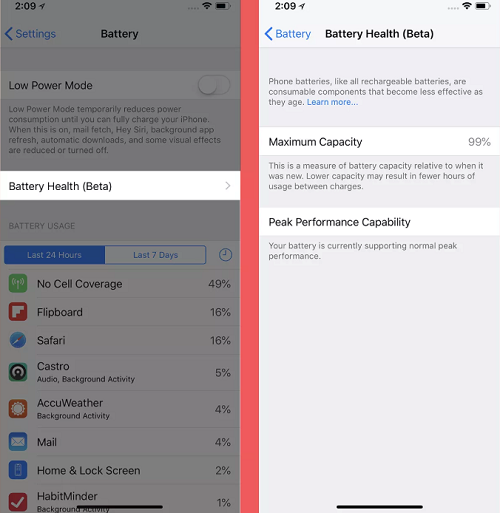
This method might take you a lot of time, you need to drain your iPhone’s battery completely. Do nothing to your iPhone, just let its battery be drained.
When the battery is drained out totally, then you can start to charge your iPhone until it is full. Here recommend use the original charger come from Apple company.
When charging is finished, you can try to boot your iPhone and check whether the issue gets fixed.
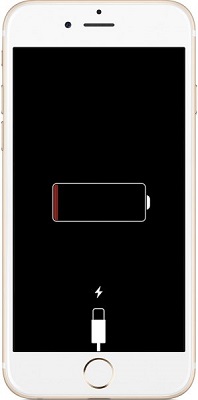
1. Launch your newest iTunes on PC/Mac, connect your iPhone to the computer
2. When iTunes successfully detect your iPhone, you can click your iPhone icon on the top of iTunes.
3. Select the Summary on the menu list of the left sidebar, and then click the Restore Backup, then you can check the date you backed up ever, choose the one you want to restore.
4. Click the Restore and wait for a cup of coffee time, then reboot your iPhone, staying connected and wait for sync with the computer.
5. After the sync is finished, check your iPhone whether get repaired.
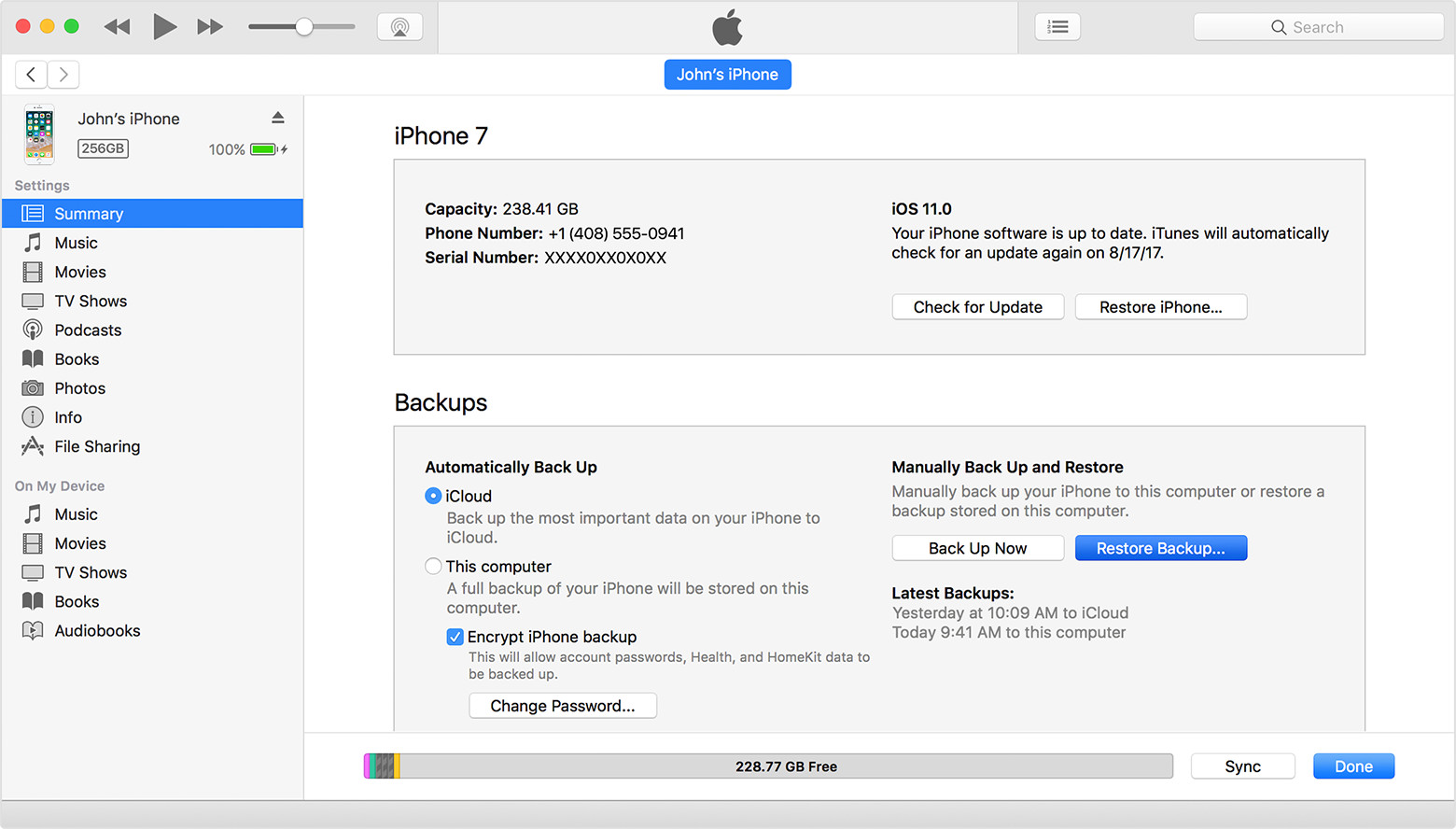
If you want a more direct method to fix iPhone keeps turning off a lot, then recommend you use FoneCope iOS System Recovery this program, a professional iOS system repairer which focus on fix iOS system issue such as iPhone keeps freezing a lot, iPhone error 9 and so on.
Here is the download link on the below, feel free to download and use it.
Step 1. Launch the software on PC/Mac, here are three modes for selecting, click the Standard Mode.

Step 2. Connect your iPhone to the computer. Then get your iPhone into DFU mode to make this program detect your iPhone. You can follow the steps offered by this program.
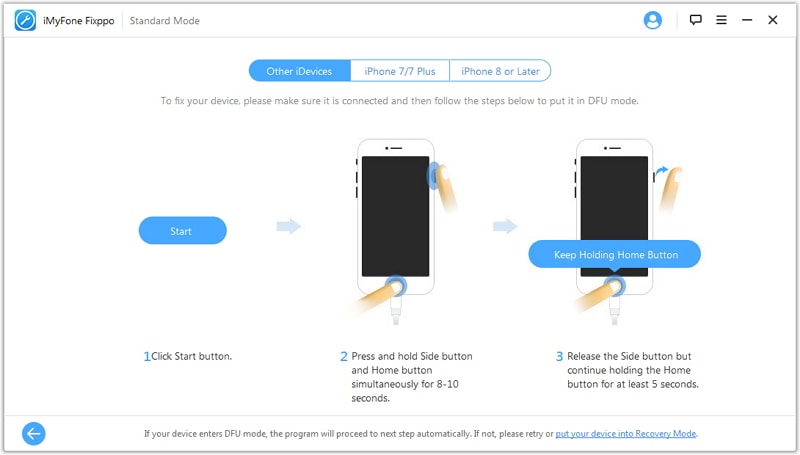
Note: If DFU mode didn’t work, then you can try Recovery mode, click the “put your device into Recovery Mode” on the bottom of the window.
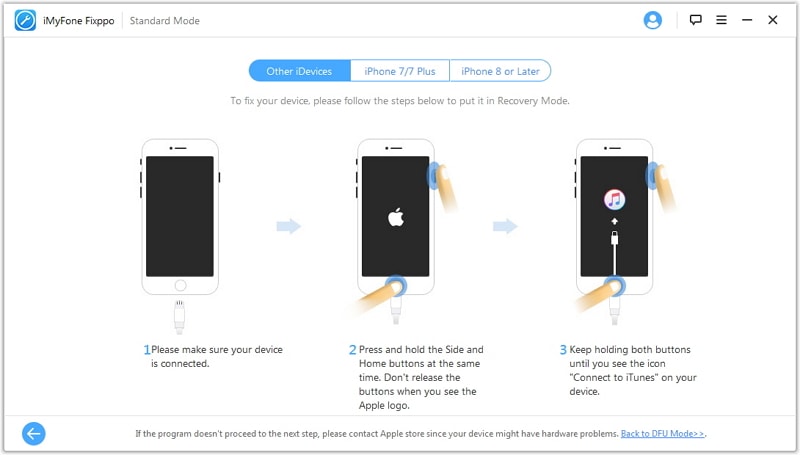
Step 3. Once your iPhone gets into DFU/Recovery mode and detected by this program, you can select a suited firmware or this program automatically matched one to your iPhone. Then click to Download.

Step 4. When the download is complete, then this program will start fixing your iPhone and just wait for a few time. When fixing process is done, boot your iPhone and check it.
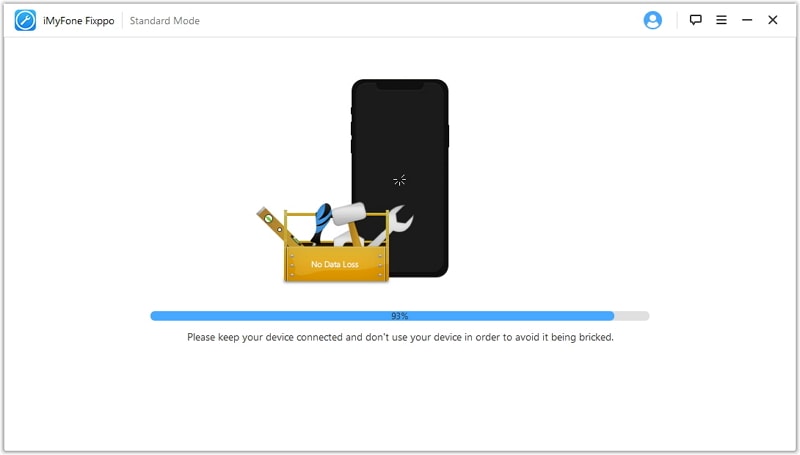
If you have done anything you can do to fix your iPhone keeps shutting off randomly, but still didn’t work, or the battery is badly damaged and has to change a new one, then I think you should go to contact with Apple Store for help. One more thing, remember to back up your current data before you send the iPhone to Apple Store for fixing. You may lose your data during the fix.
So glad you read this article finished, I hope this article can help you fix your iOS device keeps shutting off with the full battery issue. It not only shows you why your iPhone keeps turning off but also leads you how to fix this issue, especially the third party tool FoneCope iOS System Recovery, easy and simple, you deserve to try it.
Finally, you are welcome to leave your messages on the below if you have any suggestion or question want to ask us, we’ll reply to you as soon as possible.