"Why wont my iPhone update? I was trying to update iPhone 6 to iOS 12. When I click Install Now, it shows ‘Unable to Verify Update'. I tried a different Wi-Fi network, tried to delete the update and reloaded it, but I still got the same error. Why can't I update my iPhone?"
iPhone/iPad won't update? Apple just released a new iPhone software update, and you want to try out all the new features it contains. However, you find that your iPhone wont update and displays an error message.
There are some common reasons why iPhone or iPad won't update to iOS 12/11. In this article, I will give you a clear idea of the reasons behind it and the corresponding solutions to fix the iPhone or iPad won't update iOS issue.
Part 1. Can Your iPhone/iPad model be Updated to iOS 12/11?
All the iPhone and iPad listed in this part are both compatible with iOS 11 and iOS 12. As for the difference, Apple claim that iOS 12 could run the old devices faster. Do you know your device model can be updated to iOS 12/11?
Here are the iDevice that supports iOS 12:
iPhone version: iPhone XR, XS, XS Max, iPhone X, iPhone 8/8 plus, iPhone 7/7 plus, iPhone SE, iPhone 6/6 plus/6s/6s plus, iPhone 5s.
iPad version: iPad 2018, iPad Pro (12.9, 2017), iPad Pro (10.5), iPad 2017, iPad Pro (9.7), iPad Pro (12.9, 2015), iPad Air 2, iPad Air 1. iPad mini 4/3/2.
iPod veision: iPod touch 6th generation.
There are some common reasons lead to iPhone or iPad won't update software, but usually easily ignore by us.
If your iPhone can't update due to the disabled Wi-Fi, you might see one of the prompt as below:
Unable to Check for Update:
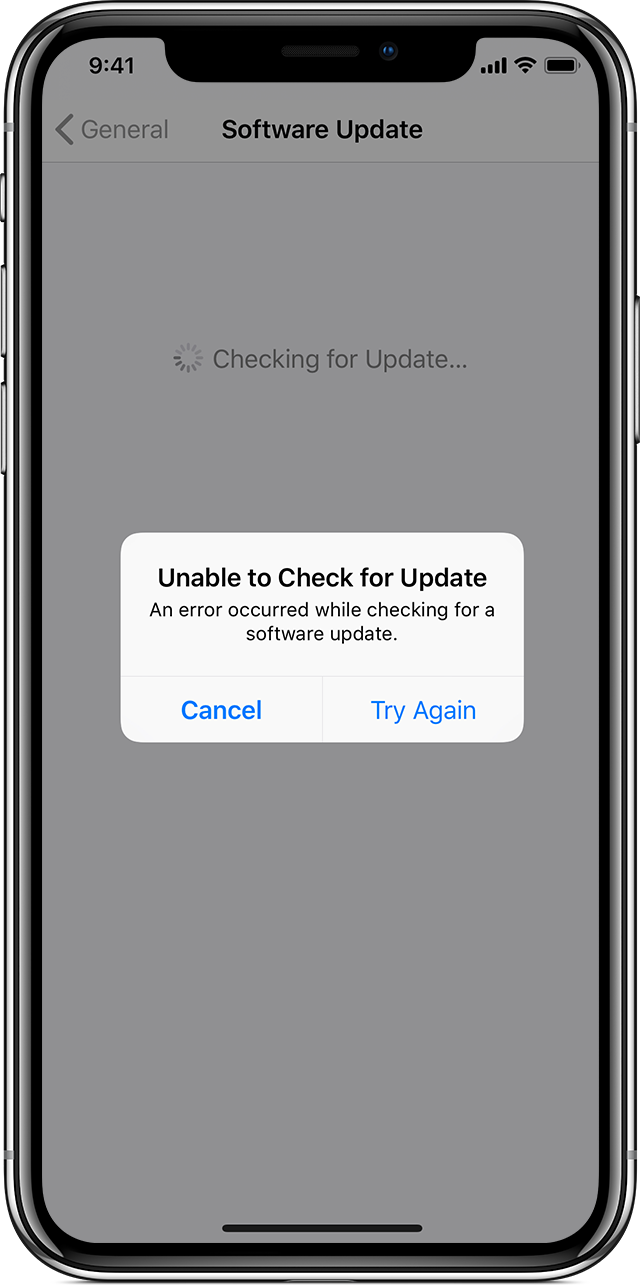
Unable to Verify Update:
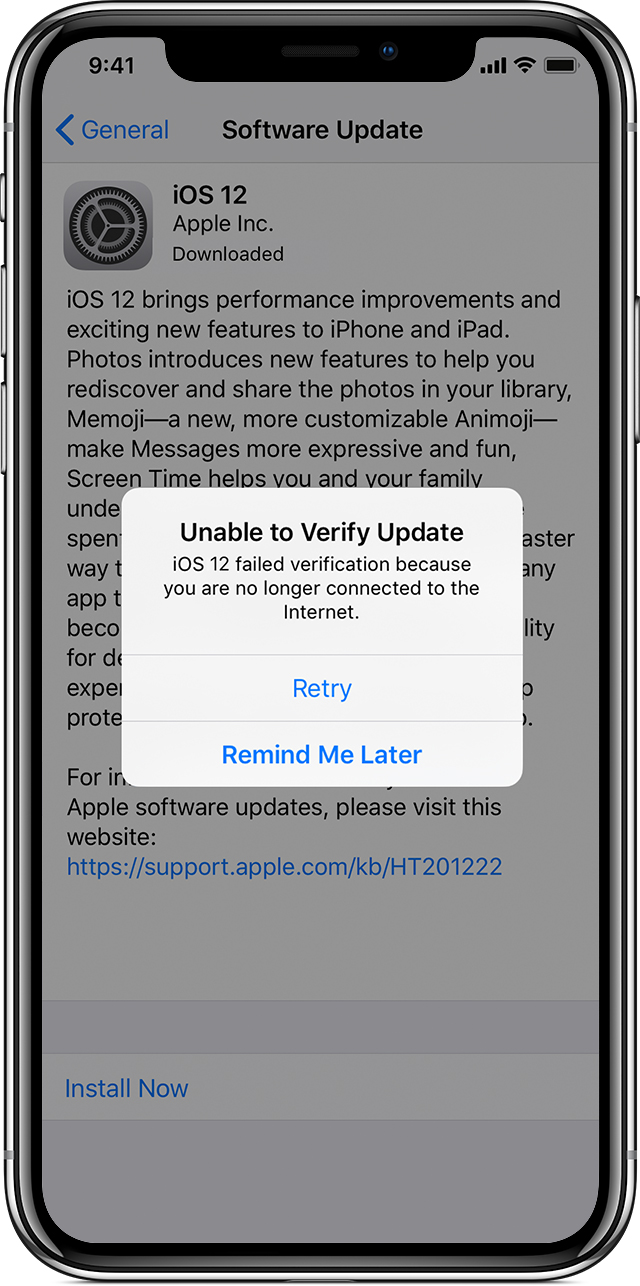
Try again. If it doesn't work, check the Wi-Fi router or change a Wi-Fi network to update your iPhone.
One of the common reason for iPhone or iPad will not update is not enough space. Generally, the iOS update requires 750 - 800 megabytes of free space, at least, you'd better ensure you have 1000 megabytes (1 gigabyte) free space. You may need transfer videos from iPad and iPhone to computer.
Step 1. Launch the Settings on the iPhone, find the General function.
Step 2. Looking for Storage & iCloud Usage, then tap Manage Storage under the Storage.
Step 3. Check the space available amount on your iPhone if you have enough space to update iOS version.
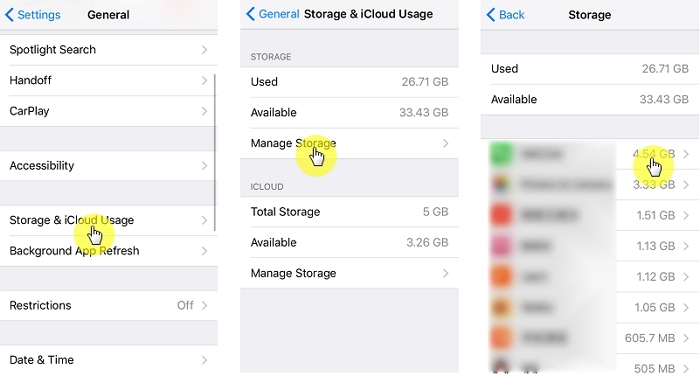
Once the Apple release the latest iOS version, thousands of Apple users will receive an update prompt. Most of them will update fastly, that may lead to the Apple server overloaded by the enormous quantity of update requests. So that some users' iPhone/iPad can't update iOS software flawlessly.
So, if your device update keeps failing, it is appropriate that update your iPhone after a few hours later to get a smoothly downloading. Likely, millions of users do the same.
As for a lot of iPhone/iPad update and restore issue, like iPhone stuck in infinite boot loop, Force Restart is one of the efficient ways that proven by most Apple users.
iPhone X, 8, 8 Plus: Users have to press the Volume Up button then release immediate, do the same thing with the Volume Down button. At last, hold the Power button on the right side. Keep it, until the moment that the Apple logo appears on your screen.
iPhone 7,7 Plus: Users have to press both the Volume Down button and the Power button at same time for at least 10 seconds. Let go of the buttons, until the moment that the Apple logo appears on the screen.
iPhone 6 and earlier: These models' users have to press both the Home button and the Power button at same time. Release the buttons when the screen turns black then the Apple logo appears on your screen.
After a few hours or days later, you avert from the over download period, you can update your iPhone to the latest version in the Settings. Then you may overcome iPhone or iPad won't update to iOS 12/11 issue.
Step 1. Launch the Settings on the iPhone, find the General function.
Step 2. Scroll down, tap on Software Update.
Step 3. After a check for updates process, choose Download and Install to update your iOS version.
If you can't use OTA (using Settings) update, iTunes is an alternative to the iPhone/iPad will not
update to latest iOS. Before starting, ensure all your iPhone data backed up.
Step 1. Click on iTunes on your computer, plug your iPhone to it using the cable.
Step 2. After a detected process for the device, your iPhone appears in iTunes.
Step 3. Click on Summary, then select Check for Update.
Step 4. When it confirms with you, just allow it. iTunes will download the latest firmware iOS 12/11 to your iPhone.
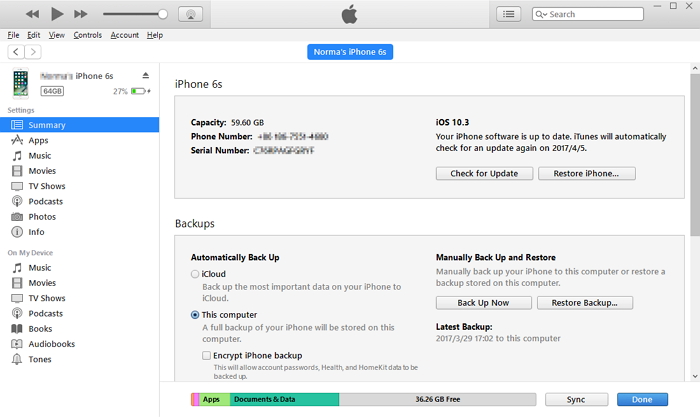
After giving above methods a try, still your iPhone or iPad wont update to iOS 12/11. Hence, I have a good suggestion for you. Not only you can use it to fix why your iPhone wont update, but also you can use it to bypass iPhone black screen, fix iPhone stuck on Apple logo.
FoneCope iOS System Recovery is a professional software for fix iOS issue. Trying the trial version, it won't let you down.
Step 1. Click on the above interlinkage to download the trial version on to your Windows or Mac PC. Running it, click on the Standard Mode function in the home screen.

Step 2. Plug your iPhone to it using the cable. Choose Start, continue put your iPhone to DFU mode as the instructions displayed.
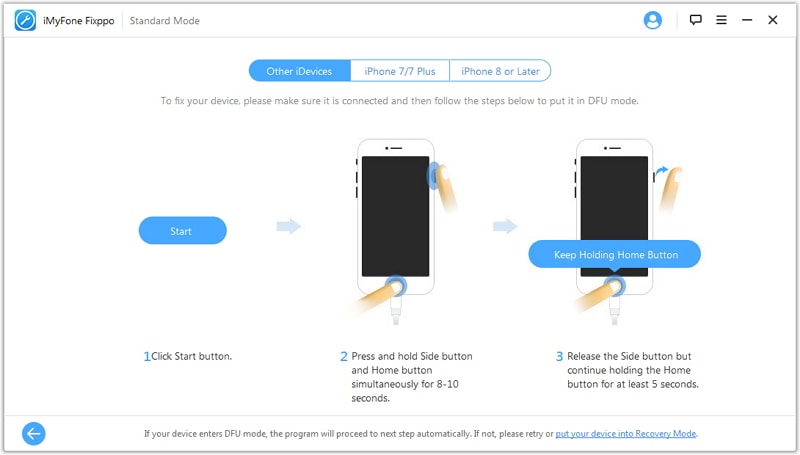
Step 3. The software has the permission that detected your iPhone model. Check the detail, download this suitable firmware.

Step 4. Choose the key button - Start to Fix, let us together witness the result.
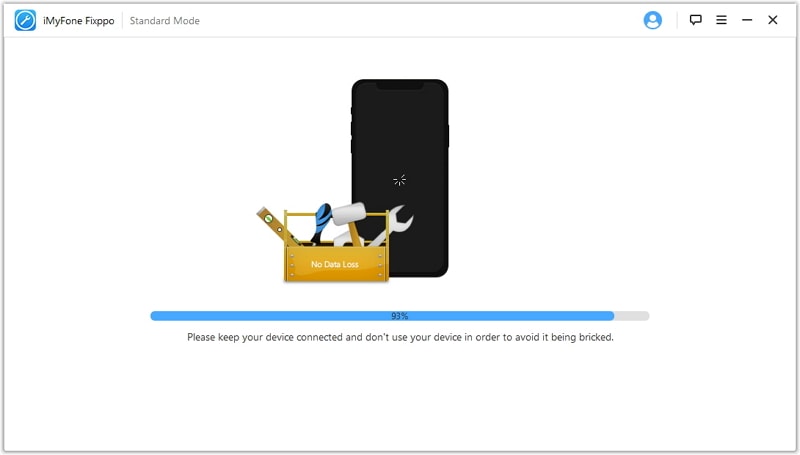
If you think this is an excellent software, I recommend you the same brand software that you can fix this iPhone won't update problem as well as bringing back disappeared iPhone contacts or recover disappeared notes .
Surely this help you figure out why wont your iPhone update and fix it by yourself. If your iPhone or iPad fails to update via wireless on iOS 12/11, I suggest you use iTunes to update your device. But if iTunes doesn't work either, I suggest you try iOS System Recovery. Sometimes, when an iPhone/iPad wont update in the normal way, you only need to use a different solution.
We hope that the solution provided above will help you overcome this problem. If you have any questions, please tell me by leave a message.