“My iPhone flashing apple logo on and off and what can I do to fix it? It just happened abruptly, I even didn’t know what I have done to my iPhone 7. The apple logo shows up for 5 seconds almost, then the screen gets dark, it is becoming a loop.”
When you are enjoying the pleasant sensation iPhone and iPad bring, have you got into trouble with the iOS system issue like flashing Apple logo? Your iPhone or iPad keeps blinking Apple logo and screen from time to time, showing up Apple logo then get dark. It is so annoying, isn’t it? But this issue can be solved in most cases because it’s usually caused by a software crash. So today I posted this article mainly focus on how to fix iPhone flashing Apple logo.
Part 1. Try to Use the Simplest Way—Soft Reset Your iPhone/iPad/iPod
Part 2. Get iPhone/iPad Out of Flashing Apple Logo Without Losing Data [Top Option]
Part 3. Helpful Tips to Fix iPhone Flashing Apple Logo On and Off
Whatever what iOS system issues you encounter on iPhone/iPad/iPod now or later, the first thing you should do is force restart your iPhone to try to fix iOS system issue like iPhone flashing Apple logo as we are talking about today.
If you own iPhone X/8/8 Plus: Press the Volume Up pushbutton and let it go, then fast press the Volume Down pushbutton and free it. Finally, long press the Power pushbutton till you see the Apple logo turns up.
If you own iPhone 7/7 Plus: Hold and press the volume down button along with the side button until the Apple logo appears and then disappears.
If you own iPhone 6/6s/5/4 and iPad: Hold the Power button and Home button at the same time. When you see the Apple logo you can let them go.
Now you have tried to force restart your iPhone, and this issue still can’t be fixed. Then I recommend you use FoneCope iOS System Recovery tool. It offers you the easiest and simplest way to help you get iPhone out of flashing iPhone Apple logo without data loss.
Please follow the steps to fix iPhone flashing Apple logo issue.
Step 1. have iOS System Recovery on your PC/Mac, launch it and you can see there are three models for selecting, choose the “Standard Mode”.

Step 2. Now connect your iPhone to your computer, and put your iPhone into DFU mode, please follow the step it offers on the below. When your iPhone turns dark means you are successful go into DFU mode.
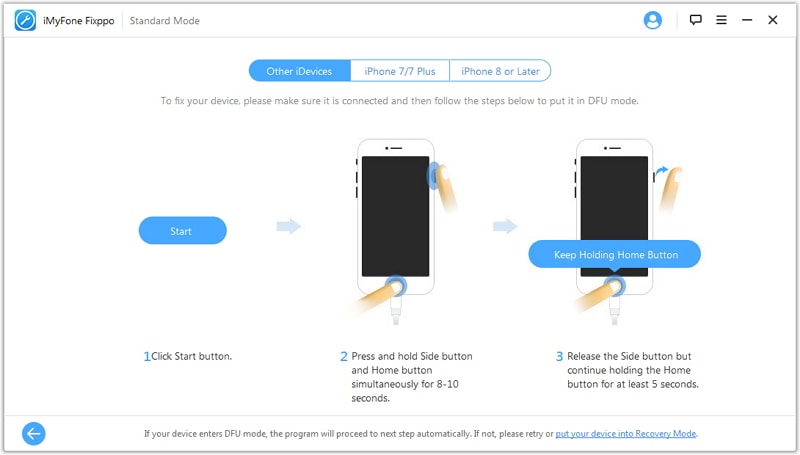
Note: if you failed to go into DFU mode, then try to put your iPhone into recovery mode.
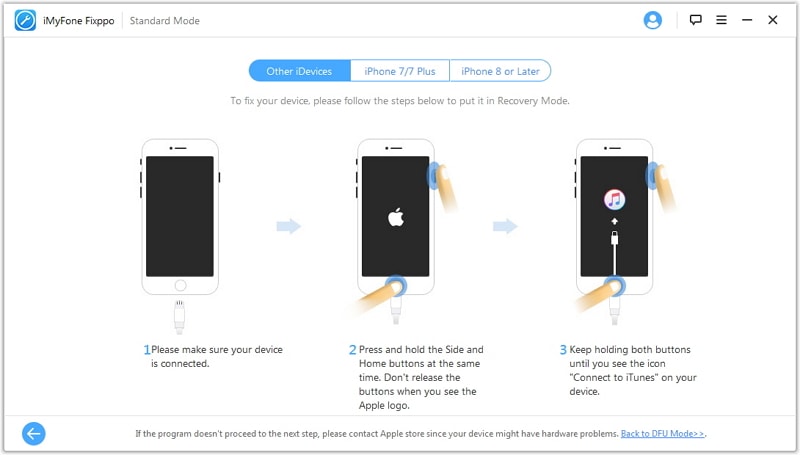
Step 3. When your iPhone is successfully detected by this program, it will automatically match firmware for your iPhone. You had better check whether it is correct. Then click on “Download”.

Step 4. Now the download must be finished, you can click on “Start to Fix” and be patient to wait for the fixing process complete. Now your iPhone is back to normal. If failed, try it again.
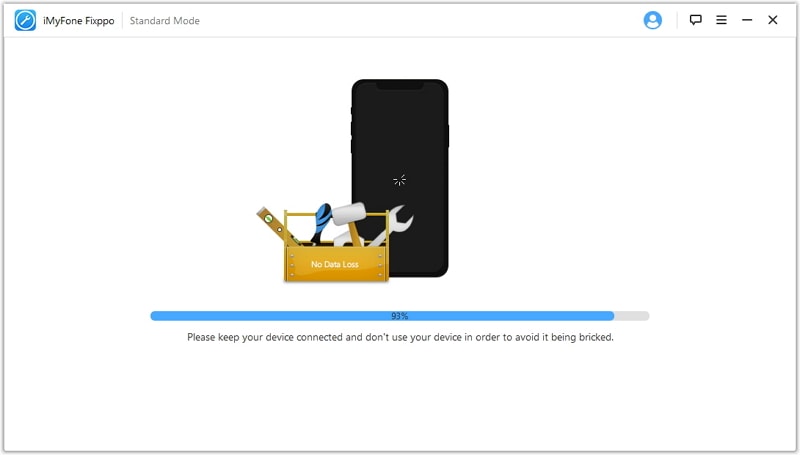
iOS System Recovery is an effective iOS system issue fix tool, you also may have encountered iPhone boot loop or iPad keeps restarting, this software can cope with that. Now hurry to download on the below the software to free use.
Here are some useful tips to help you fix iPhone flashing Apple logo on and off.
- First, make sure you have the newest iTunes on your computer. Now connect your iPhone to the computer and launch iTunes.
- Second, you need to force restart your iPhone (please refer to part 1 how to force restart iPhone), please don’t release the buttons unless you see the “connect to iTunes” on your screen.
- Third, click on the “Summary” on the left sidebar, then click on the “Restore iPhone” on the right window to begin the restore process. If restore can’t fix this issue, try again and this time select the “Check for Update”.
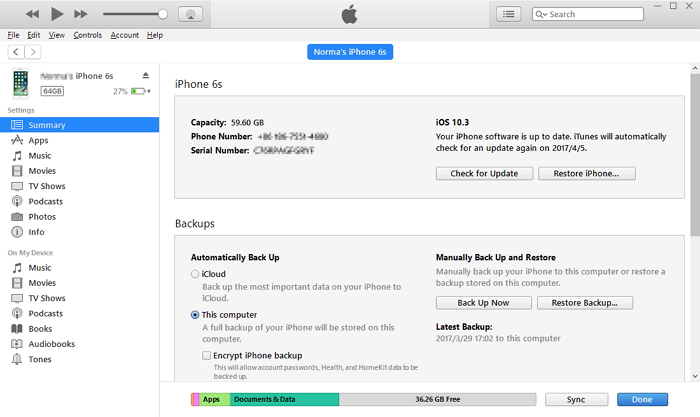
Attention: Once you use this method to fix iPhone keeps showing the Apple logo and turning off, it would totally erase all your data of iPhone.
Now let’s try a more advanced method to fix iPhone flashing apple logo. Put your iPhone get into DFU mode, it demands you compute the time accurately. Now plug in your iPhone to the computer with run the latest iTunes.
For iPhone X/8/8 plus: Orderly press and release from Volume Up button and Volume Down button, then press the Power button for 10 seconds until the screen turns dark and then press the Volume Down button together and count 5 seconds, now release the Power button and still keep pressing Volume Down button lasting 10 seconds.
For iPhone 7/7Plus: Simultaneously press the Side button and Volume Down button lasting 10 seconds, then loosen the Side button and still press the Volume Down button and count 10 seconds.
For iPhone 6s/6s/5/4 Plus and iPad: you need 8 seconds to press the Home button and Power button, then only loosen the Power button and still keep pressing another button.
Once the iTunes has a pop-up which written "iTunes has detected an iPhone in recovery mode..." to show you, it means your iPhone is in DFU mode. All you need to do is click on "OK" and then click on "Restore iPhone". Yes, your iPhone would just like factory reset, all data are gone, and you have to set anything when you turn on iPhone after using this method.
If you have tried any method you can find, I think we can exclude it is caused by the software problem, maybe your iPhone flashing Apple logo was caused by hardware. So it is time to let the professional to handle this issue. Make a contact with Apple store and hand over your iPhone. Don’t forget to back up your current data before they taking your iPhone away.
We know it is a head-scratching thing to encounter iPhone flashing Apple logo on and off. And I hope this article really can help you to solve this issue. It not only shows you some useful methods but also leads you to how to use FoneCope iOS System Recovery to fix it without any data loss. It is up to you to choose any one method, as long as it can help you.
At the end of this article, I hope you can leave your precious comments to let us do better.