'It's really jolly bad that my iPad keeps freezing and now is locked up. Oh my god! I've just upgraded it! Can anyone tell me why does my iPad freeze up?"
Something indeed took place on your iPad, so first, we need to figure out what earthly cause iPad keeps running slow and freezing. In addition, here I also collect 6 probable approaches for you to fix iPad frozen screen.
Why Does My iPad Keep Freezing?
#2 Close Apps That Running in Background
#4 Factory Reset Frozen iPad via iTunes
#5 Fix iPad Keeps Freezing with No Data Loss
Firstly, you can briefly check the possible reason and corresponding solutions in this part. Next, keep reading and follow the specific steps to fix iPad freezes up the issue.
1. Your iPad is power off
Make sure your iPad is fully charged before using it.
2. No storage remains and running many apps at the same time
Clean useless data, files, or caches on a regular basis.
3. Some Apps are not updated
Try to delete the outdated applications and download the ones with latest versions.
4. Internal systematic problems during or after iOS update
Try to hard reset your iPad or restore your iPad back to its factory default settings.
Then, now it's high time to go to the right solutions below.
Like using a smartphone, force restart is the most favorite way for treating iPad freezing up. This will suddenly shut down your running device and terminate all applications. But rest assured that this method will not delete anything on your iPad.
Step 1. Press and hold Home and Side buttons until the Apple logo appears.
Step 2. Then release the buttons and your iPad will restart.
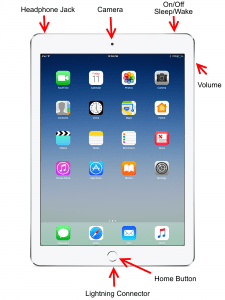
If nothing works, please refer to the next part.
Too many applications performing at a time will definitely cause an iPad to keep freezing and crashing. Because even if electronic products can be a multitask-taker, a limited bearing capacity can only support limited performances of applications. Quit proper apps can relieve the pressure of application.
Step 1. Double press on Home button.
Step 2. Wipe up the App to quit it.
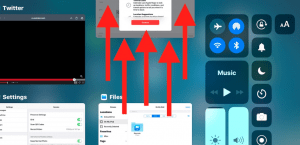
A potentially offending application may cause conflict with your iPad and make it freeze and screen frozen, so the best way is to delete it from your iPad. To do so, you need to:
Step 1. Long press on the icon of specific App.
Step 2. Then a red sign of "X" will appear on the up-right corner of the icon.
Step 3. Tap on the "X" sign to delete the App.
Note: when you choose to delete the App, all user data in that App will also be erased. Make sure you have backed up the data you need in case of data loss.
What if your iPad screen locked up? A factory reset can help your iPad return to the original condition, so all of your subsequent customized operations will be erased. It's recommended to back up all of your important data first.
As iTunes is the most common way for factory reset, here steps for factory reset your frozen iPad are described as below.
Step 1. Download the latest version of iTunes on your PC.
Step 2. Launch iTunes on your PC.
Step 3. Connect your iPad to your PC with a USB cable.
Step 4. The name of your iPad will appear on the iTunes interface.
Step 5. Click on the name of the iPad.
Step 6. A prompt will pop up asking your confirmation. Click on "Restore".

Step 7. Your iPad will restart after the restore progress and the freezing condition will also be unlocked.
FoneCope iOS System Recovery is as professional as an iOS fixer that can fix all iOS problems and refresh iOS systems thoroughly. Don't look down on it, because you will be astounded at its amazing functions! And it won't wipe out data on your iPad 2/air/pro/min.
1. High success restores rate.
2. Nearly all iOS problems are covered, like fix iPhone keeps freezing, stuck, keep restarting etc.
3. Almost all iOS devices are supported, like fix iPhone frozen.
4. Easy to use.
Check how to use this awesome software to fix iPad keeps freezing!
Step 1. Download and launch FoneCope iOS System Recovery on your PC.
Step 2. Choose the "Standard Mode" option at the initial interface.

Step 3. Connect your iPad to your PC as shown in the picture.
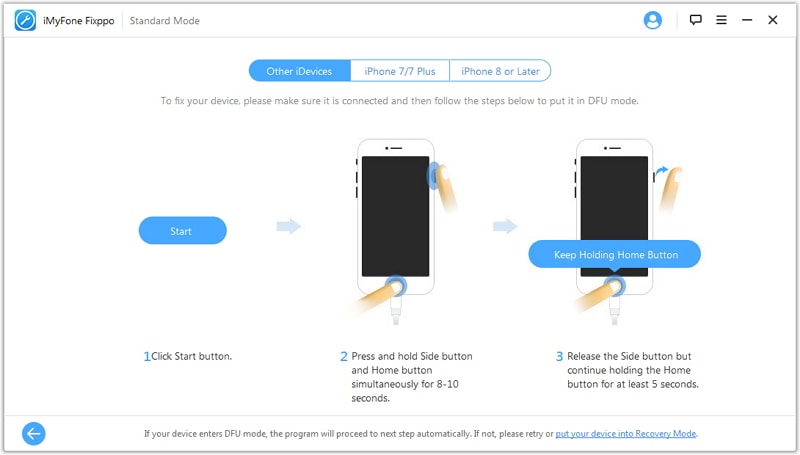
Step 4. The software will automatically detect the firmware that matches your device, chooses "Download" to go on.

Step 5. Then click on the "Start" button after the download. The new firmware will be installed on your iPad and you can reboot it to try again.
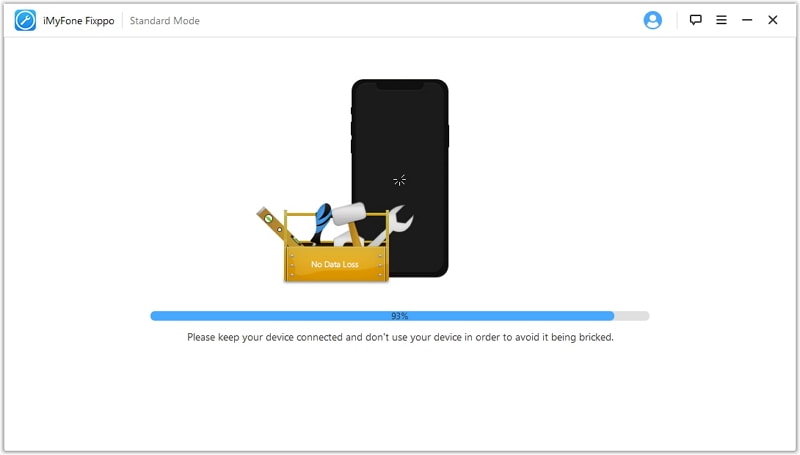
The new version of the iOS system will fix the potential bugs that may cause your iPad freezing or locked up to maintain the normal operation of your iPad, therefore, it's beneficial to update your iPad if there is an update available.
Note: Better to check if your iPad is compatible with the newly released iOS software.
Step 1. Navigate to Settings and then find "General".
Step 2. Tap on "Software Update" and choose to update your iPad if there is an update available.
In addition to the methods for fixing iPad freezing up, daily maintenance takes a significant part in the life span of your iPad. Here 4 cautions are listed to notice what can you do to prevent your iPad from getting frozen.
1. Form a good habit to update your iPad if there is any tip for an update.
2. Do not run multiple apps at once or your iPad will at an overload.
3. Make sure the source where you download Apps is safe and reliable.
4. Using your iPad when charging it is not a good idea.
After a certain period of time, it's common that the iPad keeps freezing. But in general, it can be fixed by turning off all the Apps and letting it rest for a while. However, if the situation is more difficult to deal with, you can choose the above superior methods and have a try. If not, you can only turn to the Apple Support service center for further maintenance.
That's the end of the story. If you get more to share, contact us by leaving a comment.